Error 0x00000050 (PAGE_FAULT_IN_NONPAGED_AREA) on Windows — how to fix it?
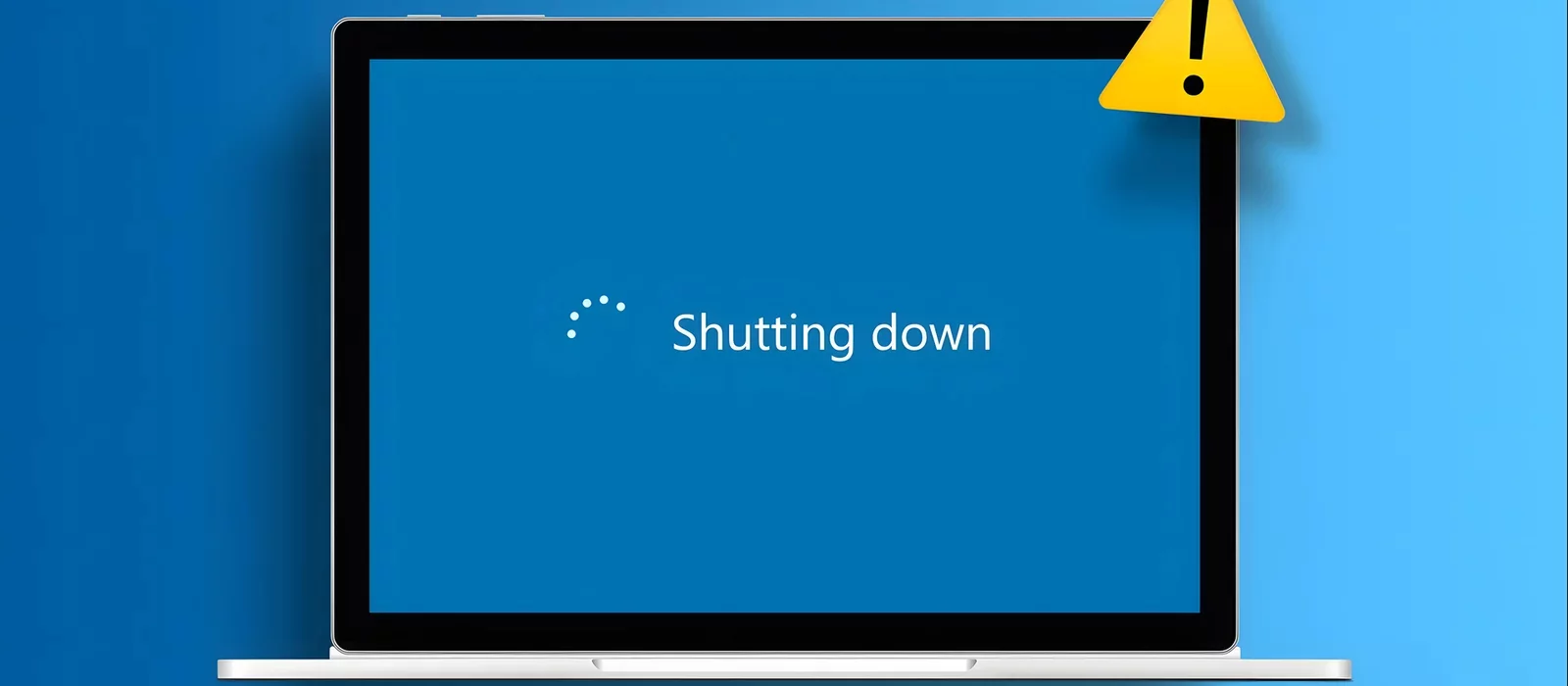
Error 0x00000050 (PAGE_FAULT_IN_NONPAGED_AREA) on the blue screen of death indicates issues with memory that should not be paged out to disk. In this guide, we will discuss the causes of this error and offer ways to fix it so that you can restore normal operation to your system.
Error 0x00000050 (PAGE_FAULT_IN_NONPAGED_AREA) occurs when the system tries to access a portion of memory that should always be available (in the so-called nonpaged area), but for some reason, it cannot do so. This error indicates that a failure occurred when accessing memory that should not be paged out to disk.
Possible Causes:
- Faulty RAM: Errors in RAM modules can cause this failure.
- Corrupted or Incompatible Drivers: Device drivers, especially those recently installed or updated, may be the cause of the error.
- Antivirus or Other Security Software: Some antivirus programs can cause conflicts that lead to this error.
- Hard Drive Issues: Errors on the hard drive or file system corruption can lead to incorrect memory access.
- Recently Installed Hardware or Software: New hardware or software that works with memory can cause conflicts.
- Overheating or Hardware Problems: System overheating or hardware failures can cause memory malfunctions.
- System Setting Changes, especially if it involves disabling services, system tweaks, and similar actions. In this case, a system restore from a restore point may help.
Solution:
- Check RAM: Use utilities like Windows Memory Diagnostic or MemTest86 to check RAM for errors.
- Update or Reinstall Drivers: Ensure all drivers, especially those recently installed or updated, are compatible with your system and not corrupted.
- Check the Hard Drive: Use the built-in CHKDSK utility to check the hard drive for errors.
- Remove or Disable Antivirus Software: If the error started appearing after installing or updating the antivirus, try temporarily disabling or removing it for testing.
- Disable Overclocking: If the system was overclocked, return the components to factory settings.
- Check the System for Viruses: Ensure the system is not infected with viruses that can cause instability.
If the error continues to appear, more detailed system diagnostics, consulting specialists, or using the Windows debugger for a more accurate analysis of the cause of the failure may be required.
