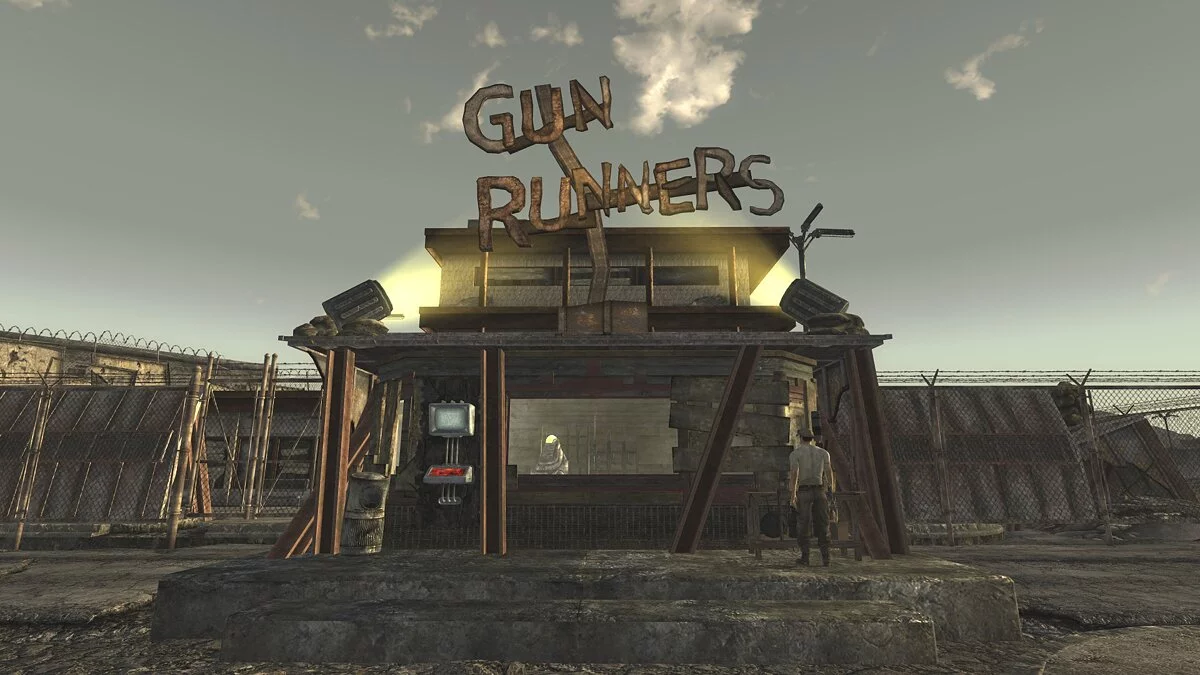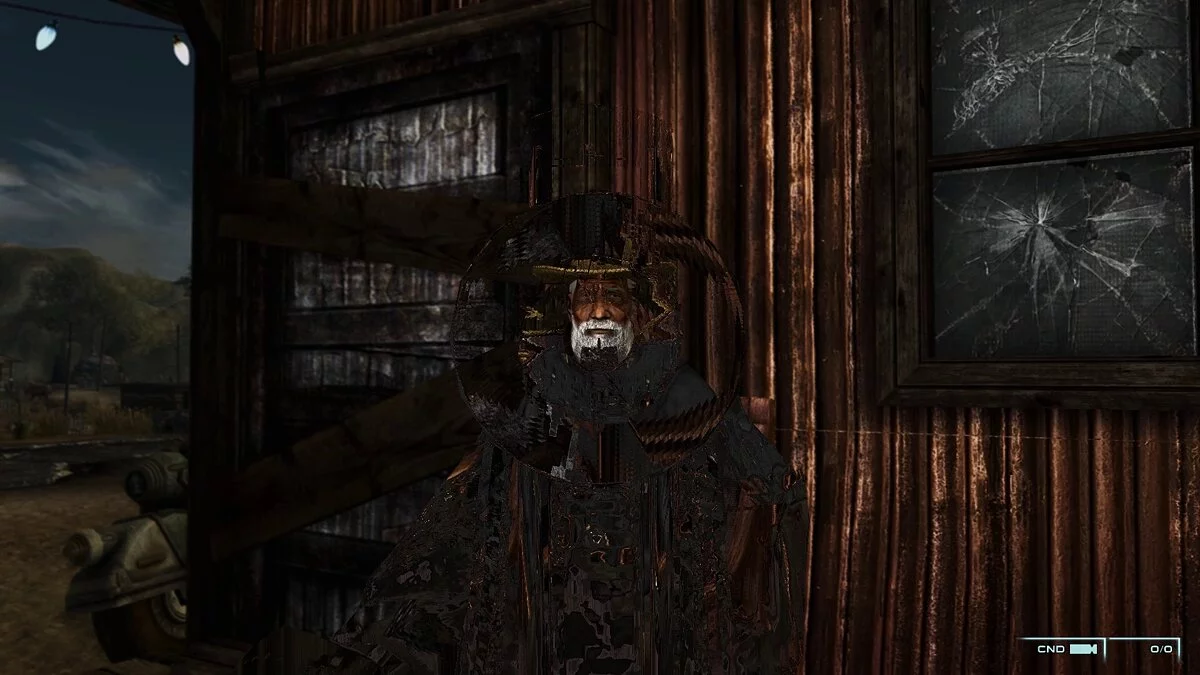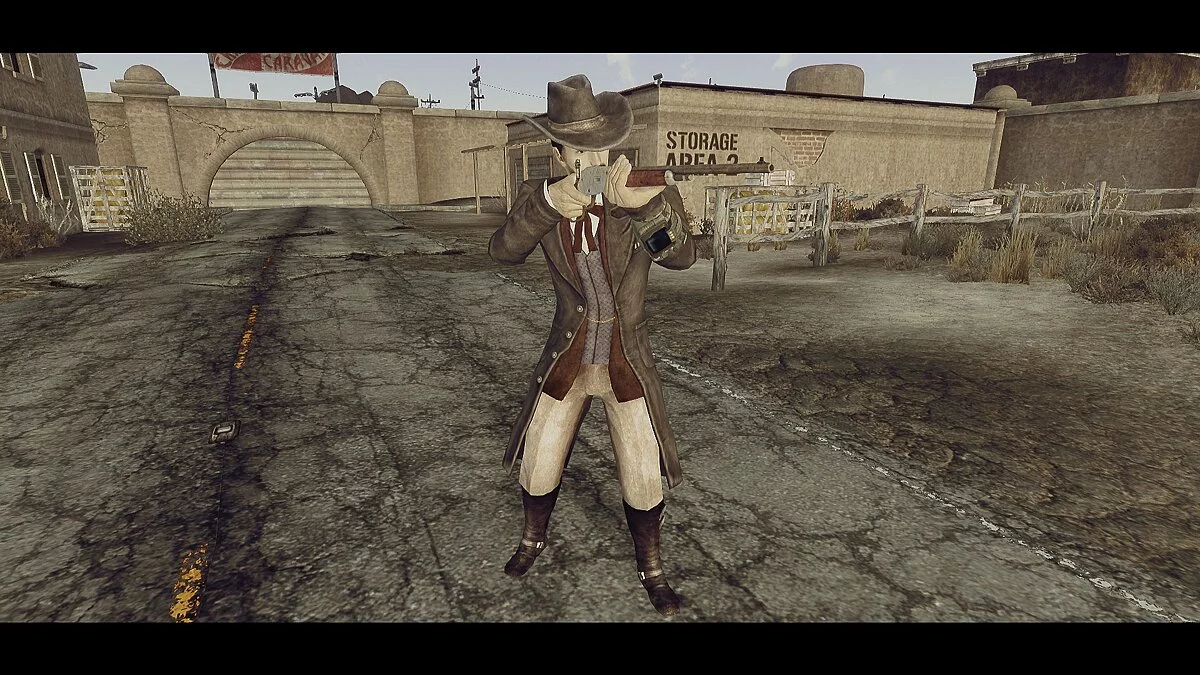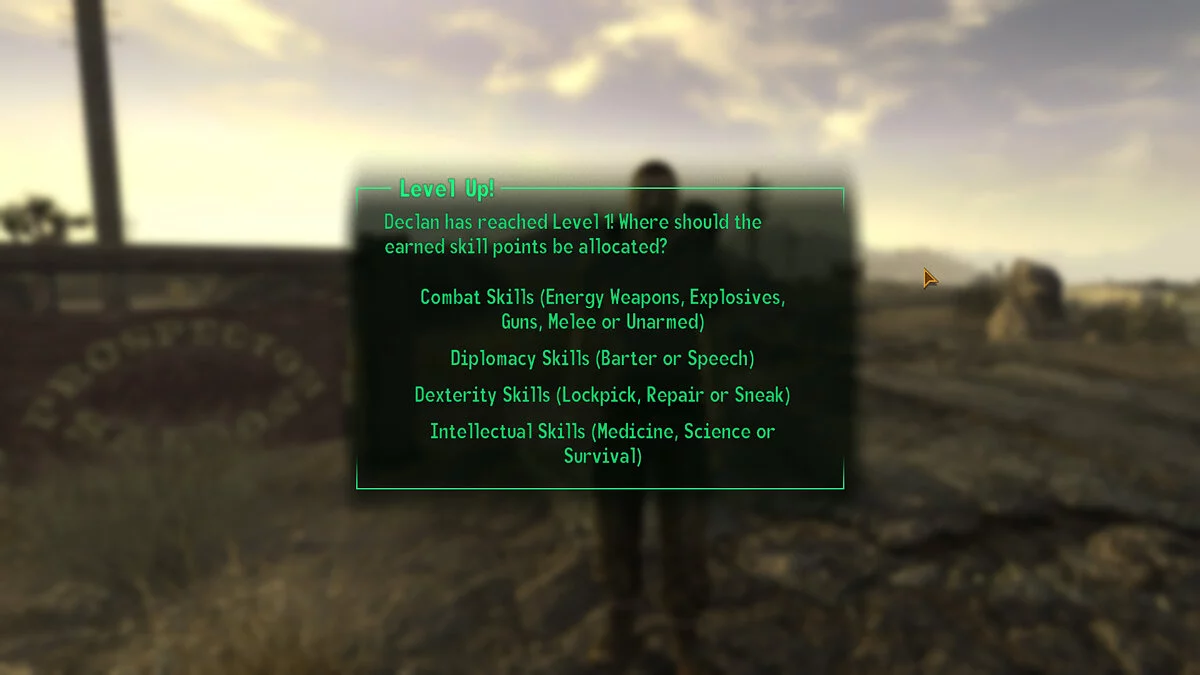Fallout: New Vegas
Fallout: New Vegas is an adventure role-playing shooter with a first-person view in the post-apocalyptic Fallout universe. The events of the game will take you to... Read more
NVSR (4.1.36) + NVSE (5.1 Beta 4) + NVAC (7.5.1.0) + FNV4GB (1.4) - Update 2020
-
1589753071_plagins_fallout_nv_2020.zipDownload 2.06 MBArchive password: vgtimes
Hello everyone! Meet the updated collection of plugins for correct and stable play in Fallout: New Vegas. I added a new, very necessary plugin, updated the old ones and dug up a setup guide. Now all this is guaranteed to work on any version of the game (clean, without modifications), and on any system, even Windows 10 and Linux. Many thanks to the author dogstazzzy for the guide on installing and configuring plugins. Let's go!
NEW VEGAS STUTTER REMOVER
Author: SkyRanger-1
Latest Version Release Date: May 25, 2014
Version: 4.1.36
Description:
This plugin optimizes the game engine and New Vegas Script Extender. Removes stuttering, increases FPS, prevents crashes and freezes in the game.
Installation:
1. Copy the contents of the folder "NVSR - Fallout New Vegas Stutter Remover" from the archive to the game folder.
2. If you have an Intel Core processor of the i3, i5, i7, i9 or AMD Ryzen series, then go to the folder “INI NVSR files for Intel Core and AMD Ryzen processors” and select the folder you need according to the processor series you have you are worth it and throw just one file along the path “Game folder > Data > NVSE > Plugins”. If not, skip this point.
3. In the file “sr_New_Vegas_Stutter_Remover.ini” we find the value “bReplaceHeap”, it should be set to “0”, change it to “1”. Next, find the “Heap” section in this file (CTRL + F and look for iHeapAlgorithm). Everything should be set like this:
iHeapAlgorithm = 6
bEnableProfiling = 0
iHeapSize = 450
bEnableMessages = 0
bZeroAllocations = 0
NEW VEGAS SCRIPT EXTENDER
Author: NVSE Team
Latest Version Release Date: March 31, 2020
Version: 5.1 Beta 4
Description:
This is a utility for expanding the capabilities of the script system of the game Fallout: New Vegas, which is used by most of the modifications presented to date , which contain scripts.
Installation:
1. Copy the contents of the “NVSE - Fallout New Vegas Script Extender” folder from the archive to the game folder where the .exe files are located.
2. Open the "Data" folder in the game folder, then open the "NVSE" folder. Create a file "nvse_config.ini" and write there:
[Memory]
DefaultHeapInitialAllocMB=496
scrapheapsizeMB=128
3. Launch through the "nvse_loader.exe" application, regardless of whether you mods, plugins and fixes, they will still work.
NEW VEGAS ANTI-CRASH
Author: Queue
Latest Version Release Date: October 28, 2016
Version: 7.5.1.0
Description:
This is a plugin that significantly (one might say to zero) reduces crashes from the game, and also fixes the problem with minimizing and maximizing the game.
Installation:
1. Copy the contents of the folder "NVAC - Fallout New Vegas Anti-Crash" from the archive to the folder "Game folder\Data".
NEW VEGAS 4GB PATCHER
Author: Roy Batty - LuthienAnarion
Latest Version Release Date: November 5, 2018
Version: 1.4
Description:
This plugin removes the RAM usage limitation ( RAM) game Fallout: New Vegas and allows you to use more than 4 gigabytes.
Installation:
1. Copy the contents of the folder "FNV4GB - New Vegas 4GB Patch" from the archive to the game folder.
2. Launch only through the "fnv4gb.exe" application.
Final setup
1. Find the "Fallout.ini" file in the documents (My Games > FalloutNV folder) and open it using any convenient text editor.
2. Next, press CTRL+F and look for the line “bUseThreadedAI”. By default, the value is 0, so set it to 1.
3. After the changed parameter, insert below “iNumHWThreads=X”, instead of X your number of processor cores. In my case - 6.
4. We are looking for the lines "bPreemptivelyUnloadCells=0" and "bSelectivePurgeUnusedOnFastTravel=0". In all cases, change the value to 1.
5. Also, do the same actions with the “Fallout_default.ini” file, which is located in the game folder, in order to avoid editing the main ini file by the game.
P.S.: These plugins will not work with the "Zan's AutoPurge Crash Protector" plugin. If installed, remove it.
Thank you all for using my guide! There will be questions, always open to discussion. There will be new versions of plugins, whistle to me anywhere, I will update with pleasure. We wish everyone a comfortable and enjoyable survival in the Wasteland in New Vegas!
Всем здравствуйте! Встречайте обновлённый сборник плагинов для правильной и стабильной игры в Fallout: New Vegas. Добавил как и новый, очень нужный плагин, обновил старые и откопал руководство по настройке. Теперь гарантировано всё это работает как и на любой версии игры (чистой, без модификаций), так и на любой системе, вплоть до Windows 10 и Linux. Спасибо большое автору dogstazzzy за руководство по установке и настройке плагинов. Поехали!
NEW VEGAS STUTTER REMOVER
Автор: SkyRanger-1
Дата Выхода Последней Версии: 25 мая 2014 года
Версия: 4.1.36
Описание:
Этот плагин оптимизирует игровой движок и New Vegas Script Extender. Убирает "заикания", увеличивает количество FPS, предотвращает вылеты и зависания в игре.
Установка:
1. Скопировать содержимое папки "NVSR — Fallout New Vegas Stutter Remover" из архива в папку с игрой.
2. Если у вас процессор Intel Core серии i3, i5, i7, i9 или AMD Ryzen, то заходим в папку "INI файлы NVSR для процессоров Intel Core и AMD Ryzen" и выбираем нужную вам папку по серии процессора, который у вас стоит и кидаем всего один файл по пути "Папка с игрой > Data > NVSE > Plugins". Если нет, пропускаем этот пункт.
3. В файле "sr_New_Vegas_Stutter_Remover.ini" находим значение "bReplaceHeap", оно должно стоять на "0", меняем на "1". Далее находим "Heap" секцию в этом файлике (CTRL + F и ищем iHeapAlgorithm). Всё должно быть выставлено так:
iHeapAlgorithm = 6
bEnableProfiling = 0
iHeapSize = 450
bEnableMessages = 0
bZeroAllocations = 0
NEW VEGAS SCRIPT EXTENDER
Автор: NVSE Team
Дата Выхода Последней Версии: 31 марта 2020 года
Версия: 5.1 Beta 4
Описание:
Это утилита для расширения возможностей скриптовой системы игры Fallout: New Vegas, которая используется большинством из представленных на сегодняшний день модификаций, в которых есть скрипты.
Установка:
1. Скопировать содержимое папки "NVSE — Fallout New Vegas Script Extender" из архива в папку с игрой, где лежат .exe — файлы.
2. Открываем папку "Data" в папке с игрой, далее открываем папку "NVSE". Создаём файлик "nvse_config.ini" и прописываем туда:
[Memory]
DefaultHeapInitialAllocMB=496
scrapheapsizeMB=128
3. Запуск проводить через приложение "nvse_loader.exe", не зависимо, стоят ли у вас моды, плагины и фиксы, они будут всё равно работать.
NEW VEGAS ANTI-CRASH
Автор: Queue
Дата Выхода Последней Версии: 28 октября 2016 года
Версия: 7.5.1.0
Описание:
Это плагин, который значительно (можно сказать до нуля) сокращает вылеты из игры, а также исправляет проблему со сворачиванием и разворачиванием игры.
Установка:
1. Скопировать содержимое папки "NVAC — Fallout New Vegas Anti-Crash " из архива в папку "Папка с игрой\Data".
NEW VEGAS 4GB PATCHER
Автор: Roy Batty — LuthienAnarion
Дата Выхода Последней Версии: 5 ноября 2018 года
Версия: 1.4
Описание:
Это плагин снимает ограничение использования Оперативной памяти (RAM) игре Fallout: New Vegas и позволяет использовать более 4 гигабайт.
Установка:
1. Скопировать содержимое папки "FNV4GB — New Vegas 4GB Patch" из архива в папку игрой.
2. Запуск проводить только через приложение "fnv4gb.exe".
Итоговая настройка
1. Находим файлик "Fallout.ini" в документах (папка My Games > FalloutNV) и открываем его с помощью любого удобного текстового редактора.
2. Далее жмём CTRL+F и ищем строчку "bUseThreadedAI". По умолчанию значение стоит на 0, следовательно ставим 1.
3. После изменённого параметра вставляем ниже "iNumHWThreads=X", вместо X ваше кол-во ядер процессора. В моём случае — 6.
4. Ищем строчки "bPreemptivelyUnloadCells=0" и "bSelectivePurgeUnusedOnFastTravel=0". Во всех случаях меняем значение на 1.
5. Также, проделываем те же самые действия с файликом "Fallout_default.ini", который находится в папке с игрой, дабы избежать редактирования основного ini файла игрой.
P.S.: Данные плагины не будут работать с плагином "Zan's AutoPurge Crash Protector". Если установлен, удалите его.
Всем спасибо за использование моего руководства! Будут вопросы, всегда открыт к обсуждениям. Будут новые версии плагинов, свистите мне куда угодно, обновлю с удовольствием. Всем удобных и приятных выживаний на Пустоши в Нью Вегасе!
Useful links: