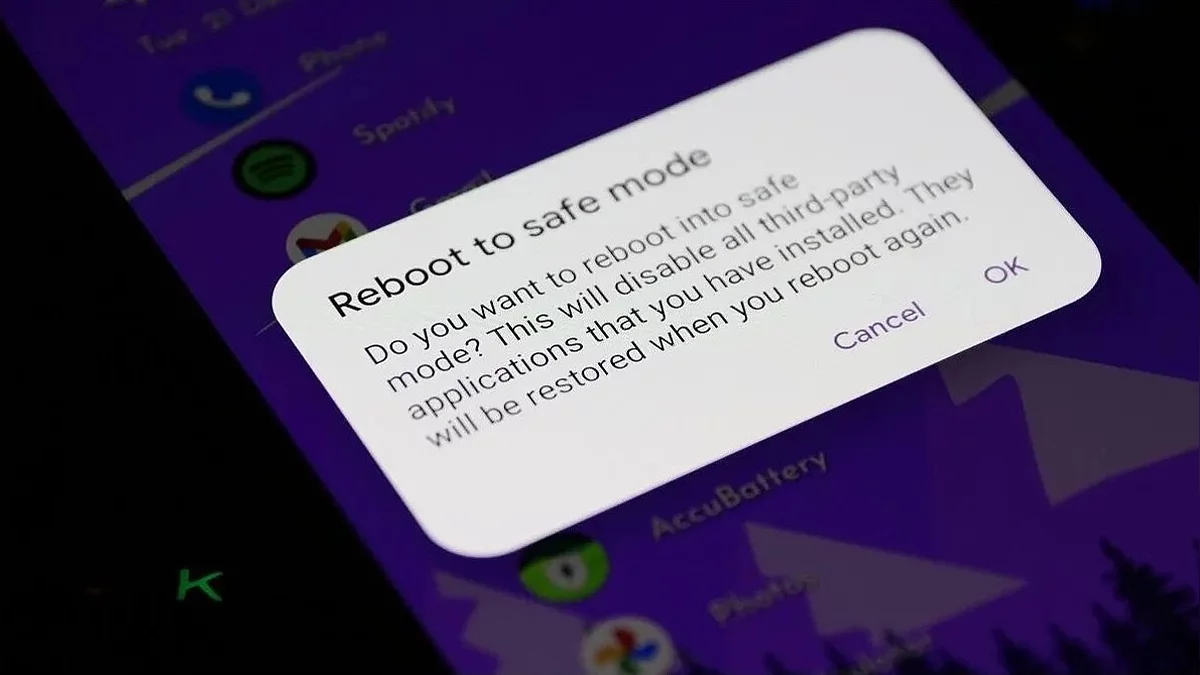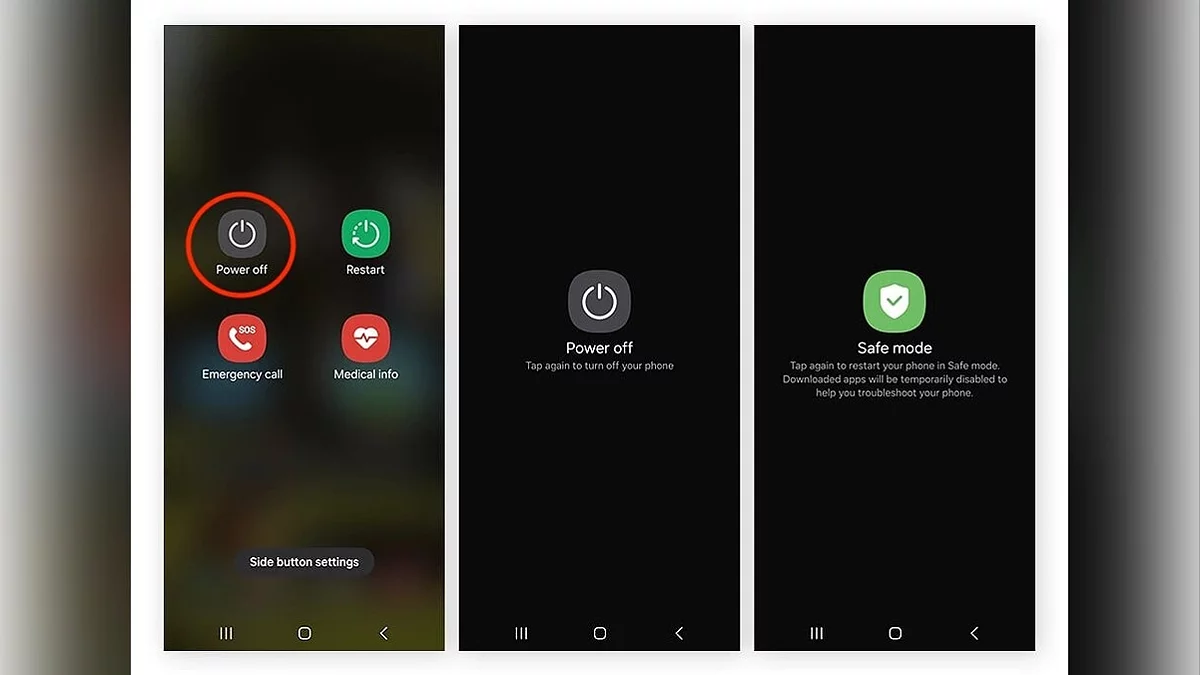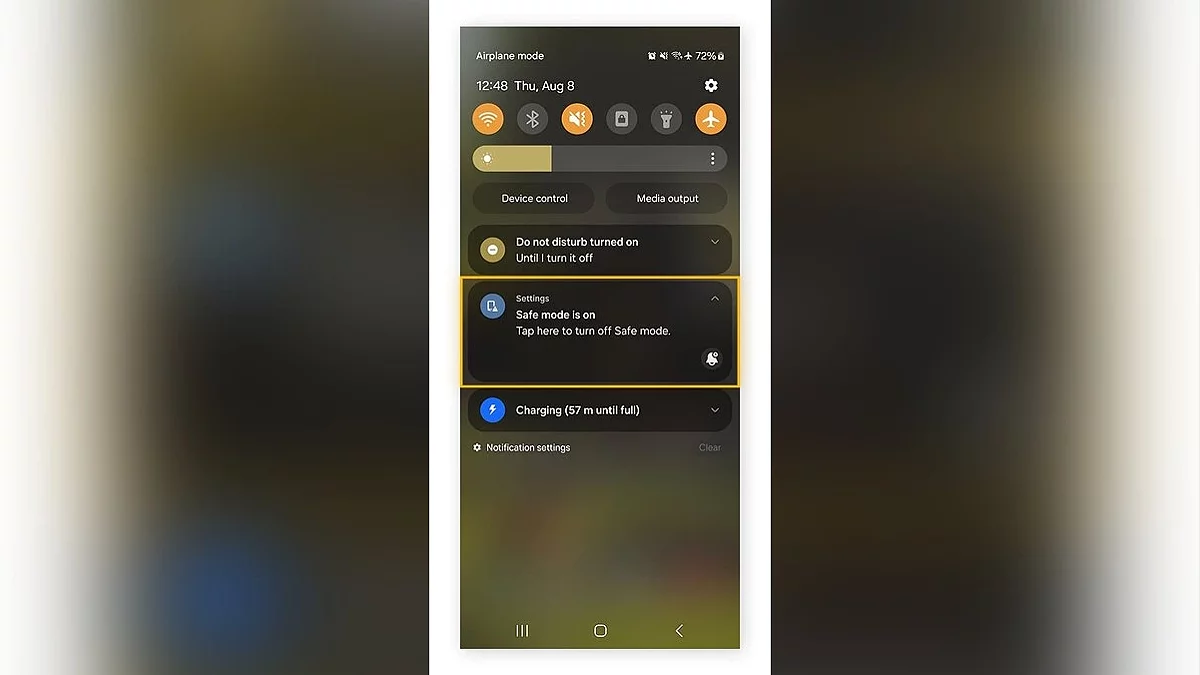Guide to Enabling and Disabling Safe Mode on Android Devices

Many modern devices run on the Android operating system, which, unlike iOS, allows the installation of apps from any source. However, such freedom can lead to problems caused by accidentally downloading malicious software. To detect and fix such issues, you may need Safe Mode. Let's figure out what it is and how to activate or disable it on Android devices.
What is Safe Mode on Android?
Switching your device to Safe Mode will make its original version available: all apps installed from Google Play or third-party sources will be temporarily disabled. Moreover, the display of various widgets and other functions will also be temporarily disabled, and all settings will return to their default values.
This small reset helps users check whether the problem persists, thus providing information about its source, complemented by a small infographic from the device itself.
How to Enable Safe Mode on Android?
We will sequentially consider several available methods, as there is no single option for most devices.
Via Physical Buttons
Press and hold the power off button on the smartphone or tablet until the corresponding menu appears. Sometimes the device responds to simultaneously pressing it with the volume down or up button, as well as holding all three of these switches at once.
Regardless of its name, the required button will always be labeled as «Power Off». Hold this button for a few seconds until the option to enable Safe Mode appears. Tap on it, and the phone will start rebooting.
Via Control Panel
This method is almost entirely identical to the previous one. The difference is that you don't have to press physical buttons: just hold the reboot or power on key in the control panel, then select the enable Safe Mode option.
With the Phone Turned Off
Turn off the smartphone or tablet, then wait a few minutes before trying to turn it on. Then, depending on your device model, you will need to hold for a few seconds either the volume down switch or all three main physical buttons related to volume and power off.
How to Disable Safe Mode on Android?
In most cases, the device automatically returns to normal mode after a reboot without the need for additional actions. However, if this does not happen, you can open the notification panel and tap on the message that the gadget is in Safe Mode to disable it.
If nothing changes in both cases, you need to contact the device manufacturer or try removing unnecessary apps and resetting the phone to factory settings.