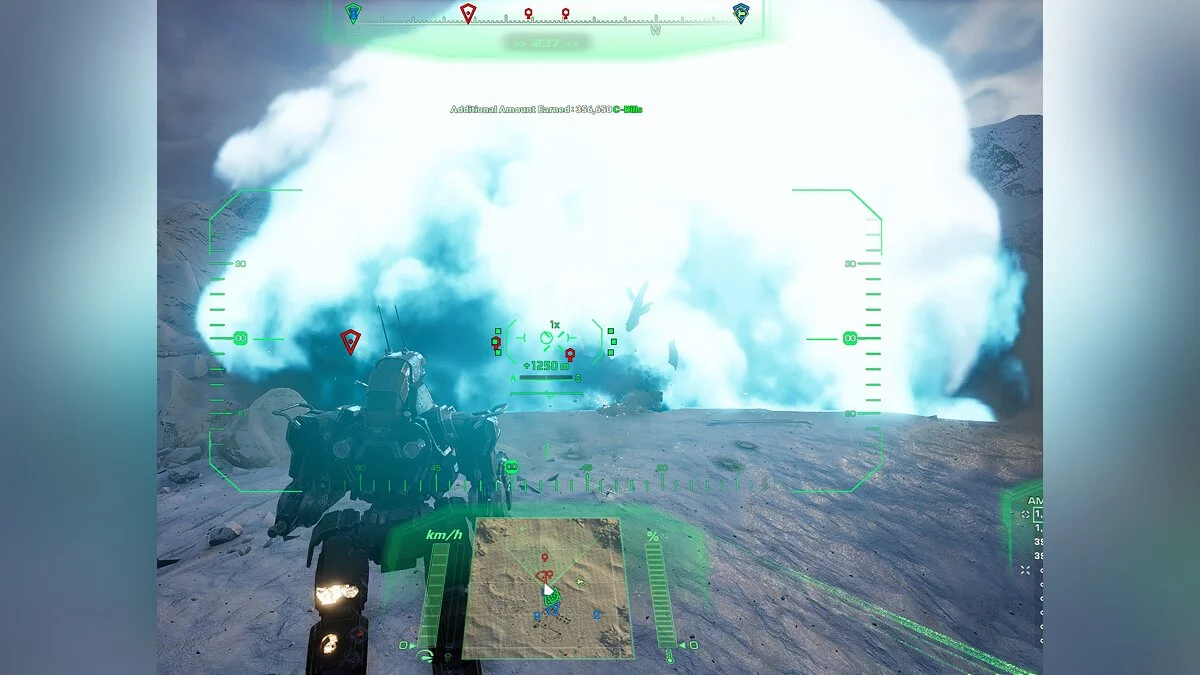MechWarrior 5: Mercenaries
MechWarrior 5: Mercenaries is a sci-fi action game with a first-person view. The game will take you to a sci-fi universe where several factions fight each other for... Read more
Industrial reshade
-
1576238623_industrial_reshade_1_0_02_1576166072.zipDownload 4.19 kBArchive password: vgtimes
Original title: Industrial Reshade
The graphics preset for MechWarrior 5: Mercenaries changes the game's color scheme to a more "dirty" hue. Reshade adds deeper shadows, darker blacks, and replaces the chromaticity of some shades with a grayer version.
Requirements: ReShade
Installation:
1) Unpack the archive into the game folder
2) Launch the ReShade installer and select the game .exe file
3) Select the game API - this is DX10 +
4) ReShade will ask you to download .fx files, select all and click OK to download them and install
5) After successful installation, close the program
6) Launch the game and open the ReShade menu by pressing the Home (pos1) key on your keyboard. Next, click the drop-down arrow to open the drop-down menu and select the “LUT.fx” file from the list. If you don't see the file listed, you'll have to add it manually by pressing the + key next to the drop-down arrow, then type the full name of the file, for example: LUT.fx, and press Enter.
Оригинальное название: Industrial Reshade
Пресет графических настроек дляMechWarrior 5: Mercenaries изменяет цветовую гамму игры на более "грязный" оттенок. Решейд добавляет углубленные тени, более темные цвета черного цвета и и заменяет цветность некоторых оттенков на более серый вариант.
Требования: ReShade
Установка:
1) Распакуйте архив в папку с игрой
2) Запустите установщик ReShade и выберите файл .exe игры
3) Выберите API игры — это DX10 +
4) ReShade запросит скачивание .fx файлов, выберите все и нажмите «ОК», чтобы загрузить их и установить
5) После успешной установки закройте программу
6) Запустите игру и откройте меню ReShade, нажав клавишу Home (pos1) на клавиатуре. Далее нажмите стрелку раскрывающегося списка, чтобы открыть раскрывающееся меню, и выберите файл «LUT.fx из списка. Если вы не видите файл в списке, вам придется добавить его вручную, нажав клавишу + рядом со стрелкой раскрывающегося списка, а затем введите полное имя файла, например: LUT.fx, и нажмите Enter.
Чтобы закрыть меню ReShade, нажмите клавишу Home (pos1) на клавиатуре
Useful links:

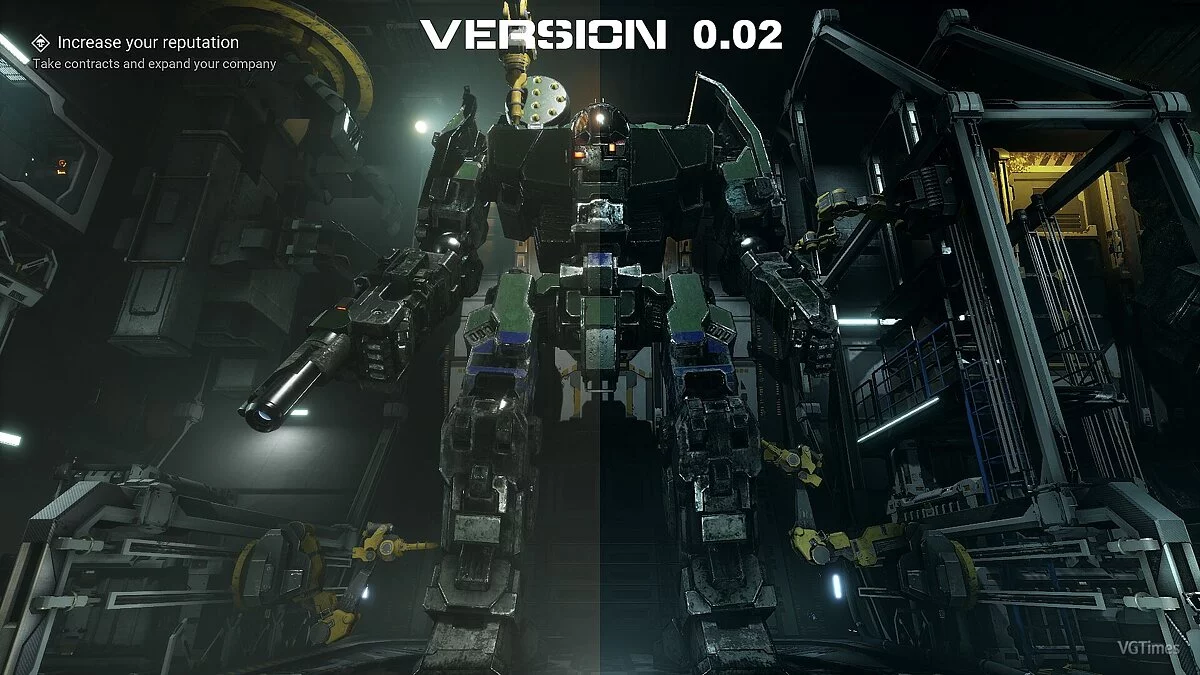

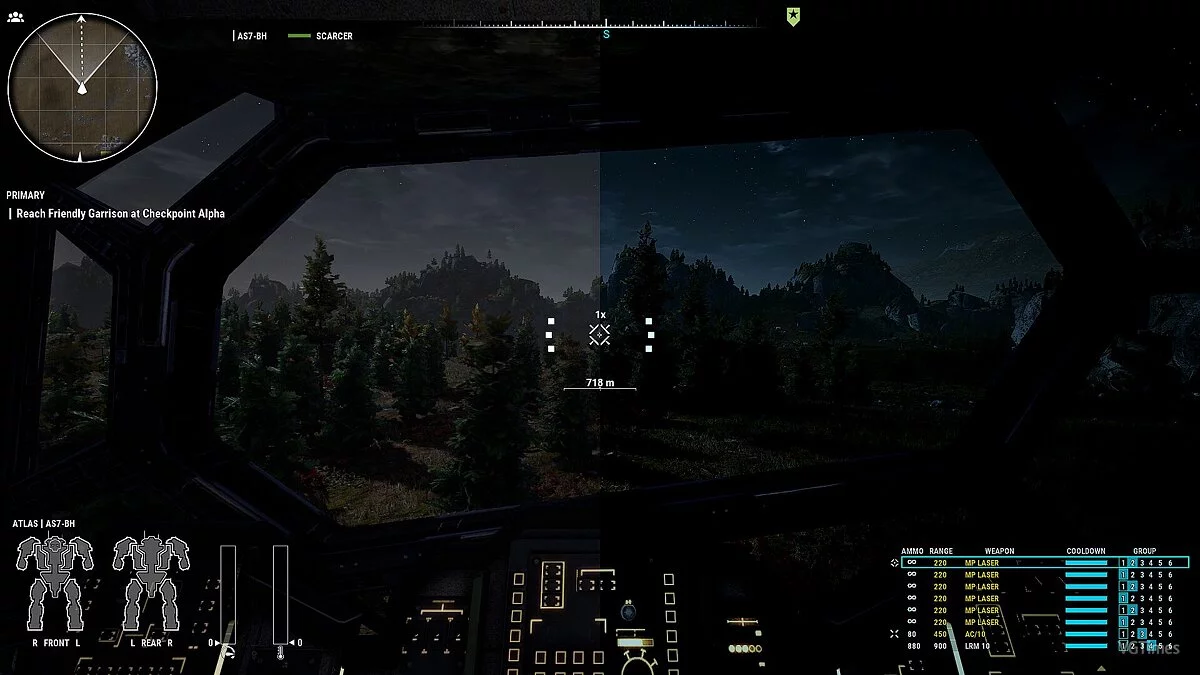

![MechWarrior 5: Mercenaries — Trainer (+9) from 12/30/19 [WeMod]](https://files.vgtimes.com/download/posts/2019-12/thumbs/1577730427_2019-12-30_212602.webp)

![MechWarrior 5: Mercenaries — Table for Cheat Engine [UPD: 12/15/2019]](https://files.vgtimes.com/download/posts/2019-12/thumbs/1576467850_1576467755_117.webp)

![MechWarrior 5: Mercenaries — Table for Cheat Engine [1.1.351]](https://files.vgtimes.com/download/posts/2023-10/thumbs/tablica-dlja-cheat-engine-1-1-351_1698612301_757412.webp)
![MechWarrior 5: Mercenaries — Trainer (+9) from 03/11/2023 [WeMod]](https://files.vgtimes.com/download/posts/2023-03/thumbs/trejjner-9-ot-11-03-2023-wemod_1679568003_700556.webp)
![MechWarrior 5: Mercenaries — Table for Cheat Engine [UPD: 05/14/2024]](https://files.vgtimes.com/download/posts/2024-05/thumbs/tablica-dlja-cheat-engine-upd-14-05-2024_1715771394_917835.webp)