New Poofmushroom
-
1593432486_new_puff_shroom_for_plants_vs_zombies.rarDownload 259.15 kBArchive password: vgtimes
This is my small author's mod, which replaces the appearance of the "Sporogushroom". The modification includes three different options.
The mod consists of four folders [Backup], [Mod_1], [Mod_2] and [Mod_3]:
- The [Mod_1] folder contains the files of the first version of the mod. This mod only replaces the animation of the original "Sporogushroom" by making it a little larger in size.
- The [Mod_2] folder contains files for the second version of the mod. This mod replaces both the textures and animation of the original "Sporogushroom"
- The [Mod_3] folder contains files of the third version of the mod, which also replaces textures and animations.
- The [Backup] folder contains the original game files; it is needed to remove the mod.
Instructions:
If you have my other mods installed, for example the “New Plants and Zombies” mod, then select the mod you like and copy the contents of the [Mod_*] folder to the game folder, confirming the replacement of files, you don’t need to do anything else, the mod is installed.
If you have never installed my mods for the game, then read the step-by-step installation instructions.
Installation:
1. Before installing the mod, you will need the Popcap Pack Utility to unpack the game archive files [main.pak], this file is located in the folder with the installed game.
2. To unzip the [main.pak] file, you need to download the archive with the Popcap Pack utility, then unzip the utility files into the game folder and run the [unpack.bat] file, a black command line window like this should appear:
3. After this, the [main] folder should appear in the game folder; you need to move its contents to the game folder, then delete the empty [main] folder and the [main.pak] file. From now on, you can easily install any mod for the game
4. After you unpack the game files, select the mod you like and copy the contents of the [Mod_*] folder to the folder with the installed game, confirming the replacement of the files.
Deleting:
Это мой небольшой авторский мод, который заменяет внешний вид "Спорогриба". В модификацию входит три различных варианта.
Мод состоит из четырёх папок [Backup], [Mod_1], [Mod_2] и [Mod_3]:
- Папка [Mod_1] содержит файлы первой версии мода. Этот мод заменяет только анимацию оригинального "Спорогриба" делая его немного больше по размеру.
- Папка [Mod_2] содержит файлы второй версии мода. Этот мод заменяет и текстуры и анимацию оригинального "Спорогриба"
- Папка [Mod_3] содержит файлы третьей версии мода, также заменяет текстуры и анимацию.
- Папка [Backup] содержит оригинальные игровые файлы, нужна для удаления мода.
Инструкция:
Если у вас установлены другие мои моды, например мод "Новые Растения и Зомби" тогда выбирайте понравившийся мод и содержимое папки [Mod_*] скопируйте в папку с игрой, с подтверждением замены файлов, больше ничего делать не нужно мод установлен. Чтобы удалить файлы мода, скопируйте содержимое папки [Backup] в папку с установленной игрой.
Если вы ещё ни разу не устанавливали мои моды для игры, тогда читайте пошаговую инструкцию установки.
Установка:
1. Прежде чем устанавливать мод вам понадобится Утилита Popcap Pack чтобы распаковать файлы игрового архива [main.pak], этот файл находится в папке с установленной игрой.
2. Чтобы разархивировать файл [main.pak] вам нужно скачать архив с утилитой Popcap Pack, затем разархивировать файлы утилиты в папку с игрой и запустите файл [unpack.bat] должно появится чёрное окно командной строки вот такое:
3. После этого в папке с игрой должна появится папка [main] её содержимое вам нужно переместить в папку с игрой, затем удалить пустую папку [main] и файл [main.pak] С этого момента вы спокойно можете устанавливать любой мод для игры
4. После того как вы распакуете файлы игры, выберите понравившийся мод и содержимое папки [Mod_*] скопируйте в папку с установленной игрой, с подтверждением замены файлов.
Удаление:
Чтобы удалить мод, содержимое папки [Backup] скопируйте в папку с установленной игрой, с подтверждением замены файлов.
Useful links:

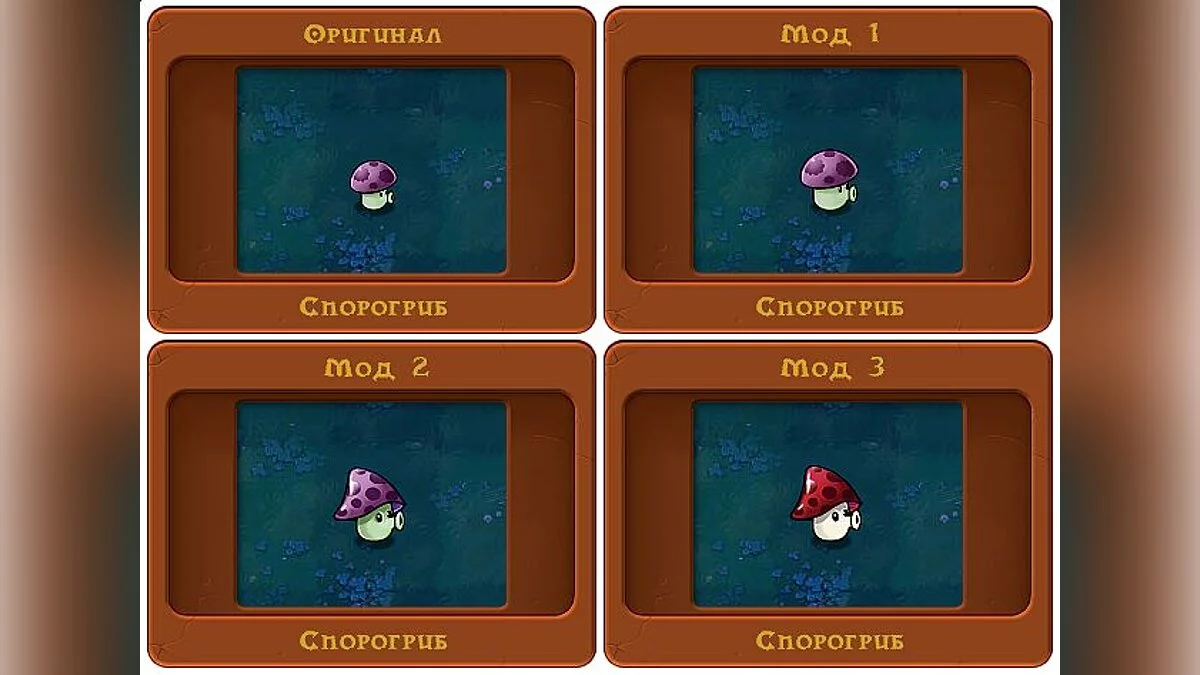

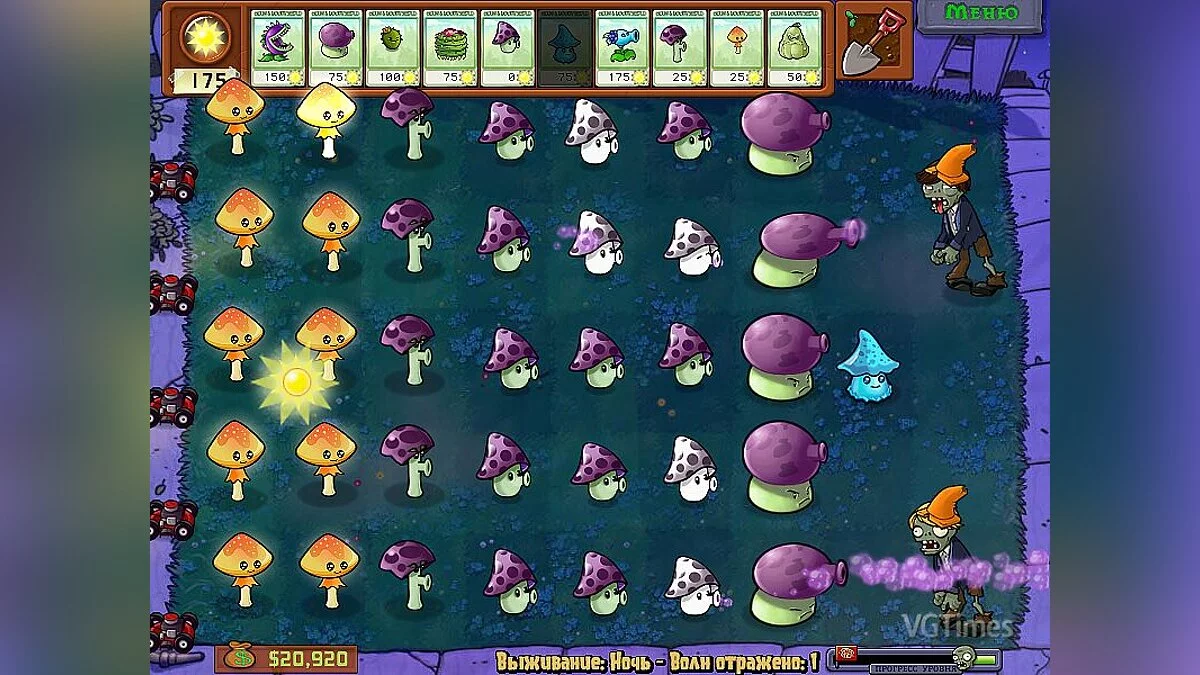
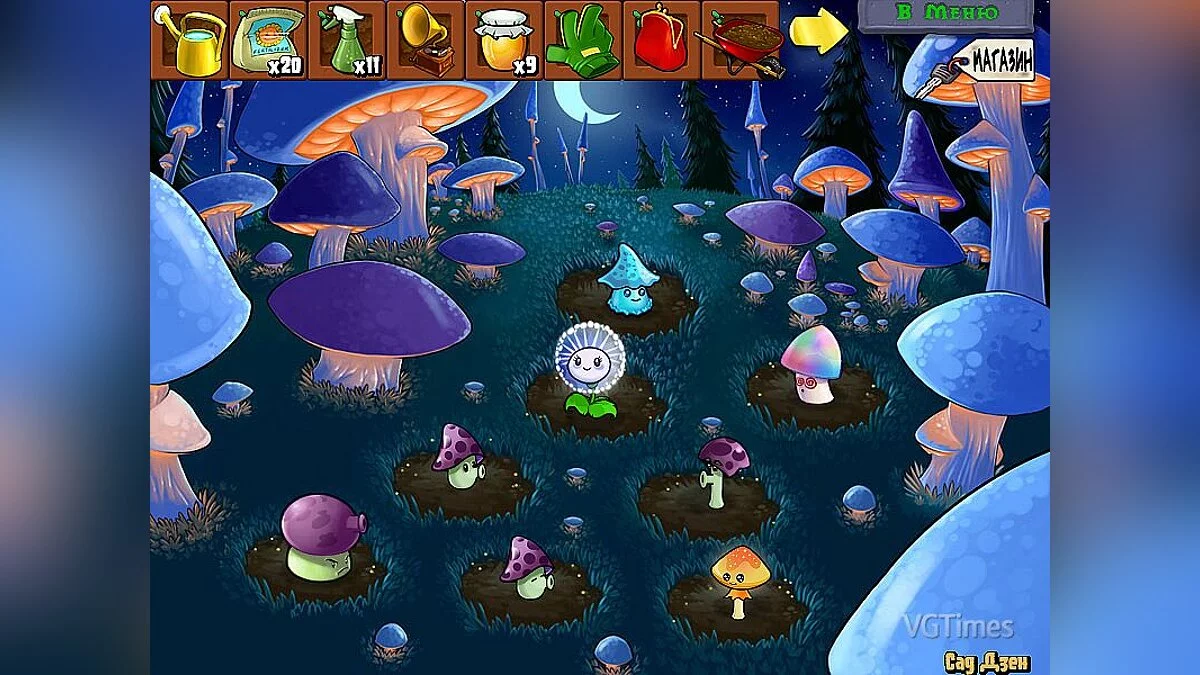
![Plants vs. Zombies — Table for Cheat Engine [UPD: 12/13/2024] - PvZ Fusion Edition](https://files.vgtimes.com/download/posts/2024-12/thumbs/tablica-dlja-cheat-engine-upd-13-12_1734078751_338829.webp)
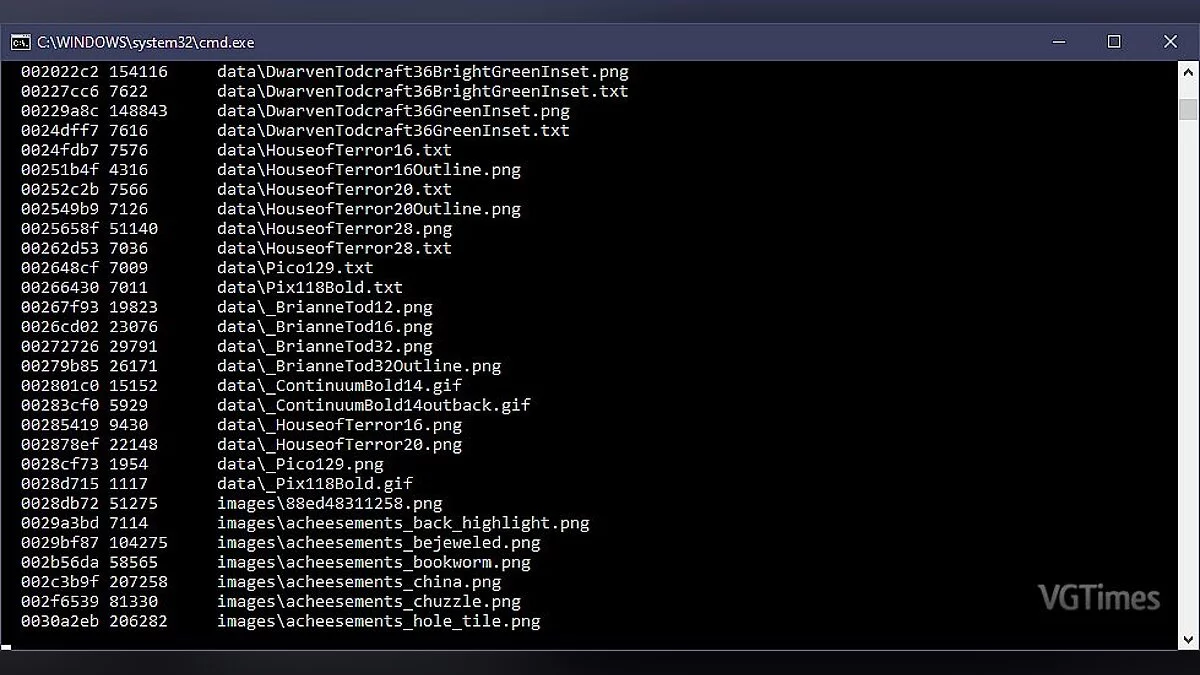
![Plants vs. Zombies — Мод Yes this is real [1.0]](https://files.vgtimes.com/download/posts/2024-10/thumbs/mod-yes-this-is-real-1-0_1728896885_765820.webp)


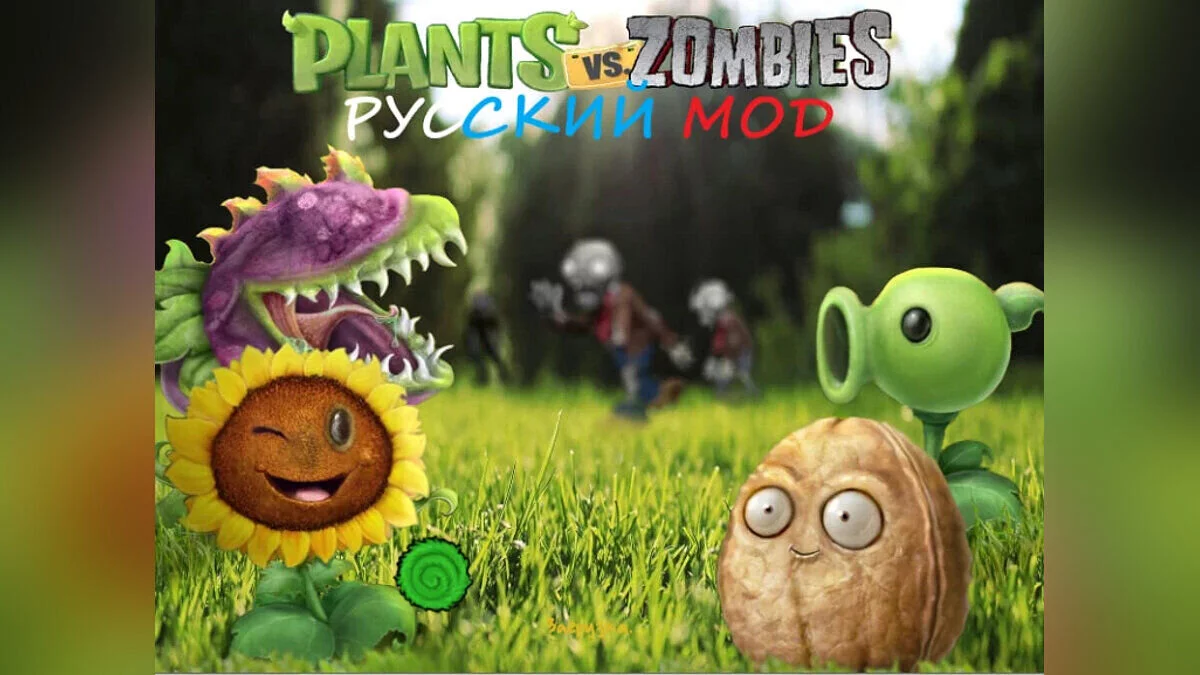
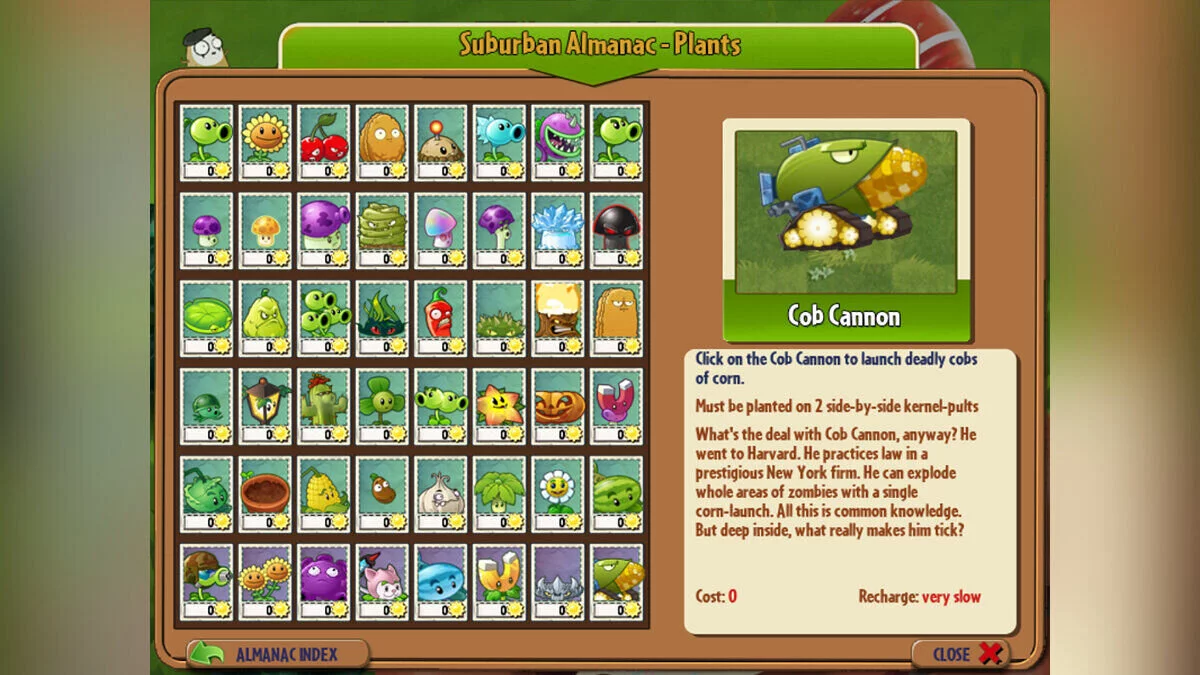
![Plants vs. Zombies — Plants vs. Zombies - Game of the Year Edition: Trainer (+3) [1.2.0.1093] {H4XX0R}](https://files.vgtimes.com/download/posts/2017-09/thumbs/plants-vs-zombies-game-of-the-year_1713866796_409406.webp)
![Plants vs. Zombies — Table for Cheat Engine [UPD: 02/01/2024]](https://files.vgtimes.com/download/posts/2024-02/thumbs/tablica-dlja-cheat-engine-upd-01-02-2024_1706893350_457085.webp)
![Plants vs. Zombies — Test mod for PvZ [1.0]](https://files.vgtimes.com/download/posts/2024-10/thumbs/testovyjj-mod-na-pvz-1-0_1728897898_535923.webp)