Star Wars: Battlefront 2
Star Wars: Battlefront 2 is a continuation of the multiplayer online shooter with a first-person view in the Star Wars universe. The game features a full-fledged... Read more
Smuggler Han Solo
-
1583399250_anh-smuggler-han-solo-1934-6-1583021123.zipDownload 4.09 MBArchive password: vgtimes
ANH Smuggler Han Solo. This mod replaces the standard Han Solo skin with an improved version of Han Solo the Smuggler!
Installation via Frosty Mod Manager:
1. Click on "Import Mod" (in the lower left corner of the program) and select the mod files (files with the extension "fbmod" and "archive"), then click the "open" button. Or simply drag and drop the mod files into the program window.
2. After this, the desired mod will appear in the program. Next, you need to double-click on the selected mod so that it appears in the “Applied mods” table.
3. For a mod to be active, there must be a checkmark opposite it in the “Applied mods” table. If it is not checked, you need to click on the checkbox.
4. Launch the game by clicking the "Launch" button at the top of the program.
5. To disable a mod, you need to exit the game and uncheck the box next to it in the "Applied mods" table.
6. To completely remove a mod, you need to select the mod in the "Available mods" list and click on the "Remove Mod" button in the lower left corner of the program.
ANH Smuggler Han Solo. Этот мод заменяет стандартный скин Хана Соло на улучшенную версию Хана Соло контрабандиста!
Установка через Frosty Mod Manager:
1. Нажать на "Import Mod" (в левом нижнем углу программы) и выбрать файлы мода (файлы с расширением "fbmod" и "archive"), после чего нажать кнопку "открыть". Либо просто перетащить мышью файлы мода в окно программы.
2. После этого в программе появится нужный мод. Далее требуется дважды щёлкнуть по выбранному моду, чтобы он появился в таблице "Applied mods" (установленные моды).
3. Чтобы мод был активен, напротив него в таблице "Applied mods" должна стоять галочка. Если она не стоит, необходимо кликнуть на флажок.
4. Запустить игру нажатием кнопки "Launch" в верхней части программы.
5. Для отключения мода необходимо выйти из игры и убрать галочку напротив него в таблице "Applied mods".
6. Для полного удаления мода требуется выделить мод в списке "Available mods" и нажать на кнопку "Remove Mod" в левом нижнем углу программы.
Useful links:









![Star Wars: Battlefront 2 — Trainer (+4) [UPD: 09/19/2018] [MrAntiFun]](https://files.vgtimes.com/download/posts/2018-09/thumbs/1537736539_uh990rpj.webp)

![Star Wars: Battlefront 2 — Saving [Epic License]](https://files.vgtimes.com/download/posts/2023-06/thumbs/star-wars-battlefront-ii-licenzija-epic_1687377273_974534.webp)
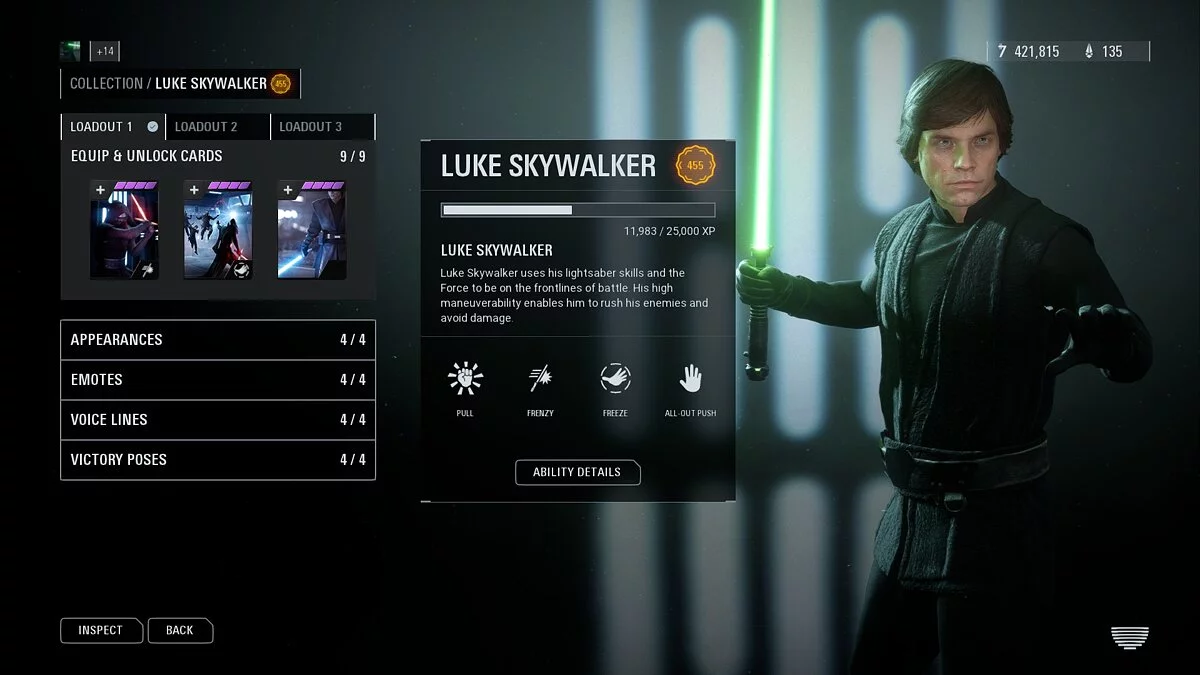
![Star Wars: Battlefront 2 — Trainer (+5) from 08/26/2020 [WeMod]](https://files.vgtimes.com/download/posts/2020-08/thumbs/1598514498_2020-08-27_104644.webp)

