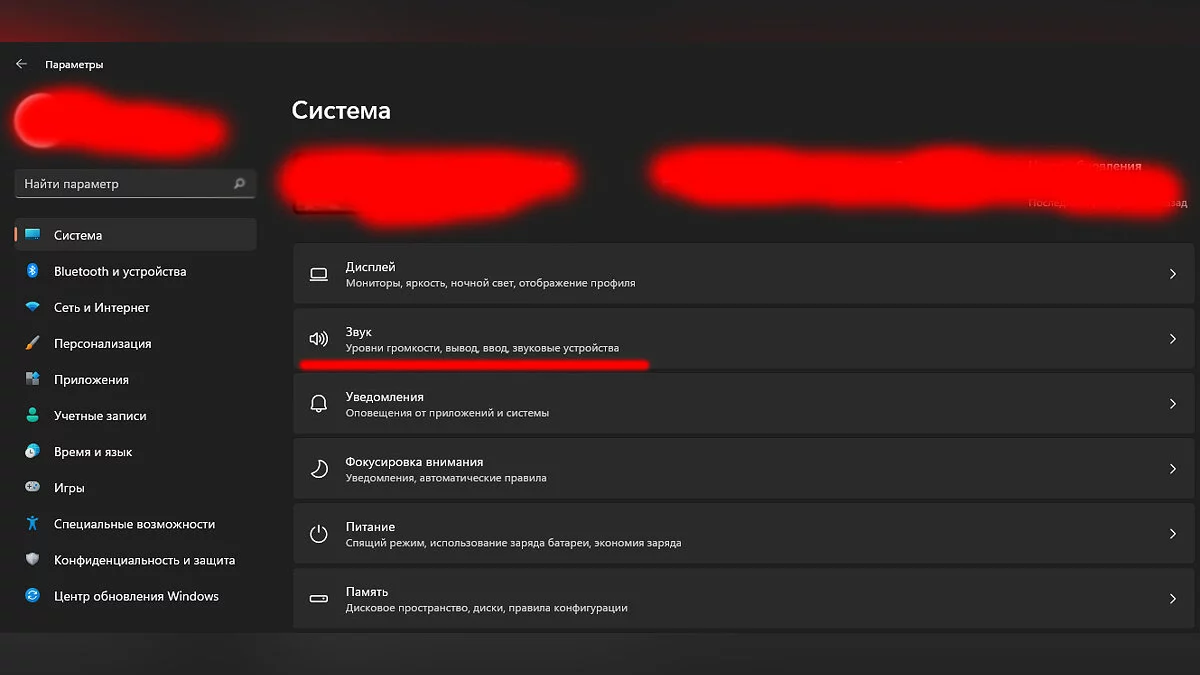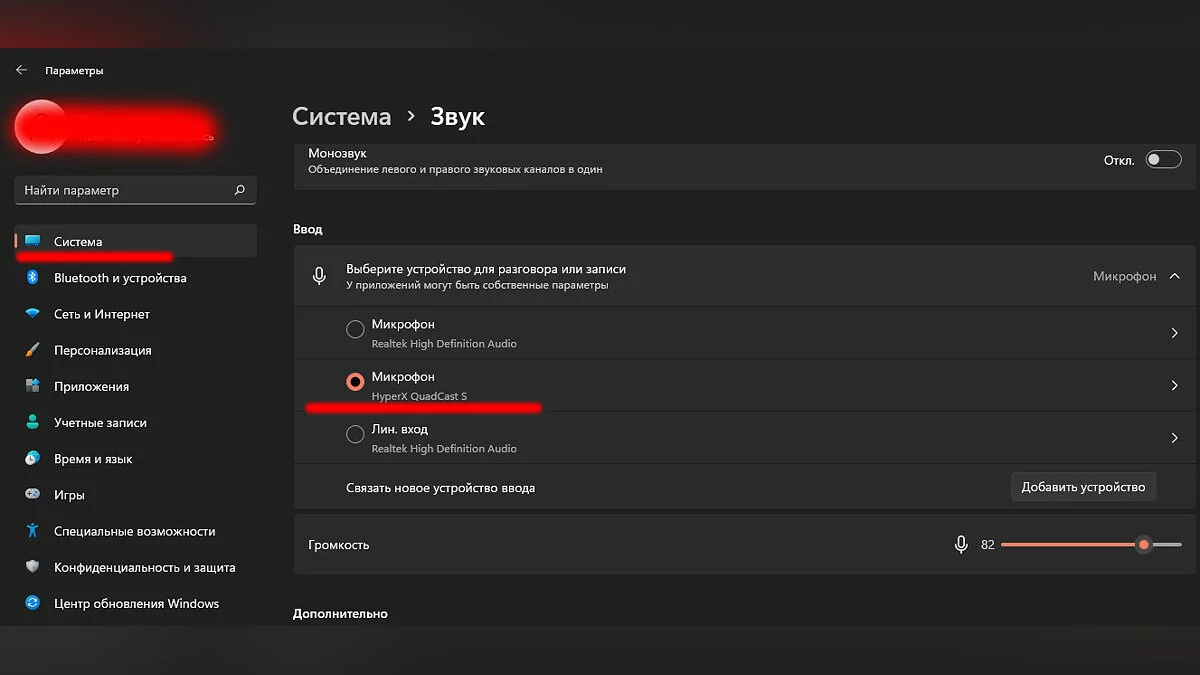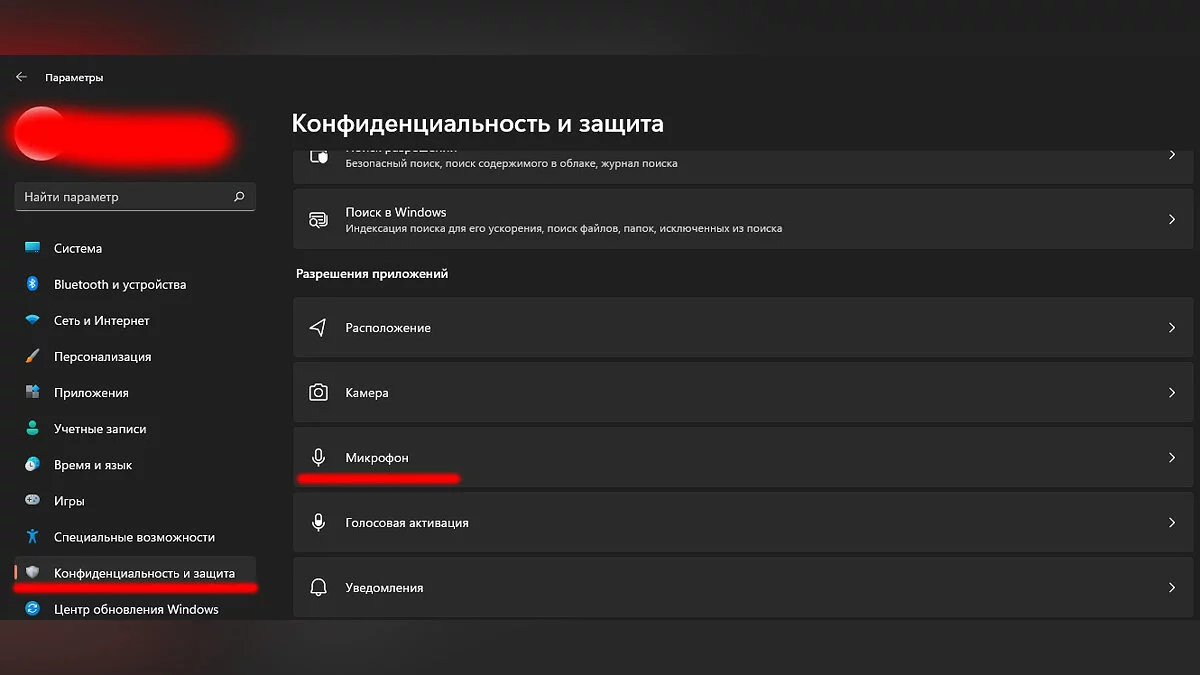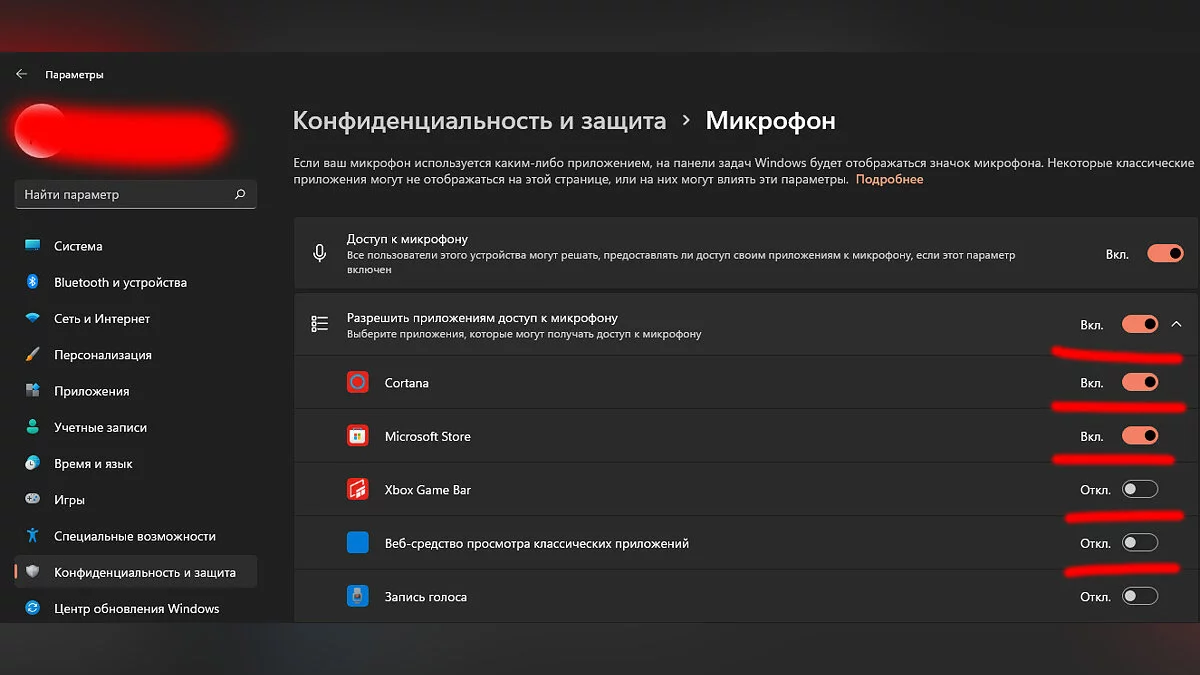Microphone in Phasmophobia: Troubleshooting and Setup

Many players have encountered various issues when using a microphone in the horror game Phasmophobia. If you have a working microphone that is not functioning in the game, we will provide you with several ways to solve this problem.
Check which communication or recording device is set as default in your system
When multiple microphones are connected, some users may experience issues. Remember that the microphone you want to use should be set as the default in the sound control panel in the Windows system.
First, go to the «Sound» settings window. Then open the «Recording» tab. Double-click (or right-click and go to «Properties») on the microphone input; you need to go to the «Advanced» tab and uncheck the «Allow applications to take exclusive control of this device» checkbox.
Allow the game to access your microphone
Sometimes the operating system restricts the game from accessing the microphone to address privacy issues. In such cases, you need to ensure that the «Allow desktop apps to access your microphone» option is enabled in the Windows settings.
To access this option, go to the «Start» menu > «Settings» > «Privacy & security» > «Microphone» tab. Allow the game to access the microphone. Make sure to run Phasmophobia as an administrator after enabling this option.
Reconnect the microphone
In some cases, the microphone may be incorrectly connected to the appropriate jack. To solve this problem, try disconnecting it and reconnecting it to the microphone jack. Alternatively, try using a different jack if available.
You will also see a corresponding message in the Windows notification panel. After ensuring that the microphone is correctly connected, restart Phasmophobia and check if the issue is resolved.
Update audio drivers
If your microphone is not working in Phasmophobia, you need to ensure that your system's audio driver is updated. The best way to update audio drivers is to visit the motherboard manufacturer's website, select your model and the specific operating system you are using. Be sure to restart your system after installing the latest driver versions.
The game does not detect the microphone, how to set up the microphone, how to enable the microphone — other methods
- Another way to fix this is to press Alt + Tab to minimize the game, but do not use the same Alt + Tab combination to maximize the game back. Instead, click on the game icon on the taskbar to return to the game. Voice recognition is interrupted when you minimize the game, and the only way to fix it is to click on the game window instead of pressing Alt + Tab.
- If you did not minimize the game but the microphone still does not work, you should check if the microphone works with other software.
- You can use the microphone in the game by pressing the V or B button on the keyboard. In the new update, the walkie-talkie does not turn on if you speak when the hunting phase starts.
- Another option is to exit the ongoing investigation and start a new one. According to the developer Kinetic Games, microphone issues occur when the user disconnects from the voice server while loading the level.
- For some users, the game conflicts with the Discord program. Closing the program helps resolve the issue with the non-working microphone in the game.
- There might have been issues during the game installation. Perform a file integrity check in Steam.
Microphone test does not work. What to do?
In the game settings, you need to set the interface and voice to English. Then re-enter the game and set the interface to Russian, but leave the voice in English. Phrases in the game must be spoken in English. When testing the microphone, say the phrase «Give us the sign.»
Other guides
- Co-op in Phasmophobia: how to play online with a friend, can you play as a ghost?
- Types of Ghosts in Phasmophobia: How to Determine the Type of Ghost?
- How to Talk to Ghosts in Phasmophobia?
- Tarot Cards in Phasmophobia: How to Find and Why They're Needed
- Arten von Geistern in Phasmophobia: Wie man den Typ des Geistes bestimmt?
- Co-op in Phasmophobia: wie man online mit einem Freund spielt, kann man als Geist spielen?
- Tarotkarten in Phasmophobia: Wie man sie findet und warum sie benötigt werden