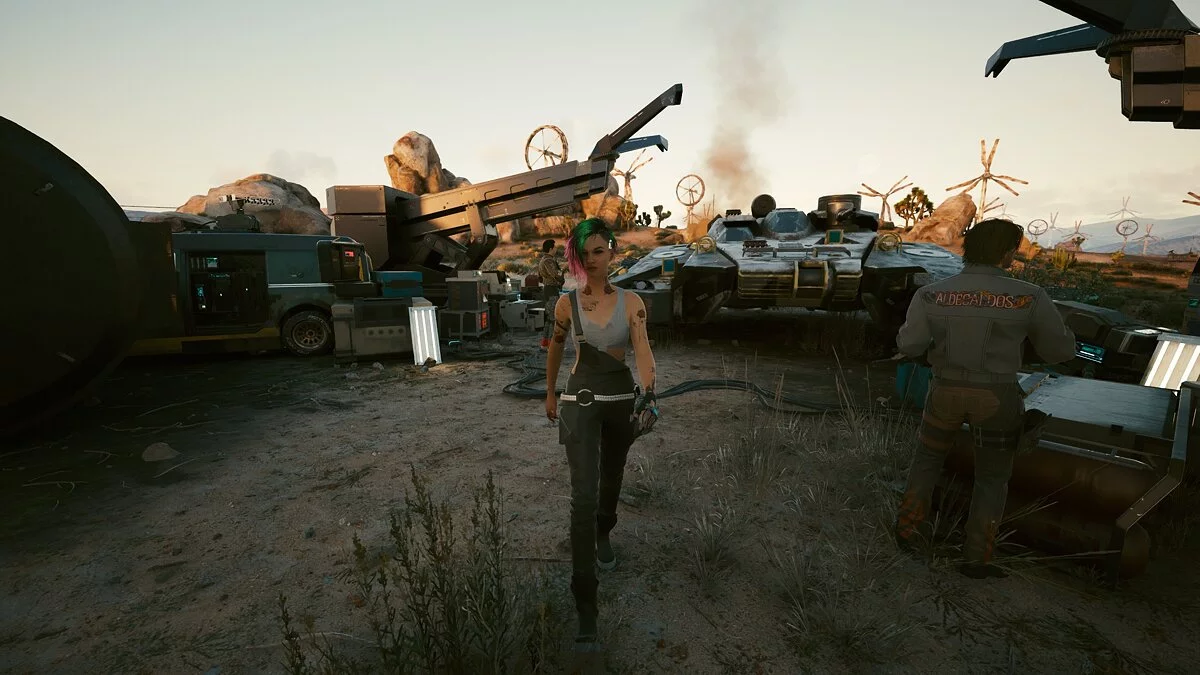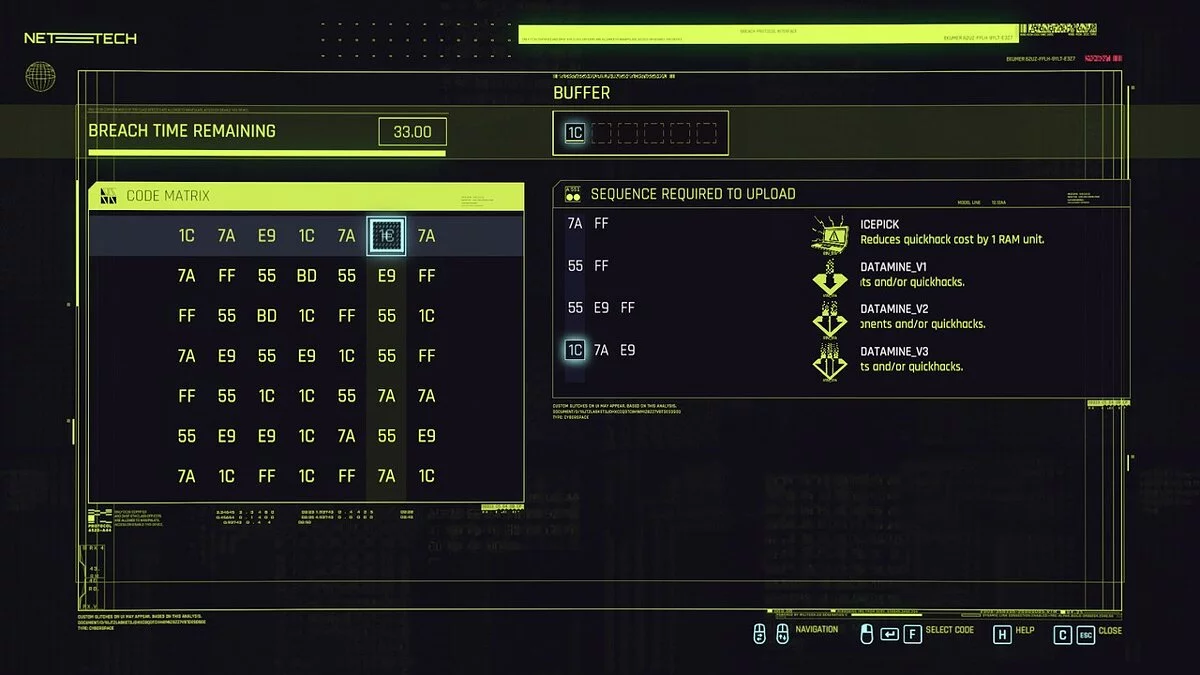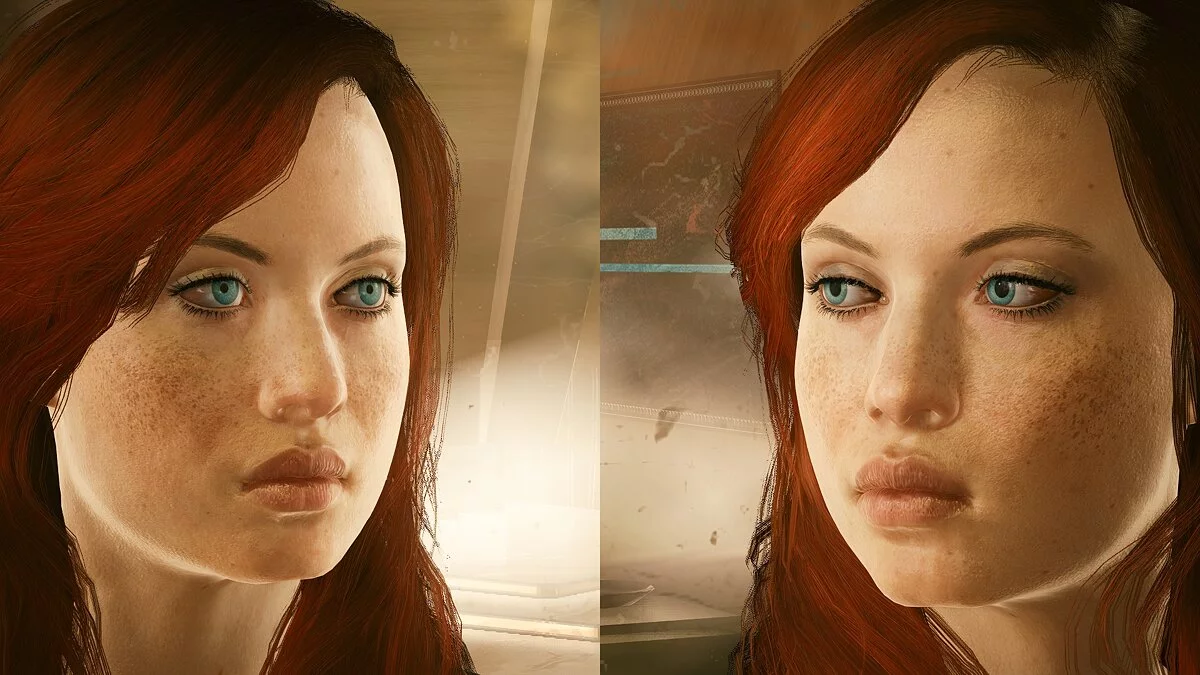Cyberpunk 2077
The game from CD Projekt RED, the creators of The Witcher, inspired by the tabletop game Cyberpunk 2020 by Mike Pondsmith. The player is sent to the year 2077... Read more
Judy instead of Panama - replacement of any characters
-
www.nexusmods.comDownloadArchive password: vgtimes
Model swaps — Judy — Panam etc.
Just a mod that swaps models, it should work in all scenes. You can completely swap Judy and Panam.
How to install:
Step 1: Download the required mod .zip
Step 2: Unzip the .zip
Step 3: Go to CYBERPUNK / archive / pc / patch (create a patch folder if you don't have one) and copy and paste the modified .archive file inside.
Step 4: Launch the game
How to manually swap a model (updated information):
Step 1: Download CP77Tools
Step 2: Unzip CP77Tools
Step 3: Go to: Cyberpunk 2077 / bin / x64 and copy the oo2ext_7_win64.dll file, paste it into the CP77Tools folder.
Step 4: Open CP77Tools.exe (preferably as an administrator to avoid potential issues)
Step 5: There are two ways to do this; also note that "CYBERPUNK PATH" should be the path to the Cyberpunk installation folder.
A) This will extract all files from .archive (about 120k files, I assume).
In CP77Tools write the following:
archive -e -p path to CYBERPUNK / Cyberpunk 2077 / archive / pc / content / basegame_4_gamedata.archive.
The new version of CP77TOOLS uses the following: unbundle -p path to CYBERPUNK / Cyberpunk 2077 / archive / pc / content / basegame_4_gamedata.archive.
B) This will extract only .app files (1030 files or so).
In CP77Tools write the following:
archive -e -p path to CYBERPUNK / Cyberpunk 2077 / archive / pc / content / basegame_4_gamedata.archive -w * .app.
The new version of CP77TOOLS uses the following: unbundle -p path to CYBERPUNK / Cyberpunk 2077 / archive / pc / content / basegame_4_gamedata.archive -w * .app
Step 6: Go to the path CYBERPUNK / Cyberpunk 2077 / archive / pc / content / basegame_4_gamedata / base
Here you will find a bunch of different files [especially if you used method 5A instead of 5B. But you are only interested in some files. From this point, I will explain it with a simple example that would replace Claire with Panam.
So, to swap Claire with Panam, the first thing we need to do is find their files, generally main NPCs are located in characters / appearances / main_npc.
In this folder, there are two files we are looking for, clair.app and panam.app.
Given that we are replacing Claire with Panam, we need to copy panam.app and edit it [you choose the one you are swapping with, not the one you are replacing].
Then we create a new folder structure [you can place this anywhere, for the purpose of this example I will do it in the same folder where I found the .app files]
So, we create a folder with a random name, I will call it "example", inside it we need the same folder structure as the original .app files, so in this case, we get the following example / base / characters / appearances / main_npc / panam.app
Now we need to do hex editing. My preferred tool for this is — 010 Editor, although you can use hxd or any other tool you like, they are all more or less the same. To do this, open example / base / characters / appearances / main_npc / panam.app and the original clair.app.
So, first of all, we need to see what Claire's names look like, so in her file clair.app we will look for some keywords that might give us a clue about what they are called. They usually contain keywords like "default" or "characterName_*" etc.
So, when we open clair.app in 010 Editor, we see that she has two different appearance names:
default and bartender.
Note that both have a "." (dot) after and after the full appearance name, e.g., .default. and .bartender. [more on these dots below]
Now that we know the names of her appearances, we need to replace Panam's appearance names with them. So, in panam.app we find all the appearance names she uses, considering that she is — one of the main characters we see in many different outfits, it is expected that she has many more. In her case, they are the following:
default
nude
gas_mask
underwear
no_jacket
_q203__after_shower
_q203__shower
default_scars
no_jacket_and_harness
nude_fpp
underwear_fpp
default_fpp
nude__no_breast_sim_censored
nude_censored
nude_fpp_censored
no_jacket_fpp
default_wounded
_q203__shower_censored
As you can see, they all have keywords that will tell you what appearance they represent, and this is what makes it easy to recognize and find them among other things recorded in the file.
So, now that we have all her files, we need to choose in which performances we want Panam to appear instead of Claire. Suppose we want her to appear as "no_jacket_and_harness" Panam instead of "default" Claire and "no_jacket" Panam instead of "bartender" Claire. There is a specific reason why I chose these two.
For this, first of all, we need to see if Panam already has a default, and she does, so to change default Claire to no_jacket_and_harness Panam, we need to delete default Panam so she appears with that look, the one where she has no jacket and harness. To do this, go to "default" in panam.app and select it (left-click and drag your mouse pointer over the entire word, as in any text editor), on the LEFT SIDE of your hex editor you will see the following, highlighted in this case 64 65 66 61 75 6C 74 -> this translates from hexadecimal value to give us the word "default." So, on the LEFT side, we edit these numbers and replace them with "00 00 00 00 00 00 00," the result should look like this: edited default
You might have noticed how the word "default" was split into "." on the right side, and with "00" on the left side of the hex editor, the reason is that "00" marks the end of the line, so basically what we did here is change the word "default" to a couple of empty lines.
Then we need to replace "no_jacket_and_harness" with "default," so we go ahead and overwrite [again on the right side] the word, we will get something like "defaultet_and_harness," so we need to edit the rest of this word again to 00, meaning that on the left side we replace everything we don't need from this word with 00; in the end, we should have this: edited no_harness_and_jacket
So, we successfully replaced default Claire with no_jacket_and_harness Panam. Now we need to do the same for "bartender" Claire and "no_jacket" Panam. This is easier, as both words have the same length, so we simply overwrite "no_jacket" and swap it with "bartender," and no need to touch anything on the left side of the hex editor.
Step 7: Save the edited file and rename it to "clair.app" -> the one we are replacing.
Step 8: In CP77Tools we do the following: pack -p path to example folder / example
Step 9: We rename basegame_example.archive to something else, we need to keep the basegame_ prefix, so we will call it "basegame_claire_as_panam.archive."
Step 10: Place this in the game path / Cyberpunk 2077 / archive / pc / patch.
Step 11: Launch the game.
Model swaps — Judy — Panam etc.
Просто мод, меняющий местами модели, должен работать во всех сценах. Можно полностью поменять местами Джуди и Панам.
Как установить:
Шаг 1: Загрузите требуемый мод .zip
Шаг 2: Распакуйте .zip
Шаг 3: Перейдите в CYBERPUNK / archive / pc / patch (создайте папку с патчами, если у вас ее нет) и скопируйте и вставьте нужный, измененный файл .archive внутри.
Шаг 4: Запустите игру
Как вручную поменять местами модель (обновленная информация):
Шаг 1: Загрузите CP77Tools
Шаг 2: Разархивируйте CP77Tools
Шаг 3: Перейдите к: Cyberpunk 2077 / bin / x64 и скопируйте файл oo2ext_7_win64.dll, вставьте его в папку CP77Tools.
Шаг 4: Откройте CP77Tools.exe (желательно от имени администратора, чтобы избежать возможных проблем)
Шаг 5: Есть два способа сделать это; также обратите внимание, что «ПУТЬ К КИБЕРПАНКУ» должен быть путем к папке с установкой киберпанка.
A) это будет извлекать все файлы из .archive (около 120 тыс. Файлов, я полагаю).
В CP77Tools напишите следующее:
archive -e -p путь к игре CYBERPUNK / Cyberpunk 2077 / archive / pc / content / basegame_4_gamedata.archive.
Новая версия CP77TOOLS использует следующее: unbundle -p путь к CYBERPUNK / Cyberpunk 2077 / archive / pc / content / basegame_4_gamedata.archive.
B) это извлечет только файлы .app (1030 файлов или что-то в этом роде).
В CP77Tools напишите следующее:
archive -e -p путь к CYBERPUNK / Cyberpunk 2077 / archive / pc / content / basegame_4_gamedata.archive -w * .app.
Новая версия CP77TOOLS использует следующее: unbundle -p путь к CYBERPUNK / Cyberpunk 2077 / archive / pc / content / basegame_4_gamedata.архив -w * .app
Шаг 6: Перейдите в путь CYBERPUNK / Cyberpunk 2077 / archive / pc / content / basegame_4_gamedata / base
Здесь вы найдете кучу разных файлов [особенно если вы использовали метод 5A вместо 5B. Но вас интересуют только некоторые файлы. С этого момента я объясню это на простом примере, который заменил бы Клэр на Панам.
Итак, чтобы поменять Клэр на Панам, первое, что нам нужно сделать, это найти их файлы, как правило, основные NPC находятся в characters / appearances / main_npc.
В этой папке находятся два файла, которые мы ищем, clair.app и panam.app.
Учитывая, что мы заменяем Клэр на Панам, нам нужно скопировать panam.app и отредактировать его [вы выбираете тот, на который вы меняете местами, а не тот, который вы заменяете].
Затем мы создаем новую структуру папок [вы можете разместить это где угодно, для целей этого примера я буду делать это в той же папке, где я нашел файлы .app]
Итак, мы создаем папку со случайным именем, я буду называть его «примером», внутри него нам нужна та же структура папок, что и в исходных файлах .app, поэтому в этом случае мы получим следующий пример / base / characters / appearances / main_npc / panam.app
Теперь нам нужно выполнить шестнадцатеричное редактирование. Мой предпочтительный инструмент для этого — редактор 010, хотя вы можете использовать hxd или любой другой инструмент, который вам нравится, они все более или менее одинаковы. Для этого откройте example / base / characters / appearances / main_npc / panam.app и исходный clair.app.
Итак, прежде всего, нам нужно посмотреть, как выглядят имена у Клэр, поэтому в ее файле clair.app мы будем искать некоторые ключевые слова, которые могут дать нам подсказку о том, как они называются. Обычно они содержат ключевые слова, такие как «default» или «characterName_ *» и т. д.
Поэтому, когда мы открываем clair.app в редакторе 010, мы видим, что у нее два разных имени внешнего вида:
default и bartender.
Обратите внимание, что оба имеют «.» (точка) после и после полного имени внешнего вида, например .default. и .bartender. [подробнее об этих точках ниже]
Теперь, когда мы знаем названия ее появлений, нам нужно заменить имена внешностей Панам на них. Итак, в panam.app мы находим все имена внешности, которые она использует, учитывая, что она — один из главных героев, которых мы видим во многих разных одеждах, ожидается, что у нее их намного больше. В ее случае те , являются следующими:
default
nude
gas_mask
underwear
no_jacket
_q203__after_shower
_q203__shower
default_scars
no_jacket_and_harness
nude_fpp
underwear_fpp
default_fpp
nude__no_breast_sim_censored
nude_censored
nude_fpp_censored
no_jacket_fpp
default_wounded
_q203__shower_censored
Как видите, у всех из них есть ключевые слова, которые подскажут вам, какой внешний вид они представляют, и это то, что позволяет легко распознать и найти их среди других вещей, записанных в файле.
Итак, теперь, когда у нас есть все ее файлы, нам нужно выбрать, в каких выступлениях мы хотим, чтобы Панам появлялась вместо появления Клэр. Допустим, мы хотим, чтобы она показывалась как «no_jacket_and_harness» Панам вместо «default» Клэр и «no_jacket» Панам вместо «bartender» Клэр. Есть конкретная причина, по которой я выбрал эти два.
Для этого, во-первых, нам нужно увидеть, есть ли у Panam уже default, и она есть, поэтому, чтобы поменять default Claire на no_jacket_and_harness Panam, нам нужно удалить Panam по умолчанию, чтобы она появилась с такой внешностью, а с той, где у нее нет куртки и сбруи. Для этого перейдите к «default» в panam.app и выберите его (щелкните левой кнопкой мыши и перетащите указатель мыши на полное слово, как в любом текстовом редакторе), на ЛЕВОЙ СТОРОНЕ вашего шестнадцатеричного редактора вы увидите следующее, отмеченное в этом случае 64 65 66 61 75 6C 74 -> это в переводе с шестнадцатеричного значения даст нам слово «по умолчанию». Итак, на ЛЕВОЙ стороне мы редактируем эти числа и заменяем их на «00 00 00 00 00 00 00», результат должен выглядеть так: отредактировано по умолчанию
Возможно, вы заметили, как слово «по умолчанию» было разделено на «. с правой стороны, а с «00» в левой части шестнадцатеричного редактора, причина в том, что «00» отмечает конец строки, поэтому в основном то, что мы здесь сделали, — это изменение слова «по умолчанию» на пару пустые строки.
Затем мы должны заменить «no_jacket_and_harness» на «default», поэтому мы продолжаем и перезаписываем [снова с правой стороны] слово, мы получим что-то вроде «defaultet_and_harness», поэтому нам нужно отредактировать остальное этого слова снова на 00, что означает, что в левой части мы заменим все, что нам не нужно от этого слова, на 00; в итоге у нас должно получиться вот что: отредактировал no_harness_and_jacket
Итак, мы успешно заменили default Claire на no_jacket_and_harness Panam. Теперь мы должны сделать то же самое для «бармена» Клэр и «no_jacket» Панам. Это проще, так как оба слова имеют одинаковую длину, поэтому мы просто перезаписываем «no_jacket» и меняем его местами «bartender», и не нужно ничего трогать в левой части шестнадцатеричного редактора.
Шаг 7: Сохраните отредактированный файл и переименуйте его в «clair.app» -> тот, который мы заменяем.
Шаг 8: В CP77Tools мы делаем следующее: pack -p путь у примеру папки / example
Шаг 9: Мы переименовываем basegame_example.archive во что-то другое, необходимо сохранить префикс basegame_, поэтому мы назовем его «basegame_claire_as_panam.archive».
Шаг 10: Поместите это в путь к игре / Cyberpunk 2077 / archive / pc / patch.
Шаг 11: Запустите игру.
Useful links: