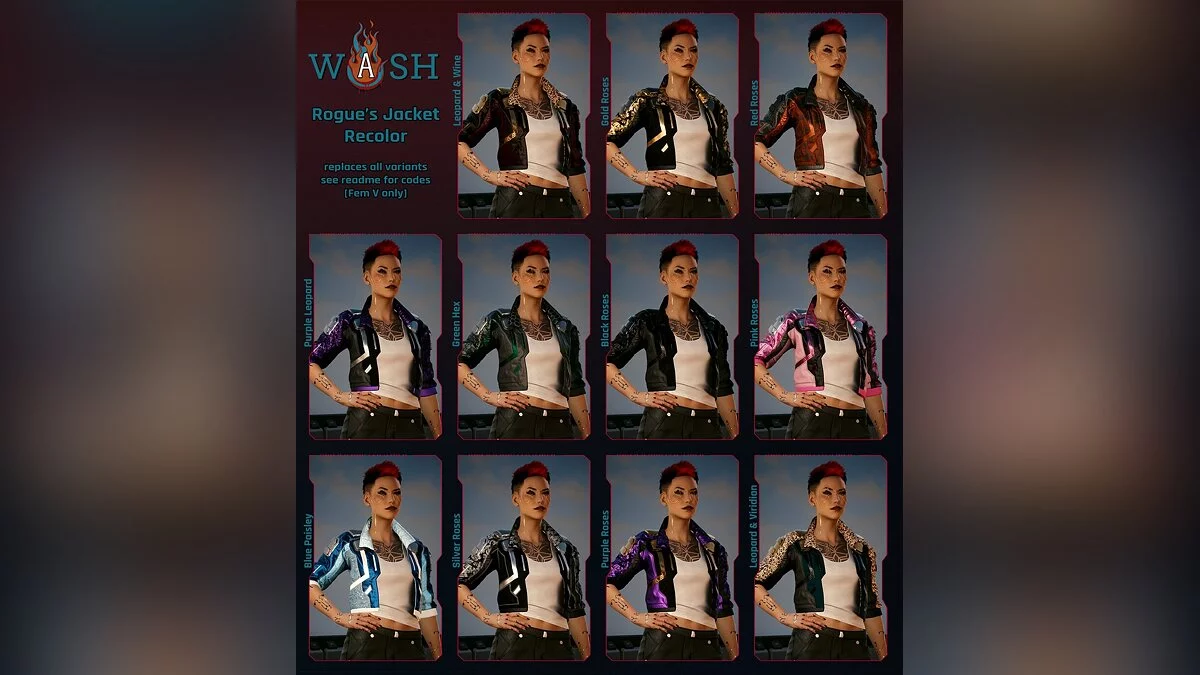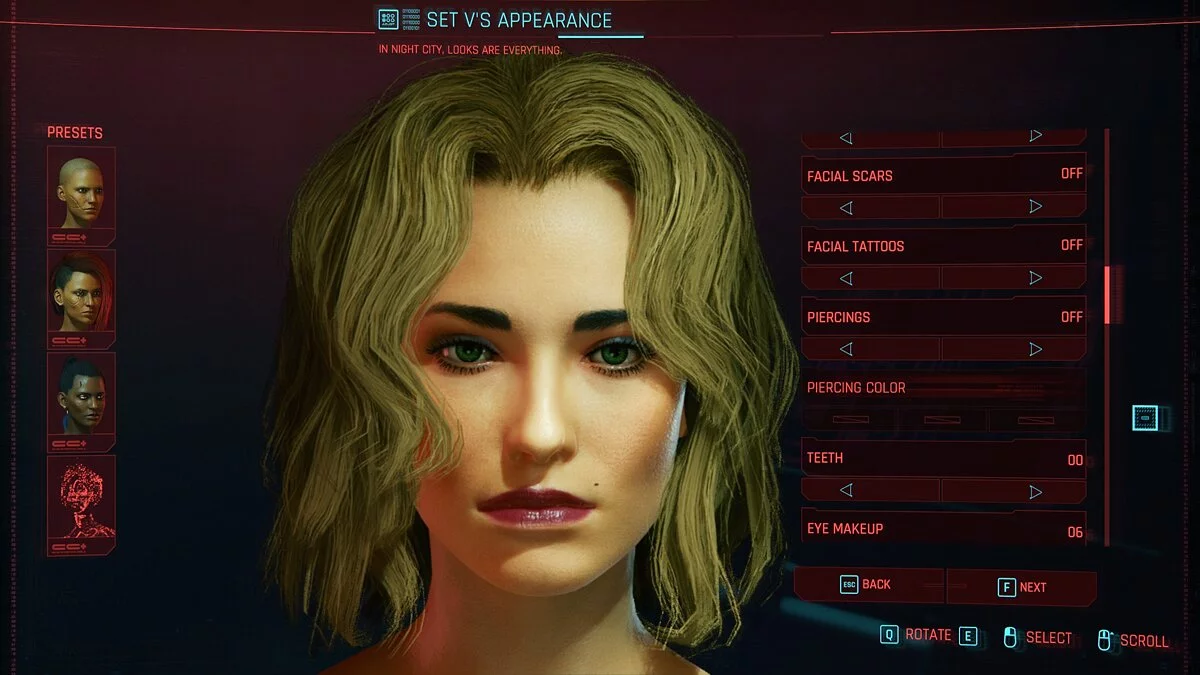Cyberpunk 2077
The game from CD Projekt RED, the creators of The Witcher, inspired by the tabletop game Cyberpunk 2020 by Mike Pondsmith. The player is sent to the year 2077... Read more
Reduce green tint
-
www.nexusmods.comDownloadArchive password: vgtimes
NoTint Reshade.
Reshade has two presets:
- The main option with more contrasting and darker shadows.
- The SoftShadows.ini preset is more similar to the original.
You can also control it yourself using the Luma slider in LUT.fx from 0 to 1.0, with 1.0 being darker. By default the main preset is set to 1.0 and the SoftShadows preset is set to 0. For me 0.2 - 0.3 is a good balance.
Installation:
1. Install reshade in /Cyberpunk 2077/bin/x64
2. Drag the mod file to /Cyberpunk 2077/bin/x64
3. Use the Home button in the game to set up the reshade
4. In settings select the switch for on/off, I use f12
NoTint Reshade.
Reshade имеет два пресета:
- Основной вариант с более контрастными и темными тенями.
- Пресет SoftShadows.ini больше похож на оригинал.
Также вы можете управлять им самостоятельно, используя ползунок Luma в LUT.fx от 0 до 1.0, когда 1.0 темнее. По умолчанию основной пресет установлен на 1.0, а пресет SoftShadows установлен на 0. Для меня 0.2 — 0.3 хороший баланс.
Установка:
1. Установите reshade в /Cyberpunk 2077/bin/x64
2. Перетащите файл мода в /Cyberpunk 2077/bin/x64
3. Используйте кнопку Home в игре, чтобы настроить решейд
4. В настройках выберите переключатель для вкл/выкл, я использую f12
Useful links:





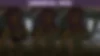
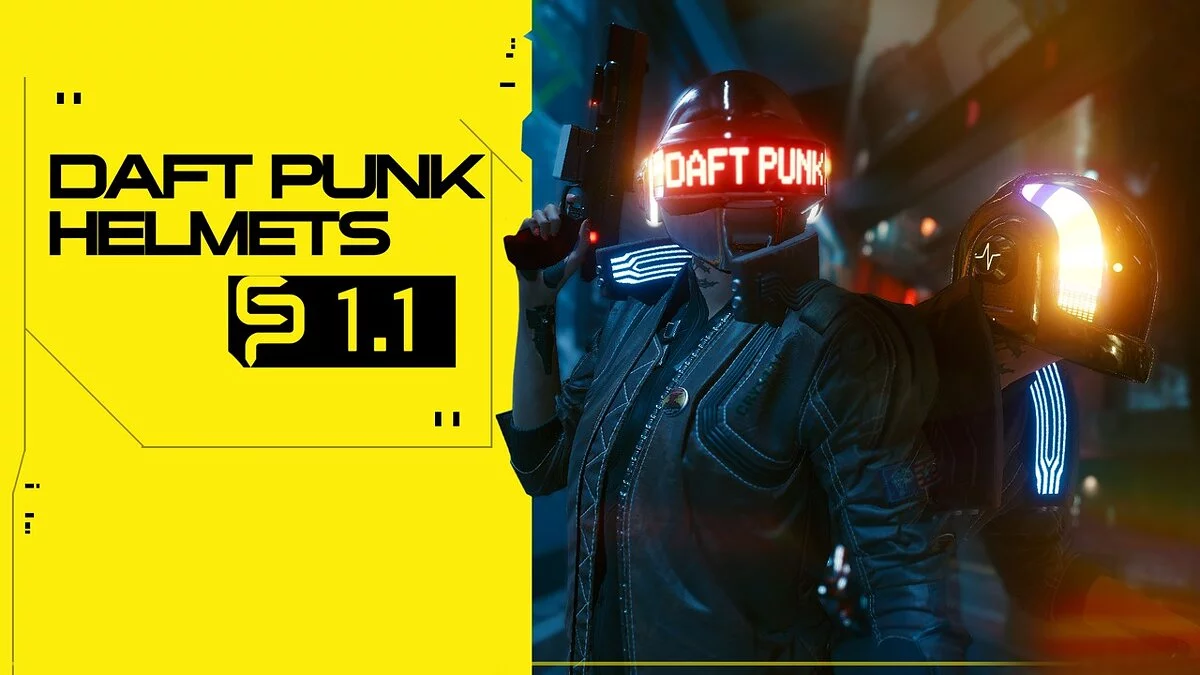




![Cyberpunk 2077 — Start. Watson cleared. 50 lvl, 50 reputation, a lot of money [2.13]](https://files.vgtimes.com/download/posts/2024-11/thumbs/nachalo-uotson-zachishhen-50-lvl-50_1732266042_113968.webp)