FO4 Hotkeys (Hotkey Manager) Full version
-
1585346836_fo4_hotkeys_option_2_lite_1_2.rarDownload 2.57 kBArchive password: vgtimes
Make any key hot.
Hotkeys for equipment, items and even console commands
Installing Hotkey Manager
Unpack the archive into the Data folder of your game
and run the enable_hotkeys.cmd file to activate the mod
If you have a non-standard file path, install the mod manually:
1. Copy the files from the archive to the Fallout 4\Data\
2. Open your plugins.txt (C:\Users\%Username%\AppData\Local\Fallout4\plugins.txt)
and add a line to it with the name of the mod: *FO4Hotkeys.esp Two keys are included in the installation by default --- make sure that the mod works.
Press F2 in game to turn off HUD and F3 to toggle free camera.
If you installed the full version, the keys Z, G, B, Y, H, N, U will be assigned to slots 1-7 respectively
in the Hotkey Manager Simply assign items using the Hotkey Manager and then activate them with the corresponding button.
Also, the key combination Shift-1 to Shift-10 is bound to slots 1-10.
If you installed the full version, "Hotkey Manager"
Use it to assign equipment/items to a slot key.
To select an element to bind, select the slot in the manager, and then in the inventory the element that you want to bind to this key. If everything is done correctly, you will see a notification in the upper left corner that the binding was successful.
After installation, the Hotkeys.ini file will be added to your game's Data folder. This file will store the key assignments.
You can edit this file as a regular text document without entering the game.
Also in this file you can bind console commands to keys
To do this, add the line: hotkey
FOR EXAMPLE:
hotkey F2 tfc
hotkey B tm
hotkey Shift-1 tgm
To change the hotkeys that will be used by the Hotkey Manager,
register new ones in Hotkeys.ini:
hotkey hot
So for example, to assign the Z key to slot 1, write
Removing a mod: Delete all mod files from the Fallout 4\Data\ ! folder! Open your plugins.txt (C:\Users\%Username%\AppData\Local\Fallout4\plugins.txt)
and remove the lines with the names of the .esp mod
When replacing letters, be sure to use a CAPITAL letter (for example: not f, but F)
Сделай горячей любую клавишу.
Горячие клавиши для снаряжения, предметов и даже консольных команд
Установка Менеджера горячих клавиш
Распакуйте архив в папку Data вашей игры
и запустите файл enable_hotkeys.cmd для активации мода
Если у вас нестандартный путь к файлам, установите мод вручную:
1. Скопируйте файлы из архива в папку Fallout 4\Data\
2. Откройте ваш plugins.txt (C:\Users\%Имя пользователя%\AppData\Local\Fallout4\plugins.txt)
и добавьте в него строчку с названием мода: *FO4Hotkeys.esp Две клавиши включены в установку по умолчанию --- убедиться, что мод работает.
Нажмите клавишу F2 в игре, чтобы отключить HUD и F3 для переключения свободной камеры.
Если вы установили полную версию, клавиши Z, G, B, Y, H, N, U будут привязаны соответственно к слотам 1-7
в диспетчере горячих клавиш Просто назначьте предметы с помощью Менеджера горячих клавиш и затем активируйте их соответствующей кнопкой.
Также сочетание клавиш Shift-1 до Shift-10 привязаны к слотам 1-10.
Если вы установили полную версию, "Менеджер горячих клавиш" будет добавлен в ваш инвентарь (раздел "Помощь").
Используйте его, чтобы присвоить снаряжение / предметы клавише слота.
Чтобы выбрать элемент для привязки, выберите слот в менеджере, а затем в инвентаре элемент, который вы хотите связать с данной клавишей. Если всё сделано правильно, в левом верхнем углу вы увидите уведомление об успешной привязке.
После установки файл Hotkeys.ini будет добавлен в папку Data вашей игры. В этом файле будут храниться назначения клавиш.
Вы можете редактировать этот файл как обычный текстовый документ, не заходя в игру.
Также в этом файле вы можете привязать к клавишам консольные команды
Для этого добавьте строчку: hotkey <*клавиша*> <*команда*>
НАПРИМЕР:
hotkey F2 tfc
hotkey B tm
hotkey Shift-1 tgm
Чтобы сменить горячие клавиши, которые будут использоваться Менеджером горячих клавиш,
пропишите новые в Hotkeys.ini:
hotkey <*клавиша привязки*> hot <*слот горячей клавиши*>
Так например, чтобы назначить клавишу Z на слот 1, напишите
hotkey Z hot 1 Теперь, при назначении предмета в игре на слот 1, данный предмет будет активироваться с помощью клавиши Z
Удаление мода: Удалите все файлы мода из папки Fallout 4\Data\
Откройте ваш plugins.txt (C:\Users\%Имя пользователя%\AppData\Local\Fallout4\plugins.txt)
и уберите строчки с названиями .esp мода
При замене букв обязательно ставьте ЗАГЛАВНУЮ букву (к примеру: не f ,а F)
Useful links:

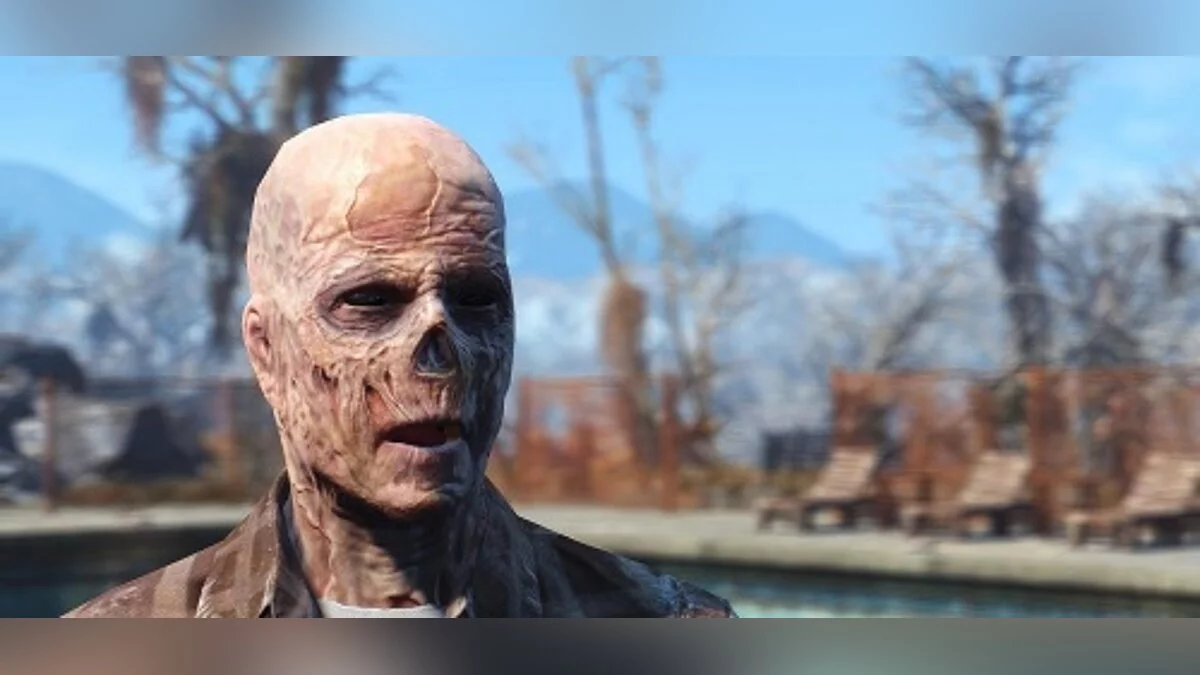
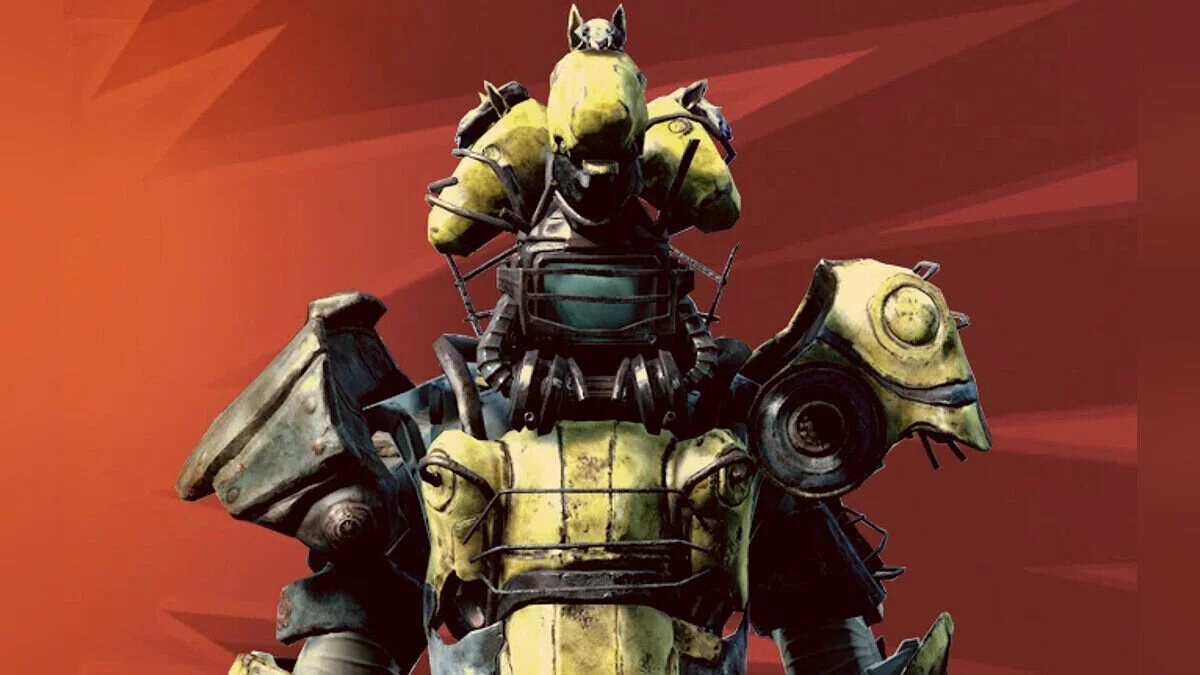

![Fallout 4 — The Lost Vault [0.4]](https://files.vgtimes.com/download/posts/2018-09/thumbs/1536063567_1.webp)

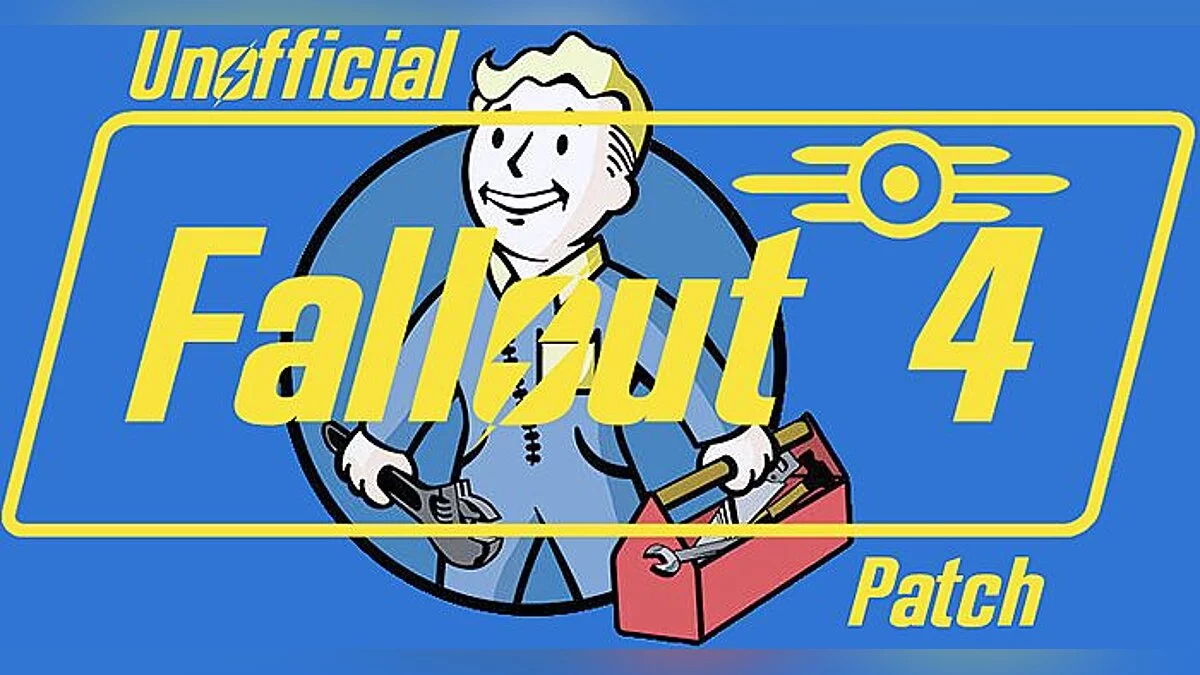

![Fallout 4 — Ultra Interior Lighting [2.0]](https://files.vgtimes.com/download/posts/2018-07/thumbs/1532449150_22101-8-1487354951.webp)