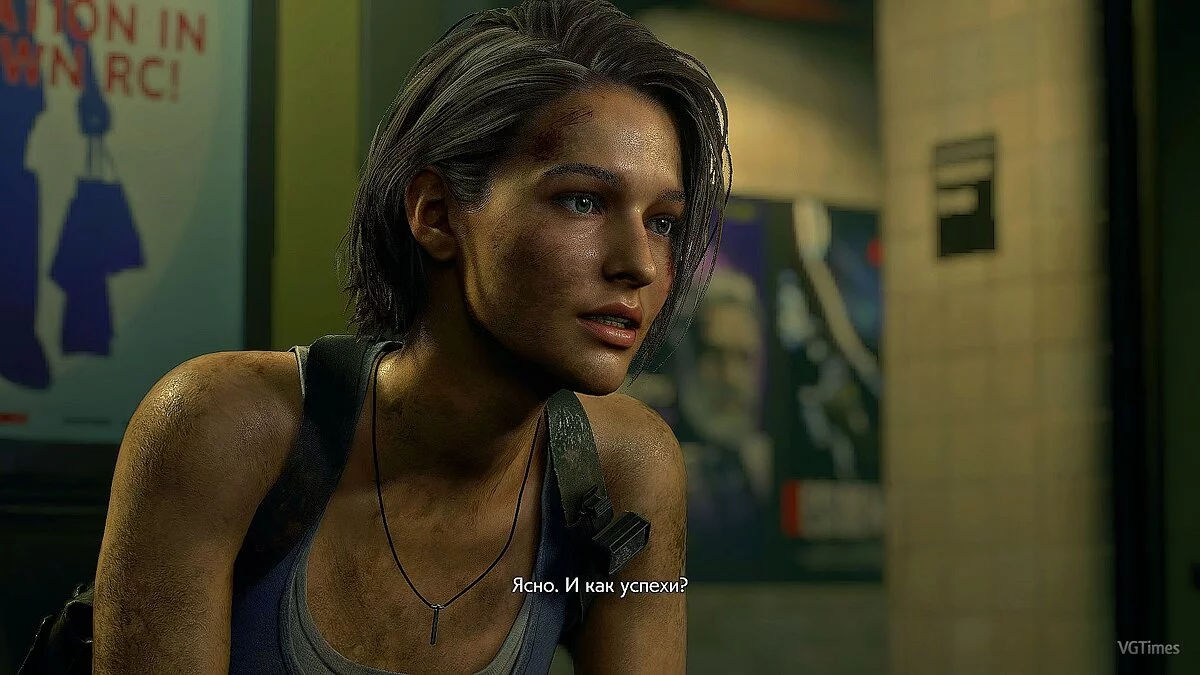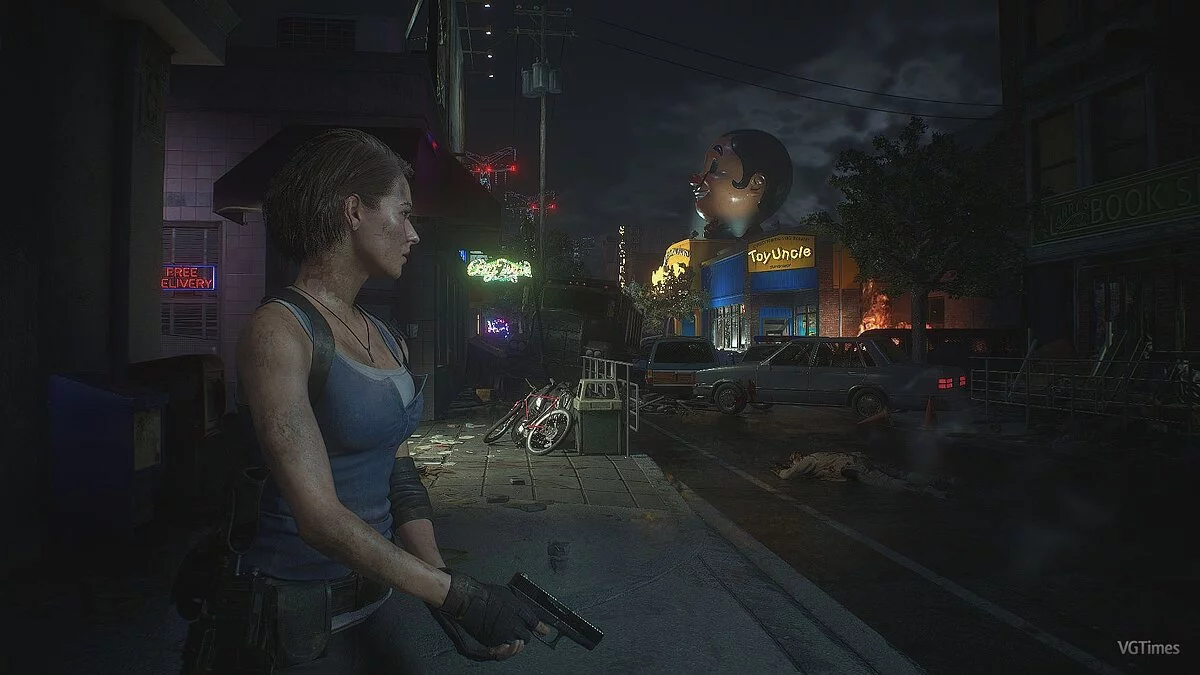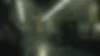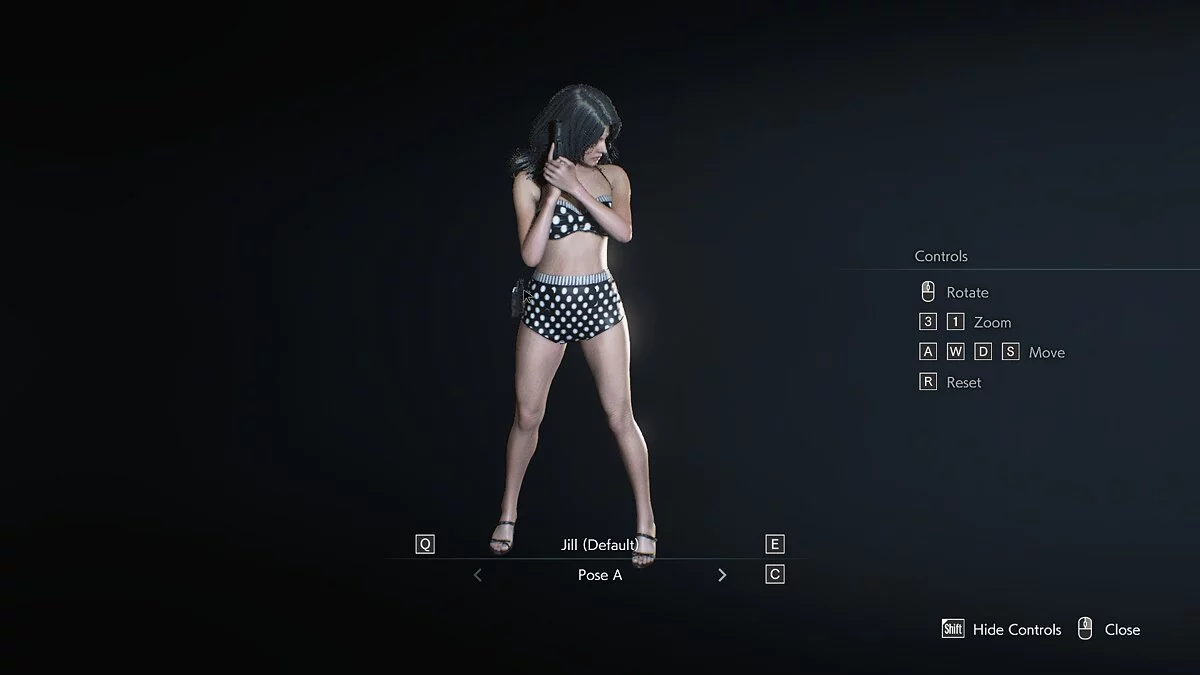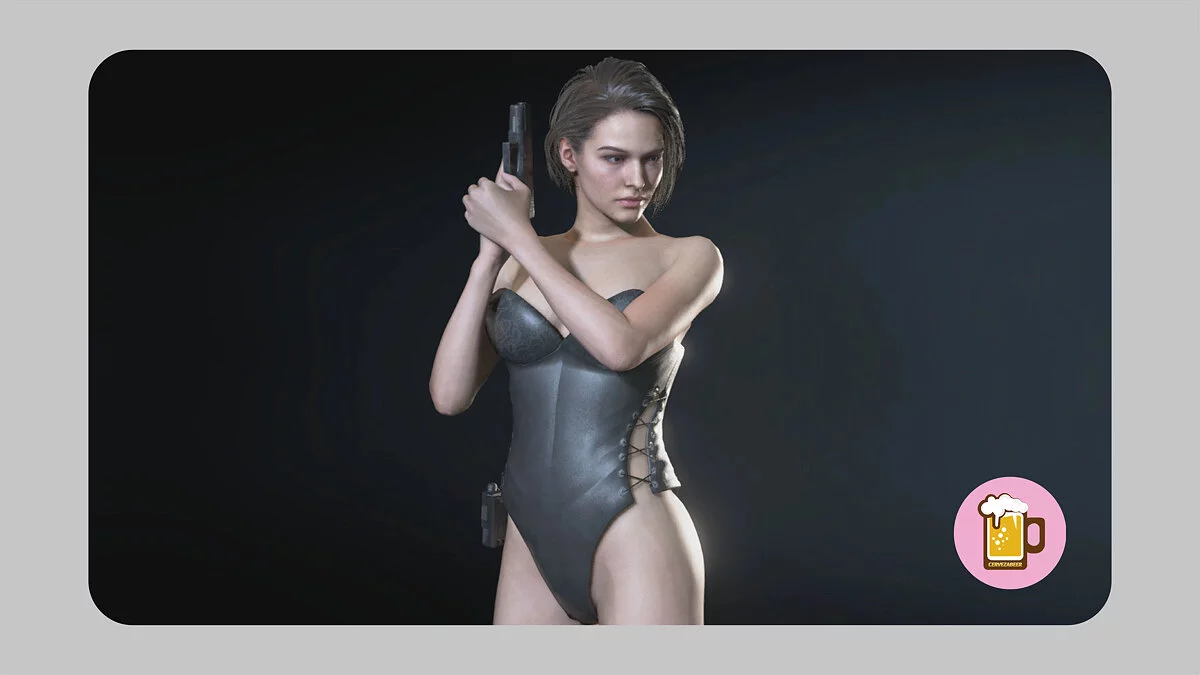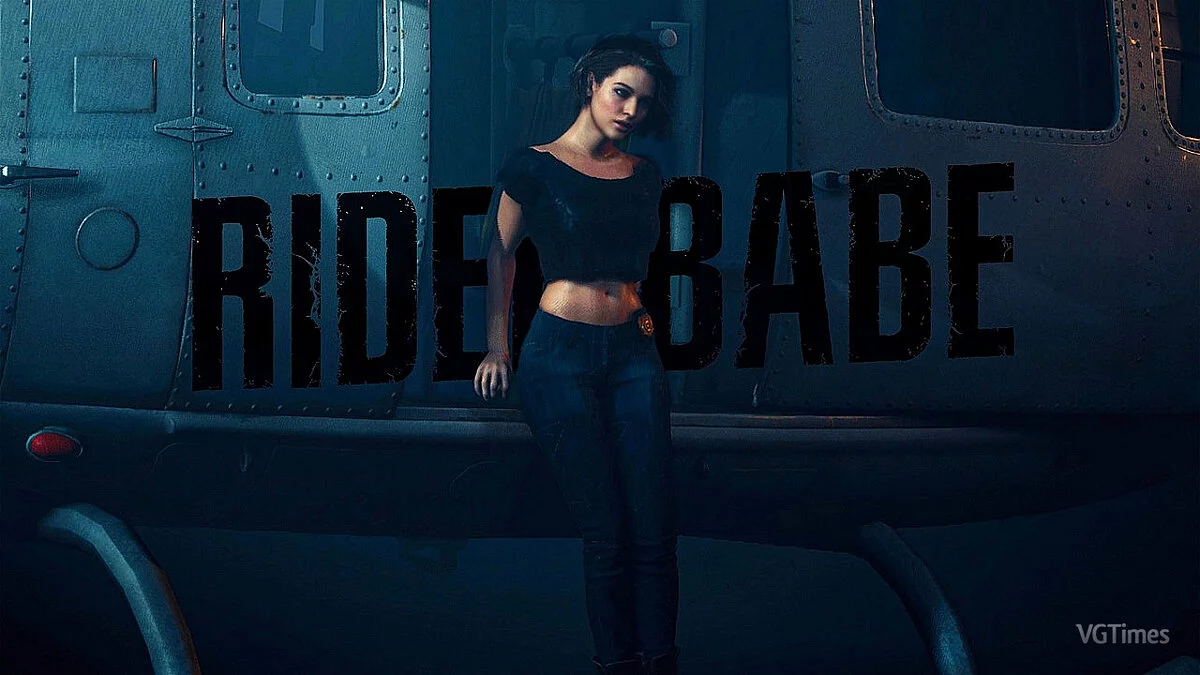Resident Evil 3
Resident Evil 3 — a remake of the legendary action-horror with a fixed camera Resident Evil 3: Nemesis. Get ready to immerse yourself once again in the chaos of... Read more
The picture is clearer, brighter and more saturated
-
1584742027_sleancolorreshade.7zDownload 492 байтArchive password: vgtimes
Removes soap and makes the picture clearer, brighter and more saturated.
Made for a demo, but I think it will be suitable for a full game in the future.
Installation:
1. Launch ReShade, select the executable, then Direct3D 10/11/12
2.Mark only these shaders
[Clarity.fx]
[Colourfulness.fx]
[Levels.fx]
[LumaSharpen.fx]
3.Start the game, press HOME and create a new preset using +, giving it a name, for example CleanColor.ini
4.Go to the game folder and copy everything from the downloaded file to the file you created CleanColor.ini.
5. Don’t forget to assign a key that will enable or disable the preset, HOME setting tab, effect toggle key.
Убирает мыло и делает картинку более чёткой, светлой и насыщенной.
Сделан под демку, но я думаю подойдёт и для полноценной игры в будущем.
Установка:
1.Запустить ReShade выбрать экзешник,далее Direct3D 10/11/12
2.Отметить только эти шейдеры
[Clarity.fx]
[Colourfulness.fx]
[Levels.fx]
[LumaSharpen.fx]
3.Запустить игру,нажать HOME и создать новый пресет с помощью +, присвоив ему название,например СleanColor.ini
4.Зайти в папку с игрой и скопировать в файл который вы создали СleanColor.ini всё из скаченного файла.
5.Не забудьте назначит клавишу которая будет включать или отключать пресет,HOME вкладка setting,effect toggle key.
Useful links: