Subnautica
Subnautica is a single-player adventure set in a vast open world, with a first-person perspective, survival elements, and sandbox features. Playing the game will... Read more
Yamodmanager h.0
-
1579115264_qmodmanager-setup-v3.rarDownload 2.04 MBArchive password: vgtimes
QModManager January 15, 2019.
Offline installer for the QMods system, the easiest to use mod download plugin for Subnautica.
Important! After any official update, it is enough to reinstall all mods. After this they will work as usual.
Version 3.0.1:
Version dependency bug fixed
Fixed some known bugs
How to install QModManager:
- Download file
- Run the installer
- Make sure your Subnautica installation directory is correct
- Click Install
How to remove QModManager:
- Open the Add/Remove Programs dialog box in Windows.
- Find QModManager (Subnautica) in the list
- Click Delete
How to install mods for QModManager:
- Download the mod, it should contain a folder in which there should be a file called "mod.json" and some kind of .dll file. There may also be some other files.
- Place this folder in the QMods folder located in the Subnautica installation directory
- Start the game
Additionally:
In the mod folder these are the mod.json and config.json files. Or other additional ones. For example, a key.json file to set your own keyboard shortcuts for calling mod functions. Using any text editor with syntax support, you can change the mod settings to suit your needs. The simple and convenient editor Notepad++ will do.
When downloading a mod, it is important to read the description and instructions. Some mods may have additional features in the game that are available by changing the internal files of the mod. For example, the SubnauticaMap mod allows you to add your own maps to the game.
For some mods in the game, additional settings for mods are enabled. There should be a corresponding option in the settings menu.
It is important to pay attention to the unpacking of downloaded archives. When unpacking, extract exactly the folder with the mod, without creating the archive folder itself. Some archives may have subfolders. You can use the mod.json file as a reference point.
Sometimes a situation may arise when, when connecting a new mod or a new update, some mod features become unavailable in the game. For example, recipes for something from the mod have disappeared. You need to go to the Modding Helper folder and delete .txt text files from all folders. This will force the helper to rewrite the database.
Some mods may be incompatible with each other. This applies to mods that change the same recipe or add the same item. Unfortunately, the game will not inform you about the possible cause of the problem, and you will need to solve it yourself.
QModManager от 15 января 2019.
Автономный установщик для системы QMods, самый простой в использовании плагин загрузки модов для Subnautica.
Важно! После любого официального обновления достаточно переустановить все моды. После этого они будут работать как обычно.
Версия 3.0.1:
Исправлена ошибка зависимости версий
Исправлены некоторые известные баги
Как установить QModManager:
- Скачать файл
- Запустить установщик
- Убедится, что ваш установочный каталог Subnautica правильный
- Нажмите Установить
Как удалить QModManager:
- Откройте диалоговое окно «Установка и удаление программ» в Windows.
- Найдите QModManager (Subnautica) в списке
- Нажмите Удалить
Как установить моды для QModManager:
- Скачайте мод, он должен содержать папку, в которой должен быть файл с именем "mod.json" и какой-то файл .dll. Также могут быть некоторые другие файлы.
- Поместите эту папку в папку QMods, расположенную в каталоге установки Subnautica
- Запустить игру
Дополнительно:
Моды имеют собственные файлы настройки конфигурации, написанные на языке javascript. В папке с модом это файлы mod.json и config.json. Или другие дополнительные. Например, файл key.json для установки собственных сочетаний клавиш для вызова функций мода. Используя любой текстовый редактор с поддержкой синтаксиса можно изменять настройки модов "под себя". Подойдёт простой и удобный редактор Notepad++.
При скачивании мода важно читать описание и инструкции. Некоторые моды могут иметь дополнительные возможности в игре, которые доступны через изменение внутренних файлов мода. Например, мод SubnauticaMap позволяет подключать в игру свои собственные карты.
Для некоторых модов в игре подключаются дополнительные настройки для модов. В меню настроек должна быть соответствующая опция.
Важно обращать внимание на распаковку скачанных архивов. При распаковке извлекать именно папку с модом, не создавая при этом папку самого архива. Некоторые архивы могут иметь вложенные папки. Условным ориентиром можно использовать файл mod.json. Он всегда должен быть в корневой папке мода.
Иногда может возникнуть ситуация, когда при подключении нового мода или нового обновления, некоторые возможности модов становятся недоступны в игре. Например, пропали рецепты чего-либо из мода. Нужно зайти в папку Modding Helper и удалить текстовые файлы .txt из всех папок. Это заставит помощника переписать базу данных.
Некоторые моды могут быть несовместимы между собой. Это относится к модам, которые изменяют один и тот же рецепт или добавляют один и тот же предмет. К сожалению, игра не сообщит о возможной причине проблемы, и решать её нужно будет самостоятельно.
Useful links:


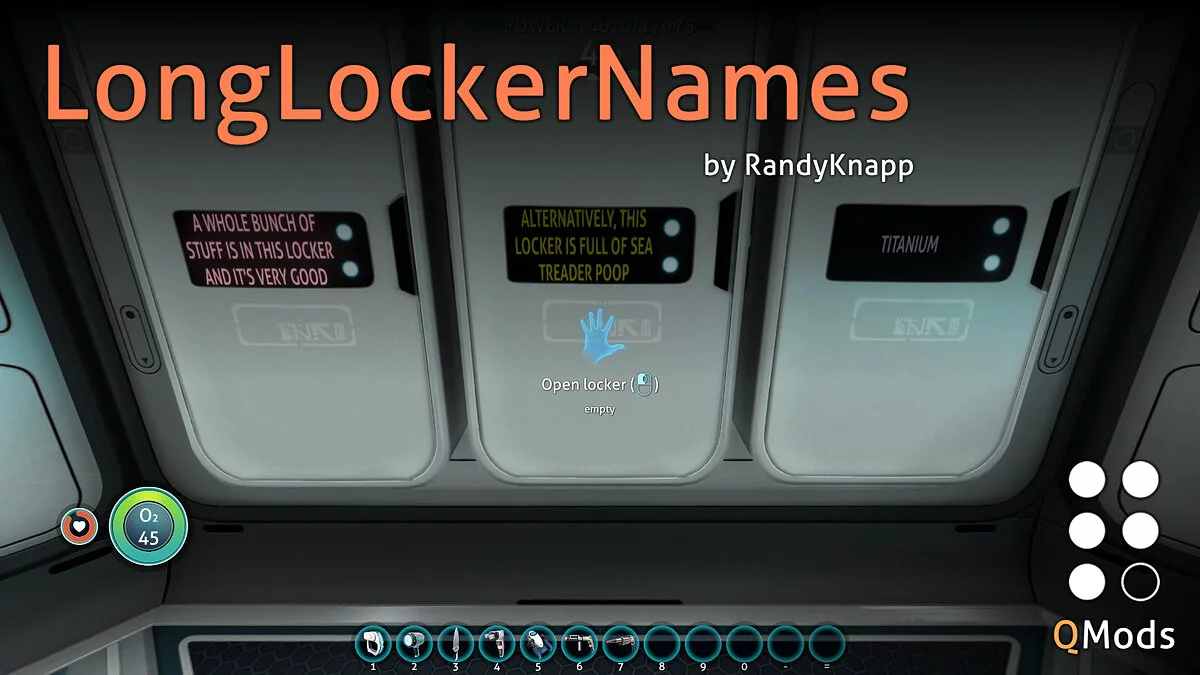


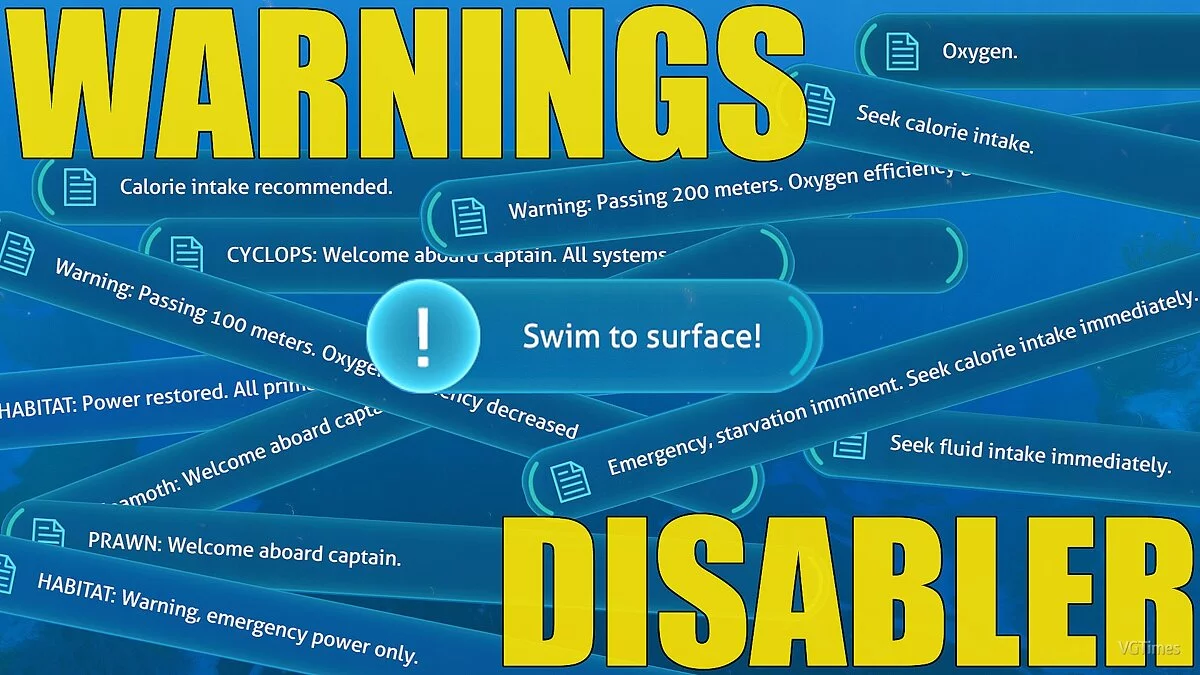

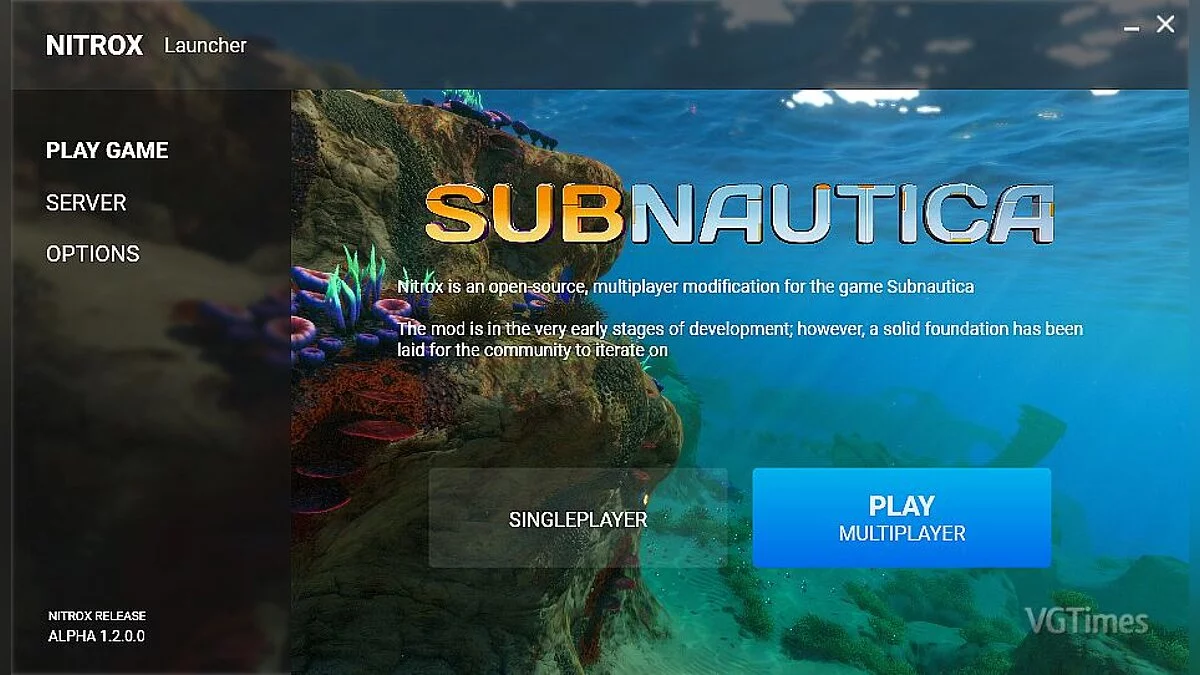
![Subnautica — Table for Cheat Engine [UPD: 11/04/2022]](https://files.vgtimes.com/download/posts/2022-11/thumbs/1667647013_6888766fdd79e7cdbc288c919d248009.webp)
