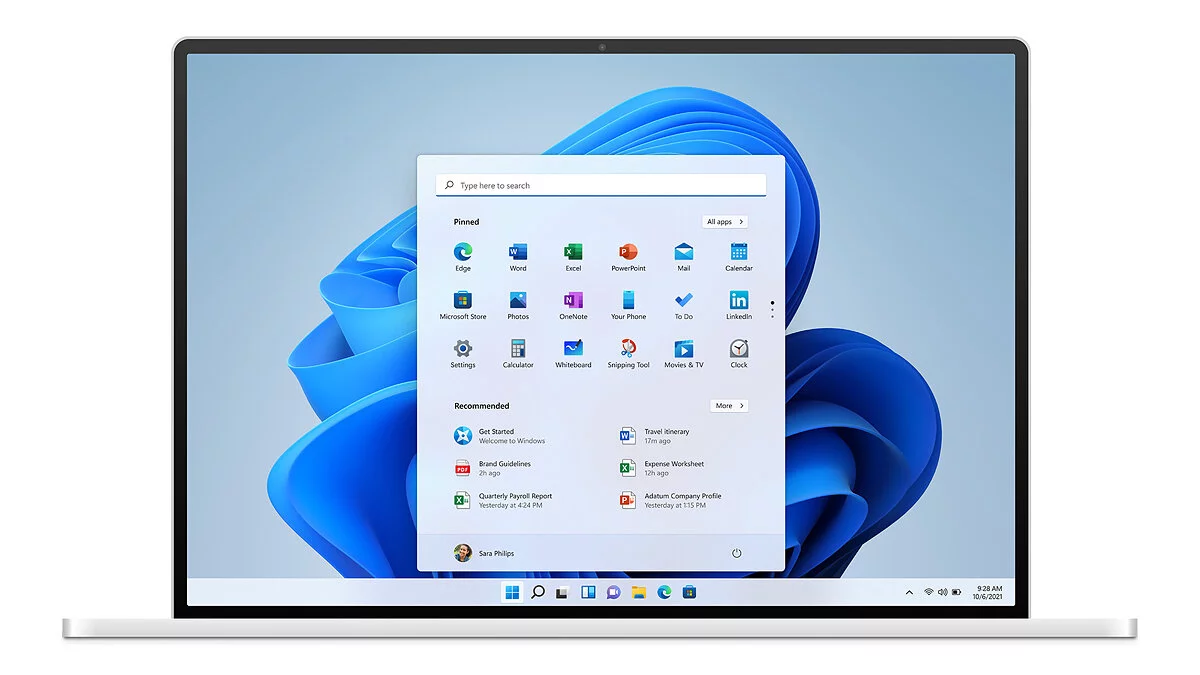What Sets Apart the Home and Pro Versions of Windows 11

The Windows 11 operating system from Microsoft is released in several variations. The most popular among users are the Home and Pro editions. There are several significant differences between these versions. In this material, we will discuss what distinguishes the «Home» and «Professional» versions of the Windows 11 operating system.
What features are available in both versions of Windows 11
Both editions of the operating system have many identical features. In addition to standard features like the Microsoft Edge browser and the Microsoft Store app marketplace, Home and Pro incorporate the following technologies:
- Snap Layouts. For grouping open windows into the perfect grid.
- Virtual Desktops. Allows switching between multiple desktops for simplified computer work organization.
- Microsoft Teams. An app for connecting with other users, where you can organize chat, meetings, notes, and attachments.
- Touch, handwriting, and voice input. For convenient use of the device in any of the available ways.
- Widgets. Allows placing useful information on the screen.
- Gaming. Applications and programs for entertainment run smoothly on both versions of Windows.
Windows 11 Pro has several unique features that are not present in Home. In most cases, they are related to business solutions. An ordinary user will never need them, but when choosing an operating system, definitely pay attention to them.
Main differences between Home and Pro in Windows 11
One of the most significant differences is the ability to connect more powerful devices. On Windows 11 Home, users can use equipment with a maximum of 128 GB of RAM and one processor up to 64 cores. In Windows 11 Pro, these figures are significantly higher. The use of 2 TB of RAM and two processors up to 128 cores is allowed.
Moreover, the basic version lacks the Windows Sandbox technology and the Hyper-V hardware virtualization system. The former allows running suspicious programs in a separate space isolated from the main operating system, while the latter is required for hardware virtualization and provides guest systems direct access to computer devices without using additional drivers.
In most cases, both technologies and the extended system capabilities are not required by the average user, so the basic version of Windows will suffice for simple needs.
How Security Tools Differ
Both systems are equipped with modern security measures to protect the computer from virus intrusions. The following features have been implemented in both versions for this purpose:
- Data Encryption. Only authorized users can access the data.
- Find My Device. For detecting all personal devices.
- Firewall and Network Protection. Security measure against viruses and malware.
- Internet Protection. For monitoring dangerous apps and files and ensuring the device operates safely.
- Parental Control and Protection. Allows limiting the duration of device use and access to adult content.
- Secure Boot. Prevents the launch of dangerous applications during the operating system startup.
- Windows Hello. For unlocking the device using face, fingerprint, and passwords.
- Windows Security. Allows managing data for device security.
Despite the wide range of protection technologies, Windows Pro has added several unique capabilities:
- Device Data Encryption with BitLocker. Allows locking a lost device and restricting access to data.
- Windows Information Protection (WIP). Technology for protecting corporate data from leakage.
What Business Capabilities Are Available
In the youngest version of the Windows 11 operating system, unlike the Pro edition, business technologies are absent. These functions are listed below:
- Assigned Access. Allows running specific apps for different users while maintaining distinctive work features.
- Dynamic Provisioning. Quick device start «out of the box» as a corporate solution with minimal time and effort.
- Enterprise State Roaming with Azure. With Azure AD Premium or Enterprise Mobility + Security (EMS), the service will provide users with unified capabilities across all devices and reduce the time to connect new equipment.
- Group Policy. Required for managing computers, printers, and user accounts.
- Kiosk Mode Configuration. For local and remote device settings configuration.
- Microsoft Store for Business. An app store for corporate users.
- Mobile Device Management (MDM). Required for managing the computer through the cloud.
- Active Directory Support. Provides remote access to staff for computer management.
- Azure Active Directory Support. Allows using a single account to log in to the system.
- Windows Update for Business. Reduces management costs and control over updates.
- Wie man die CPU-Temperatur in Windows 10 und Windows 11 überprüft
- Wie man die Größe der Auslagerungsdatei in Windows 7, Windows 10 und Windows 11 erhöht
- Wie Sie die Spezifikationen Ihres PCs unter Windows 10/11 überprüfen können
-
Is Your Processor Running at 100%? Does a Game Load the Processor in Windows 10/11? — Troubleshooting
-
How to Permanently Disable Updates in Windows 10, Windows 11, and Stop Background Application Downloads
-
How to Check Your PC's Specifications on Windows 10/11
-
Steam Not Launching on Windows 10/11: What to Do and How to Fix?
-
Keyboard on PC or laptop does not work: keys, backlight, Windows key, numbers and other problems