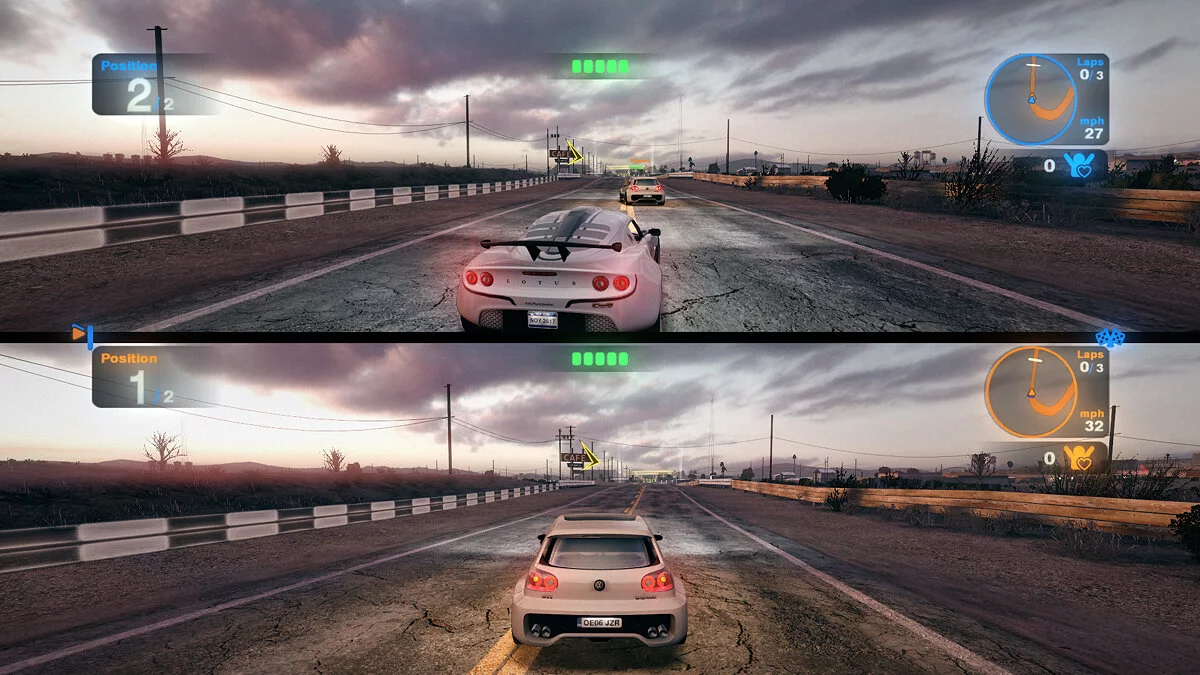How to Play Together on a Single Account on PlayStation 4 and PlayStation 5

Playing together on PlayStation often raises a lot of questions. Sony offers several methods, but some of them are too expensive, while others require careful setup. In this guide, we'll detail how to play with friends on PlayStation 4 and PlayStation 5 consoles.
How to Play via Split Screen. What is Split Screen
The first and most obvious way is split screen. All you need is one console, two gamepads, a TV, and a friend. It doesn't matter whether you're playing on PS4 or PS5 — the version doesn't matter. This system is known as split screen (Split screen).
Unfortunately, not all games support this technology. Developers don't want to spend extra resources on processing two gaming sessions at once — it's much easier to make the game multiplayer online.
To set up this mode, you'll need to create a second profile on the console. Turn on the PlayStation, then press the power button on the second gamepad. A login screen will appear, where you can choose to create a new profile. Note that a guest account does not save achievements and is completely deleted after the session ends. It's much more convenient to create a standard profile, which your second player will always use.
How to Play Together via PlayStation Plus
PlayStation Plus is a paid subscription. It not only allows you to receive several games every month but also gives you the opportunity to use multiplayer. If you and your friend have paid PlayStation Plus subscriptions, just open a suitable game and enjoy. Naturally, you must use different consoles and install the same version of the game. The cost of this solution is quite high, so it may not be suitable for everyone.
How to Play Together via Share Play
One of the console's original features is sharing your screen with friends. To do this, you need to be joined in a party. As soon as one player starts broadcasting, the others receive a notification. By selecting it, you become a viewer, and the organizer must decide the mode — the viewer plays for them or plays together with them.
If the organizer has allowed playing for them, you can participate as if you launched the game on your own console. It's important that the broadcast host has an active PS Plus subscription.
The second mode is much more interesting. If the game supports local multiplayer, through Share Play, you can start a joint playthrough. In this case, only the organizer needs to have the game installed. However, there's a catch — both gamers must have a PS Plus subscription.
How to Play Together via Remote Play
The unique feature of Remote Play is that you can launch any game from an external device — be it a computer, tablet, or even a phone. If you're heading to friends who only have a PC, it's enough to bring your gamepads with you.
Download the Remote Play app on the available device and log into your PlayStation Network profile. By connecting a gamepad to a PC or phone, you'll gain access to the full functionality of the console. By connecting several gamepads to the chosen device, you can attempt to set up local multiplayer. In any case, online play will be available.
It's important to note that this method requires a sufficiently fast internet connection. So, playing on the go might not be feasible.
How to Pair Two PlayStation 4 Consoles
Moving on from the obvious methods, let's explore something more interesting. If you and your friend own two PlayStations, you can pair them. This allows you to save significantly on purchasing PlayStation Plus and digital game versions.
It's important to note that the methods differ slightly between the PlayStation 4 and 5, so pairing consoles from different generations won't work.
Exchange PSN accounts with your friend and add each other's profiles on your consoles. To do this, open Settings — Login Settings — User Management — Create User. A simple way is to press the activation button on the gamepad and select Create Profile.
Next, you need to open Settings — Account Management — Activate as Your Primary PlayStation 4 — Deactivate. Your friend should perform similar actions on their end.
Now, you need to make your friend's account the primary one. Log into their profile and open Settings — Account Management — Activate as Your Primary PlayStation 4 — Activate. In turn, your friend will do the same.
While remaining in your friend's profile, open their library and start downloading the required games. Return to your account to see that the downloading games have become available to you as well.
The same applies to the PlayStation Plus subscription. It's enough for just one user to have it — all features will be available to each pair member. This significantly saves costs, allowing you to reap all the benefits of the subscription, including free games.
Note that both consoles must be constantly connected to the internet.
How to Pair PlayStation 5 Consoles
If you're combining two PlayStation 5 consoles, you'll also need to perform a series of preparatory actions. As with the PS4, enter your friend's profile information on the console, but it's too early to log into it. To add an account, press the PlayStation button on the gamepad. In the menu that appears at the bottom of the screen, select the icon with your avatar, then choose Switch User.
After adding, stay in your account and open Settings — Users and Accounts — Other — Console Sharing and Offline Play. You will see options to not enable and disable. Select Disable Console Sharing. If there is no Disable button — do not press anything. Your friend does the same.
Log into your friend's profile and in the same way, open the console sharing menu. This time, choose Enable. Your friend also enables access on their console in your profile.
The further actions are no different from those on the PlayStation 4. Open your friend's library and start downloading the required games. There's no need to wait for them to fully download, so immediately return to your profile.
Thanks to this method, you can easily play multiplayer games together or against each other.
If there are locks on the games from another profile — it means you made a mistake somewhere. Try restoring licenses. Open in your profile Settings — Users and Accounts — Other — Restore Licenses. If the problem is not solved, repeat the entire procedure from the beginning.
Note that both consoles must be constantly connected to the internet.
How to Play Together Outside of a Pair on PlayStation 5. How to Expand a Pair
You can add a lot of profiles to your console and expand the pair. This is not possible on the PlayStation 4, as you can only activate one person's console as the primary, but the process has been simplified on the PlayStation 5.
By setting up a shared profile in your friend's account, you can easily do the same with other accounts. Meanwhile, your pair remains active. Log into new profiles, activate shared access, download the necessary games, and return to your account to play.
However, there are several nuances here. First, if you disable the console sharing or someone else claims it, all downloaded games will immediately become inaccessible. Second, this way, it's unlikely you'll be able to connect to another pair since the console sharing would belong to a fourth person. Taking the account from the third person, you'll break the link. The same could happen to you and your friend if someone else wants to access your or their library.
There's also a trick worth knowing. It's not entirely clear whether this is a bug or an intentional feature. If the third account is not occupied, you've claimed the console sharing for yourself and are playing from your profile, your friend from your pair can also join you in online multiplayer. Logically, this shouldn't be possible because by claiming the console sharing for yourself, your friend should be able to start a session, and you would see a lock.
The lifehack is that at the moment your friend activates console sharing on the third account, you must be in the game you downloaded from this profile. For some unexplained reason, the session will not be interrupted, and you and your friend can start a cooperative playthrough. However, as soon as you close the game, you'll see a lock on its icon.
- Returnal-Entwickler haben kein neues Spiel angekündigt, aber sie haben einen Videocomic enthüllt
- Hermen Hulst und Hideaki Nishino werden neue Leiter von PlayStation