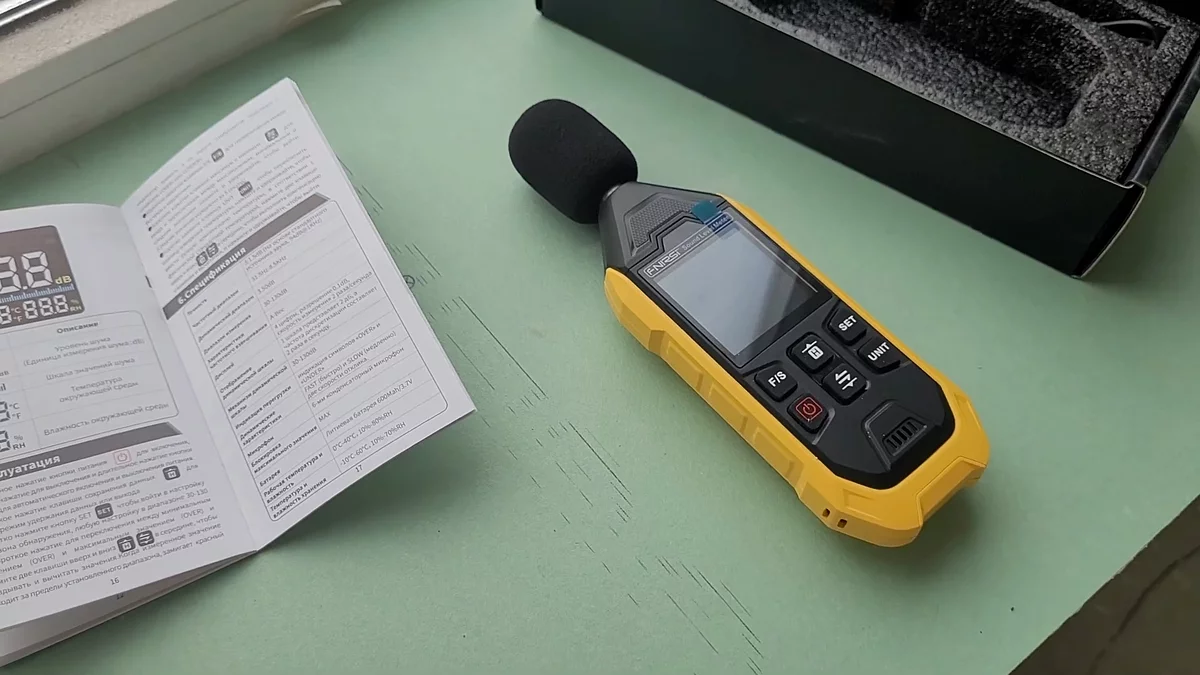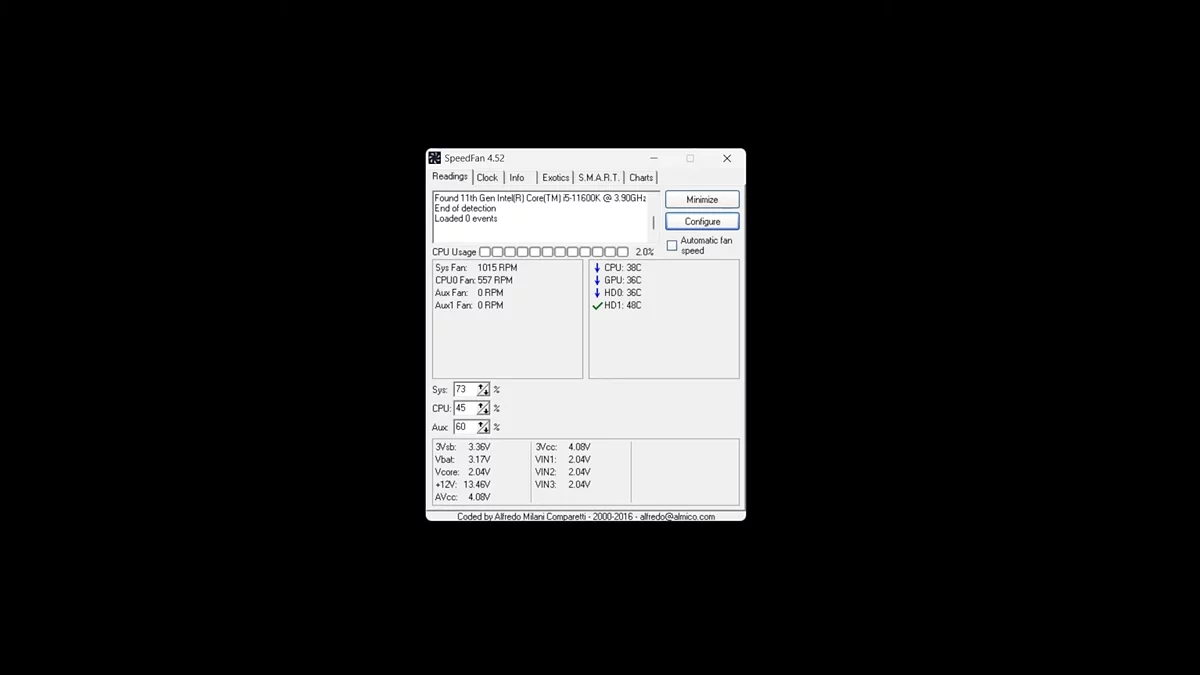Quiet Your PC: How to Fix Computer Noise Quickly

A personal computer is quite a complex technical device, where any deviation from standard parameters should be treated with caution and attention. This includes all kinds of noise: loud hums, crackles, and creaks. We'll tell you what to do if your device suddenly starts making unknown sounds and how to fix such a problem.
Investigating the Cause of the Noise
To understand where the extraneous sounds are coming from, it's important to first understand their cause. If you are running resource-intensive games or programs, such as video editing applications, the increased noise may be coming from the fans, which are running at full power to cool the PC components and prevent them from overheating. This is quite natural. Of course, you can manually reduce the fan speed, but this can lead to more serious problems due to overheating. If the noise occurs for no apparent reason or becomes louder, it's worth checking the device further.
Identifying the Source of the Sound
There are several ways to determine which component is causing such a sound effect. Let's consider each of them.
Simple Method
Gently touch the center of the blades of each fan with your fingers. Press on it slightly. If the noise disappears, then the problem is with this fan. If not, investigate the other fans. Be careful: this method is best applied only to case components and stop cooling for no more than a few seconds.
Sound Level Meter
If you have such a sensor, use it as intended. If not, we recommend downloading any application for your phone or smartwatch with the appropriate functionality. Sequentially bring the meter to all parts of your PC to determine which of them emits the loudest sound.
Third-Party Utilities
Install a special utility that will help adjust the fan operation and understand which component has failed. One of these is SpeedFan. Turn off the fans one by one to find the faulty one. However, for this, you will need to know their numbers and names.
Fixing Faults
Depending on the source of the noise found, choose one of the methods below. In rare cases, try several of them at once.
Place the System Unit on a Flat Surface
If all sorts of checks did not give an exact result, and the sound sometimes resembles vibration, then check if your system unit is standing steadily and if one of the legs is damaged. It may wobble slightly. Place something under one of them or put the system unit on a soft surface, such as a carpet.
Inspect the Build Quality
Sometimes you may hear an unpleasant noise because the parts in the case are not properly secured relative to each other or wires are chaotically arranged inside, causing the air to collide with obstacles and disperse, which only accelerates the rotation speed. Check the main fastenings, and in the second case, carefully arrange all auxiliary objects.
Check the CPU, Power Supply, or Case Fans
If you have determined that the source of the problem is the CPU cooling system, the next steps depend on its age. If the cooler was recently purchased, it might have been chosen incorrectly, and its TDP does not match the similar indicators of the CPU or other components. If it has been serving you for a long time, it might be time to replace it. If the fan is still operational, start by cleaning it from dust, which often causes increased noise. Gently go over the blades with a soft-bristled brush, and treat hard-to-reach places with compressed air cans. In extreme cases, you can use a special vacuum cleaner, but proceed with caution.
One of the causes of problems may be thermal paste that has dried out. Use a new one, not forgetting to consider thermal conductivity indicators when selecting.
If cleaning does not eliminate the unpleasant sound, try lubricating the cooler by carefully removing its main part with the impeller shaft. Machine oil or a special universal lubricant for household needs will be suitable. Other possible problems, in most cases requiring replacement of broken parts:
- Faulty bearings.
- Disrupted rotation geometry caused by impeller breakage.
- BIOS failure due to lack of power in the CMOS chip.
Deal with the Graphics Card Cooler
It is also worth cleaning the graphics card coolers from dust using a soft-bristled brush and compressed air cans. It's important to remember not to disassemble the graphics card, even if you plan to remove the cooler, as this could damage the device. If the noise persists after cleaning, we recommend contacting the manufacturer for further diagnostics.
Test the Hard Drive
HDDs typically make noise during operation, but if you hear crackling or squeaking, it likely indicates that their lifespan is nearing its end. It is recommended to transfer all data to an external drive and check the disk using specialized utilities such as HDD Scan. If necessary, contact a service center for replacement or purchase a new disk.
With SSDs, it's much simpler: in most cases, extraneous noises indicate problems with the connection bus and connectors, as due to the construction, there is not much else that can cause noise.