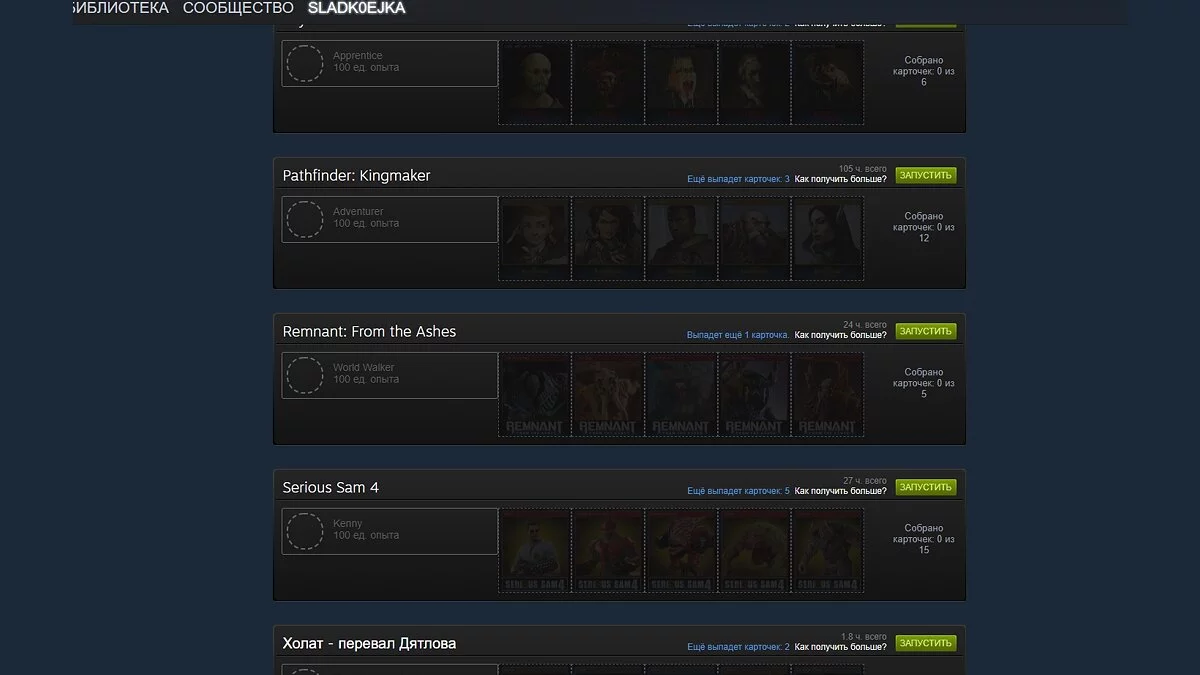How to Make a Beautiful Steam Community Profile

Steam is the most popular digital video game store developed by Valve Corporation. Besides purchasing various projects, here you can also earn cards, achievements, and customize the appearance of your profile. Today, we will tell you how to decorate your Steam profile.
How to Level Up Your Steam Profile
All users whose profiles have been elevated to level 10 can engage in customization. Below, we have explained how to quickly level up your Steam profile.
How to Increase Your Account Level
First, you need to top up your Steam balance by at least $35. Purchase any games, game add-ons, or applications with this amount to start customization. Then, you will have to spend a certain amount of time playing the purchased games, as during the gameplay, there is a chance that you will receive one or several cards. Such cards need to be combined into badges to increase the level.
If you already have five collectible cards of one game, below we explain how to combine them:
- Go to your Steam profile.
- At the bottom of the screen, find the Inventory button. Click on it.
- Open the Steam section.
- Select one of the cards. In the viewing menu, you will find the Badge Progress button. Click on it to go to the workshop.
- Here, you will see the entire set of cards in your inventory. If you have five cards, click on the large Craft Badge button.
This method can be used to save time and quickly level up your account.
Remember, you have already lifted the account restrictions, so you can use the Marketplace. Use it to purchase various cards and turn them into badges. Decide which game's collectible cards you want to buy. We recommend paying attention to Counter-Strike: Global Offensive cards, as their price is low. Below, we explain how to buy cards on the marketplace:
- Next to your nickname, find the Community item. Hover over it with your mouse, after which a window with options will appear. Select the Marketplace section.
- Scroll down. Here, you will see the search for the Steam marketplace.
Enter the following names in the search field. The cost of the cards is standard.
After purchasing five collectible cards, follow the instructions above to combine them into one badge. You may have to do this several times to reach level 10.
How to Add Information About Yourself
This is quite an important step in upgrading your account. If you love playing multiplayer games, other users of the client may visit your profile. They will be greeted by the profile avatar and, of course, information about its owner. We advise you to beautifully decorate it, so visitors to your profile are impressed. Below we will tell you how to do this:
- Go to your Steam profile
- Click the Edit Profile button.
- By default, you will be taken to the General section.
- Scroll down the page to find the About Me section. Enter the information you want to share with other platform users.
- Click the Save button.
Where to Get and How to Set a Steam Profile Avatar. How to Earn Points
An avatar is the face of your profile. You can choose any image as it, but we recommend using Animated Avatars in the Points Shop of Steam. Currently, the shop's assortment includes more than 850 pictures. The minimum cost of an avatar is 3000 points. Below we explain how to access the Points Shop and what is needed to purchase an avatar:
- At the top of the Steam interface, there is a panel with client sections. The first in line is the Store section. Hover over it and select the Points Shop item from the menu that opens.
- On the left side, you will see a panel with profile customization. Find the Avatar item and click on it.
How to Earn Points
The store offers a wide selection of images, but purchasing any avatar requires points. You can earn them in various ways. We'll only cover the main methods here:
- Purchasing games on Steam — on average, for each game purchased, the platform will award between 100 to 150 points.
- Buying items on the marketplace — this only applies to in-game purchases. Take the game Counter-Strike: Global Offensive as an example. After purchasing any in-game operation, you'll receive a few points or even a tag to rename your weapon.
- Creating guides for the Steam Workshop — Steam allows you to write guides and help newcomers with useful tips. You will earn points for every published guide.
- Uploading screenshots from games — by posting interesting screenshots, there's a chance other users will like them and even rate them. The higher the rating, the more points you will receive in your account.
How to Set an Avatar
If you've already purchased an avatar, follow the instructions below to decorate your profile with it:
- Open your profile.
- Click the Edit Profile button.
- In the menu, find the Avatar button.
- Here you will see the section Your Avatars, and just below it — Show All. Click on it.
- Set the previously purchased avatar as the main one and click the Save button.
How to Set a Beautiful Frame for Your Avatar in Steam Profile
A frame occupies a specific area around your avatar. Users typically install animated frames, but there are also standard ones. Their cost varies from 500 to 2000 points. Currently, the store has 462 frames. Below we will explain how to buy them:
- Go to the Points Shop.
- Click Avatar.
- Scroll down to find the section with frames.
- Click on the Show All button.
Among all the frames, you'll surely find one that you like. We recommend choosing a frame that matches the style of your avatar so they complement each other. Once you've done this, all that's left is to set it as your profile avatar:
- Open your Steam profile.
- Click on the Edit Profile button.
- Go to the Avatar menu.
- Scroll down a bit and find the section Your Avatar Frames.
- By default, a blue frame will be selected. Install the frame you previously purchased and press the Save button.
How to Buy and Set a Beautiful Steam Profile Background
Changing the standard background is one of the easiest ways to visually enhance your profile. You can buy it on the marketplace, as well as in the points shop. Below we will talk about these two methods.
How to Buy a Background on the Marketplace
- Go to the Marketplace section.
- Just below the search menu, there is a button More Search Options…. Click on it.
- In the menu that opens, you will see the inscription All Games.
- Among the list of games, you will need to find the item Steam. Select it.
- Once you do this, you can sort the search by items.
- Scroll down the menu. In the Item Type section, check the box next to the inscription Profile Background.
How to Purchase a Background in the Points Shop
Since the cost of backgrounds on Steam is not too high, you will be able to find a budget-friendly option for yourself. But there's also a second way: buy a background for points in the corresponding shop, where there are currently 399 such pictures. Their cost is 2000 points.
- Go to the Points Shop.
- Select Backgrounds.
- In the menu that opens, you will be able to choose the type of background — animated or standard. Buy the picture you like.
Next, what you'll need to do is set the background in your Steam profile:
- Go to your Steam profile.
- Click on the Edit Profile button.
- Select the Profile Background item.
- By default, a glare background will be selected. Replace it with the newly acquired background and press the Save button.
How to Change Your Profile Theme
The theme can be considered part of the background, as it will replace the background in its absence. Go to the profile settings, then to the Theme menu. You can choose one of the six themes that you like. They are free and available to every Steam user.
How to Add an Animated Illustration
An animated picture is another unique way to decorate your profile. You can choose a GIF that matches your background so that they complement each other and look beautiful.
The easiest way to set a GIF is through the Artwork feature. It's worth noting that you can only use your own GIF, as using files from other users is prohibited. Also, the platform prohibits setting content of a sexual nature in your profile. You can find such pictures on various websites online.
How to Decorate Your Profile with an Animated Picture:
- Open your Steam profile.
- In the right menu, find the Artwork section.
- Click the Upload Artwork button.
- You will be given a choice: upload an illustration from a game (screenshot) or from your computer. Click the Not from Game button.
- Next, you need to name the picture, add a description (optional), and choose an image from your computer. For this, click on the Choose File button.
- Check the box confirming that you are the author of the illustration.
All that remains is to set the illustration in your profile:
- In your Steam profile, click the Edit Profile button.
- On the side, you can see the Showcases button.
- Click Choose….
- Among the list of showcases, find the Artwork Showcase item.
- Select the previously prepared picture and click the Save Changes button.
You can also set the privacy of your artwork:
- For Friends — the artwork is visible only to you and your friends on Steam;
- For Yourself — the image is available only to you;
- Do Not Show — the picture will be uploaded but will not be displayed;
- For Everyone — the artwork will become available to all platform users.
The artwork should be visible to everyone so that it can be seen by all users of the platform. Also, the image will appear in the Community Hub. In this way, you can add an artwork to your profile. However, before it appears in the profile, it must first pass moderation.
How to Display Your Steam Achievements Showcase
All achievements earned on the account from any game are saved forever. With this showcase, you can brag about rare achievements to other Steam users or simply fill space in your profile. Below, we explain how to display your achievements showcase:
- In your Steam profile, click on the Edit Profile button.
- On the side, there is a Showcases button, click on it.
- Scroll down and click on the Choose… button.
- Among the list of showcases, find the Achievements Showcase item.
- Select the game you want to feature and save the changes.