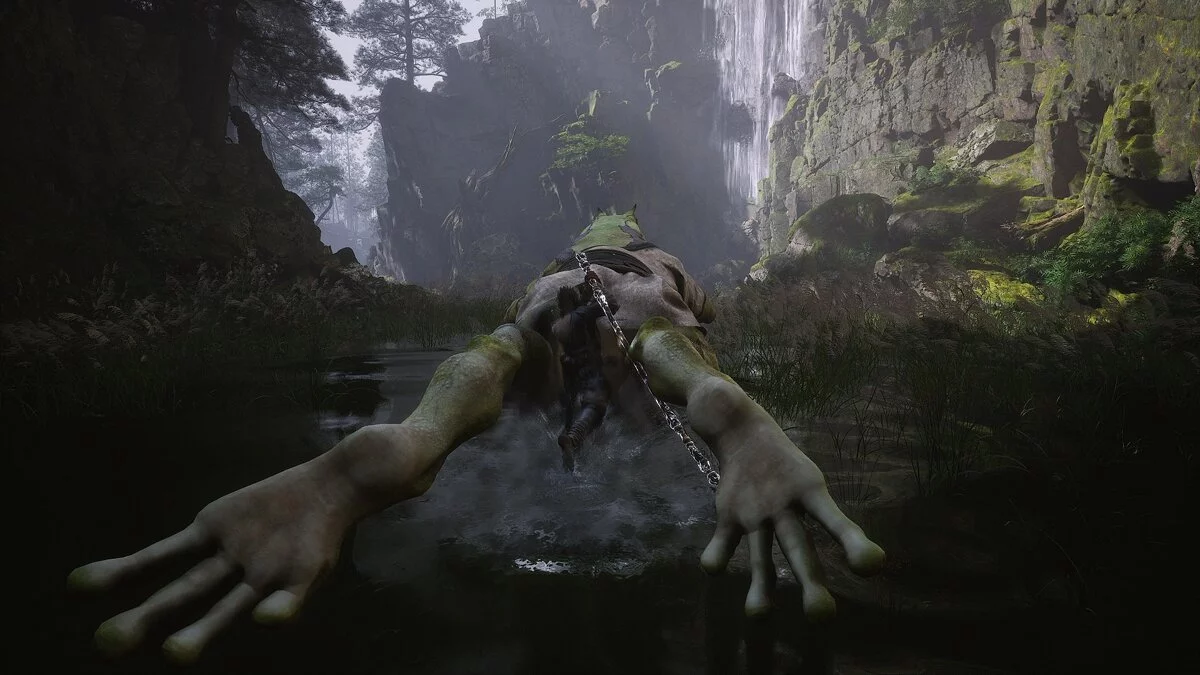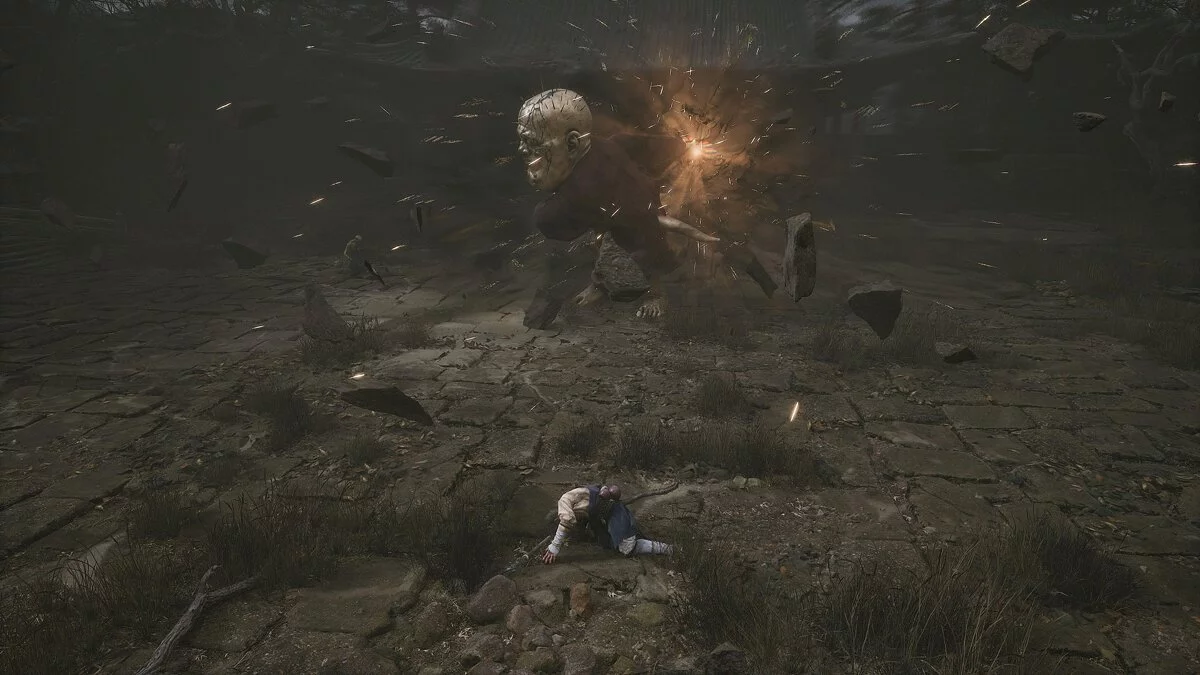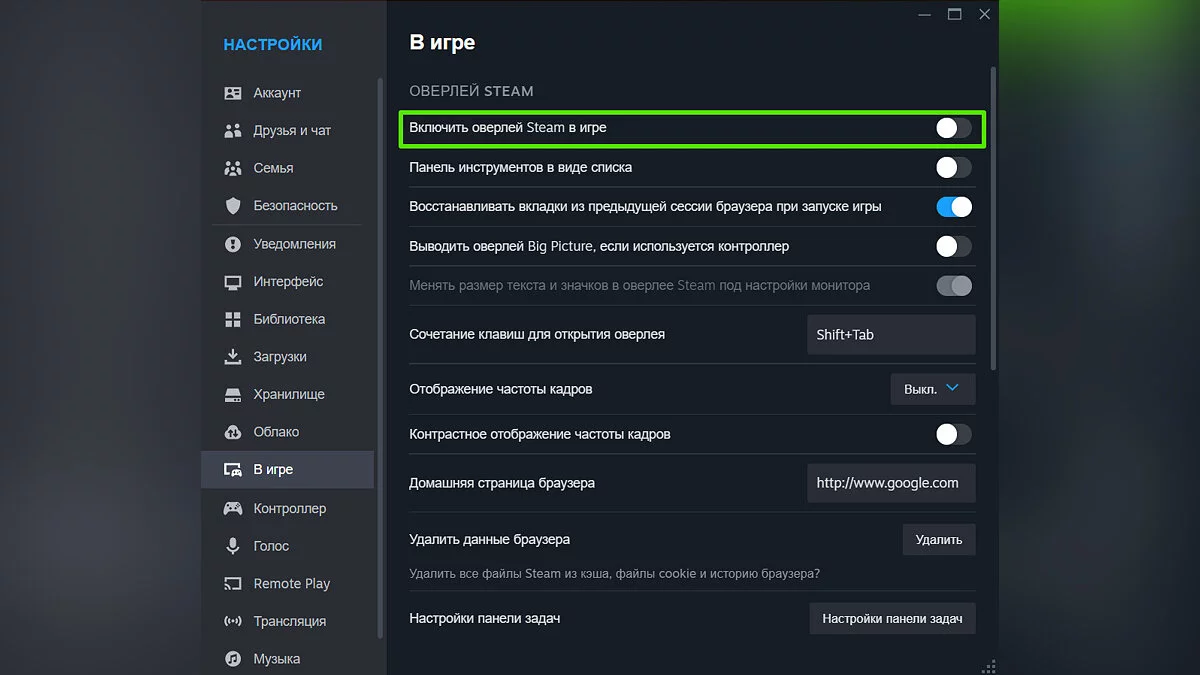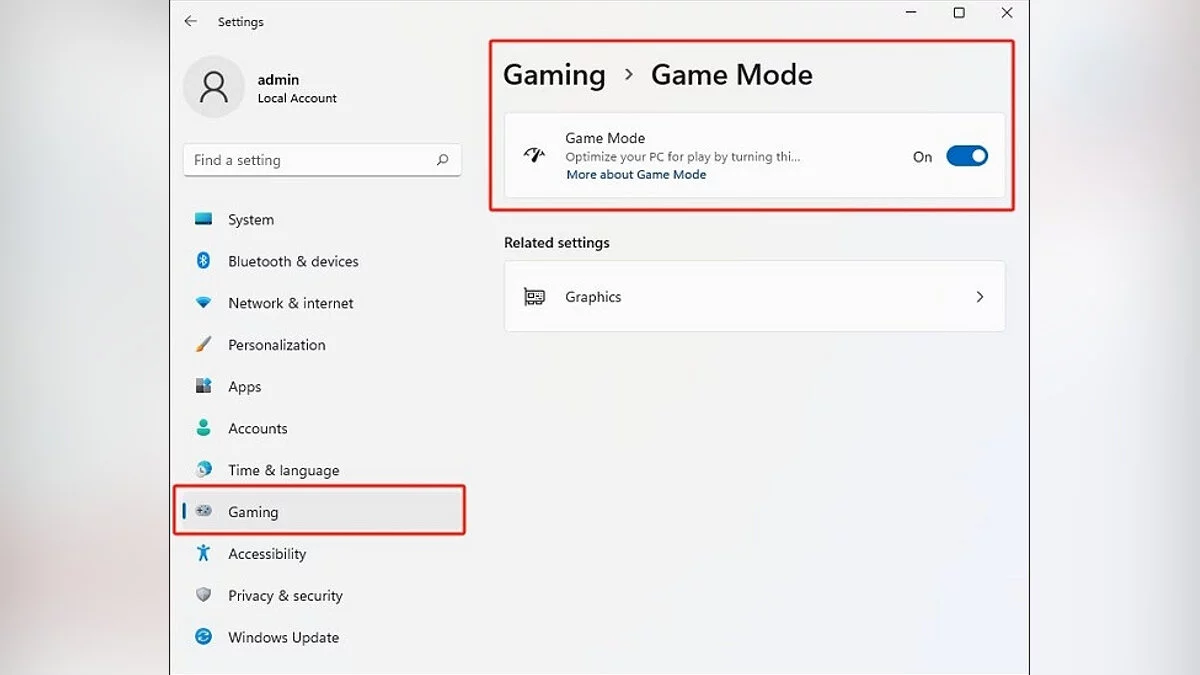Black Myth: Wukong won't launch on PC? Black and blue screen? Crashes? — Problem Solving

Black Myth: Wukong is a 2024 role-playing game developed and published by Game Science. The game is inspired by the classic Chinese novel Journey to the West and tells the story of an anthropomorphic monkey based on the novel's character, the Monkey King. Unfortunately, many gamers encounter the blue screen of death (BSOD) when launching the game and other crashes. In this guide, we have compiled the main fixes for technical issues in Black Myth: Wukong.
Why does Black Myth: Wukong crash on PC?
This recently released action game immerses players in a captivating world deeply rooted in Chinese mythology. The game has won the hearts of gamers with its phenomenal visual appeal and thrilling combat. Inspired by the iconic novel Journey to the West, the game is built on the fifth version of Unreal Engine. However, some users report crashes in Black Myth: Wukong on their PCs. Here are possible reasons for the crashes:
- Hardware compatibility: Ensure that your CPU, GPU, RAM, and storage meet or exceed the recommended requirements.
- Outdated drivers: Check that you have the latest versions of drivers for your GPU and other components.
- Corrupted game files: Try verifying the integrity of the game files through the launcher.
- Background applications: Close unnecessary programs before launching Black Myth: Wukong.
By following these recommendations, you can minimize the likelihood of crashes and enjoy the game. However, if this does not help, follow the instructions below.
System Requirements
If your PC does not meet the minimum system requirements for Black Myth: Wukong, you may encounter various bugs and errors. Moreover, in this case, Black Myth: Wukong may not launch at all.
Minimum
- Operating System: Windows 10 (64-bit);
- Processor: Intel Core i5-8400 or AMD Ryzen 5 1600;
- RAM: 16 GB RAM;
- Graphics Card: NVIDIA GeForce GTX 1060 6 GB or AMD Radeon RX 580 (8 GB);
- DirectX: Version 11;
- Storage: 130 GB available space;
- Sound Card: Windows-compatible audio device.
Recommended
- Operating System: Windows 10 or 11 (64-bit);
- Processor: Intel Core i7-9700 or AMD Ryzen 5 5500;
- RAM: 16 GB RAM;
- Graphics Card: NVIDIA GeForce RTX 2060 or AMD Radeon RX 5700 XT, or INTEL Arc A750;
- DirectX: Version 12;
- Storage: 130 GB;
- Sound Card: Windows-compatible audio device.
It should be noted that Black Myth: Wukong supports HDD, but it is recommended to install the game on an SSD.
Out of Video Memory Error. How to Lower Processor Clock Speed
If you encounter the Out of Video Memory error when compiling shaders in Black Myth: Wukong, lowering the CPU clock speed may help resolve this issue. However, this method requires certain technical knowledge and caution.
Note: If you are using Intel processors, it is recommended to update the BIOS before lowering the CPU clock speeds. According to developers from Intel, the company is already preparing new updates that may fix the situation.
How to Lower CPU Clock Speed:
- Use overclocking utilities such as Intel Extreme Tuning Utility (XTU) or AMD Ryzen Master to access your processor's clock speed settings.
- Reduce the CPU clock speed in small increments (e.g., by 10%) to find a stable lower frequency.
- Test the game after each reduction to check if the Out of Video Memory error persists.
- Continue lowering the clock speed until the error is resolved or the reduction reaches 50%.
Remember that lowering the CPU clock speed can affect the overall performance of your system, so it is important to find the right balance. Alternatively, you can try skipping shader compilation. Although this is a less complex method, developers warn that the game Black Myth: Wukong may randomly crash during gameplay, and the overall experience may not be as smooth without shader compilation.
Run Black Myth: Wukong in Compatibility Mode
To resolve issues with Black Myth: Wukong, you can try running the game in compatibility mode after restarting the game and your computer. Below are two effective ways to do this.
Switch to Compatibility Mode in Steam
- Go to your Steam library, right-click on Black Myth: Wukong, and select Properties.
- In the General tab, go to Launch Options and select Play Black Myth: Wukong (Compatibility Mode) from the dropdown menu.
Note: This launch option disables some resource-intensive features and settings to ensure the game runs properly. However, it may significantly impact overall performance.
Run the Game in Compatibility Mode with Windows 8
- Navigate to the installed game directory in Windows.
- Find and right-click on the Black Myth: Wukong.exe file.
- Go to Properties, then to the Compatibility tab.
- Enable the option Run this program as an administrator.
- Click Apply and select OK.
Run the Game as an Administrator
You can try running Black Myth: Wukong as an administrator to resolve potential issues. Here's how to do it:
- Open Steam and go to the Library section.
- Right-click on Black Myth: Wukong and select Manage > Browse local files. This will open the Black Myth: Wukong installation folder.
- Find the b1.exe file, right-click on it, and select Properties.
- In the Compatibility tab, enable compatibility mode and select Windows 7 or Windows 8.
- Check the box Run this program as an administrator.
- Click Apply and then OK to save the changes.
After completing these steps, try launching the game again.
Lower Graphics Settings and Enable Frame Rate Limiting
If the game launches but you are experiencing freezing or a black screen, try enabling frame rate limiting and lowering the graphics settings.
- Open the settings menu and go to the Display tab;
- Set the Frame Rate Limit option to 30;
- Go to the Graphics tab;
- Change the supersampling option to TSR;
- Disable the Frame Generation option;
- Scroll down to the Graphics Settings parameter and set it to Medium or Low.
These adjustments can help improve game performance and stability. Try them and see if the situation improves.
Setting Power Options to Power Saving Mode
Setting power options to power saving mode can help resolve BSOD errors in Black Myth: Wukong. Type Control Panel in the search box on the taskbar and select the corresponding result. Go to Hardware and Sound, then open Power Options.
In the Power Options window, select the Power Saver plan. If it is not displayed, click the arrow or link to show additional plans. Make sure the Power Saver plan is selected and close the settings window.
Run the Game in DirectX 11 Mode
Try changing the game version to work on DirectX 11, which may fix issues with crashes, blue and black screens. Additionally, this can often help improve game compatibility and stability.
- Open Steam and go to the game library.
- Find Black Myth: Wukong, right-click on it, and select Properties.
- In the window that opens, go to the Launch Options section.
- Enter -dx11 in the input field and close the window.
Now the game will run in DirectX 11 mode. You can also update DirectX beforehand by downloading the update package from the official Microsoft website.
Add the Game to the Windows Firewall Exceptions List
To resolve potential issues with Black Myth: Wukong being blocked by the Windows firewall, add the game to the exceptions list. Follow these steps:
- Type Windows Security in the search box on the taskbar and select the corresponding result.
- Click on Firewall & network protection.
- Then select Allow an app through firewall.
- Click Change settings and then Allow another app.
- Click Browse, find the BlackMythWukong.exe file, and add it.
- Additionally, you can add the entire game directory to the firewall exceptions list, not just the executable file.
Update GPU Drivers
Outdated GPU drivers can cause blue screen errors in Black Myth: Wukong. Updating the drivers can help resolve this issue. Follow these steps to update your drivers:
Nvidia:
- Go to the official Nvidia drivers page;
- Find your graphics card by selecting the appropriate options and download the latest driver version.
AMD:
- Go to the AMD Drivers and Support section.
- Find your graphics card by selecting the appropriate options and download the latest driver version.
Note: You can also update drivers using GeForce Experience or AMD Software: Adrenalin Edition, but we recommend uninstalling the existing driver and performing a clean installation of the latest version downloaded from the Nvidia and AMD websites.
Verify the Integrity of Game Files
Verifying the integrity of game files can help resolve issues related to corrupted or missing game files. Follow these steps to verify the integrity of game files in Steam:
- Open the Steam client.
- Go to the game library.
- Find the game Black Myth: Wukong in your game list.
- Right-click on the game title and select Properties from the context menu.
- In the game properties window, go to the Local Files tab.
- Click the Verify Integrity of Game Files button.
- Steam will begin the process of checking all game files and will automatically replace any corrupted or missing files.
- Once the verification is complete, Steam will notify you of the results and, if necessary, download and install the missing or corrupted files.
After verifying the integrity of the files, try launching Black Myth: Wukong again to ensure the issue is resolved.
Update Microsoft Visual C++ Redistributables
Updating Microsoft Visual C++ Redistributables often helps resolve errors related to missing or corrupted libraries required for the proper functioning of games and applications.
- Go to the official Microsoft Visual C++ download site.
- Download the necessary files (Visual C Redistributable for Visual Studio x86 and Visual C++ Redistributable for Visual Studio x64).
- Once the download is complete, install the files on your PC.
- Restart your computer.
Disable Game Overlays
Game overlays can sometimes cause conflicts with games, leading to various errors, including blue screens. Disabling overlays can help resolve performance issues in Black Myth: Wukong.
Disable Steam Overlay:
- Open the Steam client and go to the Settings section by clicking the Steam button in the upper left corner and selecting Settings.
- In the In-Game section, uncheck the option Enable the Steam Overlay while in-game.
- Click OK to save the changes.
Disable Discord Overlay:
- Open the Discord application and go to User Settings by clicking the gear icon in the bottom left corner.
- In the Overlay section, turn off the switch next to Enable in-game overlay.
- Go to the Game Activity section and ensure the overlay is disabled for Black Myth: Wukong.
Disable NVIDIA Overlay:
- Open NVIDIA GeForce Experience and log in to your account if necessary.
- Go to the Settings section by clicking the gear icon in the upper right corner.
- In the General section, turn off the switch next to In-Game Overlay.
Disable Game Mode in Windows
Game Mode is a feature built into the latest versions of Windows OS designed to enhance the gaming experience. It allocates system resources specifically for the game to ensure smoother performance. However, in some cases, enabling this mode may cause issues, such as problems with Black Myth: Wukong.
- Press Win+I keys to open Windows Settings.
- Go to the Gaming category.
- In the left menu, select Game Mode.
- Ensure that the Game Mode switch is turned off.
Other guides
- All Secrets and Mysteries of Black Myth: Wukong
- Interactive Map of Black Myth: Wukong — Key Locations and Areas in the Game
- How to Save the Game in Black Myth: Wukong
- The Best Armor in Black Myth: Wukong — How to Find and Which Armor to Upgrade?
- How to Unlock All Secret Locations in Black Myth: Wukong
- How to Find the Blacksmith in Black Myth: Wukong and Unlock Equipment Upgrades
- How to Find All Artifacts in Black Myth: Wukong
- All bosses in Black Myth: Wukong — best tactics for victory
- The Best Skills in Black Myth: Wukong: How Progression Works and What to Level Up First
- Guide to Endings in Black Myth: Wukong. How to Unlock the Secret Finale
- Wie man das Spiel in Black Myth: Wukong speichert
- Wie man die Augen des Buddhas in Black Myth: Wukong findet
- Die besten Fähigkeiten in Black Myth: Wukong: Wie der Fortschritt funktioniert und was man zuerst aufleveln sollte
-
How to Save the Game in Black Myth: Wukong
-
How to Unlock All Secret Locations in Black Myth: Wukong
-
How to Find All Artifacts in Black Myth: Wukong
-
Guide to Endings in Black Myth: Wukong. How to Unlock the Secret Finale
-
The Best Armor in Black Myth: Wukong — How to Find and Which Armor to Upgrade?
-
The Best Skills in Black Myth: Wukong: How Progression Works and What to Level Up First
-
How to Find Silk in Black Myth: Wukong — What It Is Used For
-
Old Rattle in Black Myth: Wukong. Where to Find and How to Use
-
Places for Meditation in Black Myth: Wukong — How to Find All