Nexus Mod Manager as of May 16, 2019
-
1579112494_new_nmm.rarDownload 7.97 MBArchive password: vgtimes
This Nexus Mod Manager program is designed to automatically install mods in Skyrim, Skyrim SE and Fallout 4 and other games...
Attention:
1. The new version of HMM starting from 0.60.0 and higher requires .Net Framework 4.6 and higher
2. When you start the NMM manager, if a window pops up with errors, then look at the first lines in the window, you will be shown incorrectly installed names of esp mods. arrange everything as they write to you and run NMM again, if there is a window with errors again, then continue to arrange the mods that are written in the window).
Program features:
- select and install downloaded mods
- manual sorting of installed mods
- correct removal of installed mods (no need to look for files to delete in the game folders, the program will clean everything up)
- support for Archive Invalidation
- launch the game.
Installation:
1. Download and run exe. programs
2. Install
3. Launch Nexus Mod Manager
4. Select the game you are using (there will be several games, check the box for Skyrim or Skyrim SE, and so on)
5. 6. Register here: www.nexusmods.com and enter your login and password information. This is for if you download and install mod archives directly from the Nexus website itself.
7. To register, you must have a mailbox on Google.com and it should look like this ......@gmail.com
8. If you install mod archives not directly from the Nexus, but directly downloaded from our website, then registering on the Nexus is OPTIONAL, the program will work without registration, in this case you do not need to enter the Nexus login and password in the program itself.
How to add a mod:
- Select the "Mods" tab
- On the left, click “Add Mod from file” (select an archive with a mod)
- The selected mod appears in the list
- Select a mod from the list and on the left click “Activated the selected mod” or double-click on the line with the mod
- Everything is ready, the mod is installed in the game
How to disable the mod:
- Select from the list of mods, and on the left click “Diactivates the selected mod” or double-click on the line with the mod
Эта программа Nexus Mod Manager предназначена для автоматической установки модов в Skyrim, Skyrim SE и Fallout 4 и других игр...
Внимание:
1. Новая версия НММ начиная с 0.60.0 и выше требует .Net Framework 4.6 и выше
2. При запуске NMM менеджера, если у вас выскакивает окошко с ошибками, то смотрите первые строки в окошке, вам будут указаны неверно установленные названия модов esp. расставьте все как вам пишут и запустите NMM снова, если снова будет окошко с ошибками, то продолжайте расставлять моды, которые пишут в окошке).
Возможности программы:
- выбирайте и устанавливайте скачанные моды
- ручная сортировка установленных модов
- корректное удаление установленных модов (не надо искать в папках игры файлы для удаления,программа сама всё подчистит)
- поддержка Archive Invalidation
- запуск игры.
Установка:
1. Скачать, запустить exe. программы
2. Установите
3. Запустить Nexus Mod Manager
4. Выбираем игру которой пользуетесь (будут несколько игр, отмечаете галочкой Skyrim или Skyrim SE и так далее)
5. Выбираем папку с игрой (программа автоматически должна определить папку с игрой и найти)
6. Регистрируемся здесь: www.nexusmods.com и вводим свои данные логина и пароля. Это для того, если вы скачиваете и устанавливаете архивы модов непосредственно с самого сайта Нексус.
7. Для регистрации вы должны иметь почтовый ящик на Google.com и выглядеть он должен так ......@gmail.com
8. Если вы устанавливаете архивы модов не напрямую с Нексуса, а непосредственно скачанные у нас с сайта, то регистрироваться на Нексусе НЕОБЯЗАТЕЛЬНО, программа будет и так работать без регистрации, в самой программе в данном случае вводить логин и пароль от Нексуса не нужно.
Как добавить мод:
- Выбираете вкладку "Mods"
- Слева жмете "Add Mod from file" (выбор архива с модом)
- Выбранный мод появляется в списке
- Выбираете мод из списка и слева жмем "Activated the selected mod" или двойной щелчок мыши по строке с модом
- Всё готово, мод установился в игру
Как отключить мод:
- Выбираем из списка мод, и слева жмем "Diactivates the selected mod" или двойной щелчок мыши по строке с модом
Useful links:

![Project Warlock 2 — Table for Cheat Engine [DEMO]](https://files.vgtimes.com/download/posts/2022-06/thumbs/1654417651_7c1db288a4d8fdc30a67716e4317e1e62e84b3a0f8593d2cc4335402856c6b8a.webp)
![Project Warlock 2 — Table for Cheat Engine [0.2.5.33]](https://files.vgtimes.com/download/posts/2022-06/thumbs/1655282065_7c1db288a4d8fdc30a67716e4317e1e62e84b3a0f8593d2cc4335402856c6b8a.webp)
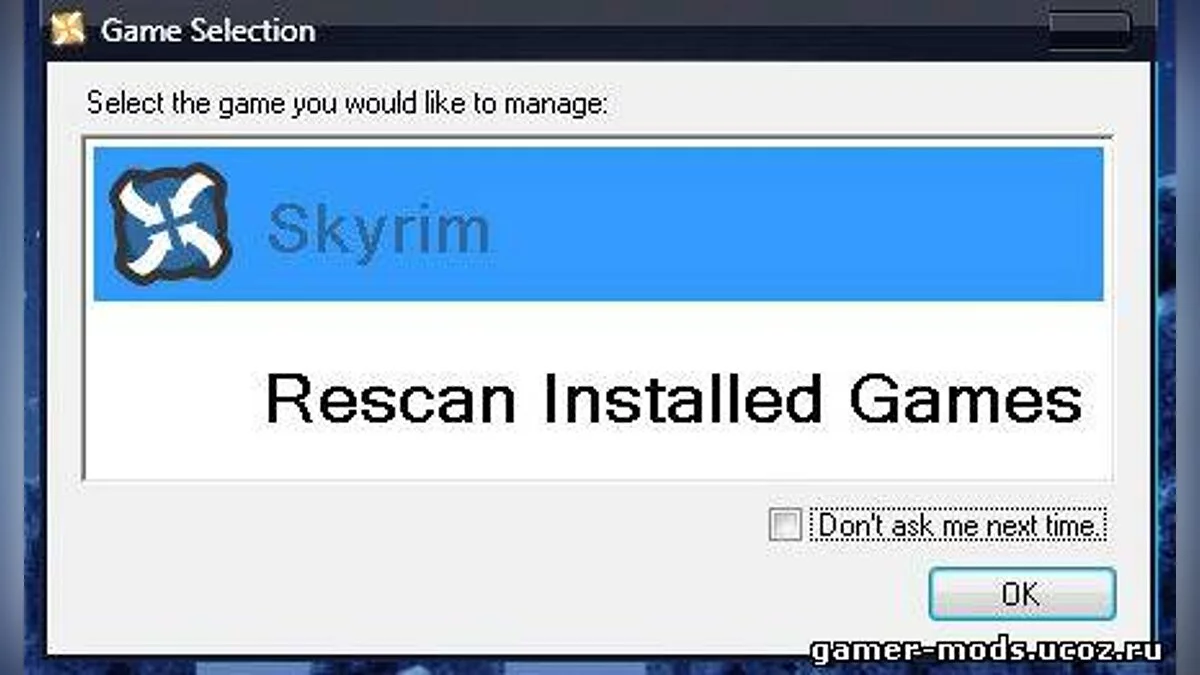
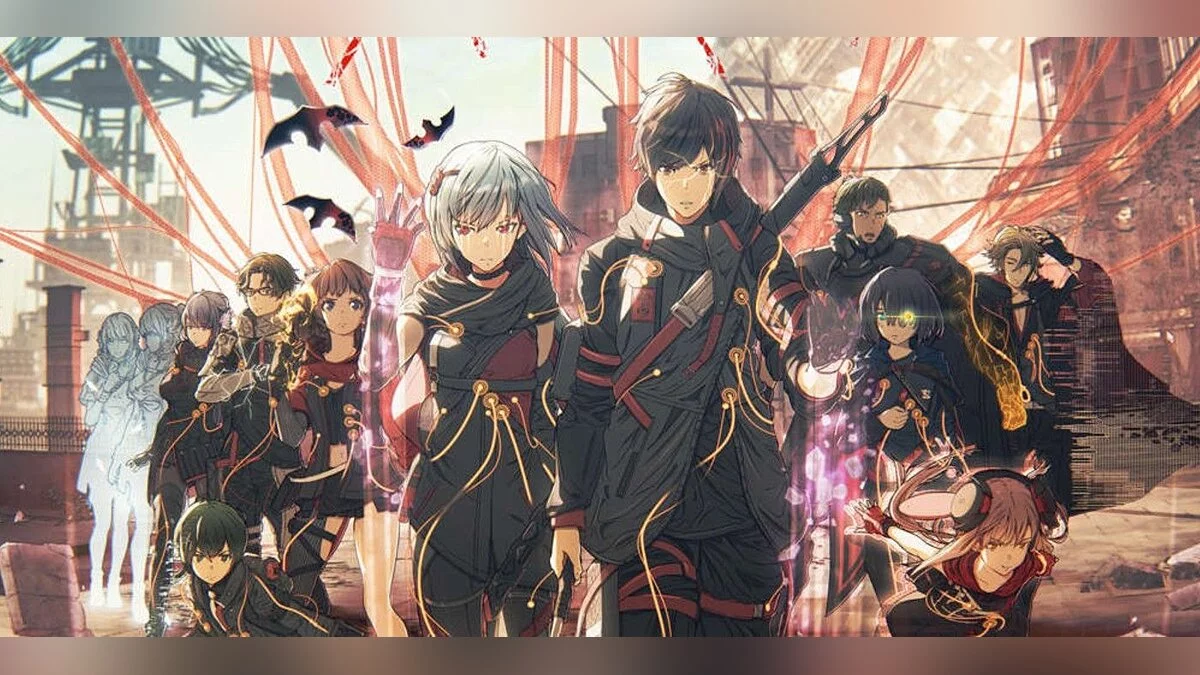

![Sheltered 2 — Table for Cheat Engine [UPD: 09/25/2021]](https://files.vgtimes.com/download/posts/2021-09/thumbs/1632659004_1632299239_sheltered-2.webp)
![Doom Eternal — Table for Cheat Engine [UPD: 03/01/2024]](https://files.vgtimes.com/download/posts/2024-03/thumbs/tablica-dlja-cheat-engine-upd-01-03-2024_1709368487_538436.webp)
![Frostpunk — Table for Cheat Engine [UPD: 09/24/2024]](https://files.vgtimes.com/download/posts/2024-09/thumbs/tablica-dlja-cheat-engine-upd-24-09-2024_1727343774_949054.webp)
