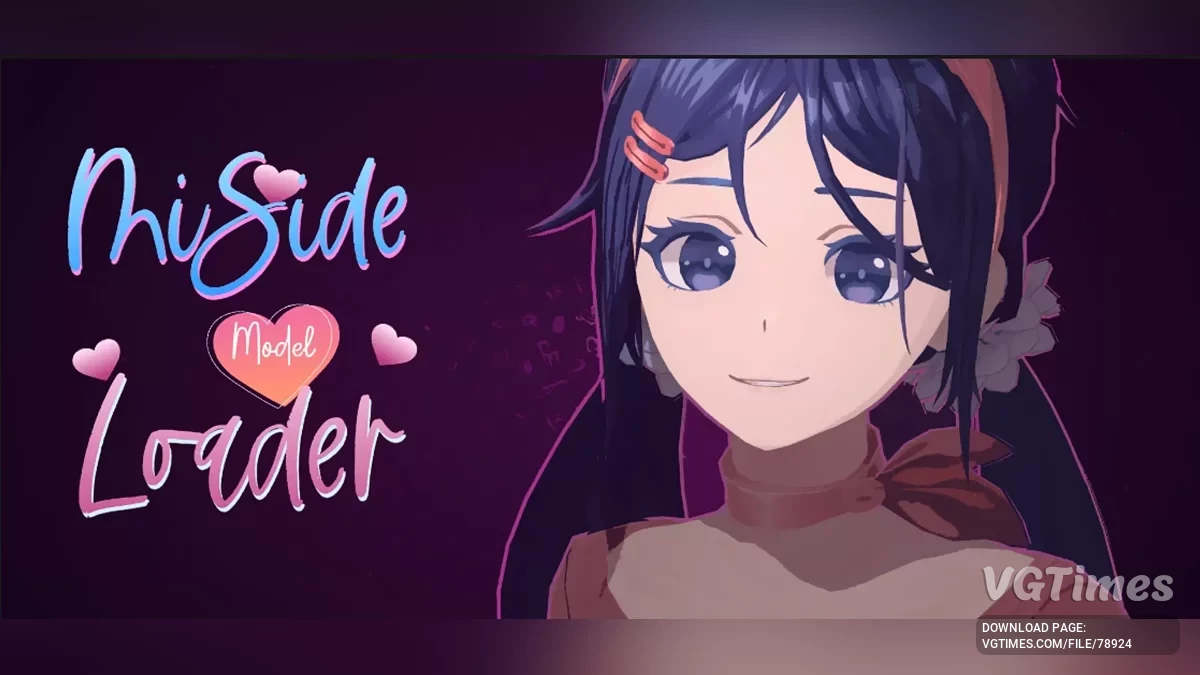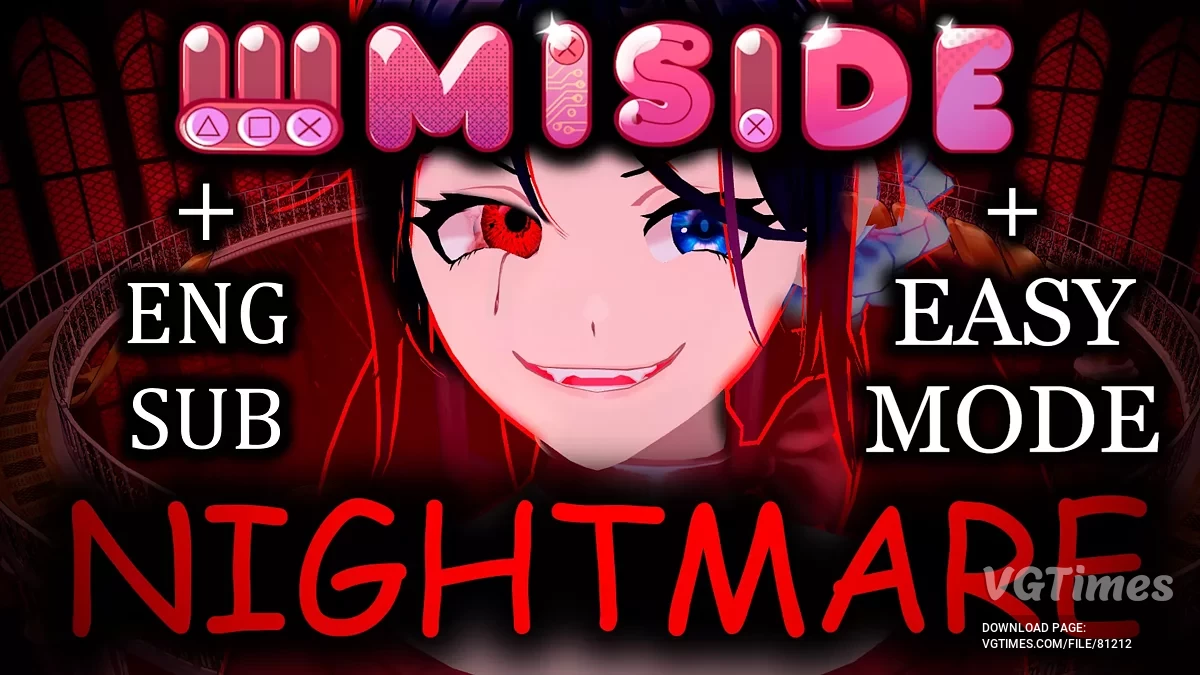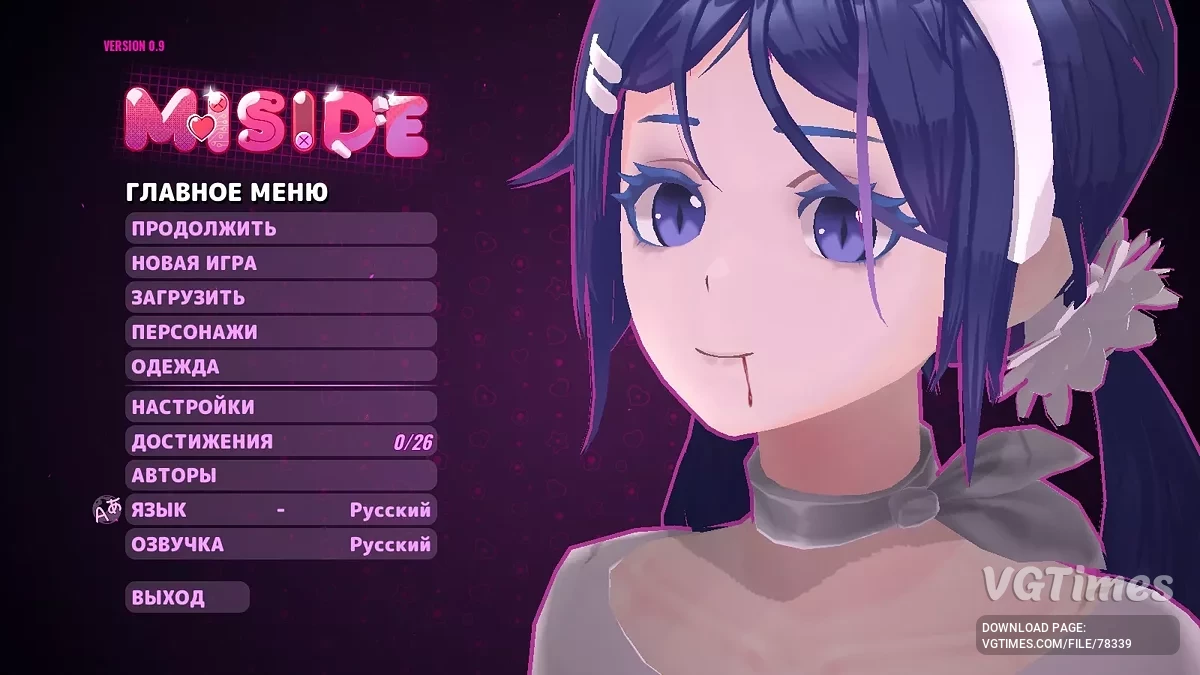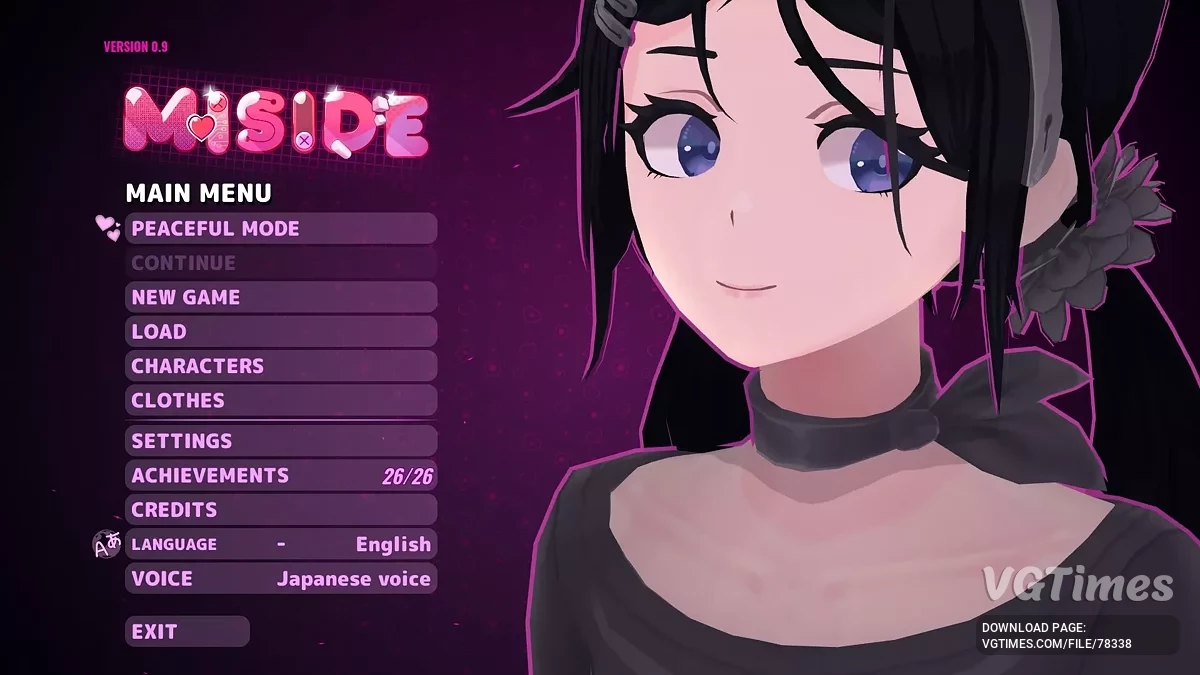Custom Models Loader - User Model Loader
-
Download 4.52 MBAssetscustom-models-loader-zagruzchik_1736537183_126986.zipArchive password: vgtimes
-
Download 14.68 kBConfigcustom-models-loader-zagruzchik_1736537183_635598.zipArchive password: vgtimes
-
Download 17.29 MBОсновной мод v3.1.3custom-models-loader-zagruzchik_1738308975_640690.zipArchive password: vgtimes
-
Download 2.76 MBv4.0.3 HotFixcustom-models-loader-zagruzchik_1740998197_939943.zipArchive password: vgtimes
The program for Miside, which simplifies work with models for both players and models. This tool allows you to create and upload user models that replace any versions of Mita.
Features:
- Dynamic Bones Config Export: The script that adds the possibility of creating a textual bones configuration text file. To do this, click with the right button on the object in the scene;
- Original assets: includes FBX and texture files;
- Miside Custom Models Loader: A convenient tool for downloading user models.
Instructions for installation and use:
- Place the loaded mods in the Bepinex -> Plugins -> Models folder. If the folder is absent, create it;
- Use the keys f1 and f2 to switch between models (the next/previous).
Additionally:
- Claws' combinations for F1/F2 can be changed in the Bepinex \ Config \ MS_customModels.cfg file;
- The installed bepinexpack of the latest version is also required.
Guide to create a user model for Miside
Шаг 1: Подготовка
- Загрузите следующие программы:
- Unity 2021.3.35;
- blender;
- git.
- Download the original FBX file from the game and unpack it in a convenient place.
Step 2: Work in Blender
- import the MITA.FBX file to Blender (located in the downloaded archive).
- Remove the flag with animation.
- set the scale on 100.
- Move the model to the coordinates (0, 0, 0).
- Make any changes:
- model, change textures or nets, but Save the reinforcement (bones).
- You can add new bones, but you can not remove or rename the existing ones.
- For the correct operation of the personal animation:
- Rename the keys of the head/face shape as in the original model.
- Name the object of the head "Head".
- export the model in FBX with the scale 0.01.
Step 3: Work in Unity
- Create the Unity 2021.3.35 project and import the exported FBX.
- Remove the box with convert units in the model settings and click Apply.
- if necessary, correct the textures:
- if they are lost, manually reconfigure the materials.
- Add the model on the stage.
- Make sure that all game objects have position and rotation (0, 0, 0).
- For partial replacement (for example, only bodies):
- Create an empty object with the name Keep_X to preserve original elements (for example, heads).
- Use Replace_Shaders to automatically replace materials.
After making changes, move the model from the hierarchy of the scene to the asset window and select Original Prefab.
Step 4: Assetbundle assembly
- install assetbundles-browser in unity.
- in the menu window -> assetbundle browser drag the prefab into the assembly area.
- Установите путь вывода на BepInEx/plugins/models и выполните сборку.
Now the model should be available in the game when pressing f1/f2.
Step 5: Adding physics (optional)
- For dynamic physics use a configuration file in JSON format. Example:
[
{
"Root": "Chest",
"Exclusions": ["LEFT ShOULDER", "Right ShOULDER"],
"Damping": 0.2,
"Elasticity": 0.1,
"stiffness": 0.1,
"Inert": 0.85
}
]
- drag the .txt file with the settings in the same package as the prefab.
Ready! Now your model is completely ready for use and can be loaded in Miside.
Программа для MiSide, которая упрощает работу с моделями как для игроков, так и для мододелов. Этот инструмент позволяет создавать и загружать пользовательские модели, заменяющие любые версии Миты.
Особенности:
- Dynamic Bones Config Export: Скрипт, добавляющий возможность создания текстового файла конфигурации динамических костей. Для этого нужно щелкнуть правой кнопкой мыши на объекте в сцене;
- Original Assets: Включает файлы формата FBX и текстуры;
- Miside Custom Models Loader: Удобный инструмент для загрузки пользовательских моделей.
Инструкция по установке и использованию:
- Поместите загруженные моды в папку BepInEx -> plugins -> models. Если папка отсутствует, создайте ее;
- Используйте клавиши F1 и F2 для переключения между моделями (следующая/предыдущая).
Дополнительно:
- Настройки сочетаний клавиш для F1/F2 можно изменить в файле BepInEx\config\MS_CustomModels.cfg;
- Также требуется установленный BepInExPack последней версии.
Руководство по созданию пользовательской модели для MiSide
Шаг 1: Подготовка
- Загрузите следующие программы:
- Unity 2021.3.35;
- Blender;
- Git.
- Скачайте оригинальный файл FBX из игры и распакуйте его в удобное место.
Шаг 2: Работа в Blender
- Импортируйте файл Mita.fbx в Blender (находится в скачанном архиве).
- Снимите флажок с Animation.
- Установите масштаб на 100.
- Переместите модель в координаты (0, 0, 0).
- Вносите любые изменения:
- Моделируйте, изменяйте текстуры или сетку, но сохраните арматуру (кости).
- Можно добавлять новые кости, но нельзя удалять или переименовывать существующие.
- Для корректной работы лицевой анимации:
- Переименуйте ключи формы головы/лица так же, как в оригинальной модели.
- Назовите объект головы «Head».
- Экспортируйте модель в FBX с масштабом 0.01.
Шаг 3: Работа в Unity
- Создайте проект Unity 2021.3.35 и импортируйте экспортированный FBX.
- Снимите галочку с Convert Units в настройках модели и нажмите Apply.
- При необходимости исправьте текстуры:
- Если они сбились, вручную перенастройте материалы.
- Добавьте модель на сцену.
- Убедитесь, что все игровые объекты имеют положение и вращение (0, 0, 0).
- Для частичной замены (например, только тела):
- Создайте пустой объект с названием KEEP_x для сохранения оригинальных элементов (например, головы).
- Используйте REPLACE_SHADERS для автоматической замены материалов.
После внесения изменений переместите модель из иерархии сцены в окно активов и выберите Original Prefab.
Шаг 4: Сборка AssetBundle
- Установите AssetBundles-Browser в Unity.
- В меню Window -> AssetBundle Browser перетащите префаб в область сборки.
- Установите путь вывода на BepInEx/plugins/models и выполните сборку.
Теперь модель должна быть доступна в игре при нажатии F1/F2.
Шаг 5: Добавление физики (необязательно)
- Для динамической физики используйте конфигурационный файл в формате JSON. Пример:
[
{
"root": "Chest",
"exclusions": ["Left shoulder", "Right shoulder"],
"damping": 0.2,
"elasticity": 0.1,
"stiffness": 0.1,
"inert": 0.85
}
]
- Перетащите файл .txt с настройками в тот же пакет, что и префаб.
Готово! Теперь ваша модель полностью готова к использованию и может быть загружена в MiSide.
Useful links: