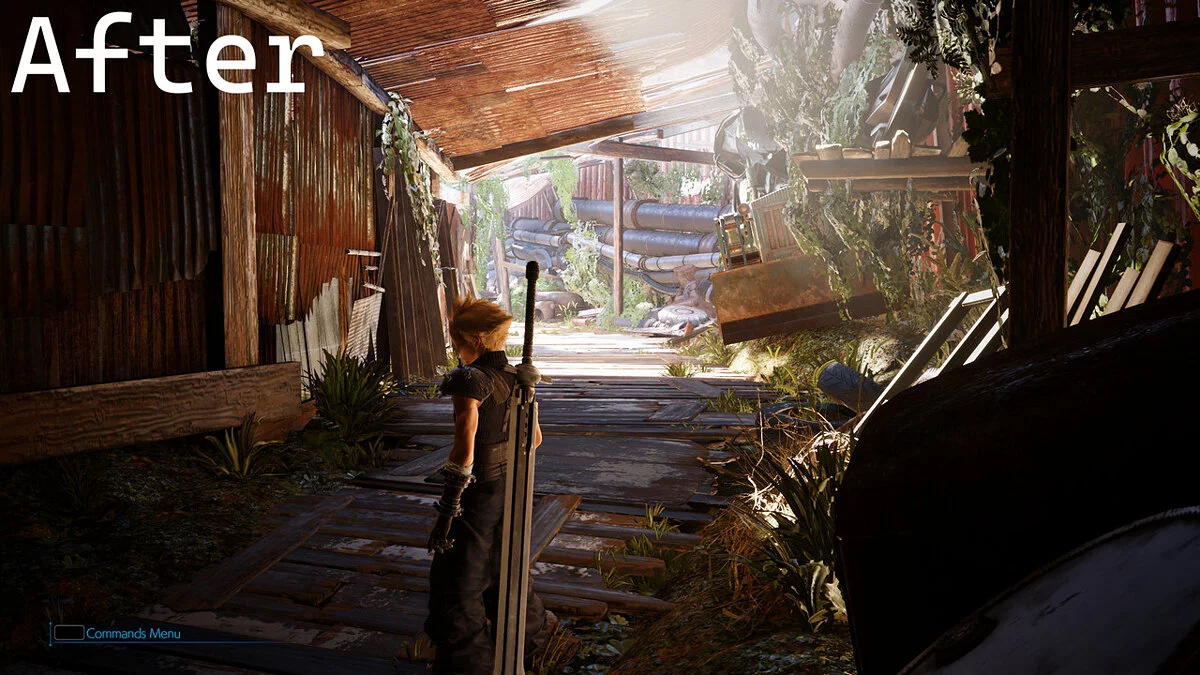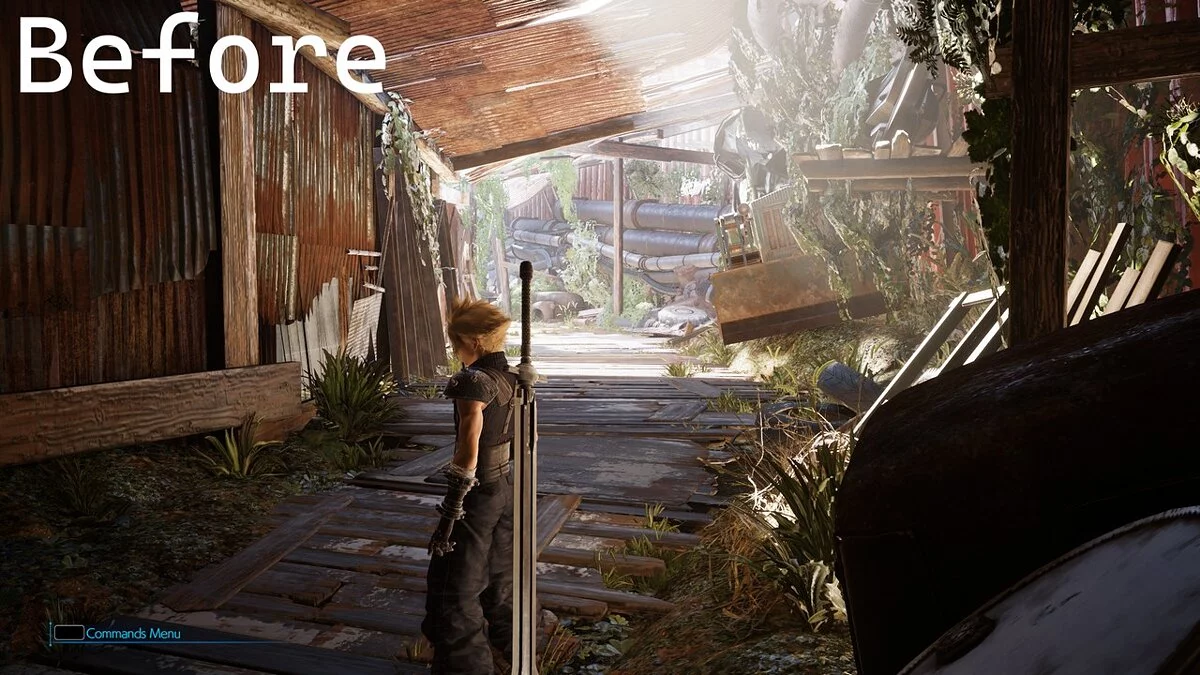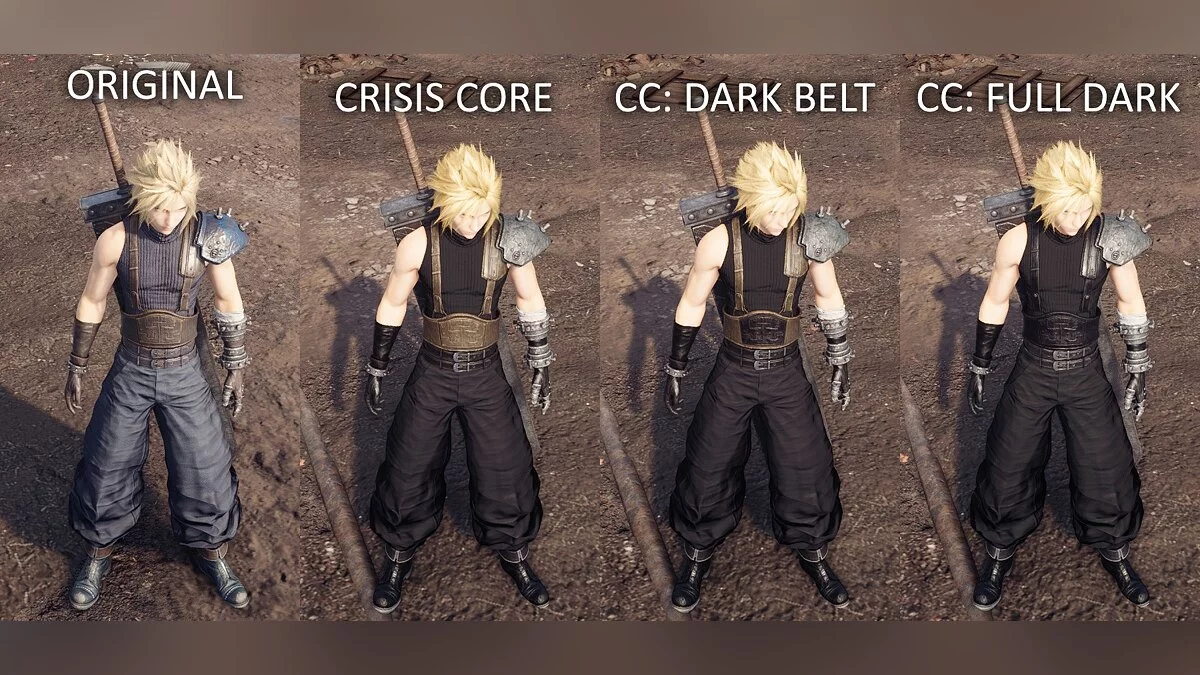Final Fantasy VII Remake
Final Fantasy VII Remake is a reimagining of the Japanese role-playing game Final Fantasy VII from 1997. Fans of the cult JRPG and newcomers unfamiliar with the... Read more
Bright and clear graphics
-
www.nexusmods.comDownloadArchive password: vgtimes
Vibrance and Clarity ReShade.
Change your game graphics for sharper visuals and more vibrant colors with ReShade. And at the same time it does not affect the performance of the game.
Installation process:
1. Download ReShade v. 4.9.1 via this link: https://reshade.me/
2. Open the exe file and click where it says “Click here to select a game and manage its ReShade installation.”
3. From there, click Browse and navigate to the game directory, then click on the file named End, then Binaries, then Win64 and select ff7remake_.exe (DO NOT SELECT ff7remake.exe)
4. Click Direct3D 10/11/12 Rendering API.
5. When selecting packages to install, select all of them except the last one, which is "Standard Legacy Effects", then click "OK".
6. Once done, make sure all effects are checked and continue clicking “ok” to complete the ReShade installation.
Launch the game and make sure ReShade is successfully installed before continuing.
7. 8. Next, open FF7R, click the Home button, click the preset dropdown, and click my preset.
9. Enjoy beautiful and clear images!
Vibrance and Clarity ReShade.
Измените графику игры, чтобы сделать визуальные эффекты более четкими, а цвета более яркими с помощью ReShade. И при этом не сказывается на производительности игры.
Процесс установки:
1. Загрузите ReShade v. 4.9.1 по этой ссылке: https://reshade.me/
2. Откройте файл exe и щелкните там, где написано «Щелкните здесь, чтобы выбрать игру и управлять ее установкой ReShade».
3. Оттуда нажмите «Обзор» и перейдите в каталог с игрой, затем нажмите на файл с именем «Конец», затем «Двоичные файлы, затем« Win64 и выберите ff7remake_.exe (НЕ ВЫБИРАЙТЕ ff7remake.exe)
4. Щелкните API рендеринга Direct3D 10/11/12.
5. При выборе пакетов для установки выберите все из них, кроме последнего, который является «Стандартными эффектами прежних версий», затем нажмите «ОК».
6. После этого убедитесь, что все эффекты отмечены, и продолжайте нажимать «ок».чтобы завершить установку ReShade.
Запустите игру и убедитесь, что ReShade успешно установлен, прежде чем продолжить.
7. После установки ReShade поместите загруженный мной пресет ReShade в папку «Win64» (там же, где находится ff7remake.exe_)
8. Затем откройте FF7R, нажмите кнопку «Домой», щелкните раскрывающийся список предустановок и щелкните мою предустановку.
9. Наслаждайтесь красивым и четким изображением!
Useful links: