Improving the brightness of light sources
-
1574979407_kotus_reshade_preset_1_0_1_1574858872.rarDownload 5.36 kBArchive password: vgtimes
The first graphics preset for Shenmue 3 enhances the brightness that comes from different light sources.
Installation:
1) Unpack the archive into the game folder
2) Launch the ReShade installer and select the game .exe file
3) Select the game API - this is DX10 +
4) ReShade will ask you to download .fx files, select all and click OK to download them and install
5) After successful installation, close the program
6) Launch the game and open the ReShade menu by pressing the Home (pos1) key on your keyboard. Next, click the drop-down arrow to open the drop-down menu and select the “LUT.fx” file from the list. If you don't see the file listed, you'll have to add it manually by pressing the + key next to the drop-down arrow, then type the full name of the file, for example: LUT.fx, and press Enter.
To close the ReShade menu, press the Home key (pos1) on your keyboard.
Первый графический пресет для Shenmue 3 усиливает яркость, которая исходит из разных источников света.
Установка:
1) Распакуйте архив в папку с игрой
2) Запустите установщик ReShade и выберите файл .exe игры
3) Выберите API игры — это DX10 +
4) ReShade запросит скачивание .fx файлов, выберите все и нажмите «ОК», чтобы загрузить их и установить
5) После успешной установки закройте программу
6) Запустите игру и откройте меню ReShade, нажав клавишу Home (pos1) на клавиатуре. Далее нажмите стрелку раскрывающегося списка, чтобы открыть раскрывающееся меню, и выберите файл «LUT.fx из списка. Если вы не видите файл в списке, вам придется добавить его вручную, нажав клавишу + рядом со стрелкой раскрывающегося списка, а затем введите полное имя файла, например: LUT.fx, и нажмите Enter.
Чтобы закрыть меню ReShade, нажмите клавишу Home (pos1) на клавиатуре.
Useful links:


![Shenmue 3 — Trainer (+13) [1.02]](https://files.vgtimes.com/download/posts/2019-11/thumbs/1574287963_9ruvos-gj6kg7_ji444kqq.webp)
![Shenmue 3 — Trainer (+15) [1.02 - 1.02.1]](https://files.vgtimes.com/download/posts/2019-11/thumbs/1575029721_43ue8s4uvfo7umtjmpwhtw.webp)

![Shenmue 3 — Table for Cheat Engine [UPD: 11/26/2020/1.06.00(03111)]](https://files.vgtimes.com/download/posts/2020-11/thumbs/1606472311_gsqovv8khhzbh5zrseb7zm.webp)
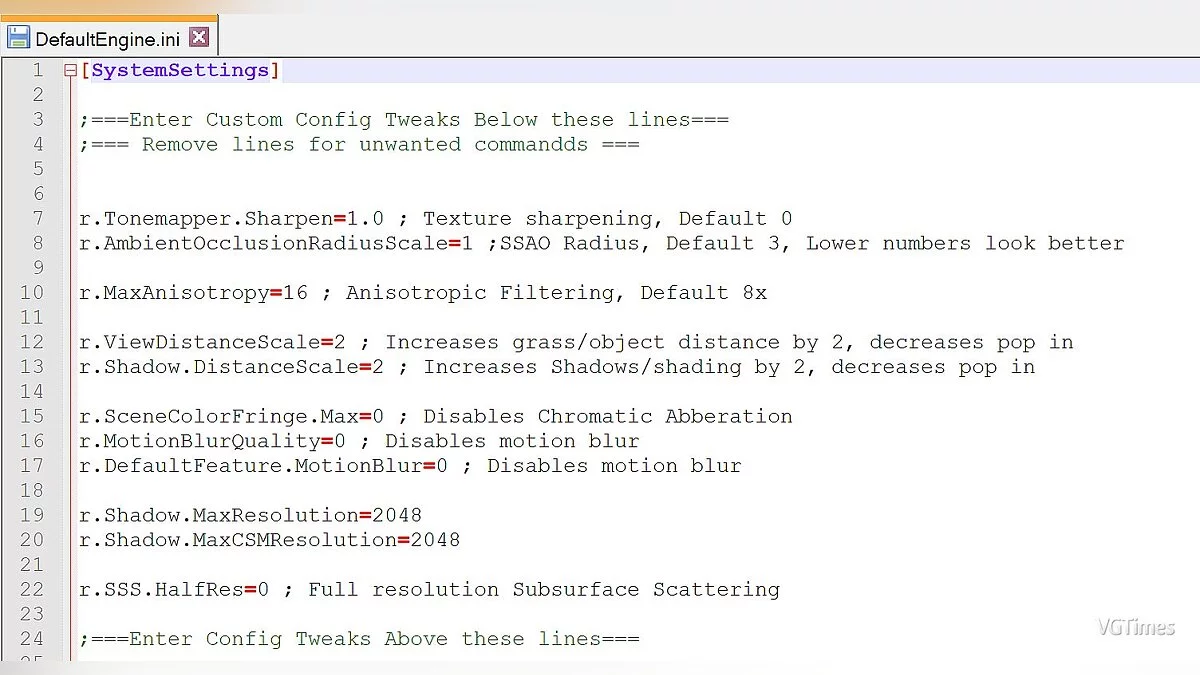
![Shenmue 3 — Table for Cheat Engine [UPD: 11/21/2019]](https://files.vgtimes.com/download/posts/2019-11/thumbs/1574705830_1574705773_934.webp)