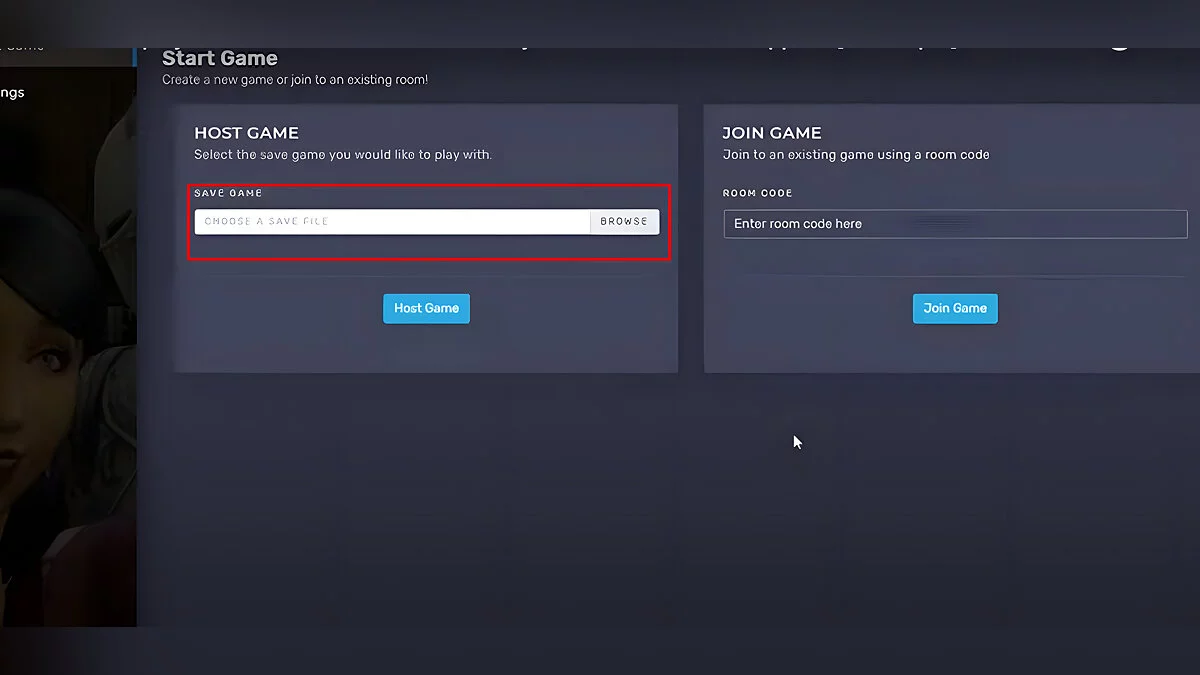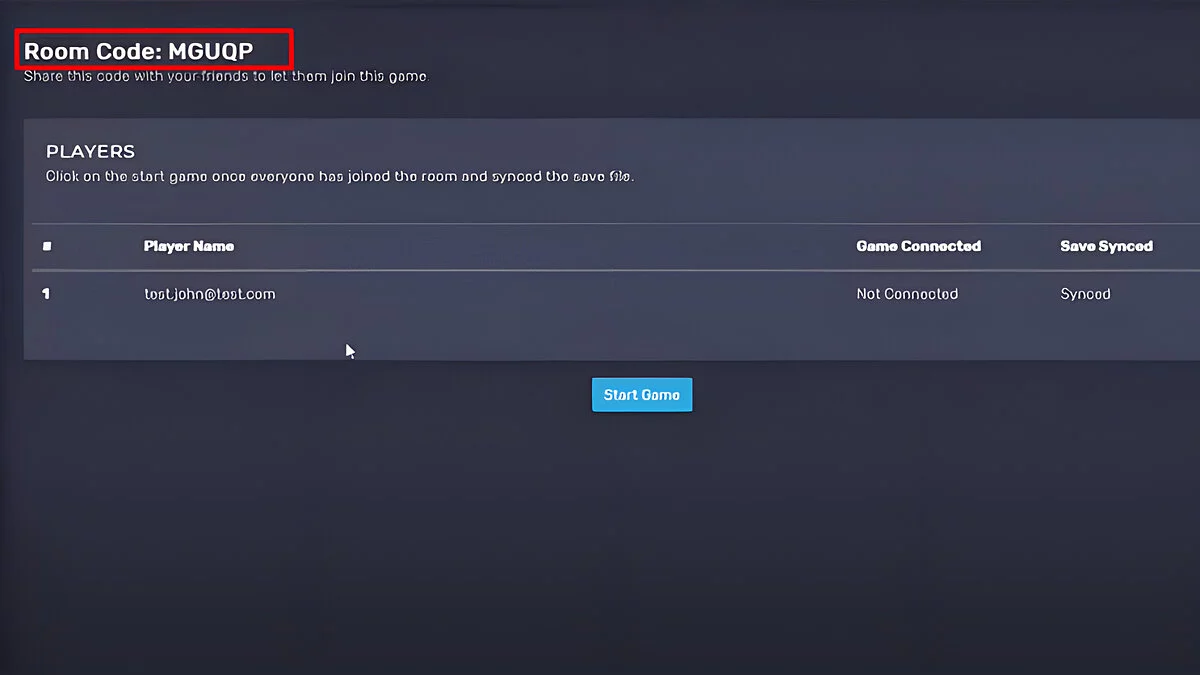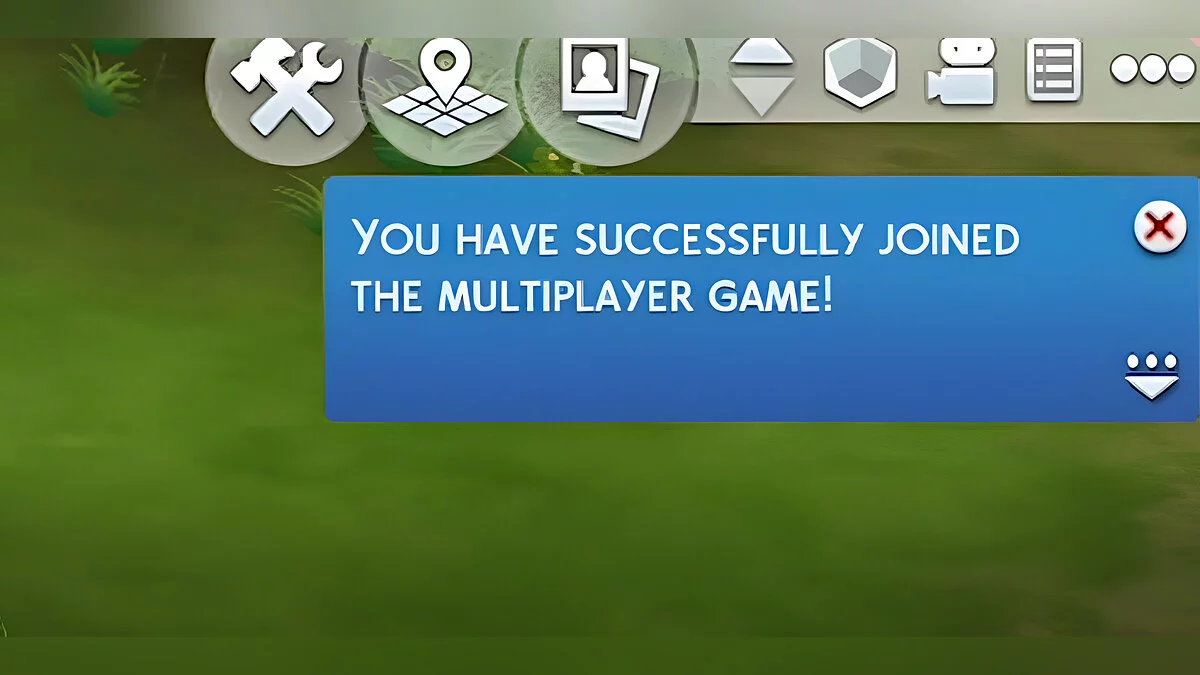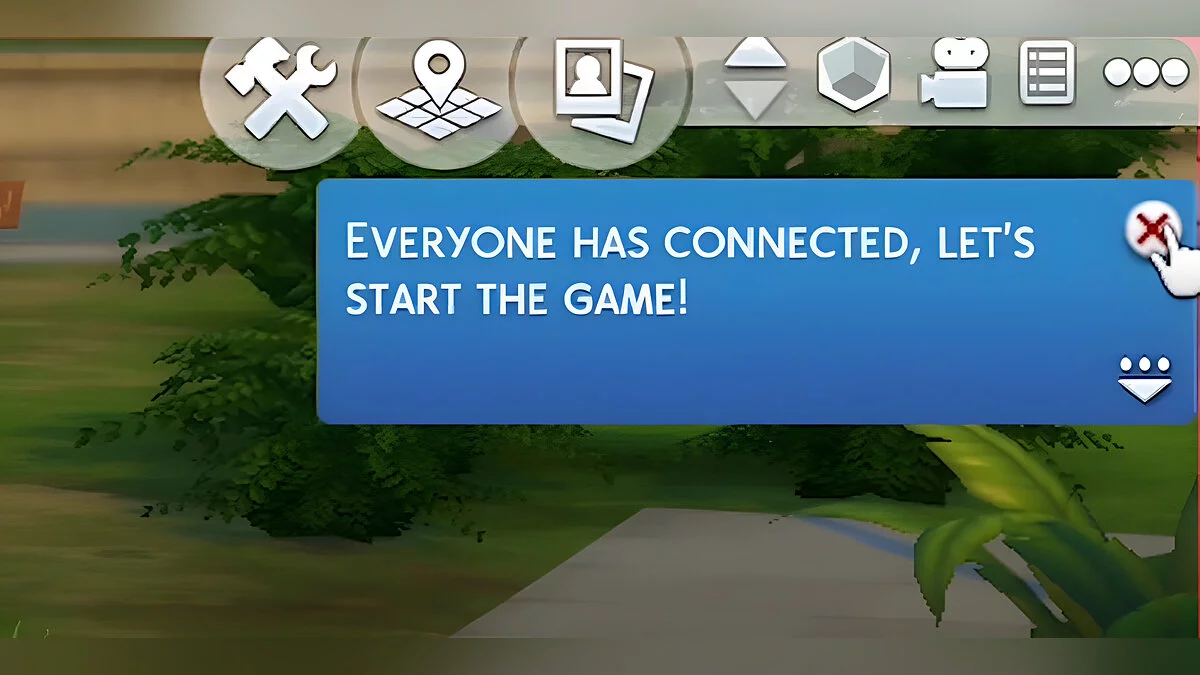How to Play The Sims 4 with Friends Online in Co-op Using a Multiplayer Mod

Creating Sims, building houses, and managing life in The Sims 4 can be done not just solo but also with friends. The original game does not feature a multiplayer mode, however, you can add it using a mod. Our guide will show you how to do this.
What is the multiplayer mod for The Sims 4
The modification Sims 4 Multiplayer Mod or S4MP is a server application that allows playing with other users. You will be able to observe your friends' actions and interact with their Sims within the same household.
Requirements for The Sims 4 multiplayer mod
- All computers must have the same version of the game installed — The Sims 4 v1.68.154.1020 or later. You can find this information in the main menu (at the bottom), in the Gameversion text file located in the directory C:/Users/*username*/Documents/Electronic Arts/The Sims 4/, or in the multiplayer lobby;
- It's important that all players have the same set of mods and expansions installed. At the very least, use only items that are available to everyone. Otherwise, Sims may not display correctly and crashes may occur.
Note: the mod is intended for local network play. You will not be able to connect to the server of an unknown player.
For a multiplayer session, you can load your saved file. However, we recommend starting a new game to avoid bugs.
How to install the multiplayer mod for The Sims 4 and start a server for co-op play
The algorithm is as follows:
- Launch The Sims 4 and create a new save file. Then close the game.
- Download the mod.
- Copy it into the mods folder. By default, it is located at C:/Users/*username*/Documents/Electronic Arts/The Sims 4/mods.
- Ask all friends planning to play with you to do the same.
- Open the mod launcher program. Add the previously created save file and click the Host Game icon.
- You will see a server code (Room Code). Copy it and send it to your friends. What they need to do, we will tell in the next section.
- Wait until your friends connect to the server, then click the Start Game button.
- Launch the game and select the save file indicated in the mod launcher.
- Again, wait until all users join you.
How to join multiplayer (connect to server) in The Sims 4
- Download the mod.
- Copy it into the mods directory. By default, it is located at C:/Users/*username*/Documents/Electronic Arts/The Sims 4/mods.
- Open the Sims 4 Multiplayer Mod launch program.
- Wait until you are sent the server code. Enter it next to the Join Game window. Then join the game.
- Launch The Sims 4.
- Select the save file created by the server.
- Wait until all players join, and start the game.
How to Start a Game with Multiplayer in The Sims 4
Keep an eye on notifications on the host computer: they will alert you about the connection of each player who has joined the server in the launch program. Once everyone is connected, you can start in-game time.
Note that time can only be controlled from the host computer. Now, everyone can play together: travel, interact, and watch other players!
How to Exit Multiplayer in The Sims 4
To stop the game, a series of actions must be performed from the host computer:
- Pause the game;
- Press Ctrl+Shift+C to bring up the console;
- Type disconnect in the console that appears and press Enter;
- Save the game from the menu.
Please note that the S4MP mod is paid, and new versions are only available via subscription. Older versions are available for free public access.
Features of The Sims 4 Multiplayer
The mod has certain limitations. These are only relevant for those who have joined an existing server. The host will have everything working perfectly.
- Only the Host can make choices using the popup menu, for example, naming a newborn. The game will be paused for other users until they confirm their decision.
- Only the Host can take selfies. Moreover, all players will see the photo-taking process.
- Traveling from one part of the open world to another is risky — some users may get disconnected from the server. In this case, you will have to create a new game.
- Lags may occur on larger map areas. Moreover, the longer you play, the stronger the lags will be regardless of your computer's hardware. Therefore, it's advisable to save and restart the server approximately every two hours.
- Players may experience issues with the inventory and purchase mode. Ask the Host to perform the actions you need.
Other guides
- The Sims 4 Guide: How to Become a Reaper and Master Life & Death
- How to Set Gender and Orientation in The Sims 4
- How to Become a Werewolf in The Sims 4: Werewolves — Tips and Tricks
- How to Become a Paranormal Investigator in The Sims 4: Paranormal Stuff Pack
- Cheat-Codes (Cheats) für Die Sims 4: DLC und alle Addons
- Le guide des Sims 4 : Comment devenir un faucheur et maîtriser la vie et la mort