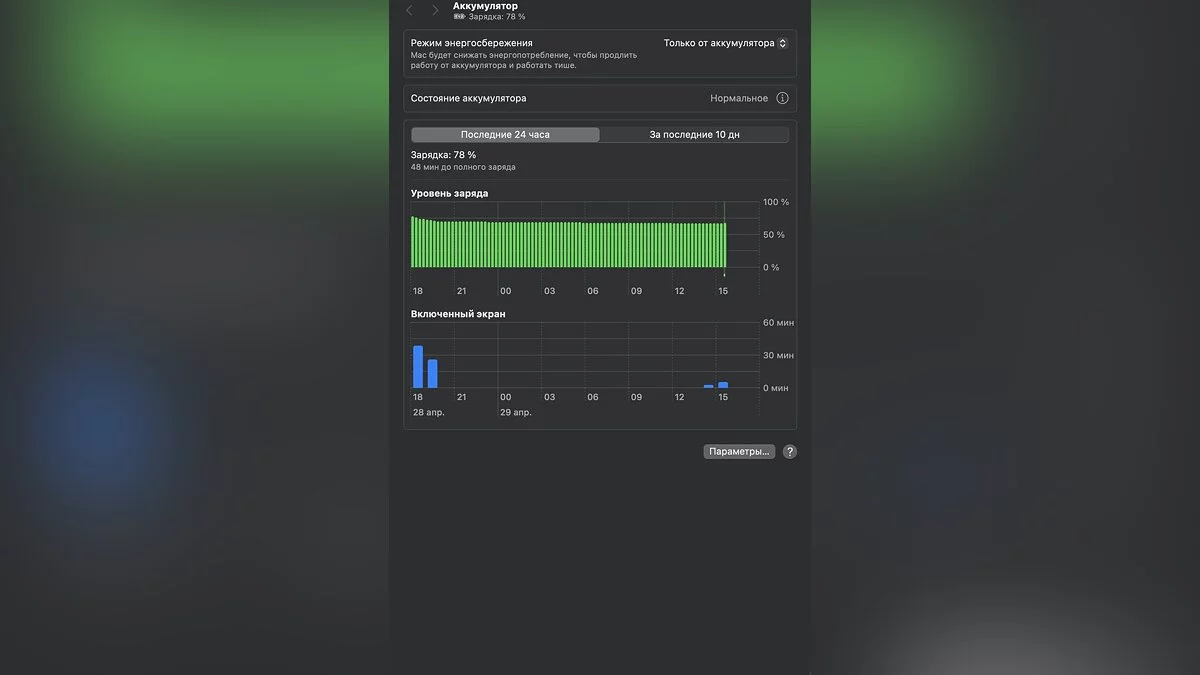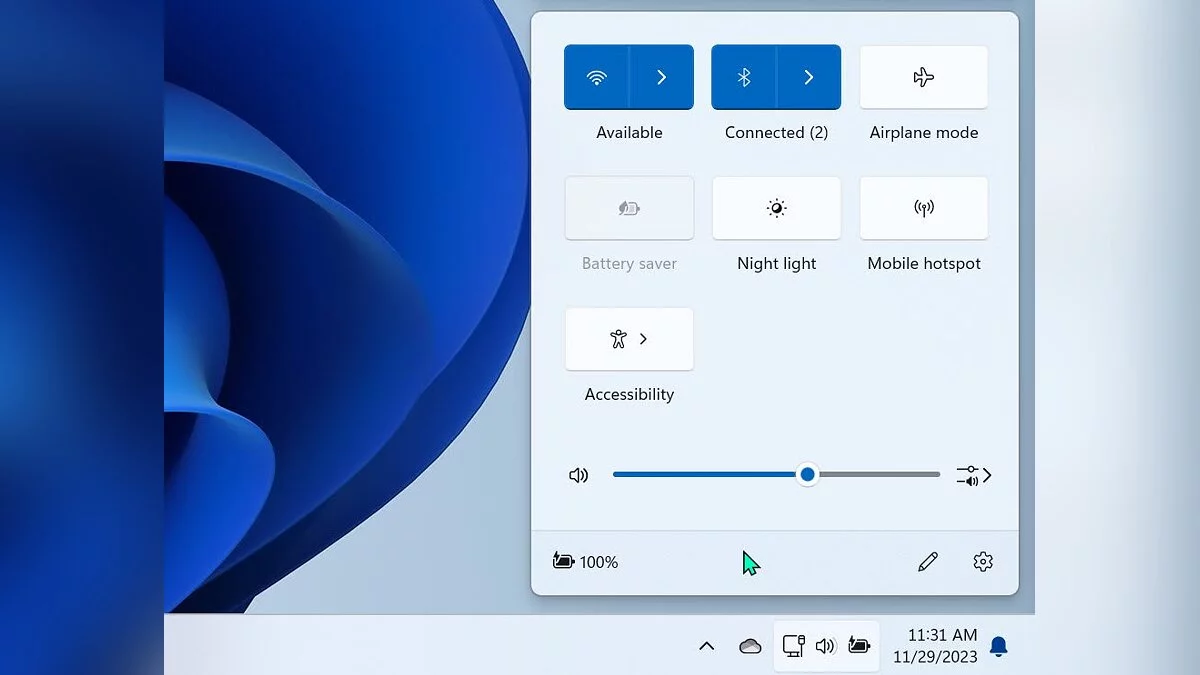How to Preserve Your Laptop Battery and Extend Its Life

The key component of any laptop is the battery. The better it is, the longer the device can operate without needing to be charged, which is especially important for portable computers. However, all batteries have a shelf life, after which their performance significantly decreases. Replacing a battery is not cheap. In this guide, we will tell you how to properly charge your battery and what to avoid in order to preserve the battery and extend its lifespan.
Where to Start
In general, batteries differ in materials and a number of other features, so finding universal ways to preserve them is quite difficult. We will base our guide on the most common ones — lithium-ion batteries.
Typically, batteries are designed for a limited number of charging cycles. On average, this is about 500. A cycle is a full charge from 0 to 100%. Accordingly, from 50% to 100% is half a cycle. Each new cycle reduces the battery capacity, which eventually leads to a decrease in its efficiency. The logical conclusion is simple: the less often you discharge the device, the longer the battery will last.
Our investigation should start with an initial analysis. Open the power settings. Regardless of your operating system, they definitely exist in one form or another. There you can assess how exactly the battery works, which settings are currently active, and how the sleep mode works. The latter is best adjusted so that the computer goes into hibernation before it is completely discharged.
The second important point: disable all applications that are active in the background. In simple terms, programs continue to work even if you are not doing anything on the laptop, which means they load the system and consume battery.
On Windows, there is a Battery Saver mode. It offers extensive features for preserving the battery, reduces screen brightness, automatically blocks background applications, and much more.
For MacBook, there is a similar mode called Power Nap in macOS versions up to Ventura, but if your firmware is newer, the power settings are different, and the Power Nap option is not available, but you can manually adjust the main parameters. Pay attention to enabling automatic graphics switching. If your Mac has more than one graphics system, this can also help it save electricity by switching to a more energy-efficient (and slower) graphics mode when performing simple tasks (for example, text work).
Explore your laptop's settings to disable what is not needed at the moment. Wi-Fi and Bluetooth, keyboard backlighting, and so on — all of these are situational and not always necessary. Manufacturers usually provide detailed instructions for this process, which can be found either on the laptop or on the internet.
How to Properly Charge Your Laptop Battery
The question of how long to leave a laptop charging still sparks a lot of debate. It used to be considered beneficial to discharge the battery to zero and then fully charge it to 100%, but today, almost everyone agrees that this approach is outdated. It's much safer to occasionally let the battery charge drop to 20% and then charge it up to 100%. This will keep the battery in working condition much longer.
There's also debate about what to do when the battery is fully charged. Some advise to disconnect from the power source immediately, while others suggest leaving it as is. The modern design of lithium-ion batteries is less dependent on being plugged in, so you can confidently leave your laptop plugged in. Moreover, many active MacBook users even recommend keeping the device connected to power as often as possible. The laptop's design is such that this approach takes a significant load off the battery, thereby extending its lifespan.
Overall, the main recommendation is simple — do not let the battery charge drop below 20%.
How Laptop Temperature Affects the Battery
An important parameter to monitor is the temperature of the battery and the device as a whole. Extremely low or high temperatures negatively affect the battery, triggering some abnormal chemical reactions, either greatly accelerating the release of energy, which has nowhere to go, or conversely — slowing it down. This is especially a problem for gaming laptops, which regularly overheat at high powers.
Designers have long been working on solving this problem, finding more and more interesting solutions, but the general recommendations have changed little over time:
- If the laptop has overheated, pause its operation and let it cool down;
- Do not keep the device on your lap, as you may block the operation of the cooling fans (those that suck in cold air and those that blow out hot air);
- Do not leave the device under direct sunlight, in closed cars on a hot day, or outside in winter.
If you happen to live in a warm country where extreme temperatures are common, then consider looking for programs that monitor the battery temperature and visually demonstrate changes. Incidentally, many such utilities are free.
How to Further Protect Your Battery
One of the advantages of laptops is that they can almost always be on. Close the screen — and it goes into sleep mode. This is indeed a very convenient feature, but using it constantly is not always a good idea. If you're going on a trip or a long journey, it's better to turn off the device completely to save battery life. In this case, it's best if the laptop is charged to about 50%.
Additionally, install programs that provide information about the battery's performance. For example, BatteryCare for Windows offers comprehensive data about the condition, temperature, cycle, and more. There are also many alternatives for MacBook.
If you don't want to install any programs, on Windows you can open PowerShell and execute the command powercfg /batteryreport, which will give you a path to a special report. Copy or drag it into your browser window to access a page with full information about your battery, including recent usage, cycle count, usage history, and more.
Nearly all modern laptops have a power saving mode and adaptive brightness. These are good ways to extend battery life and adapt to different working conditions.
The last tip to use is regular updates of the operating system. Developers often optimize many internal processes themselves, so new versions and firmware can consume significantly less energy. Don't neglect this.
-
Tolled to Rest: Dragon's Dogma 2 Walkthrough
-
Every Rose Has Its Thorn: Dragon's Dogma 2 Walkthrough
-
How to Win at Buckshot Roulette: A Guide and Tips
-
How to Save and Kill Everyone in The Dark Pictures: The Devil In Me
-
How to Save Your Game in No Rest for the Wicked
-
Guide to Wallpaper Engine: How to Install and Configure the Program
-
Where to Find Malenia in Elden Ring and Defeat the Secret Boss
-
How to Exit the Game No Rest for the Wicked
-
Duskwood Walkthrough (Episodes 1-10): All Answers and Endings
-
How to Find Kratos' House in Horizon Forbidden West: All Totems
-
All Events in Genshin Impact 4.6 and Available Rewards
-
The Best Weapons in Fallout 4: Pistols, Rifles, Carbines, Shotguns, Rifles, Exotics
-
Underwater Nocturne in Genshin Impact: How to Find the Blank Music Score
-
Restoring the Golden Path in Genshin Impact: How to Return the Phantom Birds
-
Everything about Razor in Genshin Impact: builds, artifacts, weapons, skills, and how to obtain
-
Best Builds for Rosaria in Genshin Impact
-
Everything About Hu Tao in Genshin Impact: Best Builds, Abilities, Leveling, and Skills
-
The Best Build for Sucrose in Genshin Impact: How to Get a Hero
-
Collei in Genshin Impact: Best Builds for Weapons and Artifacts, Skills, Talents and Leveling
-
Character Creation Guide in Fallout 4