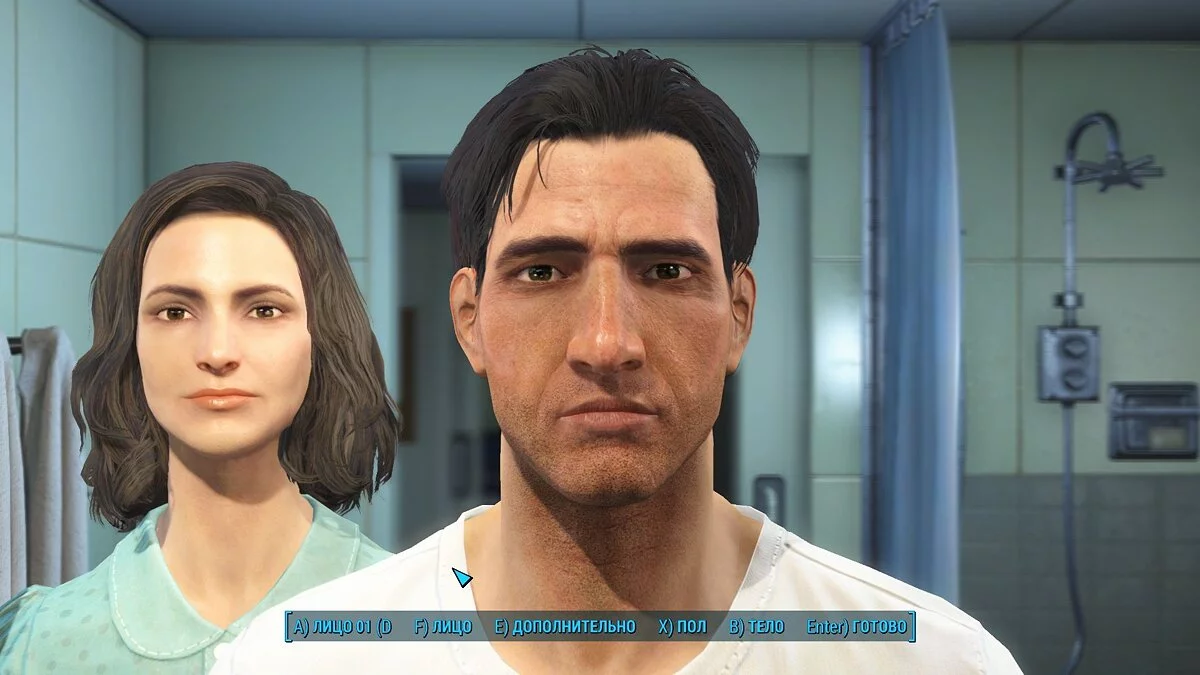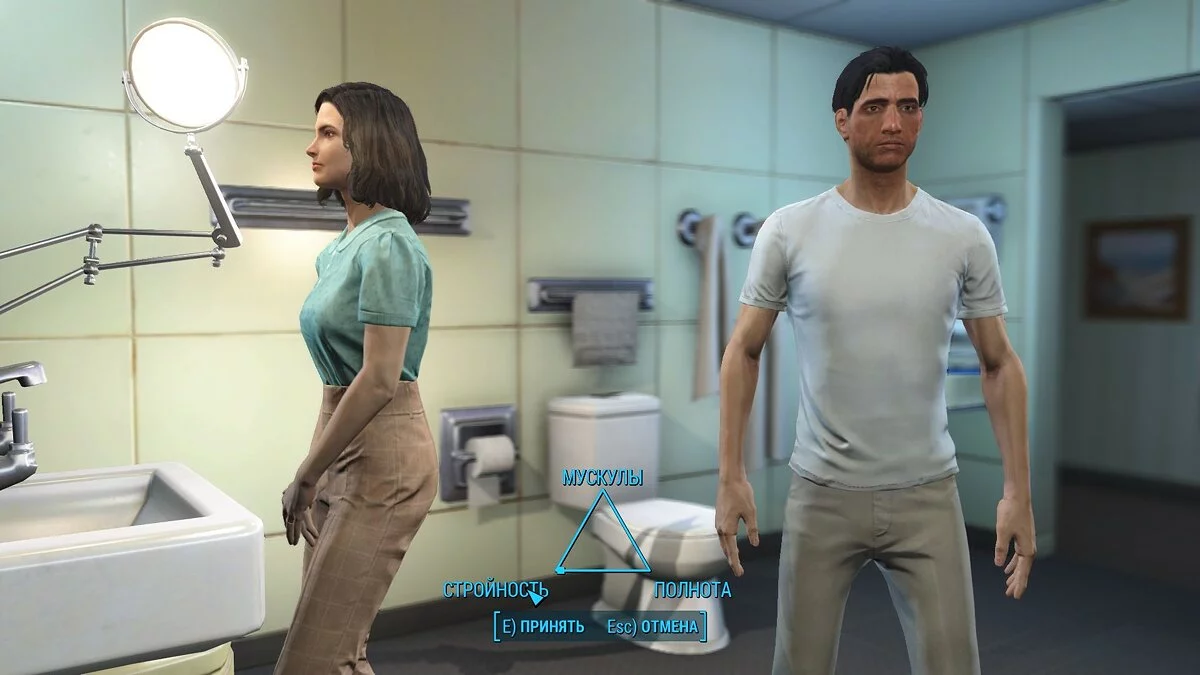Character Creation Guide in Fallout 4

In this guide, we will address some of the most frequently asked questions related to various gameplay mechanics of Fallout 4, which due to their opacity have puzzled many players. Among these is, for example, the character creation mechanic in Fallout 4.
In Fallout 4, developers at Bethesda have devised a new scheme for character creation. Now, instead of sliders with different textual settings, players, at least on PC, are offered to use the mouse wheel and move the cursor. It's hard to call such an approach intuitive, as players now have to choose blindly, which is very disappointing given the possibilities of the editor. Maybe I want to play as some celebrity, but recreating their appearance will be very difficult.
Either way, at the very beginning of a new game, you will be prompted to create a character or even two. Here's what this menu will look like:
A bit about what the captions at the bottom of the screen mean (some keys differ from the default ones):
- A and D — correspond to the pre-generated appearance of the character, where 01 is the number of the default character model. If you don't want to fuss, you can choose from 15 options;
- F Face — allows you to make the character's face, depending on how skillful you are;
- E Extras — opens additional settings, you can set scars or makeup;
- X Gender — determines the character's gender, as you can choose a woman as the protagonist besides a man;
- B Body — sets the character's body parameters. We will start our analysis from this point.
Body
So, there are three settings for Body — thinness, fullness, and muscles, depicted as a triangle. Somewhere in the middle is the slimness, which the localizers mistakenly placed instead of thinness:
Unfortunately, these parameters are more about the presence or absence of a belly than about real thinness or muscularity. So, undressing your character in the game world, don't expect them to actually be as thin as a skeleton.
Save the changes and you're back to the main screen (the first picture in the article).
Face
Now let's talk about the changes developers made to the appearance generator. In this menu, you can change the angle of the character by holding the right mouse button and moving the mouse.
Note that when you enter this mode, the mouse cursor changes to a wheel, so if you start slowly moving it over different parts of the face, it will highlight the areas to which changes will be applied.
You can also find out which object is currently selected thanks to the captions at the bottom:
You can change the shape directly from here by starting to scroll the mouse wheel, or by entering the Shape submenu, which is convenient for those times when a random mouse movement might misalign the selection and start changing something else. In this submenu, you need to scroll the mouse in the same way:
Pay attention to the Type submenu in the Face menu (three screenshots above). If you go there, you can set for different body parts the density of hair, muscularity, and spottiness, and the A and D buttons determine the scale, allowing for either dense or sparse hair, muscles, or the number of spots on the face:
The character's skin color is set from the Face menu by pressing the corresponding button. You can choose the color from a list:
We hope we've clearly explained how to customize your character's appearance in Fallout 4. Once you're in the game, you won't be able to change the character's appearance anymore, but you can change the hairstyle at the barber in Diamond City for caps.
Additional Appearance Settings
Moving on to the Extras menu, where you can set markings, abrasions, damage (burns, bruises, cuts):
If you choose a female character, the Makeup option will appear in this menu, with various minor changes to the female face:
Congratulations! You have finished setting up your character's appearance!
Other guides
- Fallout: London not launching? Crashing? Stuck on loading screen? — Troubleshooting Guide
- Where to Find Fusion Cores in Fallout 4 — Fusion Cores Locations
- How to Farm XP and Level Up Fast in Fallout 4
- Complete List of Fallout 4 Companions and the Perks They Provide
- Fallout 4 Guide on Building, Developing, and Defending Settlements, How to Earn from Trading and Establish Trade Routes
- Fallout 4 Guide: The Best Starting Character Build
- The Best Armor in Fallout 4: Automatron, Far Harbor, and Nuka-World
- How to Scrap Junk, Weapons, and Armor in Fallout 4
- All actors in Alone in the Dark (2024): who played Edward Carnby, Emily Hartwood, and others
- The Best Weapons in Fallout 4: Pistols, Rifles, Carbines, Shotguns, Rifles, Exotics
- Wie man XP farmt und schnell in Fallout 4 aufsteigt
- Wie man Müll, Waffen und Rüstungen in Fallout 4 verschrottet
- Wo man Fusionskerne in Fallout 4 findet — Standorte der Fusionskerne
-
How to Scrap Junk, Weapons, and Armor in Fallout 4
-
All actors in Alone in the Dark (2024): who played Edward Carnby, Emily Hartwood, and others
-
The Best Armor in Fallout 4: Automatron, Far Harbor, and Nuka-World
-
The Best Weapons in Fallout 4: Pistols, Rifles, Carbines, Shotguns, Rifles, Exotics
-
Where to Find Fusion Cores in Fallout 4 — Fusion Cores Locations