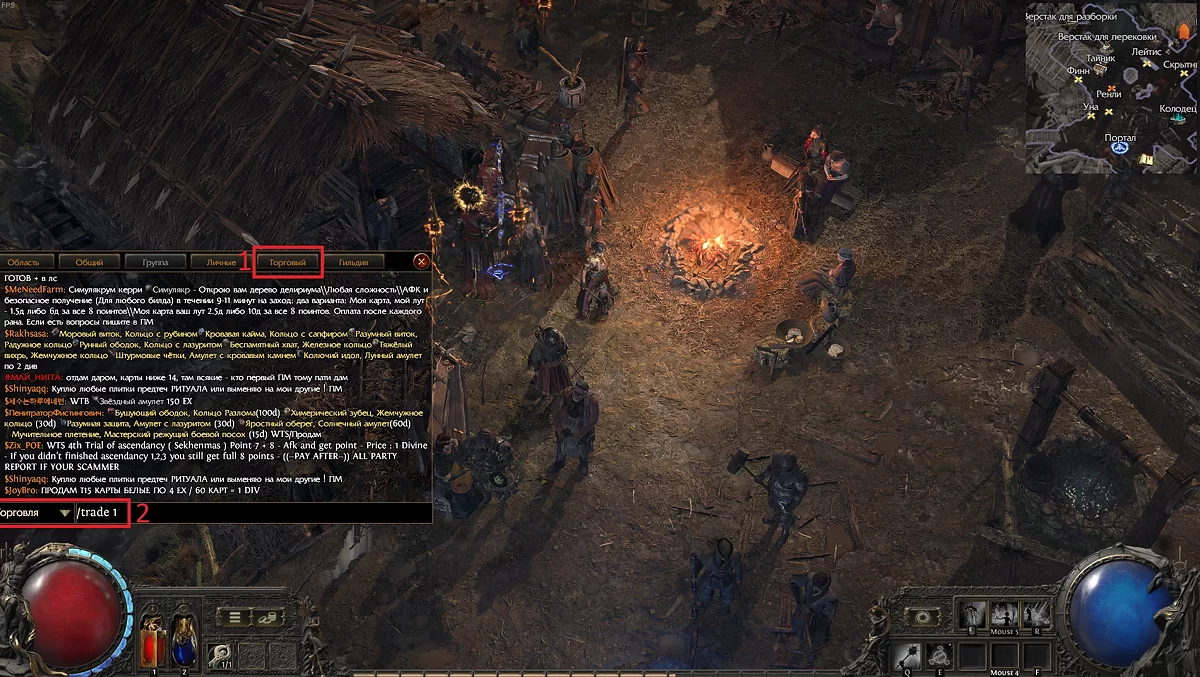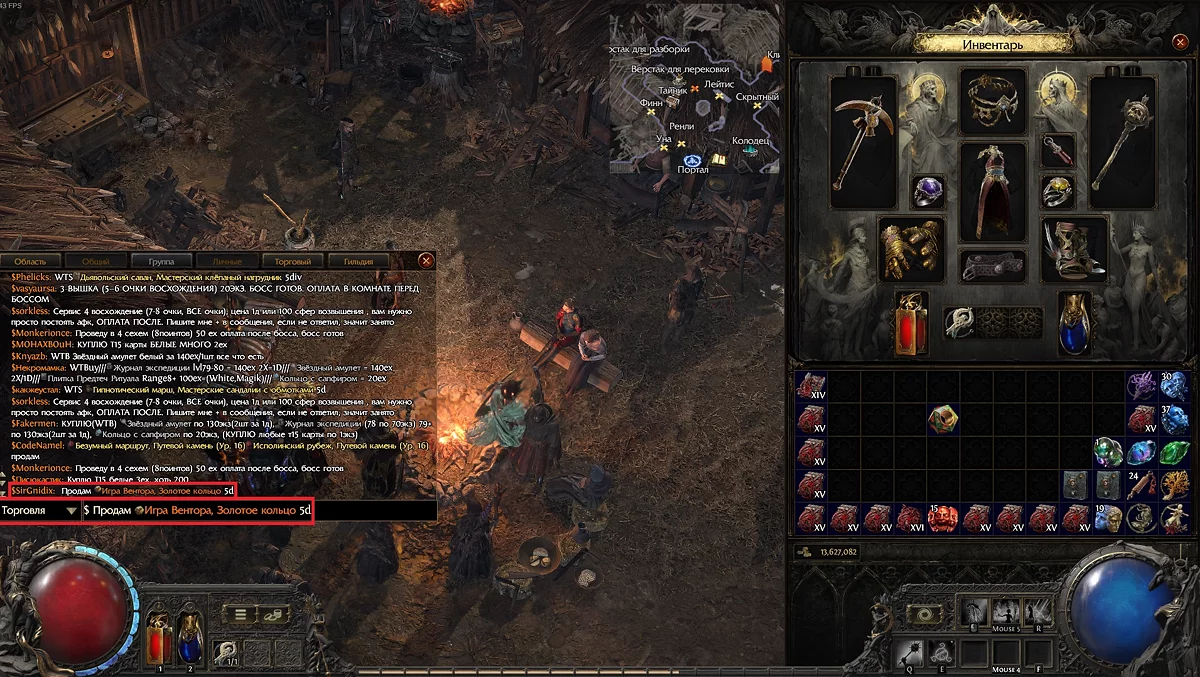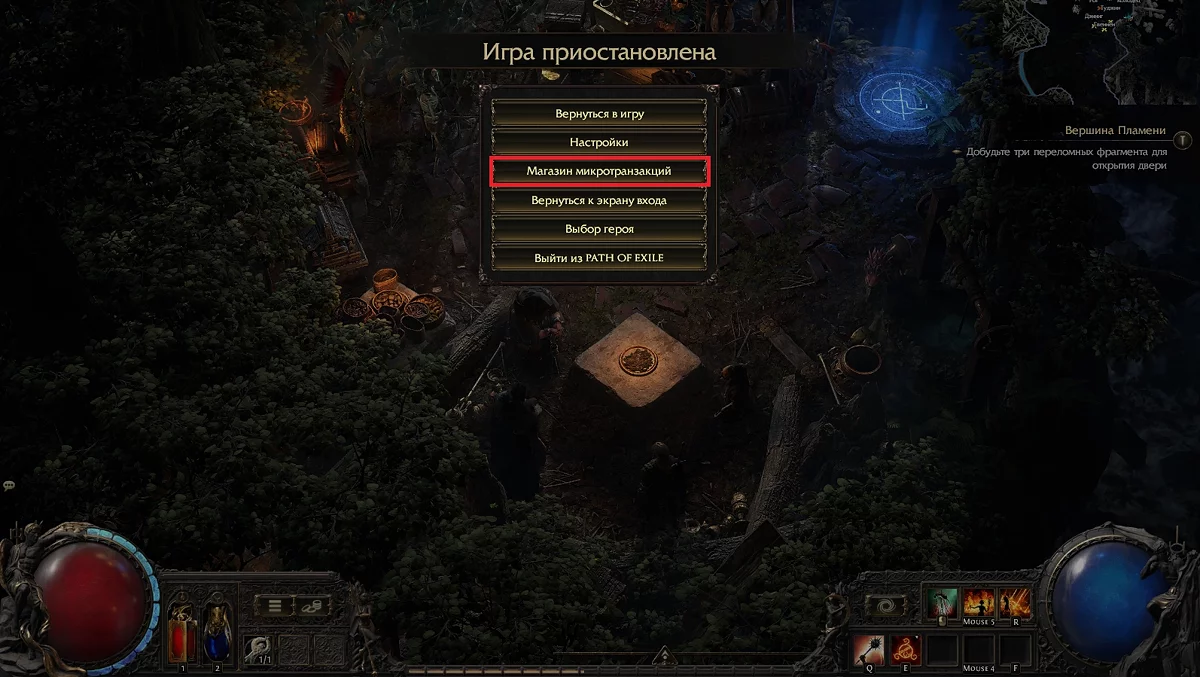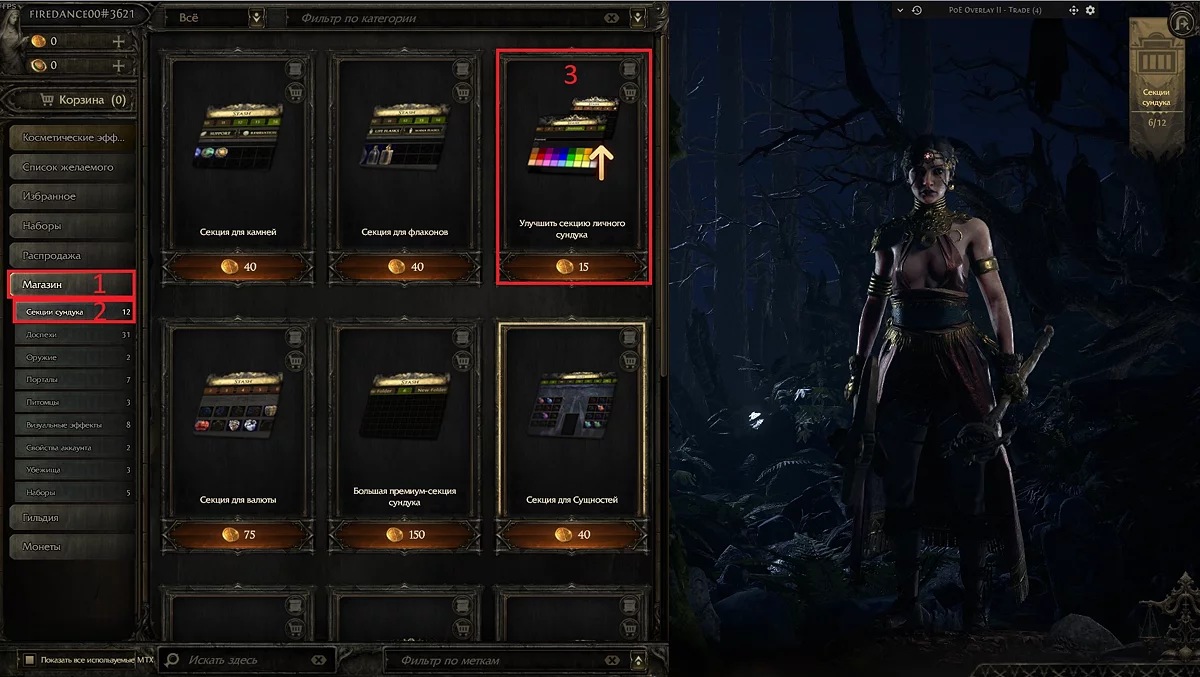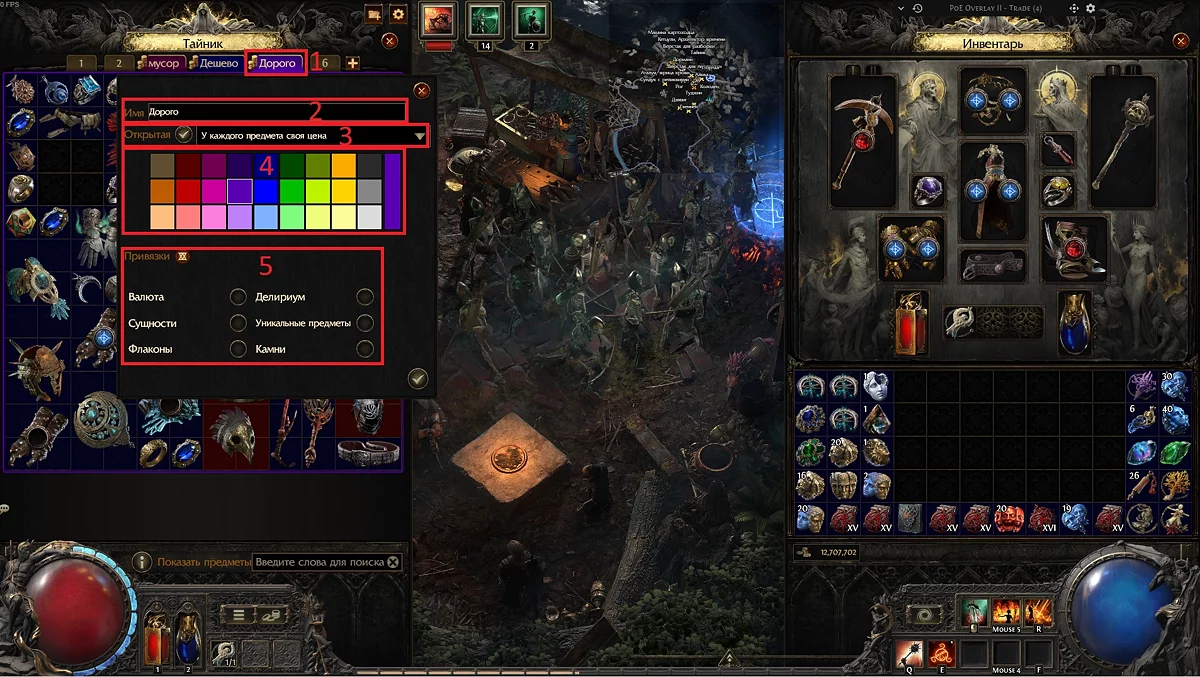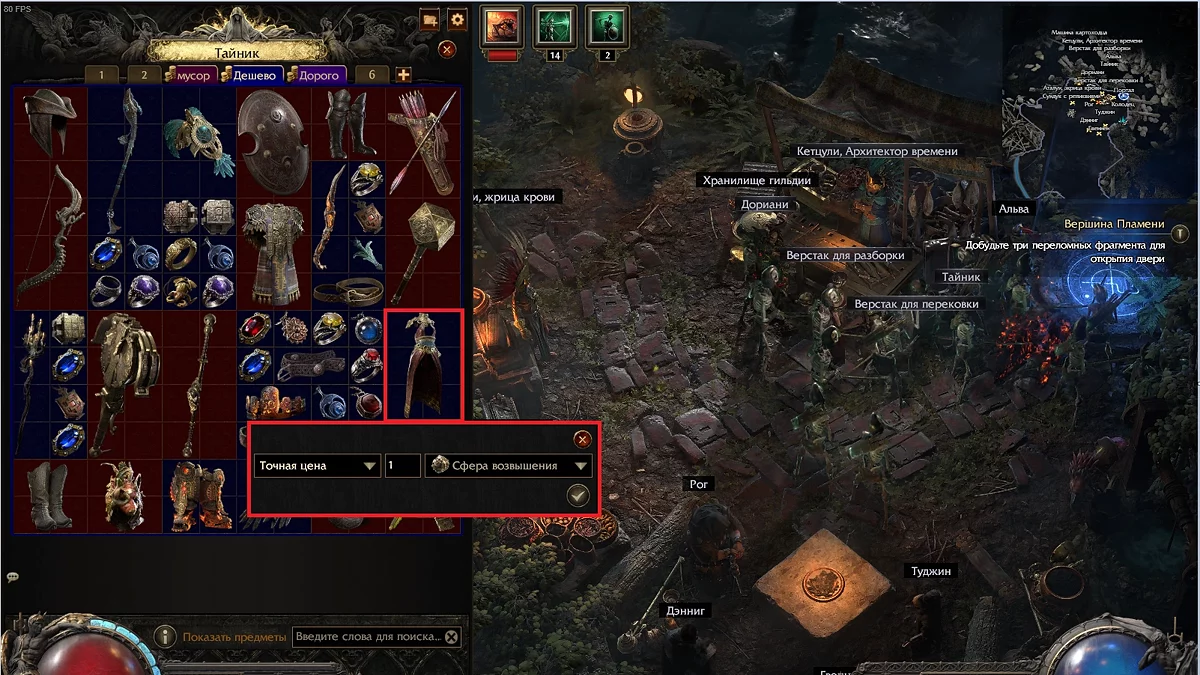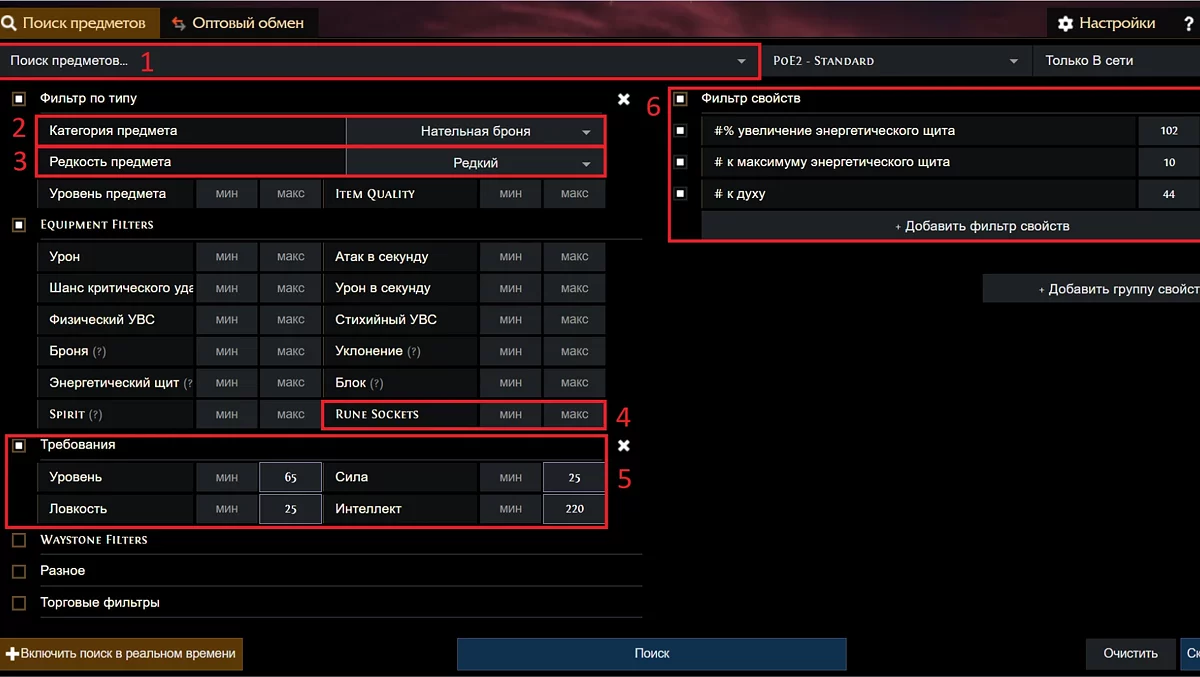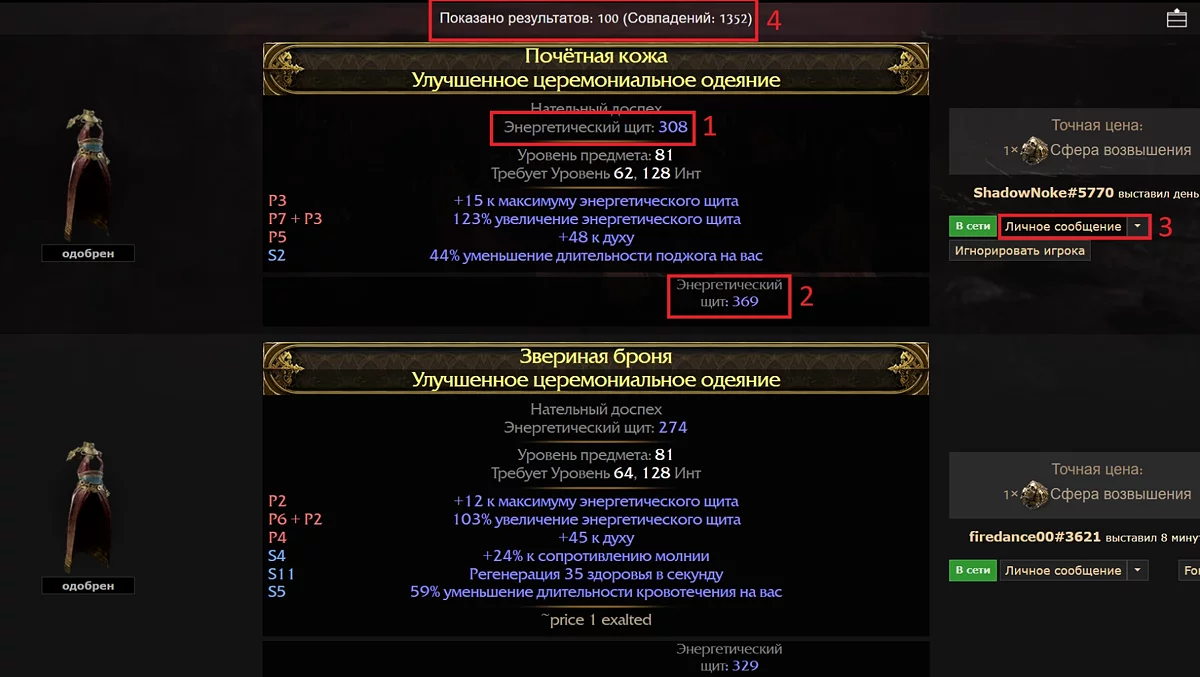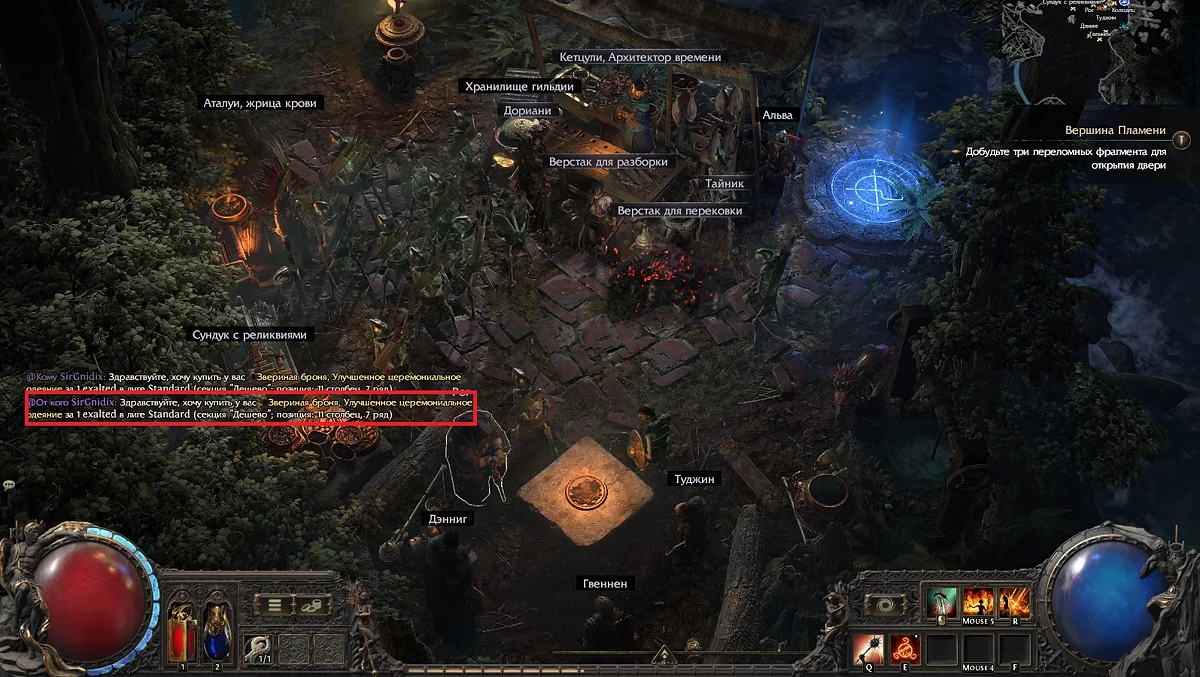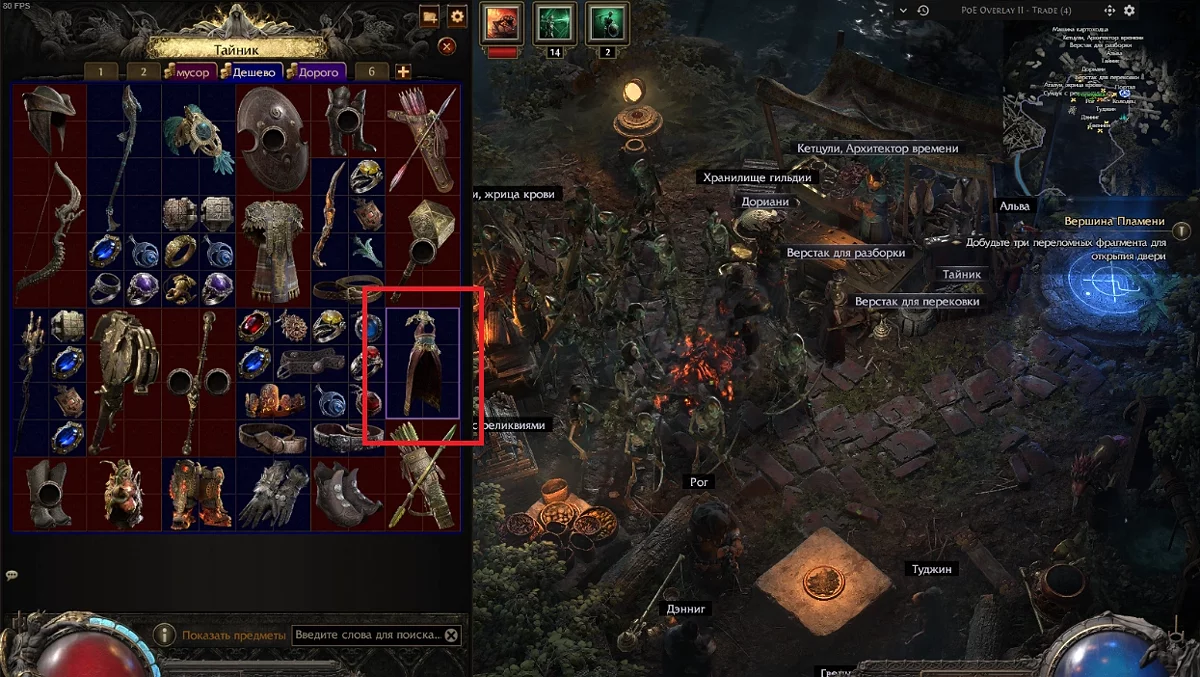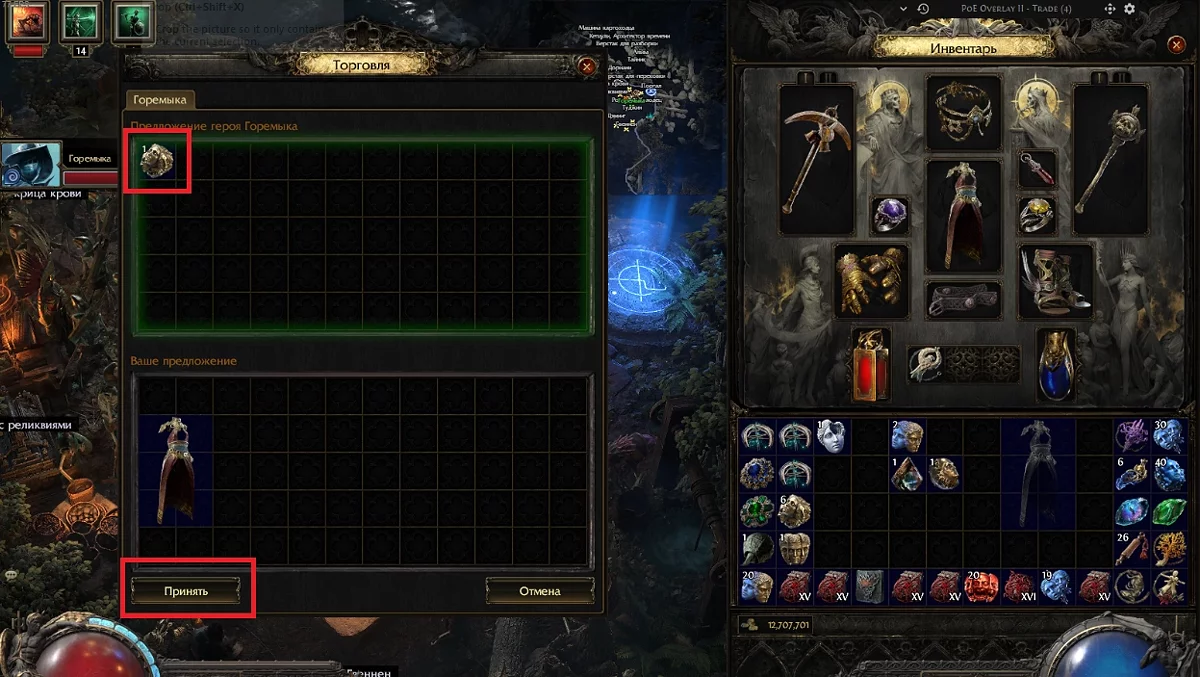Path of Exile 2 Trading Guide: Player & NPC Trade Tips
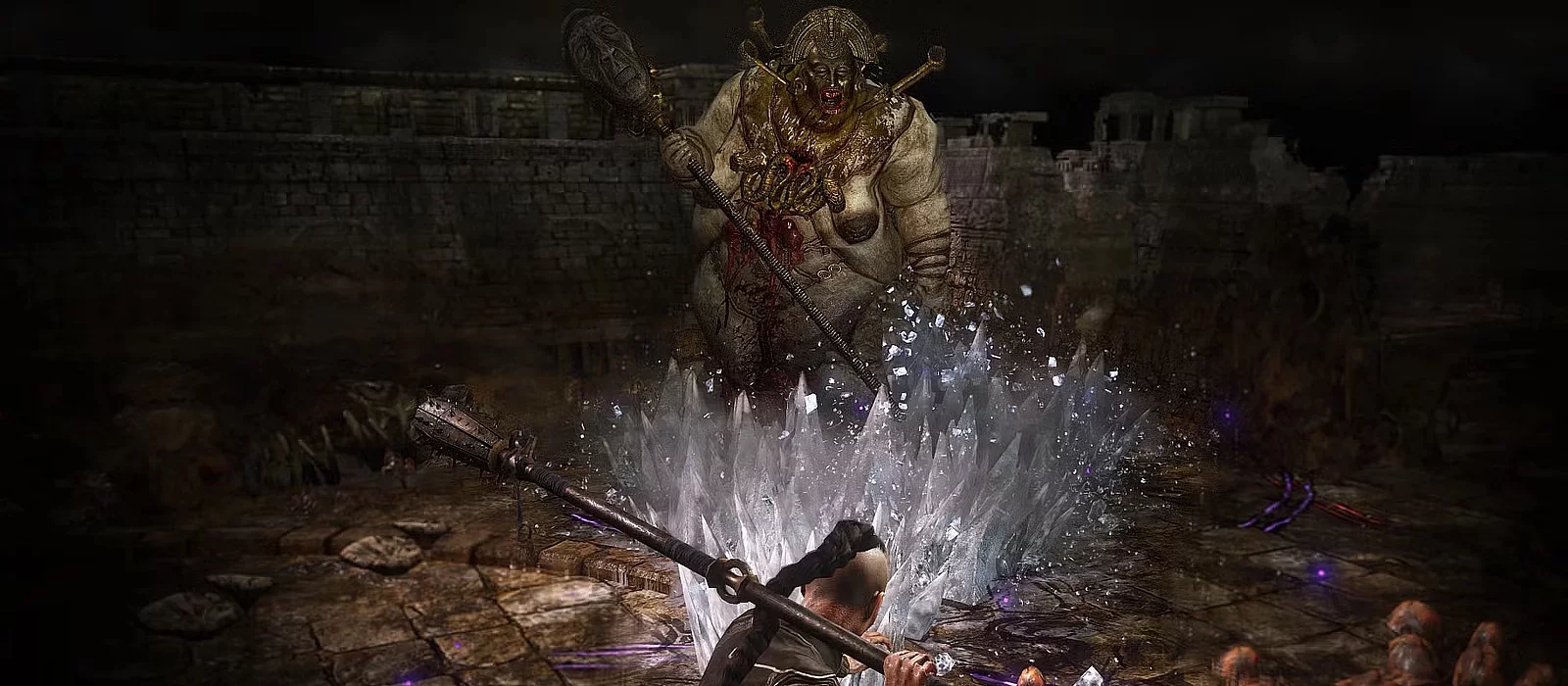
Trading with Players
Trading allows players to find necessary items and improve their gear, as well as earn by selling rare and valuable items. In this section, we will tell you everything you need to know about trading with gamers.
Currency Exchange
To purchase items from players, we will need orbs. If you lack orbs, you can use currency exchange. After the third act, consumables, such as orbs, can be exchanged with vendors for random items in safe zones. To do this, click on the vendor (for example, Alva). Choose the option "Currency Exchange".
- In the "Want" section, select the currency you need and its amount;
- In the "Have" section, select the currency you will pay with and the amount of this currency;
- In the first section, we can see the exchange rate. Here, the most favorable exchange rate for you, which is currently set by other players for the currency you selected, is displayed;
- In the second section, the ratio of the amount of currency based on the amount we specified in the previous sections will be displayed.
If you want to complete the exchange immediately, specify such an amount of currency where the exchange rate in both sections is as close as possible. If you are not in a hurry, specify an exchange rate that is more favorable to you, but at the same time does not differ significantly from the first section, otherwise, your exchange request will not be completed.
Trading Items through In-Game Chat
Path of Exile players often resort to in-game chat for selling or buying any items. If you are a beginner, it will be difficult at first to understand how to correctly compose a request or respond to a message.
How to Compose a Sale Request in the Trade Chat
Enter a popular trade chat. In the chat window at the top, click on the "Trade" tab with the right button. In the chat line, the inscription /trade and the chat number will appear. We need the first chat, so we specify /trade 1 and press Enter.
In the left part of the chat, select trade. In the chat line, write "sell" or "WTS". Then open the inventory, hold Ctrl+Alt, and click on the item you want to sell. A link to your item will appear in the chat. Then specify the price, for example, 5d (five divine orbs). Send the message by pressing Enter.
A few tips:
- Press the up arrow on the keyboard to quickly copy the last sent message in the chat.
- You can add en or ru to the chat number (for example, /trade 1 en) to switch between English and Russian chats.
How to Respond to a Purchase Message
The buyer will send you a private message expressing their desire to buy the item or will immediately send a request to join the group. Right-click on the buyer's name, select "Invite to Group". Teleport to the seller via the portal button next to the buyer's character icon in the group window and send a trade request. Further in the "Trading with a Player" section, we will discuss in more detail how to make a deal.
Dictionary of Popular Abbreviations for Trade Chat:
- WTS — want to sell
- WTB — want to buy
- D/div — divine orb
- Ex — exalted orb
- x — quantity
Preparing the Storage for Trading via the Website
First, we will need to purchase a premium stash tab. Initially, players do not have a premium stash tab, so it needs to be purchased through the microtransaction store. If you purchased early access for Path of Exile, you also received 300 coins of donation currency. If you don't have donation currency, you will need to buy at least 50 coins — this is the minimum donation size.
Press ESC and go to the microtransaction store. On the left, select the Store → Stash Tabs tab. Then you will have several options:
- Upgrade a personal stash tab;
- Premium personal stash tab for 40 coins (144 slots);
- Large premium personal stash tab for 150 coins (576 slots).
Initially, we recommend the budget option, which is to upgrade one personal stash tab to see if you really need trading with other people. This option will upgrade a regular tab of your storage to "Premium" status, but the total number of storage tabs will not change.
How to Set Up a Premium Tab
- Right-click on the tab with the coin icon.
- Specify the tab name.
- Check the box next to "Public" and choose "Each item has its own price" or "All items at one buyout price".
- Choose the tab color.
- Select what will automatically go into this tab.
The third step is the most important. Here we decide whether all items in this tab will have the same price or each will have its own. If we choose "All items at one buyout price", we can still set an individual price for certain items. Items for which no price is specified will automatically receive the standard price set for the tab.
There will also be an option "All items at one negotiable price". A negotiable price simply lets potential buyers know that you are willing to negotiate, and the price you set is approximate. Note that this option is used very rarely.
What Do Bindings Provide
Suppose you selected the "Currency" tab. You can store any items there, not just currency. But if you have another storage tab open, when moving currency to the stash, it will automatically be placed in the tab bound to currency.
Opening and Closing a Tab for Other Players
Pay attention to the checkbox in section #3. If the box is checked, other players will see your items with the specified price on this tab. If the box is not checked, items on this tab will be hidden from other players — they simply will not be able to send you a purchase request.
How to List an Item for Sale
- Place the item in the premium tab.
- Right-click on it, select "Exact Price".
- Set the number of orbs you want to receive for the item.
- Choose which specific orbs you want to receive.
The main currency is exalted orbs. If the item you are valuing is worth less than one exalted orb, choose vaal orbs, alchemy orbs, or regal orbs. The most expensive items are sold for divine orbs.
To roughly understand the exchange rate of orbs, approach a character trading random items, such as Alva. At the top of the exchange window, after selecting the currency on the left and right, you can see the orb exchange rate. Currency exchange is available only after completing the third act.
How to Search for Items to Buy?
Currently, in-game you cannot see which items players have listed for sale, so you need to go to the official website in the "Trade" section. It is quite convenient, and once you find the item you need, the site allows you to send the seller a message with all the necessary information with one button click.
Let's go through the entire process with a specific example and at the same time highlight the most useful search filters. Let's try to buy armor for a mage:
- Go to the official website.
- Log into your account.
- Specify the item name if you know exactly what you want to buy, or leave it blank.
- Specify the item category.
- Choose the rarity (for equipment, you will most often specify "Rare" or "Unique").
- Choose the number of sockets for gems.
- Set limits for the item's stat requirements. Our character has 220 intelligence, so we need to exclude all armor from the search that he does not have enough intelligence for.
- Specify which modifiers must be on the item, as well as their minimum values.
- Click "Search".
Search Results
After clicking the "Search" button, available options for purchase will be displayed. It's important to know a few features here:
- The search automatically sorts items starting from the cheapest. You can click on one of the characteristics of the found item to sort the results in descending order, starting with the highest value of this characteristic among the found items.
- In point 2, we see the energy shield indicator. It is higher than the indicator in point 1. Here the maximum value for the energy shield indicator after improving the quality of this item is displayed.
- Click "Private Message" so that the player selling this item automatically receives a message with a purchase request.
Tip: If the search returns a large number of items (more than 1000), try increasing the minimum values for modifiers in the search filter. For example, instead of a minimum of 44 spirit points, specify 50 spirit points. The site will return fewer results, but most likely, the cheapest option will still be affordable for you.
How to Trade with Players
The screenshot above shows an automatic message, thanks to which you, as a buyer, do not need to write anything yourself. The site will do it for you and translate the message into the seller's language. Then the seller right-clicks on the buyer's nickname in the chat and selects the "Invite to Party" option.
In the party window, the buyer can click on the teleportation icon next to the seller's avatar to move to them. When you are near the seller, the desired item in their stash will be highlighted with a purple outline, making it easier for the seller to find it.
Right-click on the seller's icon in the party or on their name in the chat, select "Trade".
Note that you need to hover the mouse cursor over the other player's item in the trade window before completing the deal. This way, the game protects us from potential scammers.