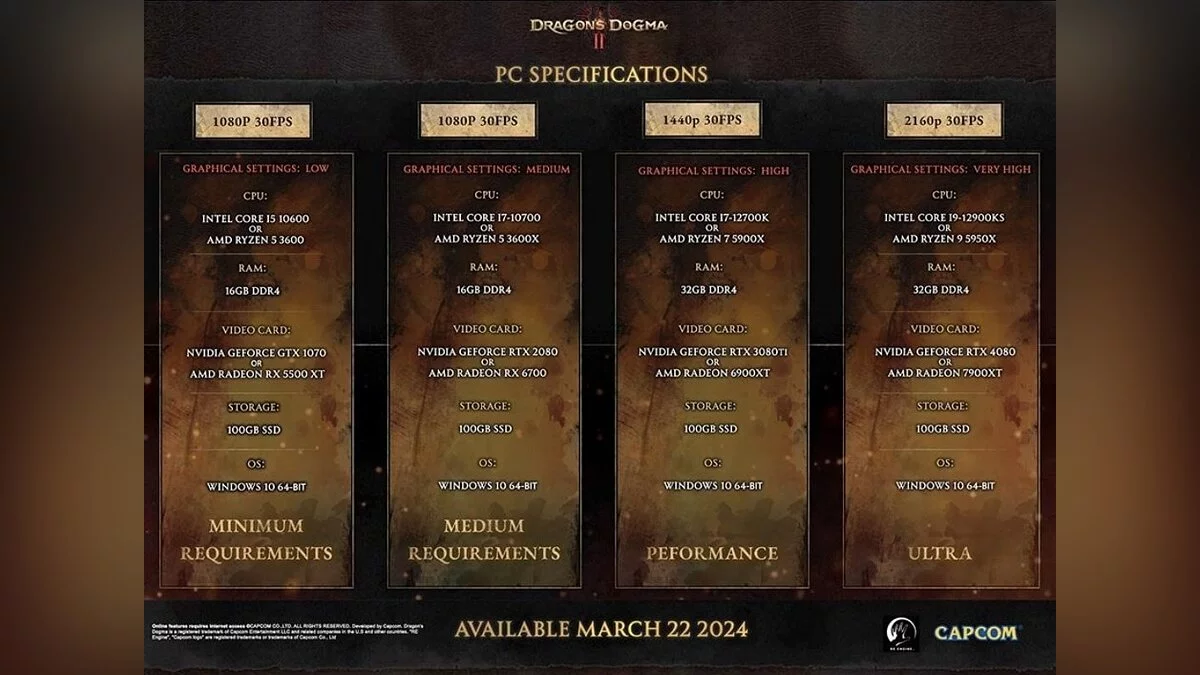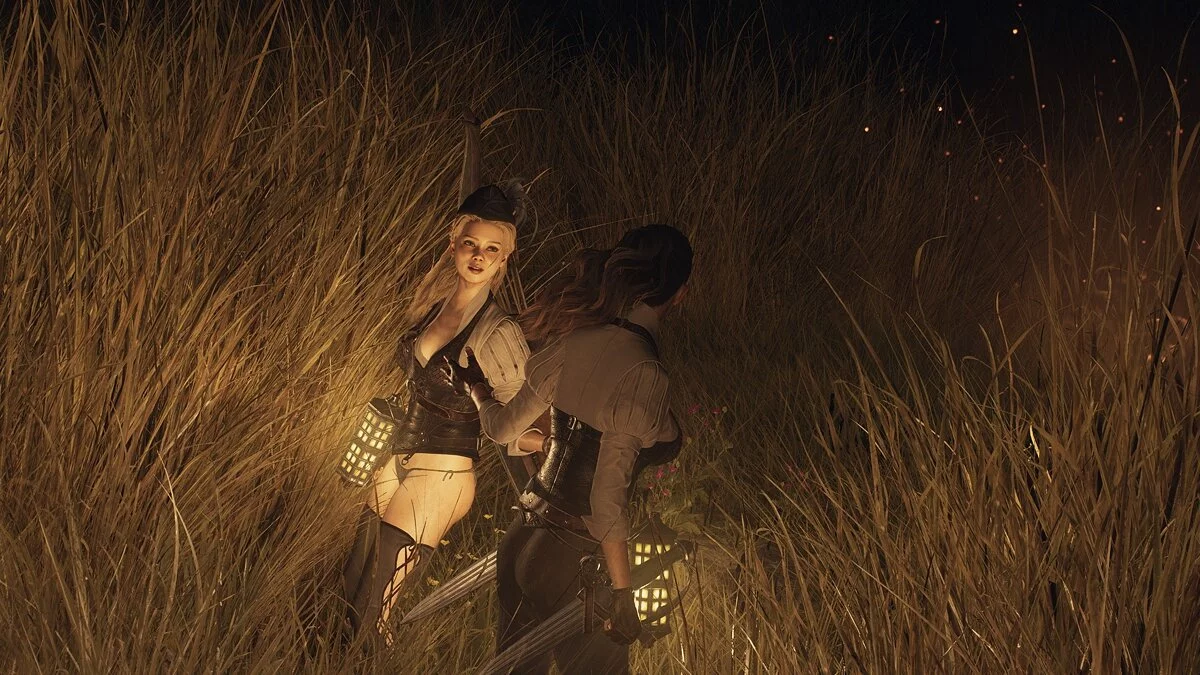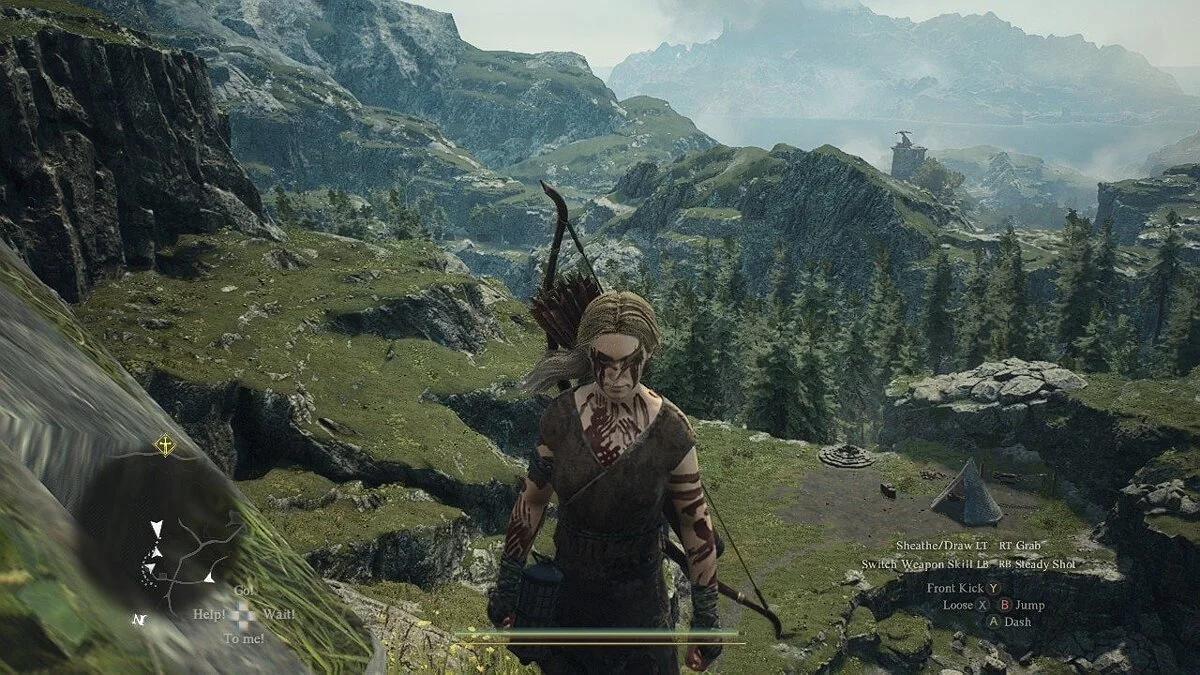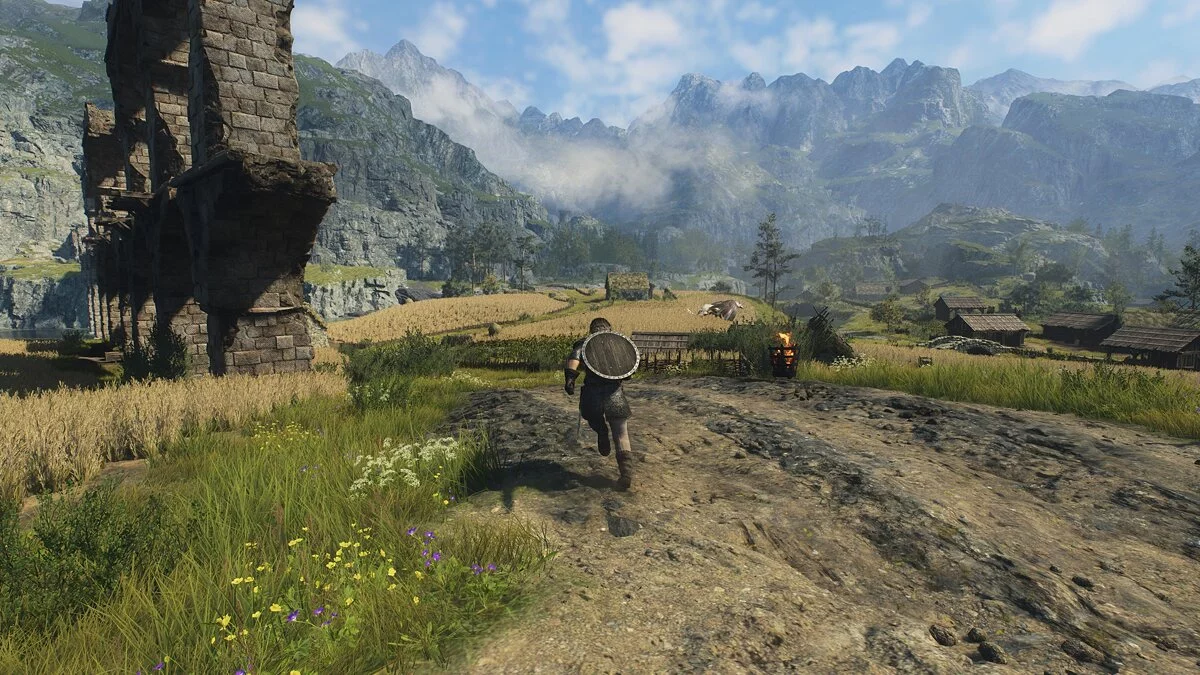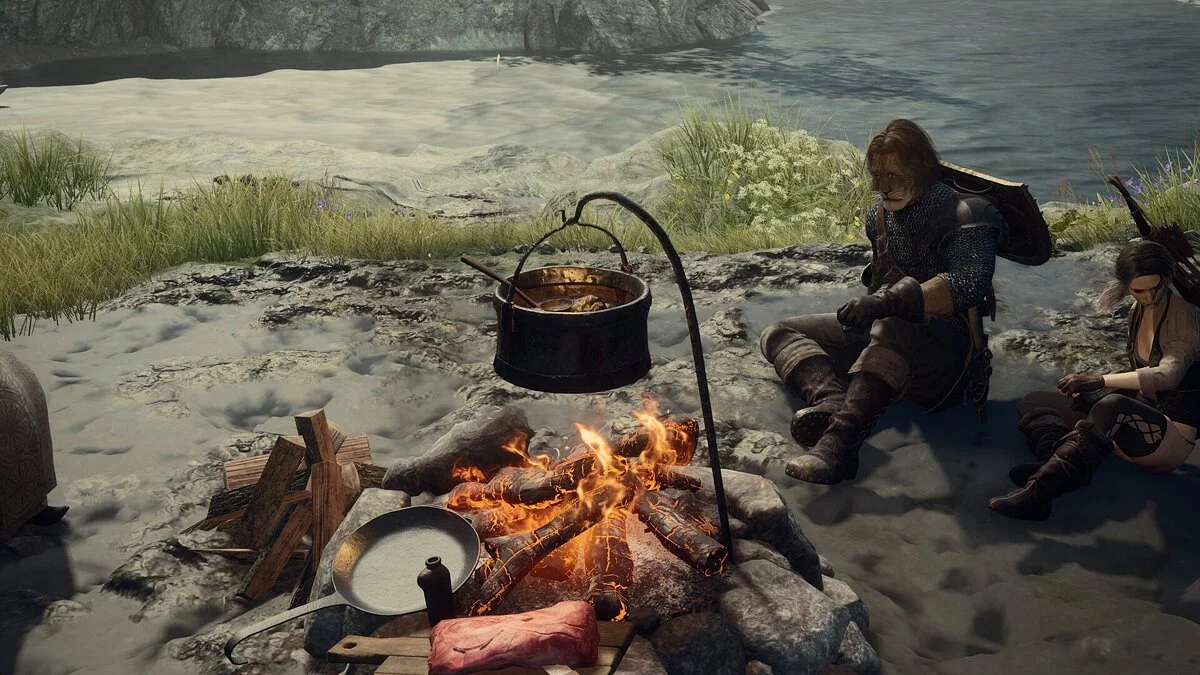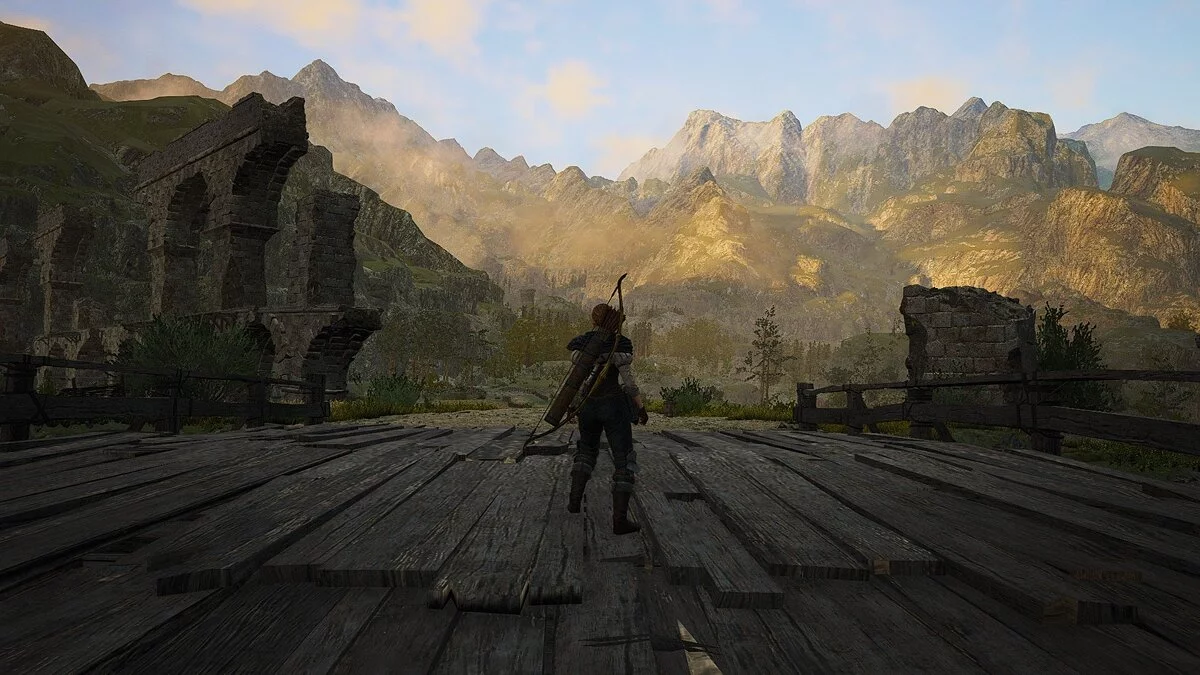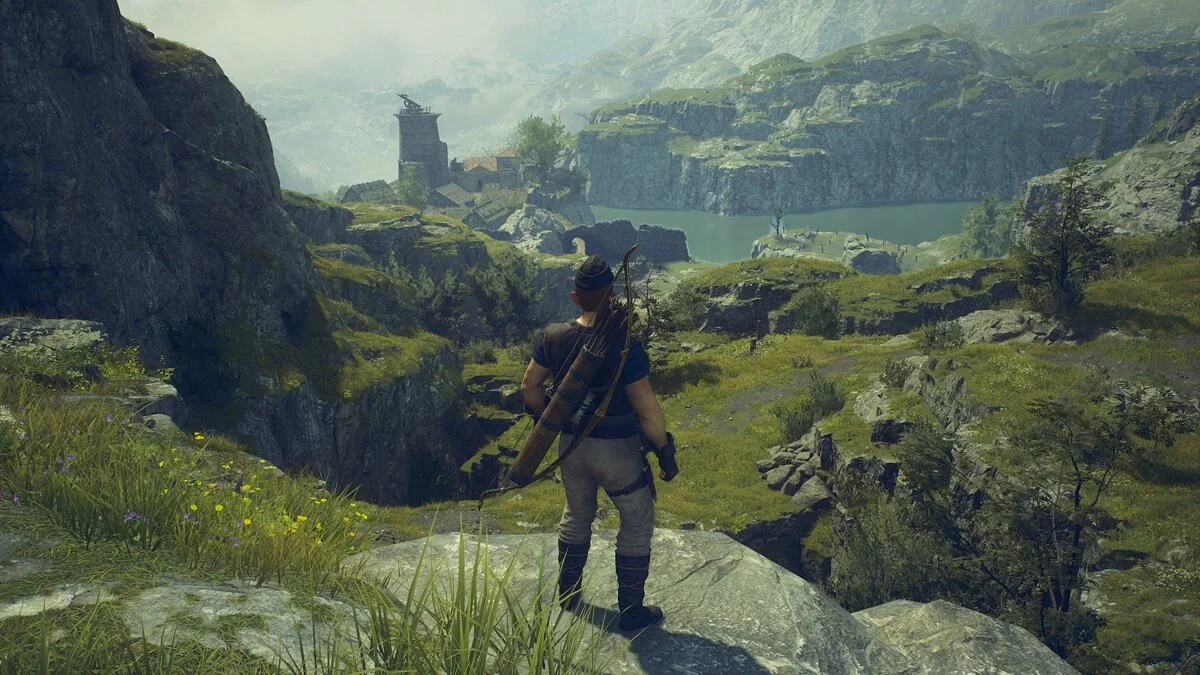Optimizing Dragon's Dogma 2 Graphics for Low-End PCs: How to Increase FPS

Nearly all of Capcom's latest projects could boast excellent graphics and flexible optimization. Even last year's Resident Evil 4 and Street Fighter could be easily launched on outdated hardware and played with a comfortable frame rate. Unfortunately, the recent Dragon's Dogma 2 could not boast revolutionary visuals and a clear amount of FPS. The game performs terribly on consoles, and on PC it barely manages 30 frames on average builds. In this guide, we will help you choose the right settings for Dragon's Dogma 2, so you can have a stable gameplay experience without potato graphics.
Dragon's Dogma 2 System Requirements
For stable performance at 1080p, 30 FPS, and on low graphics settings:
- Processor: Intel Core i5 10600 / AMD Ryzen 5 3600;
- RAM: 16 GB DDR4;
- Graphics Card: Nvideo GeForce GTX 1070 / AMD Radeon RX 5500 XT;
- Hard Drive: 100 GB SSD;
- OS: Microsoft Windows 10 64-bit.
For stable performance at 1080p, 30 FPS, and on medium graphics settings:
- Processor: Intel Core i7 10700 / AMD Ryzen 5 3600X;
- RAM: 16 GB DDR4;
- Graphics Card: Nvideo GeForce RTX 2080 / AMD Radeon RX 6700;
- Hard Drive: 100 GB SSD;
- OS: Microsoft Windows 10 64-bit.
For stable performance at 1440p, 30 FPS, and on high graphics settings:
- Processor: Intel Core i7 12700K / AMD Ryzen 7 5900X;
- RAM: 32 GB DDR4;
- Graphics Card: Nvideo GeForce RTX 3080ti / AMD Radeon RX 6900xt;
- Hard Drive: 100 GB SSD;
- OS: Microsoft Windows 10 64-bit.
For stable performance at 2160p, 30 FPS, and on ultra-high graphics settings:
- Processor: Intel Core i7 12900KS / AMD Ryzen 9 5950X;
- RAM: 32 GB DDR4;
- Graphics Card: Nvideo GeForce RTX 4080 / AMD Radeon RX 7900xt;
- Hard Drive: 100 GB SSD;
- OS: Microsoft Windows 10 64-bit.
Don't Rush to Upgrade Your PC
Dragon's Dogma 2 is developed on a new version of the RE engine, capable of displaying large and vast spaces on screen. However, it barely manages with huge crowds of non-playable characters. The issue lies in the simultaneous rendering of all objects and NPCs surrounding the main character. The code forces the PC's hardware to spend resources on drawing a large number of polygons and textures but absolutely does not care about performance stability. Because of this, Dragon's Dogma 2 can easily cut the frame rate in half from its maximum performance if the player enters a large city.
With 1080p resolution, there are the least problems. Owners of monitors with such resolution won't have to drop the graphics to zero and suffer from battles at 24 FPS. However, users of 2K and 4K monitors will face serious issues. Regardless of how powerful their setup is, they won't always be able to play at a stable 60 FPS. Of course, overclocking masters might achieve good performance since Dragon's Dogma 2 is highly dependent on processor frequency. But we strongly advise against overclocking your processor just for a new release that will sooner or later receive an optimization patch. Capcom has already stated that they are looking into the performance issue.
We tested Dragon's Dogma 2's performance on a setup with Ryzen 9 3900X and GeForce RTX 4080 SUPER. At 2560x1440 resolution, the game did not exceed 30 frames per second. At 1920x1080 resolution, Dragon's Dogma 2 delivered more than 60 FPS. The hardware load did not exceed 45%. This means the game engine could not utilize the full potential of the hardware. Therefore, don't rush to upgrade your PC. Below we will explain how to optimize the game and provide useful tips. In addition, we recommend postponing the playthrough until the first significant patches.
What to do if DLSS or FSR blur the image in Dragon's Dogma 2
Dragon's Dogma 2 features several upscalers that are initially designed to improve performance. For RTX video card owners, there are DLSS and FSR. For RX and GTX — only FSR. The problem with Dragon's Dogma 2's frame generation system is that it refuses to work properly. Instead of creating additional frames and reducing the load on the system, the upscaler creates excessive smoothing, leading to a blurring effect.
Dragon's Dogma 2 comes with DLSS Super Resolution, as well as third-generation FSR. Capcom promised to add DLSS 3 for RTX 40 series video cards in a future update. Having tested all upscaling modes, we found that they degrade the picture quality. Even on the quality preset, we got very blurry frames. The artificial intelligence constantly created an endless amount of foliage on trees, which ultimately led to a reduction in base resolution and even more blurring.
It is important to note that the FSR 3 and DLSS included with the game do not affect performance. But you can try third-party upscalers that have a positive effect. If you have a 40-series video card, download the file Dragon. After installation, enable the Windows feature Hardware-accelerated GPU scheduling. In the Nvidia panel, set the frame rate limit to 100. Enter the game. Turn on DLSS and Reflex.
If you have a GPU below the 40-series, then download the mod DLSS 3 FrameGen For 20 and 30 GPUs, which activates all the cool features on previous generation boards. Launch the game in normal mode and set the following graphics settings:
- DLSS: anything except off;
- Nvidia Reflex: on;
- Frame Rate: variable;
- Vertical Sync: on.
Next, exit the game and unpack the .dll files from the mod into the Dragon's Dogma 2 folder. Download this file and unpack it. Open the folder with the extracted archive and move the files dlssg_to_fsr3_amd_is_better.dll and version.dll to the Dragon's Dogma 2 root directory. After installation, enable the Windows feature Hardware-accelerated GPU scheduling.
Important note: the game may experience stuttering in the user interface.
If you have an AMD GPU and are not satisfied with the performance of FSR 3, you can download an improved upscaler. Extract the file DisableNvidiaSignatureChecks.reg from the archive. Add it to the game folder and run it. Then you can start playing Dragon's Dogma 2.
Best Dragon's Dogma 2 graphics settings for low-end PCs
All settings that affect performance can be found in the main menu of Dragon's Dogma 2. It's advisable to change them before starting gameplay, as some options will become unavailable for adjustment in-game.
Dragon's Dogma 2 offers several graphic presets. We compared them all and can confidently say that you won't notice much difference in graphics between Low and High. However, you may encounter optimization issues. Therefore, you should disable some options, while cranking others up to the maximum. Below, we will list the settings that should be adjusted based on the overall performance of PC components, and explain their impact on performance.
Frame Rate: the standard limiter for maximum frame rate. We recommend setting it to 60 and not trying to squeeze the last juices out of your PC. This will help relieve the system and make Dragon's Dogma 2 smoother in open locations.
Dynamic Resolution: forces the game engine to switch to a lower rendering resolution to increase frame rate. The main culprit of vision problems. Do not enable it under any circumstances.
Rendering Mode: this setting can turn your PC into a console with eye-popping graphics and a checkerboard rendering mode. Yes, interlaced increases the frame rate by 3-5 frames, but progressive mode provides a clearer and more pleasant picture. The choice is yours.
Image Quality: controls the resolution at which the engine renders a frame. By default, it matches the monitor's resolution. Lowering it is not recommended as it will lead to pixelation. It increases frame rate, but significantly ruins the overall picture.
Ray Tracing: differs from Nvidia's classic ray tracing by its lower demand on the GPU. In any case, the improvements are barely noticeable to the eye. We recommend turning it off.
Anti-Aliasing: use FXAA+TAA, as it is the only option that saves from shimmering and staircases on vegetation. Reduces frames by 3-4.
Screen Space Reflections: this setting enhances liquid surfaces, such as rivers and lakes. Turning it on, you'll get beautiful reflections. Disabling it can gain 2-3 frames.
Mesh Quality: determines the detail of models and their number of polygons. This parameter does not affect the processor. However, if you have a budget PC and a weak graphics card, we recommend lowering the mesh quality to medium.
Texture Filtering: adds fine detail to textures. You can safely set a high parameter, as this setting barely affects overall performance.
Texture Quality: this option affects the sharpness of textures. We didn't notice a significant difference between presets. This parameter does not have a significant impact on performance.
Grass/Trees Quality: makes vegetation more pleasant. Does not affect performance. You can safely set it to high.
Effects Quality: this option affects visual effects, such as smoke, fire, and air movement. Modern graphics cards handle them easily, so you can safely set it to high.
Shadow Quality: a high parameter does not affect performance in urban areas, but improves the overall quality of the picture. In the open world, it may affect the frame rate. The cost: 5-6 frames on GTX graphics cards.
Shadow Cache: if you have 8 GB of RAM, disable this parameter. If 16 or more, then enable it.
Contact Shadows: improves the interaction of shadows with surfaces, making them more realistic. Minimal impact on performance. You can confidently leave it enabled.
Motion Blur: disable immediately. The option is implemented very poorly.
Depth of Field: an effect that blurs objects outside the camera's focus. Works very poorly. Disable it.
Lens Distortion: an option that makes the picture more cinematic. Suitable for console owners. PC players should turn it off and not spoil their vision.
Bloom/Glare: leave enabled. They do not affect performance and are not particularly noticeable in action.
Subsurface Scattering: boldly disable, as this option significantly blurs skin textures. The game immediately turns into an oldie from the Xbox 360 era. In addition, you will get 3-4 additional frames in performance.
Animation Quality: leave on high. It does not affect performance. We didn't notice any significant difference between the low parameter.
Dragon's Dogma 2 Graphics Settings Presets
Budget PC: processors with six cores and 12 threads, 16 GB of RAM, and a video card with 8 GB of video memory. Closest equivalents: Intel Core i5 10600 / AMD Ryzen 5 3600; GeForce GTX 1070 / Radeon RX 6600 XT.
- Resolution: 1080p;
- Frame Rate: 30-40 frames per second;
- Ambient Occlusion: SSAO;
- Screen Space Reflections: Off;
- Mesh Quality: Low;
- Texture Filtering: High (x2);
- Texture Quality: High (2 GB);
- Resource-Intensive Effects: Low;
- Shadow Quality: Medium;
- Contact Shadows: On.
Standard Gaming PC : processors with eight cores and 16 threads, 16 (32) GB of RAM, and a video card with more than 8 GB of video memory. Closest equivalents: Intel Core i7-10700 / AMD Ryzen 5 3600X; GeForce RTX 3060 (12 GB), GeForce RTX 2080 / Radeon RX 6600 XT, AMD Radeon RX 6800.
- Resolution: 1080p (for RTX 3060) and 1440p (for RTX 4070);
- Frame Rate: 50-60 frames per second;
- Ambient Occlusion: SSAO;
- Screen Space Reflections: On;
- Mesh Quality: High;
- Texture Filtering: High (x4);
- Texture Quality: High (2 GB);
- Resource-Intensive Effects: High;
- Shadow Quality: Medium;
- Contact Shadows: On.
Top PC with the Maximum-Available Configuration
.
- Resolution: 4K (RTX 4090);
- Frame Rate: 70-90 frames per second;
- Ambient Occlusion: SDFAO;
- Screen Space Reflections: On;
- Mesh Quality: Max;
- Texture Filtering: High (x8);
- Texture Quality: High (3 GB);
- Resource-Intensive Effects: High;
- Shadow Quality: High;
- Contact Shadows: On.
Set the rest of the options in the Graphics menu as indicated below, as they do not work properly even on the top configurations. This way, you will achieve the most stable picture in open spaces.
- Dynamic Resolution: Off;
- Rendering Mode: Interlaced;
- Image Quality: Standard;
- Ray Tracing: Off;
- Anti-Aliasing: FXAA+TAA;
- Shadow Cache: On;
- Animation Quality: High;
- Motion Blur: Off;
- Depth of Field: Off;
- Lens Distortion: On;
- Subsurface Scattering: Off;
- Bloom/Glare: at your discretion (does not affect performance).
Dragon's Dogma 2 puts a significant load on the processor, so you can freely change the configuration settings if you are not satisfied with our graphics presets. If you
Other guides
- Dragon's Dogma 2: All Bugs, Known Glitches and Problem Solutions
- Dragon's Dogma 2 crashing at startup? Black screen? Character creation error? — Troubleshooting
- Best Pawns in Dragon's Dogma 2: Which Traits to Choose for Each Class
- Romances in Dragon's Dogma 2: Is There Sex and How to Start Relationships
- The Sphinx in Dragon's Dogma 2: Where to Find and How to Solve All Puzzles
- The Nameless Village: Dragon's Dogma 2 Walkthrough Guide
- Interactive Map of Dragon's Dogma 2: Key Locations and Places in the Game
- Tips for Beginners on Dragon's Dogma 2 — Guide
- All Endings of Dragon's Dogma 2: How to Get the True Ending
- The Stolen Throne: Dragon's Dogma 2 Walkthrough Guide
- Wie man die Nacht in Dragon's Dogma 2 überlebt — Anleitung
- Schnellreise in Dragon's Dogma 2: Wie man Portkristalle erhält
- Dragon's Dogma 2: Alle Bugs, Bekannte Fehler und Problemlösungen
-
The Sphinx in Dragon's Dogma 2: Where to Find and How to Solve All Puzzles
-
Best Pawns in Dragon's Dogma 2: Which Traits to Choose for Each Class
-
Dragon's Dogma 2: All Bugs, Known Glitches and Problem Solutions
-
All Endings of Dragon's Dogma 2: How to Get the True Ending
-
Tips for Beginners on Dragon's Dogma 2 — Guide