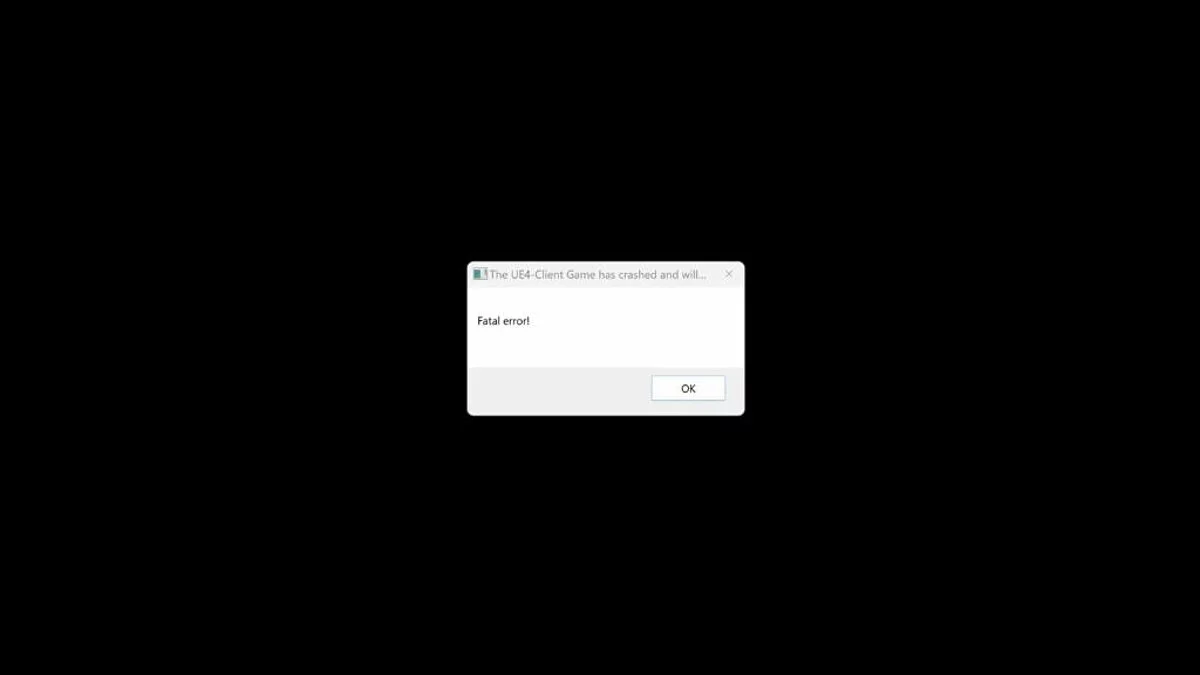Wuthering Waves crashes? Fatal Error? No music? Won't start? — Problem Solutions

Wuthering Waves is an action RPG in the spirit of Genshin Impact, developed by the Chinese studio Kuro Games, known for the project Punishing: Gray Raven. The project offers an exciting open world, high-quality graphics, and dynamic combat systems. Since its launch, gamers have started encountering crashes, bugs, and various errors. This guide provides effective solutions to these problems.
Fatal Error UE4 Wuthering Waves on PC — How to Fix?
This error is commonly encountered by PC players. Here are a few reasons why it might occur:
- Missed Windows operating system updates.
- Active fullscreen optimization for the application.
- Outdated GPU driver version.
- Incompatibility of the DirectX driver with the application.
To rule out all potential causes, we recommend following these steps sequentially.
Update Windows
Updating Windows can resolve crashes and freezes as it includes bug fixes and performance improvements that affect game stability. To do this, open Settings from the Start menu, go to the Windows Update section, download and install all updates.
Change Screen Resolution Scaling
This can be done in Windows Settings:
- Open Settings from the Start menu or via Windows search;
- Select the System tab, then Display;
- In the Scale and layout section, find Scale and set it to 100% or 125% (set the system-recommended value). If this value is already set, choose a different one and check if the error persists.
Disable Fullscreen Optimization
Fullscreen optimization might be incompatible with some games, causing errors during launch due to changes in fullscreen mode handling. This feature can also conflict with graphics card drivers or graphic software, especially with outdated drivers or custom settings, often leading to errors when launching fullscreen applications.
To disable this feature:
- Navigate to the folder where Wuthering Waves is installed;
- Find the executable file with the extension .exe;
- Right-click on the file, select Properties;
- Open the Compatibility tab and check the box next to Disable fullscreen optimizations.
Update Your Graphics Card Drivers
Outdated drivers often cause crashes and various errors. To rule out this cause, be sure to download and install the latest version of your graphics card drivers:
After installation, restart your PC to apply the changes. It is also recommended to completely uninstall Wuthering Waves from your system and reinstall the game.
Update DirectX
Updating DirectX is necessary for compatibility and optimal performance of video games. The latest versions include performance improvements, bug fixes, and new features, preventing compatibility issues and crashes. DirectX updates provide access to advanced graphical features like ray tracing and enhanced shaders.
Verify the Integrity of Game Files
To verify the files of Wuthering Waves, find it in the Epic Games Launcher library, right-click and select the Verify option. This process will restore any corrupted files. It is also recommended to launch Wuthering Waves directly through the game launcher rather than through Epic Games. To do this, go to the folder where the game is installed and open the launcher.exe file.
Temporarily Disable Control Flow Guard
- Click the Start button in the lower-left corner of the screen and select Settings (gear icon) from the menu;
- Find the Update & Security section and select Windows Security;
- Open App & browser control;
- Scroll down and find the Exploit protection section, select Exploit protection settings;
- A system settings window will open where you need to track the Control Flow Guard section;
- Disable the feature and restart your PC.
If this method did not help resolve the issue, remember to re-enable the feature, as disabling it may reduce system security. To do this, repeat the above steps and select the Enabled option.
No Music and Sound in Wuthering Waves — How to Fix?
An error caused by patch 1.0.19 from May 27 results in music and background effects not playing. However, combat and character sounds continue to work, although sometimes with slight delays or glitches.
Currently, there is no official method to fix this error, but players have found several temporary solutions. The most common is to restart the game or return to the main menu.
In addition, Wuthering Waves players have shared other ways to solve this issue without exiting the game. You can try the following actions:
- Enter the skill training menu and then return to the main world to reset the music.
- Avoid teleporting between locations.
- Avoid exiting the application using the Alt+Tab key combination.
If none of the methods helped, try reinstalling the audio driver in the Windows system. Often, drivers are supplied with the GPU drivers, but they can also be downloaded separately from the official website of the sound card manufacturer.
Wuthering Waves Does Not Start Without Error
After adding Wuthering Waves to your Epic Games Launcher library and pressing the Launch button, the game may appear as launched, but the Wuthering Waves launcher does not open. The solution to this problem was found by users on Reddit. To solve this issue, simply follow these steps:
- Find the root folder with the Wuthering Waves game on your PC. The default location is C:/Program Files/Epic Games;
- In the Wuthering Waves folder, find the executable file launcher.exe;
- Double-click on the launcher.exe file;
- The Wuthering Waves installer will open, through which you can download and install the game.
Please note that attempting to launch launcher_epic.exe in the Wuthering Waves folder will not work.
Gateway Connection Timeout/Fatal Error — How to Fix?
One of the main issues players face is a fatal error that terminates the game process. During launch, a Connecting to the Gateway pop-up window appears, preventing command input. This error may be related to a temporary game failure, causing a connection timeout error.
- Close Wuthering Waves.
- Ensure that your internet connection is stable.
- Try switching to a more stable Wi-Fi network or connect to the internet using a network cable.
- If you are using a VPN, disable it, as it may cause connection stability issues.
Bugs, Freezes, Low FPS in Wuthering Waves
Wuthering Waves was recently released, but a significant number of users report freezes, bugs, and low frame rates in the game. This can be caused by many factors, including high graphics settings or poor network connection.
To reduce lag and optimize the game, try changing the graphics settings:
- Open the game settings menu in the lower right corner;
- Go to the Graphics Settings section;
- Reduce the graphics quality to Low or Very Low;
- Check if the problem persists after making the changes.
We recommend checking the following settings: V-Sync, Motion Blur, Volumetric Fog, Volumetric Lighting, and Capsule AO, and disabling them one by one. To apply the changes, be sure to restart the game.
Connection Lost in Wuthering Waves — What to Do?
Unstable internet connection can cause delays and disconnections during gameplay. This is related to issues with your internet connection, which can be resolved through device settings. Check your mobile network or Wi-Fi connection. Try turning airplane mode on and off on your device to restore a stable connection.
How to Fix Server Connection Timed Out Error
The Server connection timed out error is usually related to server-side issues. This can occur when Wuthering Waves servers are overloaded, down for maintenance, or if you have internet connection problems.
Check Game Integrity
If the problem is caused by the corruption of some files in the installation directory, click the Repair button in the upper right corner of the launcher panel. This procedure will check all files in the installation directory and fix the corrupted ones. After the repair and file check are complete, restart your computer and relaunch Wuthering Waves.
Try Logging In Later
The error may occur due to a large influx of players. If the servers are overloaded, try logging into the game at a different time. Either wait a few hours or keep trying to connect.
Choose Another Server
You can switch servers and try to enter the game. However, keep in mind that on another server you will start the game anew. Also, gamers will not be able to play with friends who are on other servers.
Check Your Internet Connection
The error may be related to issues with your internet connection. Try connecting to other multiplayer games to check the stability of the connection. If the problem persists, restart your router or contact your provider.
Other guides
- Best Characters and Teams in Wuthering Waves: Tier List
- Interactive map of Wuthering Waves: all challenges, bosses and fast travel points
- The Best Weapons in Wuthering Waves: Tier List
- Beginners Guide for Wuthering Waves: Tips and Tricks
- Guide to Crafting Weapons in Wuthering Waves
- How to Get Five-Star Heroes and Weapons for Free in Wuthering Waves
- Best Yangyang Builds in Wuthering Waves: Best Weapons, Echoes, and Teams
- Best Verina Builds in Wuthering Waves: Best Weapons, Echo, and Teams
- Best Builds for Chixia in Wuthering Waves: Best Weapons, Echo, and Teams
- Echo in Wuthering Waves: How to Get the Best
- Anfängerguide für Wuthering Waves: Tipps und Tricks
- Wie man fünf-Sterne-Helden und -Waffen kostenlos in Wuthering Waves erhält
- Leitfaden zum Herstellen von Waffen in Wuthering Waves
-
Beginners Guide for Wuthering Waves: Tips and Tricks
-
Echo in Wuthering Waves: How to Get the Best
-
Best Characters and Teams in Wuthering Waves: Tier List
-
How to Get Five-Star Heroes and Weapons for Free in Wuthering Waves
-
Interactive map of Wuthering Waves: all challenges, bosses and fast travel points