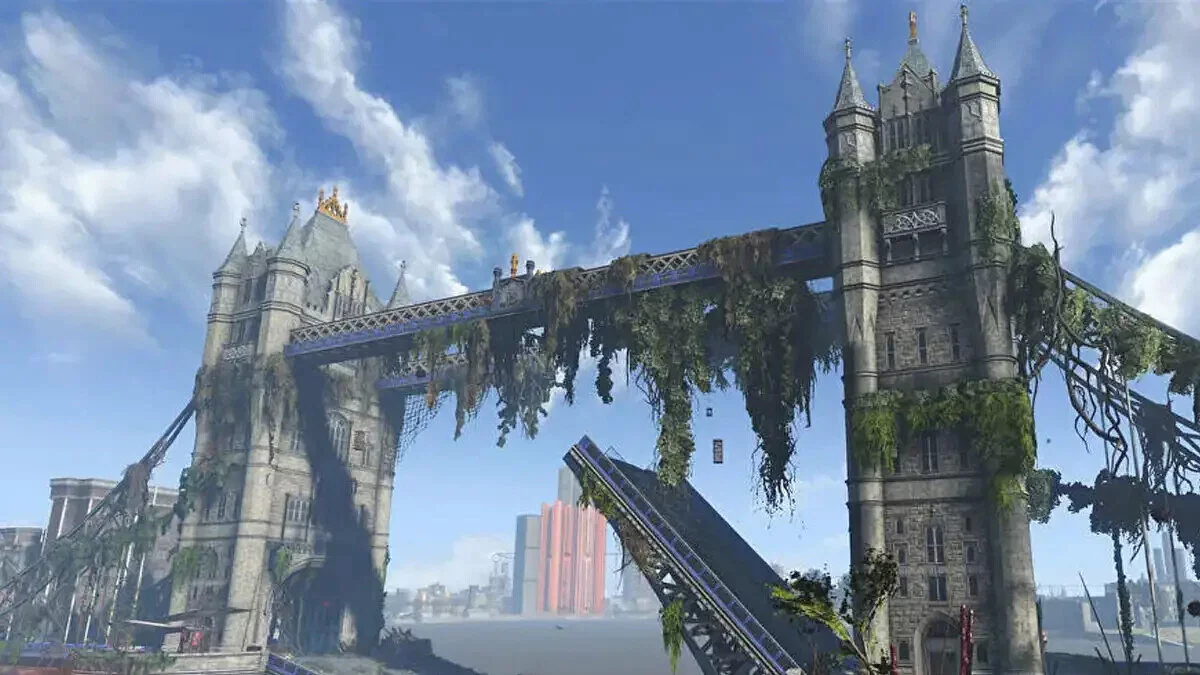Fallout: London not launching? Crashing? Stuck on loading screen? — Troubleshooting Guide

Some players are encountering critical errors while testing the new global mod Fallout: London for Fallout 4. Although this modification was eagerly awaited by franchise fans, it is sad to see its launch marred by errors and other difficulties. In this guide, we will explain how to correctly install Fallout: London, which modifications may be necessary for the mod to work properly, and describe solutions to various technical issues.
The Fallout: London modification, originally announced in 2021, was developed by the non-commercial modding group FOLON. A few weeks ago, the team announced that Fallout: London would also be available on GOG, as its files were too large to be hosted on standard mod sites.
How to Properly Install Fallout: London? Fixing Crashes and Errors at Launch
To ensure the mod works smoothly, without errors and crashes, follow these steps in order.
Install (Update) Microsoft Visual C++ and DirectX Redistributables
- Download and install the Microsoft Visual C++ Redistributable packages. Run the .bat file to start the installation process. If you receive a message that you already have the latest version installed, choose Repair and do not skip the process.
- Download and install the standalone installer for DirectX. It includes files up to DirectX 11, which are necessary for running many games.
- Restart your computer.
Free Up Disk Space
Fallout 4 and FOLON have very large installation files. Just downloading FOLON takes up 35 GB before installation, so it is recommended to clean up your disk to free up space on your hard drive. This step can be skipped if you have enough free space.
- Open Windows search and type Disk Cleanup, then click OK.
- When the program opens, click the Clean up system files button.
- After restarting, the program will find many files to clean up. You can safely check all the files for deletion.
How to Properly Install Fallout: London
Note: We do not consider the installation of the modification using managers. Only manual installation.
- Uninstall the main game Fallout 4.
- Check if all game directories are deleted. If not, delete them manually (steps 3 and 4).
- Navigate to C:\Users\USERNAME\AppData\Local\ and delete the Fallout4 folder.
- Navigate to C:\Users\USERNAME\Documents\My Games\ and delete the Fallout4 folder.
- Install Fallout 4 from Steam or Fallout 4 GOTY from GOG to any location on your hard drive, for example: C:\Fallout 4 London. Do not launch the game!
Note: We recommend installing Fallout 4 GOTY from GOG for the Fallout: London mod, and the regular version of Fallout 4 from Steam. Additionally, you can manually back up the original game and the modification (Fallout: London weighs over 35 GB) to avoid downloading them again through the launcher.
Now you need to proceed with the downgrade of the main Fallout 4. To do this:
- Download the mod Fallout London Downgrader.
- Run the FOLON-Downgrader.exe file or use the bash script to roll back the version of Fallout 4.
Next:
- Run the installer. If you have already installed the mod before, you will see the Play and Update buttons instead of Install. In this case, click Update and then choose the Install option. The launcher should automatically detect the Fallout 4 installation folder — if it does not, do it manually.
- Go to the root directory of the Fallout 4 game, find the executable file f4se_loader.exe, right-click, select Properties, and in the Compatibility section, check the box next to Run this program as an administrator.
- Download Buffout 4, unpack it manually, and copy it to the appropriate folder inside F4SE/Plugins.
- Download the mod Enhanced Blood EBT_Basic v101-212-1-01 and unpack it manually, then copy everything from the 1 core folder to the Fallout 4 Data folder.
- Download the classic holstered weapons mode file Classic Holstered Weapons — v1.06b-46101-1-06b-1657039902. This is an F4SE plugin — copy 2 files to the plugin folder.
- Download Fallout 4 Configuration Tool, unpack it, and copy it to the Fallout 4 installation folder.
Additionally, the developers also recommend installing the following modifications (optional):
Installation is complete. Launch Fallout: London using the executable file f4se_loader.exe. In the dialog box, select Yes. You need to run the game once and exit it. Do not change settings through the in-game menu. If you need to change graphics and other parameters, do it through the configuration files, which we will discuss in the next section.
If Problems Still Occur After Installation
Navigate to the path C:\Users\USERNAME\Documents\My Games\Fallout4 and find the file Fallout.ini. Right-click and make sure the Read-only checkbox is unchecked. Copy the text under the spoiler, paste it into the file replacing the existing text, and save it. This is a recommendation from the FOLON mod development team.
Note: Using configurations, you can change some settings in the game.
- sLanguage: language;
- bPlayMainmenuMusic: music in the main menu.
To get sharper textures, use the following parameters (you can use your own settings):
- bForceUpdateDiffuseOnly=0
- iTextureUpgradeDistance1=7500
- iTextureUpgradeDistance0=5000
- iTextureDegradeDistance1=7500
- iTextureDegradeDistance0=5000
To select the screen resolution:
- iSize H=1080
- iSize W=1920
[General]
sLanguage=en
uGridsToLoad=5
uExterior Cell Buffer=47
bDisableAllGore=0
bAllowConsole=1
bPlayMainmenuMusic=1
bForceUpdateDiffuseOnly=0
iTextureDegradeDistance0=1600
iTextureDegradeDistance1=3000
iTextureUpgradeDistance0=1200
iTextureUpgradeDistance1=2400
iNumHWThreads=6
[ScreenSplatter]
bBloodSplatterEnabled=1
[Display]
iPresentInterval=1
bDeferredCommands=1
fShadowLODMaxStartFade=1000.0
fSpecularLODMaxStartFade=2000.0
fLightLODMaxStartFade=3500.0
iShadowMapResolutionPrimary=2048
bAllowScreenshot=1
fMeshLODLevel1FadeDist=3500.0000
fMeshLODLevel2FadeDist=2000.0000
fMeshLODFadePercentDefault=1.2000
bNvGodraysEnable=1
bDynamicObjectQueryManager=1
bMultiThreadedAccumulation=1
bMultiThreadedRenderingUNP=1
fSAORadius=108.2
fSAOBias=0.6
fSAOIntensity=7.1
fSunUpdateThreshold:Display=0.5f
fSunShadowUpdateTime=1
fSunUpdateThreshold=1
fDefaultWorldFOV=70
fDefault1stPersonFOV=80
fDecalLifetime=180.0000
fDecalLOD0=1000.0000
fPipboyScreenEmitIntensity=1.2500
fPipboyScreenDiffuseIntensity=0.150
fPipboyScreenEmitIntensityPA=3.000
fPipboyScreenDiffuseIntensityPA=1.0000
[HairLighting]
fHairPrimSpecScale=0.02
fHairPrimSpecPow=125.0
fHairPrimSpecShift=0.36
fHairSecSpecScale=1.2
fHairSecSpecPow=160.0
fHairSecSpecShift=-0.40
[SSSSS]
fSSSSSPower = 4.0
[Audio]
bEnableAudio=1
[Interface]
fDefaultWorldFOV=70
fDefault1stPersonFOV=80
fSafeZoneX=64.0
fSafeZoneY=36
fSafeZoneXWide=64.0
fSafeZoneYWide=36
fSafeZoneXWide16x10=64.0
fSafeZoneYWide16x10=36
fCrosshairAlphaPercent=100
[MapMenu]
uLockedObjectMapLOD=16
uLockedTerrainLOD=32
[Controls]
fMouseHeadingXScale=.021
fMouseHeadingYScale=.021
bInvertYValues=0
fEnterWorkshopDelay=1.5000
fPipboyLightDelay=0.3000
fZKeyDelay=0.2000
fThrowDelay=0.3000
fPowerArmorExitDelay=0.4000
fIronSightsPitchSpeedRatio=1
fPitchSpeedRatio=1
[Grass]
iMinGrassSize=10
bAllowCreateGrass=1
[ImageSpace]
bDoRadialBlur=1
[Weather]
bPrecipitation=1
[Archive]
sResourceIndexFileList=Fallout4 — Textures1.ba2, Fallout4 — Textures2.ba2, Fallout4 — Textures3.ba2, Fallout4 — Textures4.ba2, Fallout4 — Textures5.ba2, Fallout4 — Textures6.ba2, Fallout4 — Textures7.ba2, Fallout4 — Textures8.ba2, Fallout4 — Textures9.ba2, LondonWorldSpace — Textures1.ba2, LondonWorldSpace — Textures2.ba2, LondonWorldSpace — Textures3.ba2, LondonWorldSpace — Textures4.ba2, LondonWorldSpace — Textures5.ba2, LondonWorldSpace — Textures6.ba2, LondonWorldSpace — Textures7.ba2, LondonWorldSpace — Textures8.ba2, LondonWorldSpace — Textures9.ba2, LondonWorldSpace — Textures10.ba2, LondonWorldSpace — Textures11.ba2, LondonWorldSpace — Textures12.ba2, LondonWorldSpace — Textures13.ba2
sResourceStartUpArchiveList=Fallout4 — Startup.ba2, Fallout4 — Shaders.ba2, Fallout4 — Interface.ba2, LondonWorldSpace — Interface.ba2
SResourceArchiveList=Fallout4 — Voices.ba2, Fallout4 — Meshes.ba2, Fallout4 — MeshesExtra.ba2, Fallout4 — Misc.ba2, Fallout4 — Sounds.ba2, Fallout4 — Materials.ba2, LondonWorldSpace — Sounds.ba2, LondonWorldSpace — Misc.ba2, LondonWorldSpace — Materials.ba2, LondonWorldSpace — Voices.ba2, LondonWorldSpace — VoicesExtra.ba2, LondonWorldSpace — Meshes.ba2, LondonWorldSpace — MeshesExtra.ba2, LondonWorldSpace — MeshesLOD.ba2
SResourceArchiveList2=Fallout4 — Animations.ba2, LondonWorldSpace — Animations.ba2
sResourceDataDirsFinal=
SGeometryPackageList=Fallout4 — Geometry.csg, LondonWorldSpace — Geometry.csg
SCellResourceIndexFileList=Fallout4.cdx, LondonWorldSpace.cdx
SResourceArchiveMemoryCacheList= Fallout4 — Misc.ba2, Fallout4 — Shaders.ba2, Fallout4 — Interface.ba2, Fallout4 — Materials.ba2, LondonWorldSpace — Misc.ba2, LondonWorldSpace — Interface.ba2, LondonWorldSpace — Materials.ba2
bInvalidateOlderFiles=1
[Papyrus]
fPostLoadUpdateTimeMS=500.0
bEnableLogging=0
bEnableTrace=0
bLoadDebugInformation=0
[LOD]
fLODFadeOutMultObjects=4.5000
fLODFadeOutMultItems=2.5000
[Pathfinding]
fWarpMaxTime=4
iWarpMaxPathFailureCount=3
[Water]
bReflectLODObjects=0
bReflectLODLand=0
bReflectSky=0
bReflectLODTrees=0
[Launcher]
bEnableFileSelection=1
[Camera]
f3rdPersonAimFOV=70
[Decals]
uMaxSkinDecals=250
uMaxSkinDecalPerActor=60
bDecals=1
bSkinnedDecals=1
[Combat]
bForceNPCsUseAmmo=0
[Gameplay]
bHealthBarShowing=0
[VATS]
fVATSRangedLongDistance=2500
[Workshop]
bWorkshopEnableGridBasedSnapping=0
Repeat the actions with the file fallout4prefs.ini from the same folder.
[Display]
flocalShadowMapHalveEveryXUnit=750.0000
focusShadowMapDoubleEveryXUnit=450.0000
fShadowBiasScale=1.0000
fDirShadowDistance=20000.0000
fShadowDistance=20000.0000
uiOrthoShadowFilter=1
uiShadowFilter=1
iShadowMapResolution=4096
uPipboyTargetHeight=700
uPipboyTargetWidth=876
iVolumetricLightingQuality=3
bVolumetricLightingEnable=1
bSAOEnable=1
iDirShadowSplits=3
bVolumetricLightingForceCasters=0
iTiledLightingMinLights=40
bComputeShaderDeferredTiledLighting=1
iMaxFocusShadowsDialogue=4
iMaxFocusShadows=1
bForceIgnoreSmoothness=0
fBlendSplitDirShadow=48.0000
bSinglePassDirShadow=1
bEnableWetnessMaterials=1
fTessFactorMaxDistanceScale=100.0000
sAntiAliasing=TAA
fLeafAnimDampenDistEnd=4600.0000
fLeafAnimDampenDistStart=3600.0000
fMeshLODFadePercentDefault=1.2000
fMeshLODFadeBoundDefault=256.0000
fMeshLODFadeScalar=1.0000
fMeshLODLevel2FadeTreeDistance=2048.0000
fMeshLODLevel1FadeTreeDistance=2844.0000
fInteriorMeshLODLevel2FadeDist=1950.0000
fInteriorMeshLODLevel1FadeDist=2600.0000
fMeshLODLevel2FadeDist=999999.0000
fMeshLODLevel1FadeDist=999999.0000
iMaxAnisotropy=16
iPresentInterval=1
bTopMostWindow=0
bMaximizeWindow=0
bBorderless=1
bFull Screen=1
iSize H=1080
iSize W=1920
bAllowShadowcasterNPCLights=0
iScreenShotIndex=0
fMaxFocusShadowMapDistance=450.0000
bPrecipitationOcclusion=1
iMaxSkinDecalsPerFrame=25
iMaxDecalsPerFrame=100
sD3DDevice=
iTexMipMapSkip=0
bEnableRainOcclusion=1
iAdapter=0
[Imagespace]
bDoDepthOfField=1
bScreenSpaceBokeh=1
bMBEnable=1
bLensFlare=1
[Pipboy]
fPipboyEffectColorB=1.0000
fPipboyEffectColorG=0.95
fPipboyEffectColorR=0.95
[VATS]
fModMenuEffectHighlightPAColorB=0.4100
fModMenuEffectHighlightPAColorG=0.8200
fModMenuEffectHighlightPAColorR=1.0000
fModMenuEffectPAColorB=0.4100
fModMenuEffectPAColorG=0.8200
fModMenuEffectPAColorR=1.0000
fModMenuEffectHighlightColorB=1.0000
fModMenuEffectHighlightColorG=1.0000
fModMenuEffectHighlightColorR=1.0000
fModMenuEffectColorB=1.0000
fModMenuEffectColorG=0.9900
fModMenuEffectColorR=0.4900
[MAIN]
fSkyCellRefFadeDistance=150000.0000
bCrosshairEnabled=1
fHUDOpacity=1.000
bSaveOnPause=1
bSaveOnTravel=1
bSaveOnWait=1
bSaveOnRest=1
[LightingShader]
bScreenSpaceSubsurfaceScattering=0
bScreenSpaceReflections=1
[General]
bGamepadEnable=1
bPipboyCompanionEnabled=0
iStoryManagerLoggingEvent=-1
bEnableStoryManagerLogging=0
uGridsToLoad=5
bPlayMainmenuMusic=1
uExterior Cell Buffer=47
iNumHWThreads=6
[Interface]
bDialogueSubtitles=1
bGeneralSubtitles=1
iHUDColorB=255
iHUDColorG=245
iHUDColorR=245
bDialogueCameraEnable=1
bShowCompass=1
uHUDActiveEffectWidget=2
[Controls]
fMouseHeadingSensitivity=0.0300
fGamepadHeadingSensitivity=0.6667
bAlwaysRunByDefault=1
bInvertYValues=0
bGamePadRumble=1
[GamePlay]
iDifficulty=2
bShowFloatingQuestMarkers=1
bShowQuestMarkers=1
[Particles]
iMaxDesired=750
[SaveGame]
fAutosaveEveryXMins=10.0000
[AudioMenu]
fAudioMasterVolume=0.800000000000000
fVal7=1.0000
uID7=0
fVal6=1.0000
uID6=117442566
fVal5=1.0000
uID5=117442565
fVal4=0.8
uID4=138006
fVal3=0.7
uID3=1007612
fVal2=0.8
uID2=94881
fVal1=0.625
uID1=466532
fVal0=0.9
uID0=554685
[Water]
bUseWaterDisplacements=1
bUseWaterRefractions=1
bUseWaterReflections=1
bUseWaterDepth=1
[TerrainManager]
fTreeLoadDistance=75000.0000
fBlockMaximumDistance=250000.0000
fBlockLevel2Distance=110000.0000
fBlockLevel1Distance=90000.0000
fBlockLevel0Distance=60000.0000
fSplitDistanceMult=1.5000
bShowLODInEditor=0
[Grass]
fGrassStartFadeDistance=7000
fGrassMaxStartFadeDistance=7000.0000
fGrassMinStartFadeDistance=400.0000
[Decals]
uMaxDecals=500
bDecals=1
bSkinnedDecals=1
uMaxSkinDecals=250
uMaxSkinDecalsPerActor=60
[LOD]
fLODFadeOutMultSkyCell=1.0000
fLODFadeOutMultObjects=50
fLODFadeOutMultItems=10
fLODFadeOutMultActors=15
[NVHBAO]
bEnable=0
fBackgroundAOViewDepth=750.0000
bBackgroundAOEnable=1
fDepthThresholdSharpness=100.0000
fDepthThresholdMaxViewDepth=500.0000
bDepthThresholdEnable=0
iDepthClampModeEnum=0
fCoarseAO=1.0000
fDetailAO=0.6500
fBlurSharpnessProfileBackgroundViewDepth=1.0000
fBlurSharpnessProfileForegroundViewDepth=0.0000
fBlurSharpnessProfileForegroundSharpnessScale=4.0000
bBlurSharpnessProfileEnable=0
fBlurSharpness=16.0000
iBlurRadiusEnum=1
bBlurEnable=1
fPowerExponent=2.5000
fBias=0.1000
fRadius=0.6500
[NVFlex]
bNVFlexEnable=0
iQuality=0
iMaxNeighbors2=64
iMaxNeighbors1=48
iMaxNeighbors0=32
iMaxParticles2=32768
iMaxParticles1=16000
iMaxParticles0=6000
fKillRadius2=4000.0000
fKillRadius1=3000.0000
fKillRadius0=2000.0000
bNVFlexInstanceDebris=1
bNVFlexDrawDebris=1
[BlurShaderHDR]
bDoHighDynamicRange=0
[BlurShader]
bUseBlurShader=0
[Launcher]
uLastAspectRatio=1
bEnableFileSelection=1
[Bethesda.net]
uPersistentUuidData3=3518378515
uPersistentUuidData2=2176823504
uPersistentUuidData1=3340782867
uPersistentUuidData0=949155464
Fallout: London doesn't start, freezes on the loading screen
Fallout: London can crash for various reasons, but most players have reported issues after the train cutscene. In this section, we have compiled the main solutions if the modification does not start, crashes at launch, or freezes on the loading screen.
Disable Ambient Occlusion
Disable Ambient Occlusion completely or do not select the HBAO option. Save the changes and try restarting the game to see if the issue is resolved.
Install the Buffout 4 Mod
We mentioned this method earlier, but if you have already installed Fallout: London, follow these steps:
- Download the mod Buffout 4 and place it in the Fallout 4 folder. When prompted to download additional files, do not download them.
- Extract the F4SE folder from the Buffout 4 archive and copy it.
- Replace the F4SE folder in the Fallout 4 directory with the one from the Buffout 4 archive.
- Find the file f4se_loader.exe and launch the mod through it with administrator rights. It is recommended to use only this executable file to launch the mod.
These steps will help eliminate crashes and freezes that players have been reporting en masse recently, especially after the train cutscene.
GOG Data error (cyclic redundancy check)
Some players encounter the following error:
- The application encountered an error during this operation [cannot perform copy operation for 'D:\Games\GOG Galaxy\Games\Fallout London\Data\LondonWorldSpace — Textures1.ba2': reading D:\Games\GOG Galaxy\Games\Fallout London\ Data\LondonworldSpace — Textures1.ba2: Data error (cyclic redundancy check). ].
Here are some solutions to this problem:
- Reinstall Fallout 4 and the Fallout: London modification according to the instructions in the first section of this guide.
- Replace the .ini files in the path Documents\My Games\Fallout4 with the ones in the GOG/Games/Fallout London/_AppData directory. If the files in the second folder are missing, edit the .ini files as specified in the first section of the guide.
How to Fix the Infinite Loading Screen in Fallout: London
The vast majority of gamers have found a simple way to deal with this issue: if you are stuck on the loading screen, use the ALT+TAB keyboard shortcut several times in a row. If this method does not work, you will need to reinstall the game as described in the first section of this guide.
Other guides
- Where to Find Fusion Cores in Fallout 4 — Fusion Cores Locations
- How to Farm XP and Level Up Fast in Fallout 4
- Complete List of Fallout 4 Companions and the Perks They Provide
- Fallout 4 Guide on Building, Developing, and Defending Settlements, How to Earn from Trading and Establish Trade Routes
- Fallout 4 Guide: The Best Starting Character Build
- The Best Armor in Fallout 4: Automatron, Far Harbor, and Nuka-World
- How to Scrap Junk, Weapons, and Armor in Fallout 4
- All actors in Alone in the Dark (2024): who played Edward Carnby, Emily Hartwood, and others
- The Best Weapons in Fallout 4: Pistols, Rifles, Carbines, Shotguns, Rifles, Exotics
- Character Creation Guide in Fallout 4
- Fallout: New Vegas-Spieledesigner nennt die manuelle Speicherfunktion in Spielen einen Fehler
- Die Schöpfer des erfolgreichen Fallout: Vault 13 haben die Schließung des Projekts angekündigt
-
All actors in Alone in the Dark (2024): who played Edward Carnby, Emily Hartwood, and others
-
The Best Weapons in Fallout 4: Pistols, Rifles, Carbines, Shotguns, Rifles, Exotics
-
The Best Armor in Fallout 4: Automatron, Far Harbor, and Nuka-World
-
Where to Find Fusion Cores in Fallout 4 — Fusion Cores Locations
-
How to Scrap Junk, Weapons, and Armor in Fallout 4