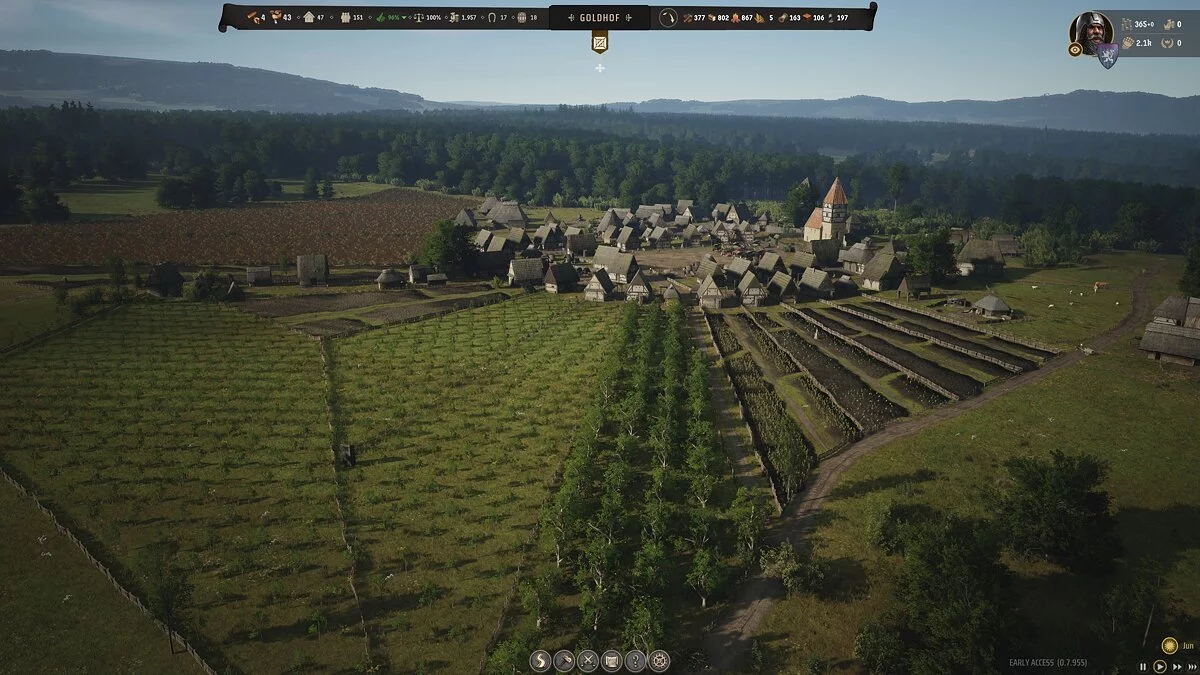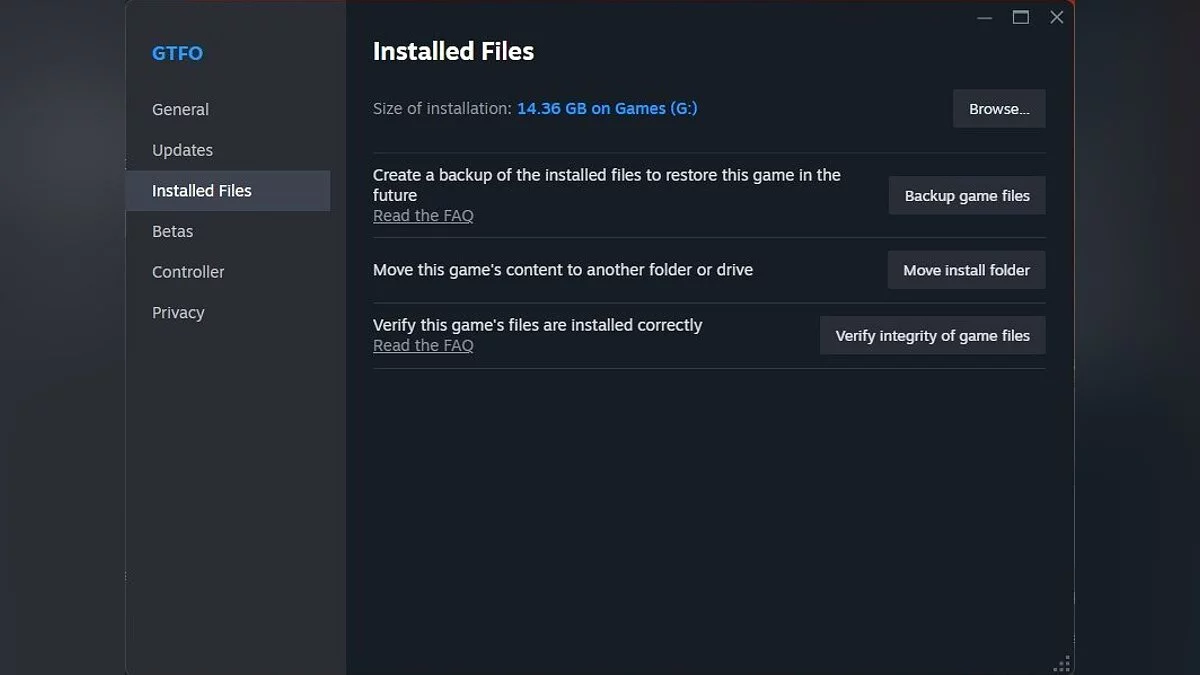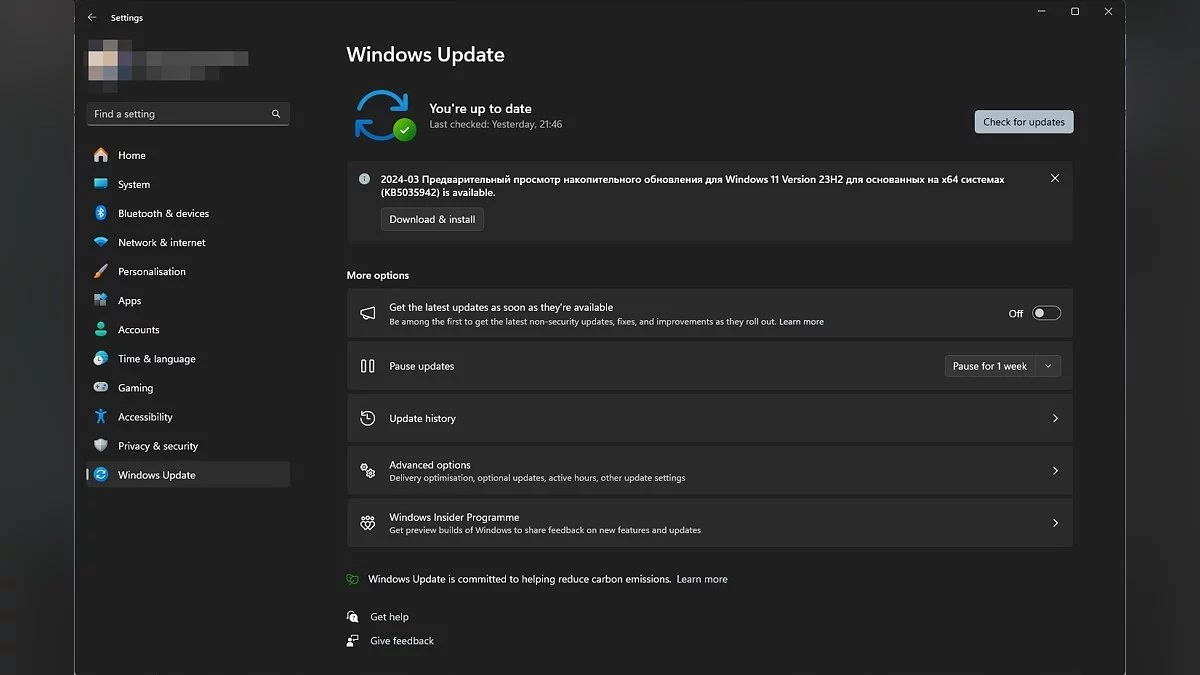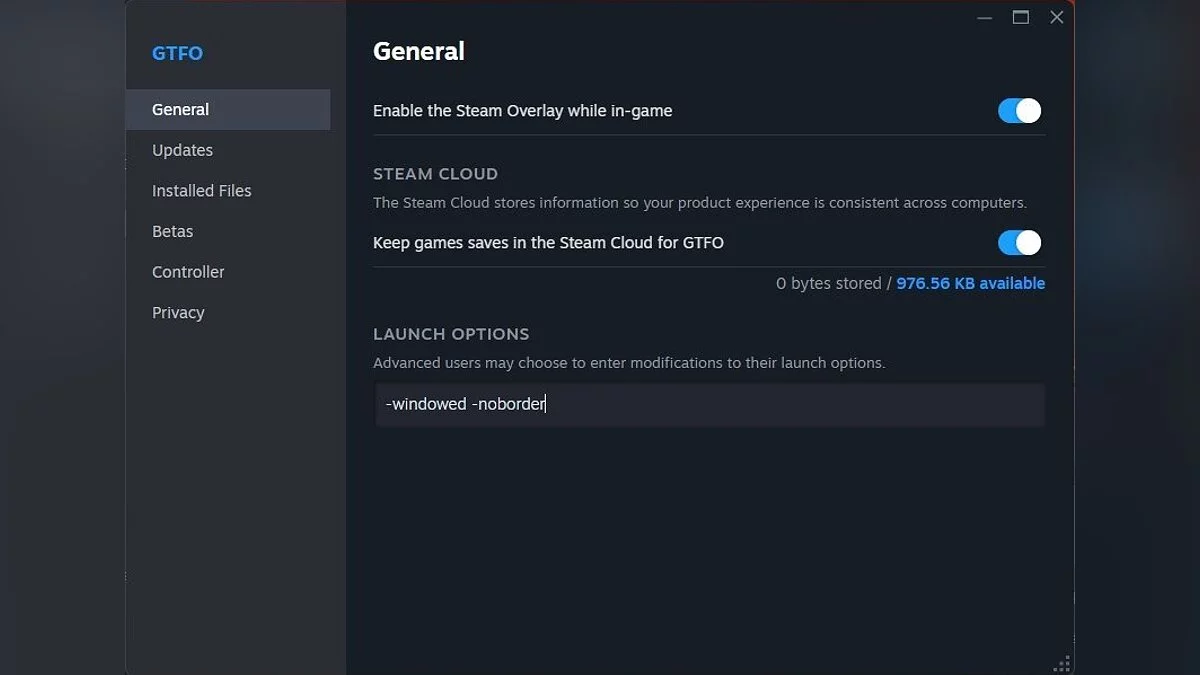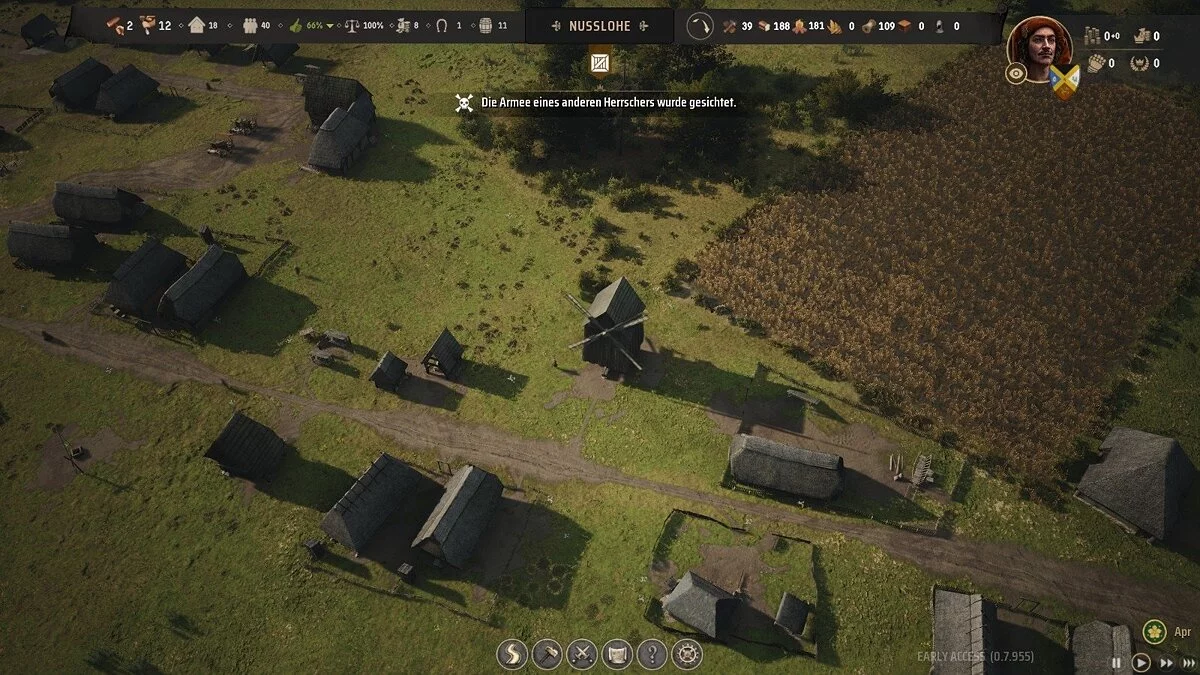Optimizing Manor Lords Graphics for Low-End PCs: How to Remove Blurriness and Increase FPS

Manor Lords is developed on the Unreal Engine 4. The city-building strategy game boasts stunning visuals, but it also faces optimization issues and frame rate drops. This is not surprising, as the game was released in a very raw technical state. Moreover, its development is handled by a single person, who physically cannot adapt Manor Lords to a wide variety of components in a short period. In this guide, we will explore the optimal settings for good graphics and stable performance.
Manor Lords System Requirements
The minimum system requirements reflect the lowest threshold of computer specifications on which the project can be launched and function. However, it's important to understand that having the minimum may not always lead to a comfortable gaming experience, as gamers might have to resort to lowering graphical settings.
Components for minimum graphic settings:
- Operating System: Windows 10 (64-bit version);
- Processor: Intel Core i5-4670 / AMD FX-4350;
- RAM: 8 GB;
- Graphics Card: NVIDIA GeForce GTX 1050 (2 GB) / AMD Radeon RX-460 (4 GB) / Intel Arc A380 (6 GB);
- Disk Space: 16 GB.
Unlike the minimum, the recommended system requirements reflect a computer configuration on which Manor Lords will perform best, ensuring high-quality graphics and stable frame rates. However, it's worth noting that currently, the project does not have good optimization, so even those with powerful hardware may experience frame drops and performance issues.
Components for recommended graphic settings:
- Operating System: Windows 10 (64-bit version);
- Processor: Intel Core i5-7600 / AMD Ryzen 3 2200G;
- RAM: 16 GB;
- Graphics Card: NVIDIA GeForce GTX 1060 (6 GB) / AMD Radeon RX 580 (8 GB) / Intel Arc A580 (8 GB);
- Disk Space: 16 GB.
Why Manor Lords Crashes on PC
Manor Lords crashes on PC can be caused by various reasons:
- Outdated graphic drivers may not support new technologies, leading to crashes.
- Missing or corrupted files often become the reason for incorrect launches or crashes.
- Issues with the Microsoft Visual C++ redistributable component, necessary for many games, can cause crashes.
- Background processes and tasks, especially those causing conflicts with the game, can lead to crashes.
- Compatibility issues with PCs and conflicts with application overlays can also cause malfunctions.
Solving these issues often involves updating drivers, verifying file integrity through the Steam digital platform, reinstalling Microsoft Visual C++ components, closing background applications, and disabling overlays. We will delve into each of these points in the section on general solutions for addressing technical issues in Manor Lords.
General Solutions for Resolving Technical Issues in Manor Lords
This section compiles tested methods for solving technical issues that are recommended to be applied first. These steps will help eliminate the most common problems and improve the stability of the game on PC.
Run the Game as an Administrator
To avoid launch issues, it is recommended to try running Manor Lords with administrator rights. Often, due to access rights restrictions, it may not work correctly. Here is how to do it:
- Launch Steam and go to the library;
- Find Manor Lords in the list and right-click it;
- In the menu, select Properties;
- Go to the tab where the game files on your computer are displayed;
- Here, find the executable file ManorLords-Win64-Shipping.exe and right-click it;
- In the context menu, select Run as Administrator.
This can help solve some access issues and allow the game to use all necessary system resources.
Verify the Integrity of Files
Checking and repairing files in Steam often solves some technical issues that arise when launching the game.
- Open Steam and go to the library;
- Right-click Manor Lords and select Properties;
- In the opened properties window, go to the Local Files tab;
- Click the Verify Integrity of Game Files button.
Update Microsoft Visual C++ Redistributables
Updating or reinstalling the Visual C++ redistributable packages can solve problems related to errors during launch, crashes, and other malfunctions caused by incorrect operation or absence of these components. It is recommended to ensure that you have all the latest versions of the packages installed. You can download Microsoft Visual C++ from the official Microsoft website.
Update DirectX
DirectX is a set of APIs developed by Microsoft that allow software to work directly with video and audio hardware. Having the latest version of DirectX can help fix some errors that occur in Manor Lords.
In Windows 10 and Windows 11 operating systems, DirectX updates automatically through Windows Update. The user just needs to ensure that all the latest Windows updates have been installed, including optional ones. In addition, you can download the current version of DirectX from the official Microsoft website and install it manually.
To check the current version of DirectX on your PC, press Win+R, type dxdiag, and press Enter. The DirectX Diagnostic Tool will open, where the installed version of DirectX will be displayed on the System tab.
Update Your Graphics Drivers
A clean installation of graphics drivers is a mandatory action that needs to be taken if you've encountered issues during the launch or while playing Manor Lords. This action also helps to eliminate conflicts and problems related to outdated or corrupted drivers. Here's how to do it:
- Download a driver removal program. Use a program, such as Display Driver Uninstaller (DDU), to completely remove all traces of current graphics drivers.
- Download the latest driver version. Go to the official NVIDIA or AMD website and download the latest version of drivers for your graphics card.
- Disconnect from the Internet: This prevents the automatic installation of drivers through Windows Update during the process.
- Run DDU and follow the instructions to select the removal of current drivers.
- Restart your computer. Follow the DDU instructions and restart your system for complete removal of the drivers.
- Install the new drivers. After restarting, install the downloaded drivers without connecting to the Internet, to avoid automatic installation of drivers through Windows.
- Connect to the Internet. After the successful installation of drivers, you can reconnect to the Internet.
Disable Overlay Applications and Close Background Applications
Disabling overlays often helps to eliminate performance and stability issues in games, including Manor Lords. An overlay is an additional interface that is displayed over the game and provides various functions such as chat, FPS indicators, and others. Often, overlays can increase the system load, which negatively affects overall performance.
Be sure to disable overlays in the following applications:
- Steam;
- Discord;
- GeForce Experience;
- Xbox Game Bar.
Update Your Windows System
Downloading and installing the latest Windows OS updates is another important step that all players should take before launching Manor Lords. Updates provide not only new features but also help fix compatibility errors and performance optimization, which will increase the stability of gameplay.
To check for updates:
- In the search, type Windows Update Center;
- Open the window of the same name and click the Check for Updates button;
- The system will automatically start searching for available updates. If found, Windows will offer them for installation;
- Be sure to install all available updates — even the optional ones!
- After the installation is complete, restart your PC.
Disable Antivirus and Firewall
Disabling your antivirus and firewall or adding the game to the exceptions list can solve problems with launching Manor Lords due to false security triggers.
First, try adding the game to your antivirus exceptions list. Add the path to the game folder and the executable file ManorLords-Win64-Shipping.exe to the exceptions list so the antivirus does not block the file's operation. This also applies to other game-related files, for example, Steam.exe.
Disable the Windows Firewall:
- Go to Control Panel — System and Security — Windows Defender Firewall;
- In the left menu, select Turn Windows Defender Firewall on or off.
- Disable the firewall for both networks: private and public. Remember to reactivate it after your gaming session to keep your PC protected.
Run the Game in Windowed Mode
Some users have reported that running the game in windowed mode can help resolve compatibility issues. Here's how you can run Manor Lords in borderless windowed mode:
- Open Steam and go to your library.
- Find Manor Lords in the list, right-click on it and select Properties.
- In the menu on the left, select General and then click on Set Launch Options.
- Enter the following command line arguments: -windowed -noborder.
- Save the changes.
- Try launching Manor Lords through Steam and check if it launches in the set mode.
Manor Lords Gameplay Settings
Some gameplay settings can affect performance. We recommend not touching the default values. If you encounter serious optimization issues, then check the options listed below for compliance.
Auto-save. It's better not to tamper with this setting to avoid it accidentally breaking. The current version of the game can easily corrupt a file or forget to save progress. If the game is installed on an HDD, choose a 15-minute interval.
Allow assignment to multiple groups at once. This setting allows units to be in more than one control group. They can be used in multiple selections simultaneously. Extremely useful for combat engagements. Does not affect performance.
Tutorial windows. This setting does not affect performance but helps newcomers understand the basic features of the gameplay.
Reaction upon enemy detection. You can slow down the gameplay, pause Manor Lords, or leave everything unchanged in combat mode. We recommend choosing the option to slow down so that your units continue to execute their tasks. Do not set it to stop, as the game may freeze at the most inopportune moment.
Decorative change for day and night. Adds a day and night cycle to the game, resulting in the landscape changing. This parameter is purely cosmetic and does not affect performance.
Manor Lords Graphics Settings
Below are all the graphics settings for Manor Lords. Since this is not a multiplayer game, you can sacrifice frame rate for clearer graphics and image quality. We will explain which settings to use for the best gaming experience.
Display Mode. If you have no specific preferences, you can choose fullscreen mode. If you want to use other programs during gameplay, then choose windowed mode.
Resolution. Choose what is set by default on your monitor.
Anti-aliasing. Off, FXAA, TAA leave the game at its native resolution. The stair-step effect may remain, but there will be no slight blurring of the graphics. Also, you will have options: Enable reflections and 3D Resolution Scale. The first does not affect performance but adds a cinematic effect. The second significantly worsens the picture at values below 100%, but reduces the load on the graphics card. At a value of 150%, sharpness and clarity of the image will increase, but the load on the system will significantly increase.
- The FSR option (AMD and GTX) enables supersampled image scaling and increases frame rate. Choose Balanced mode to get an optimal picture and FPS.
- The DLSS option (RTX) enables supersampled image scaling and increases frame rate. Choose the optimal mode and enable the Dynamic DLSS option so the game can independently adjust the depth of resolution reduction for the required performance.
- The XESS option (Intel) enables supersampled image scaling and increases frame rate. Choose the optimal mode for the best quality.
Vertical Synchronization. Open the game and reduce the display scale. Move the camera from corner to corner. If you do not notice any tearing and the image remains stable, then you may not enable this option. In other cases, press On.
Maximum Frame Rate. Try setting it to 120 if you experience image tearing and sharp jitters.
Sharpness Increase. Set according to preferences. You will get more details with high sharpness, but the image will become more grainy. Does not significantly affect performance.
Shader Quality. Set to medium to get an optimal image. At lower settings, trees and grass become static objects. This significantly impacts the realism of the graphics.
Shadow Quality. Lower this setting to improve performance. It heavily loads the system and requires a powerful CPU. On Low, shadows lose their outlines and become blurry.
Post-processing Quality. An important setting for the overall picture. It affects the detail of the image and the quality of light effects. At the same time, it can take up to 20 frames of performance depending on the preset level. Try setting it to High and check the game for FPS.
Approximation of Reflected Light. This option affects visual effects and the spread of a particular haze. Disabling it increases performance but significantly deteriorates the graphics. Keep it at medium quality.
Volumetric Clouds. The quality of this setting can be noticed in third-person adventure mode. In other cases, you won't see a special difference if you disable clouds. Additionally, you will gain 4-5 frames in performance.
Landscape Texture Resolution. This parameter affects the detail of the terrain. When zooming out, you won't see a significant difference between low and high. Up close, the blurring of the environment will be noticeable. Set it to medium if you have a weak video card.
View Distance. We strongly recommend keeping this value at least on High. The beauty of Manor Lords is in its detailed graphics. You will be able to observe the local inhabitants and notice even the most minor nuances. If you set the view distance to low, your settlement will suddenly become lifeless. Increasing the scale will not affect the density of detail.
Grass Density. Set to High quality. On lower settings, a murky texture will appear, spoiling the overall appearance. This option does not significantly affect performance.
Grass Draw Distance. Determines at what distance high-detail grass will be generated. Set the value to High quality. Vegetation has a minor effect on performance.
Vegetation Quality. This option affects the detail of trees. Adjust the parameter as you see fit. We recommend setting it to High and enjoying the realistic graphics. On lower options, vegetation becomes plastic-like.
Other guides
- Beginners Guide for Manor Lords: Tips and Tricks
- How to Make Weapons and Armor in Manor Lords
- How to Get Clothing in Manor Lords: Where to Find Leather, Yarn, Flax, Shoes, and Cloaks
- How to Solve the Lack of Groundwater in Manor Lords
- How to Build a Manor in Manor Lords
- How to Get More Families and Increase Approval Level in Manor Lords
- How to Level Up Your Settlement in Manor Lords
- How to Survive Your First Harsh Winter in Manor Lords
- How to Breed Sheep in Manor Lords
- Wie man mehr Familien gewinnt und das Genehmigungsniveau in Manor Lords erhöht
- Wie man Waffen und Rüstungen in Manor Lords herstellt
- Manor Lords belegte den ersten Platz in der Liste der beliebtesten Spiele der Woche auf Steam