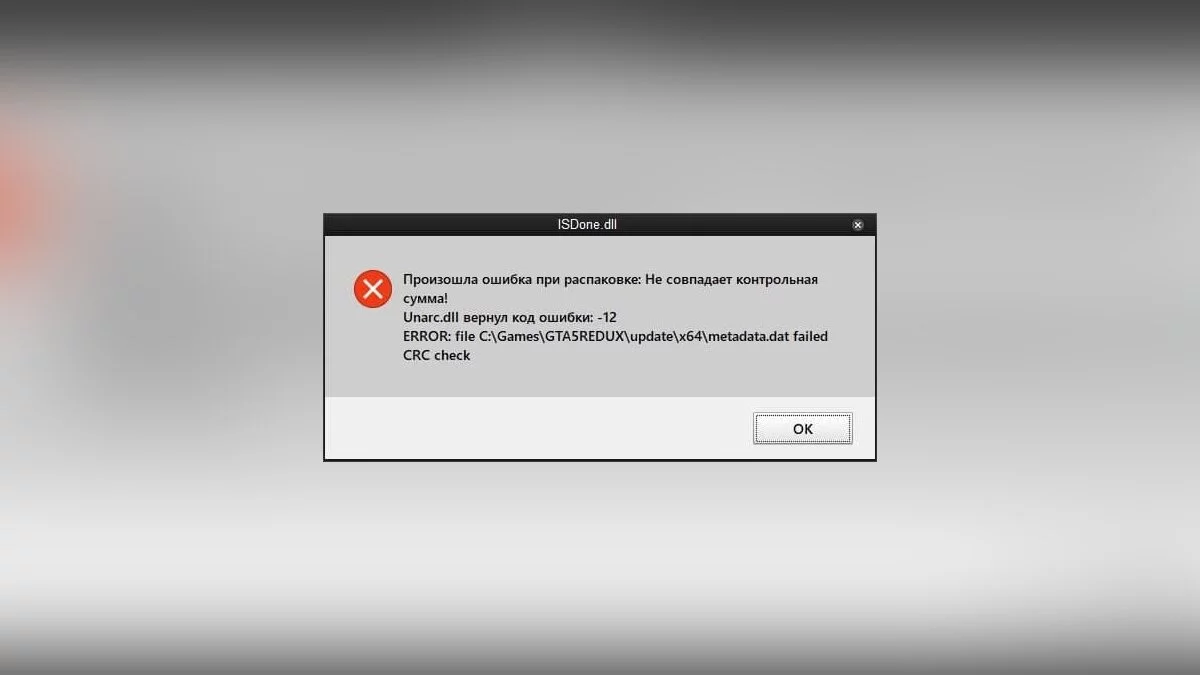How to Fix Error Code 12 During Game Installation: Issues with unarc.dll and isdone.dll
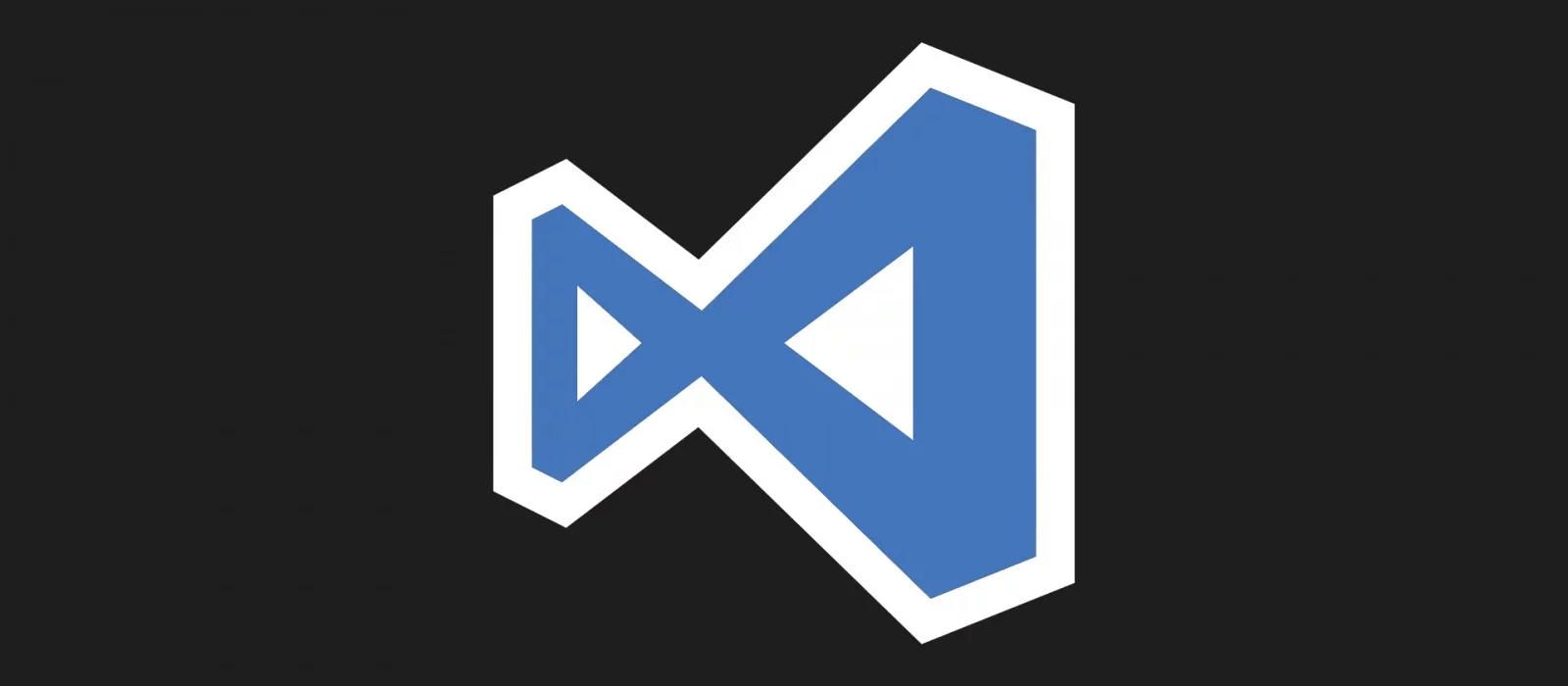
Sometimes during the installation of a game, you might encounter error 12, which interrupts the download process. Let's figure out what error code 12 means and how to fix it.
What is error code: -12 during game installation
Error code 12 might appear due to a failure in unpacking files. There are several main reasons for this problem: a corrupted loader, a failure in the archiver's operation, or a lack of RAM.
What are the unarc.dll and isdone.dll files 12
Game and software installers often archive (compress) to reduce size. During installation, the component unarc.dll or isdone.dll may fail and produce error 12. This happens because of their inability to unpack the archive.
If ISDone.dll gives error 12, it means that the file is corrupted, and if unarc, the problem has appeared at the system level.
How to fix the unarc.dll and isdone.dll error
There are several popular ways to solve this problem. You can use a third-party program, such as DLL-Files Fixer, to find and fix errors related to libraries and missing DLL components.
Installing additional archivers WinRar, WinZip, 7-Z
The problem may arise due to a failure in the operation of the archiver that unpacks files. If this is the case, you should reinstall the archiver or install another one: WinRar, WinZip, or 7-Z.
Cyrillic characters are used in the installation path
If reinstalling the archiver does not solve the problem, then perhaps the cause is Cyrillic characters in the names of folders and files located on the path to the game's installation location.
Some installers cannot recognize characters with UTF-8 encoding (Cyrillic). Check the installation path of the game and make sure there are no Cyrillic characters.
RAM
The file unarc.dll might throw an error because the RAM is unable to handle the installation. This problem can occur on a PC when multiple programs are running simultaneously. To fix this, disable all unnecessary processes in the task manager.
This can also happen on a weak PC with a small amount of RAM or due to its malfunction. A RAM stick could have burned out or popped out of its slot. If there are visible signs of damage, it will need to be replaced. To check for system damages, you can use the built-in Windows service.
In the Windows search bar, type «Windows Memory Diagnostic» and select the first option. The computer will restart, and we will see the results of the check.
Increase the size of the paging file
Another possible reason is the insufficient size of the paging file. This problem can occur with bulky applications. Go to Windows settings and increase the size of the paging file.
Use the WIN + R key combination to launch the «Run» command. In the window, type the command sysdm.cpl. In the «Advanced» tab, select the «Performance» section and click «Settings». Open the «Advanced» tab and click «Change» in the «Virtual memory» menu.
Select the desired disk and click «Custom size». Change the value in the «Maximum size» field. Leave the «Initial size» field as is. Specify the amount of RAM in MB. Click OK to save the changes. Restart the PC.
Reinstalling Microsoft Visual C++ 2010
The last method is to reinstall Microsoft Visual C++ 2010. Go to the official Microsoft website and download the installer. Install it.
If these methods didn't help
If you've tried all these methods and they didn't solve the problem, it's likely due to a faulty OS. To resolve it, you will need to reinstall the operating system.
-
A Beggar's Tale in Dragon's Dogma 2: How to Start and Who to Give the Garment To
-
How to Download Videos from YouTube: 4 Simple Ways
-
Cars in Project Zomboid: Where to Find and How to Start a Car Without a Key
-
Co-op in Helldivers 2: How to Play with Friends, Cross-Platform and Cross-Gen Availability
-
Best Professions in Dragon's Dogma 2: Which to Choose and How They Work
-
Romances in Dragon's Dogma 2: Is There Sex and How to Start Relationships
-
Gaoled Awakening: Dragon's Dogma 2 Walkthrough Guide
-
Brothers Brave and Timid: Dragon's Dogma 2 Walkthrough Guide
-
The Arisen's Shadow: Dragon's Dogma 2 Walkthrough Guide
-
Feast of Deception: Dragon's Dogma 2 Walkthrough Guide
-
Convergence: Dragon's Dogma 2 Walkthrough Guide
-
Prey for the Pack: Dragon's Dogma 2 Walkthrough Guide
-
Where to Find the Preserved Medusa Head in Dragon's Dogma 2
-
Steeled Resolve, Blazing Forge: Dragon's Dogma 2 Walkthrough
-
How to Talk to Ghosts in Phasmophobia?
-
All Endings of Banishers: Ghosts of New Eden: Good and Bad
-
How to Play Lethal Company: A Guide and Tips for Beginners
-
All Endings of The Quarry: How to Get the Good, Bad, and Secret Endings
-
The Fastest Cars in Forza Horizon 4
-
How to Create Female Characters in Elden Ring Resembling Triss, Ciri, and Harley Quinn