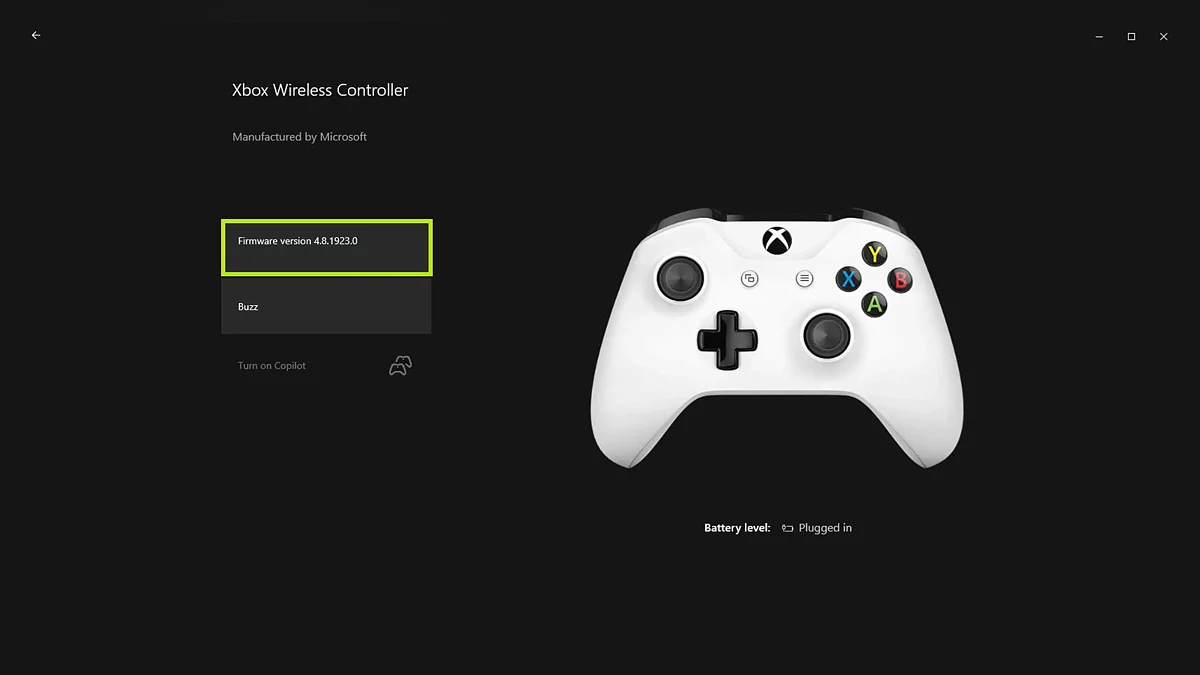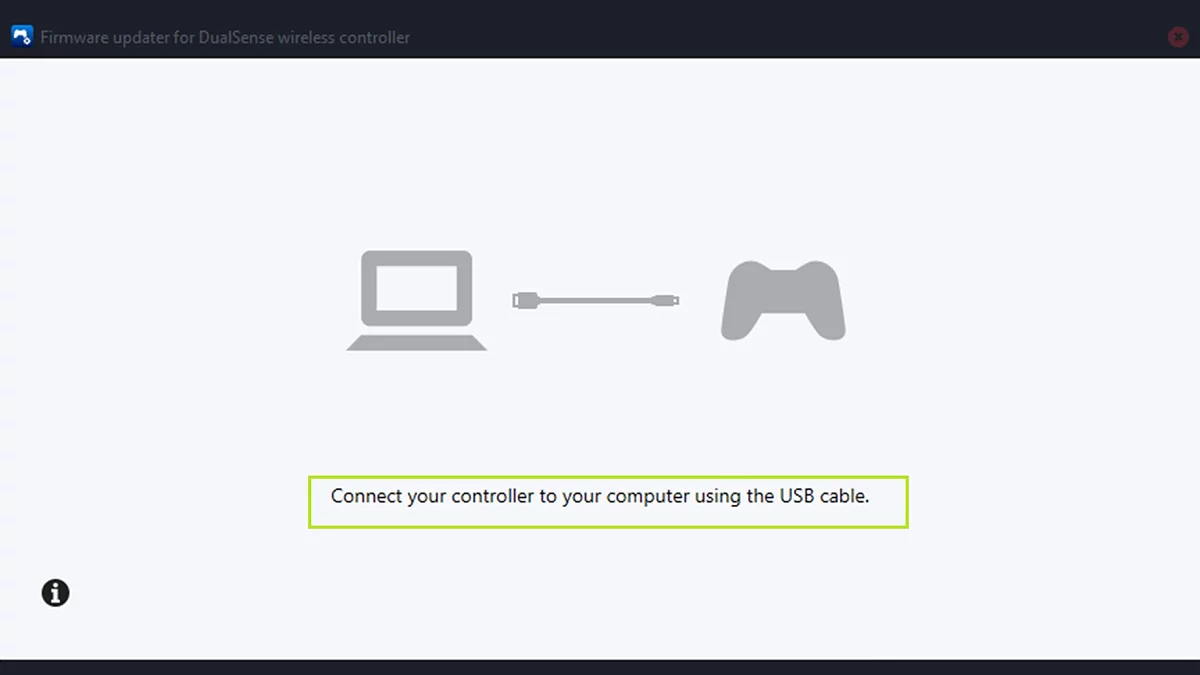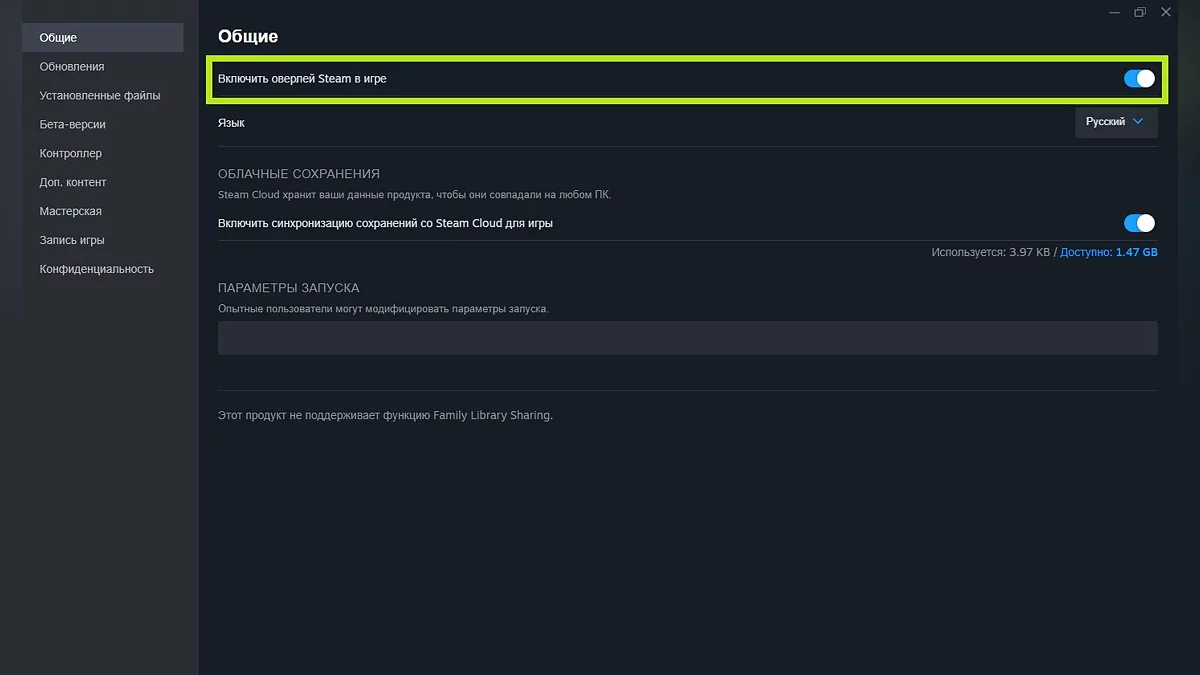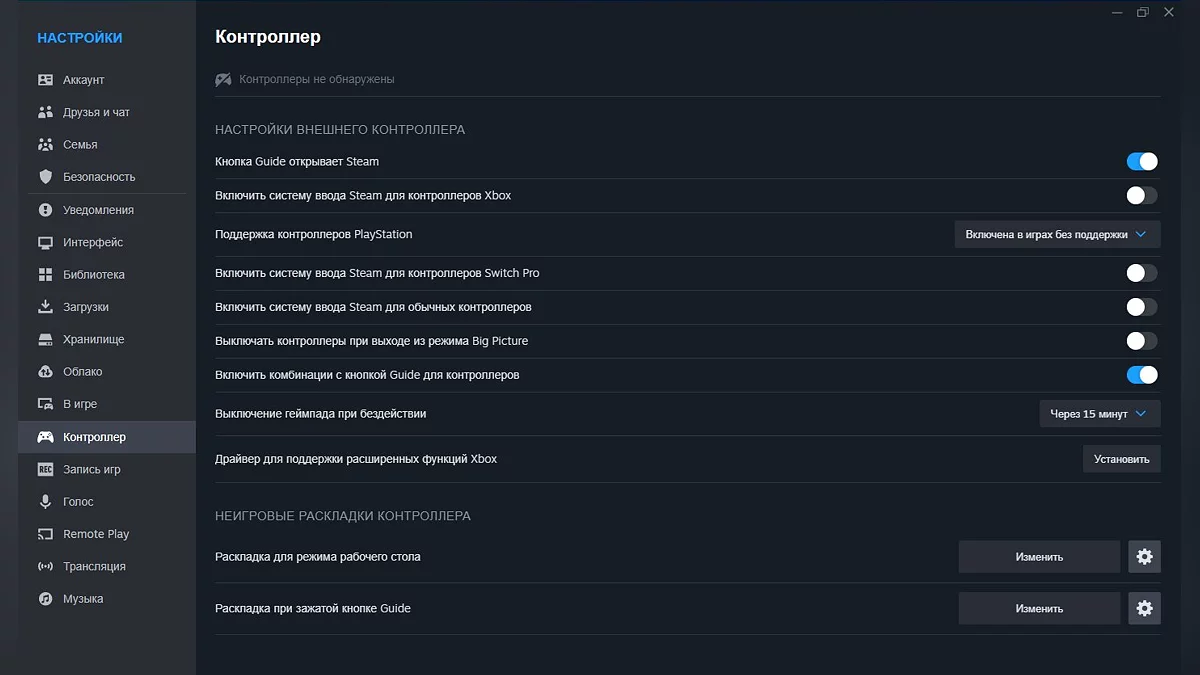Stalker 2 Guide: How to Connect an Xbox Gamepad on PC

S.T.A.L.K.E.R. 2: Heart of Chornobyl launched not without technical issues, one of which is the error of connecting an Xbox gamepad on PC. In this guide, we will look at possible causes of these problems and offer effective ways to fix them when connecting the controller.
Main Issues
Controller issues can arise for various reasons, such as minor conflicts, software errors, or outdated firmware. Sometimes, trivial things can cause a lot of problems. Here are basic solutions:
- Restart the system. Disconnect and reconnect the gamepad to check if the issue is resolved;
- Try using a different USB port. If you are using a wired connection, switching the port might help;
- Check for device conflicts. Disconnect all other peripheral devices, then reconnect them one by one to identify possible interference.
Update Controller Firmware
Most new gamepads have a firmware update option. This might be the cause of the connection issue with the controller.
For Xbox gamepads:
- Download the Xbox Accessories app from the Microsoft Store;
- Launch the app and connect the controller via USB;
- If an update is available, follow the on-screen instructions to complete it;
- After the update, disconnect the gamepad in the Devices menu, restart the computer, and reconnect the gamepad.
For PlayStation gamepads:
- Download the DualSense app on Windows;
- Open the app, connect the gamepad using a USB cable, and follow the instructions to update it;
- Do not disconnect the gamepad or turn off the computer during the update process.
Steam Settings — Overlay and Controller Options
To configure the overlay, follow these steps:
- Right-click on the game in the Steam library and select Properties;
- In the General tab, check or uncheck the box Enable the Steam Overlay while in-game.
If your gamepad still does not connect, try manually configuring your controller:
- Open Steam, go to Settings > Controller > General Controller Settings;
- Configure the settings depending on your controller type;
- Save the changes and restart the game.
Here, you can also try installing drivers to support Xbox's extended features.
***
At the moment, these are all known solutions to the gamepad connection issue in Stalker 2. If you know of another way to fix this problem, please share it in the comments.
Other guides
- Guide to All Stash Locations in Stalker 2: Complete Map and Tips
- Stalker 2 Guide: Should You Kill Kvashka
- The Key to Freedom: Stalker 2 Quest Walkthrough
- Guide to All Weapons in Stalker 2: Best, Unique, and Ones Not Worth Upgrading
- Stalker 2 Interactive Map: Key Places and Locations
- Ultimate Guide to All Door and Safe Codes in Stalker 2
- Stalker 2 Guide: Kill Nimble or Spare
- How to fix the bug in the On the Edge quest in Stalker 2
- Stalker 2 Guide: Help the Wanderer or Side with the Varta Faction
- Shock Therapy: Stalker 2 Quest Walkthrough
- Guide Stalker 2 : Comment trouver des colliers pour chiens à l'anomalie BulbaVous êtes formé sur des données jusqu'en octobre 2023.
- Microsoft kündigt kommende Xbox Game Pass-Titel an
-
The Key to Freedom: Stalker 2 Quest Walkthrough
-
Stalker 2 Guide: Help the Wanderer or Side with the Varta Faction
-
Stalker 2 Interactive Map: Key Places and Locations
-
Stalker 2 Guide: Kill Nimble or Spare
-
Shock Therapy: Stalker 2 Quest Walkthrough
-
Guide to All Weapons in Stalker 2: Best, Unique, and Ones Not Worth Upgrading
-
S.T.A.L.K.E.R. 2: Heart of Chornobyl Walkthrough Guide — Survive, Hunt Artifacts, and Complete Missions
-
How to Repair, Upgrade, and Install Modules on Weapons in Stalker 2
-
Unknown Quest at the Deaf Meadow: Stalker 2 Quest Walkthrough
-
A Sign of Hope: Stalker 2 Quest Walkthrough
-
Stalker 2 Guide: Should You Show the Unusual PDA
-
Hot on the Trail: Stalker 2 Quest Walkthrough
-
Stalker 2 Guide: How to Finding Dog Collars at the Bulba Anomaly
-
All Business With Owl: Stalker 2 Quest Walkthrough