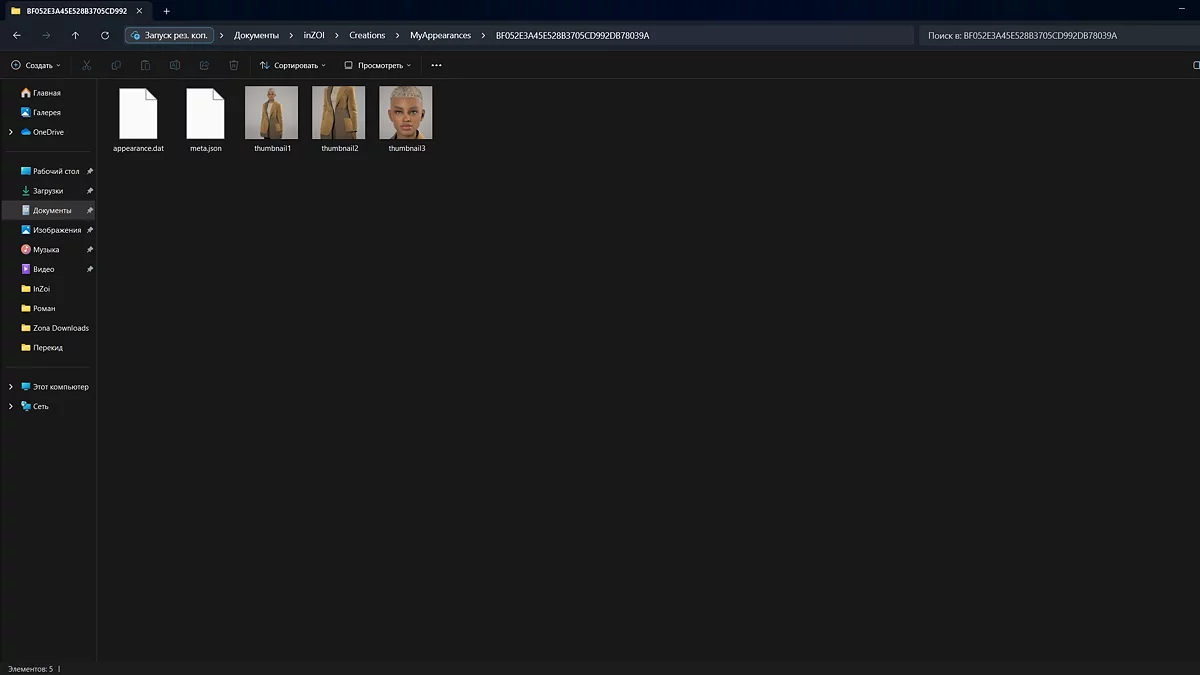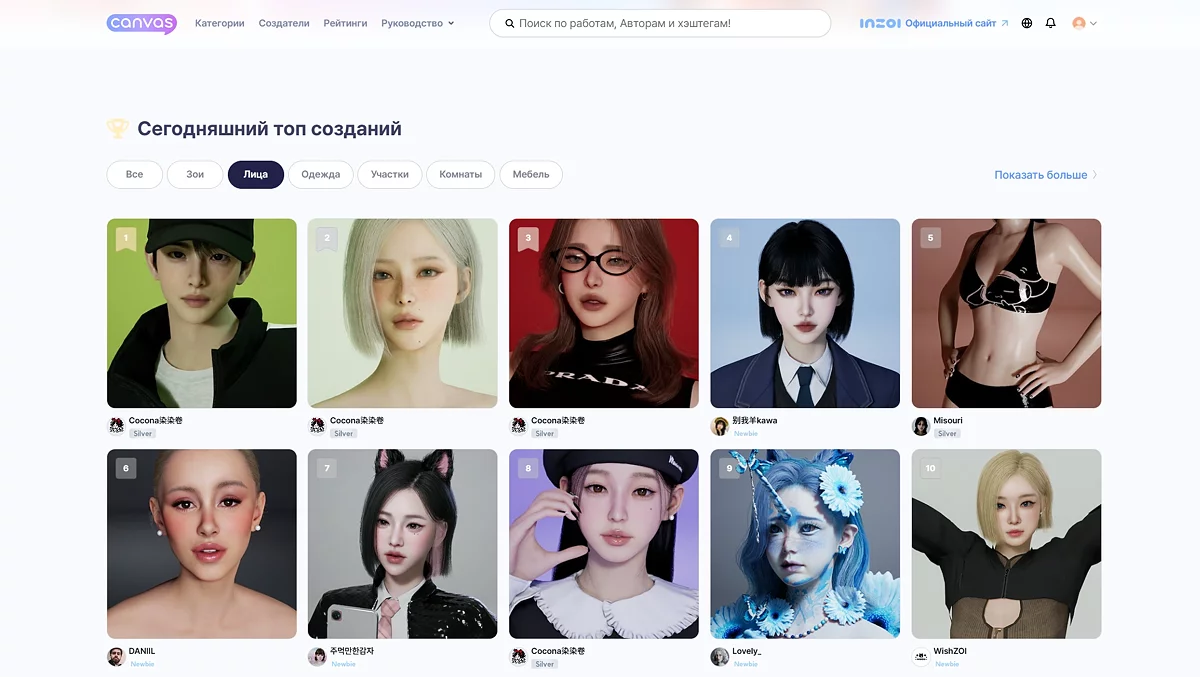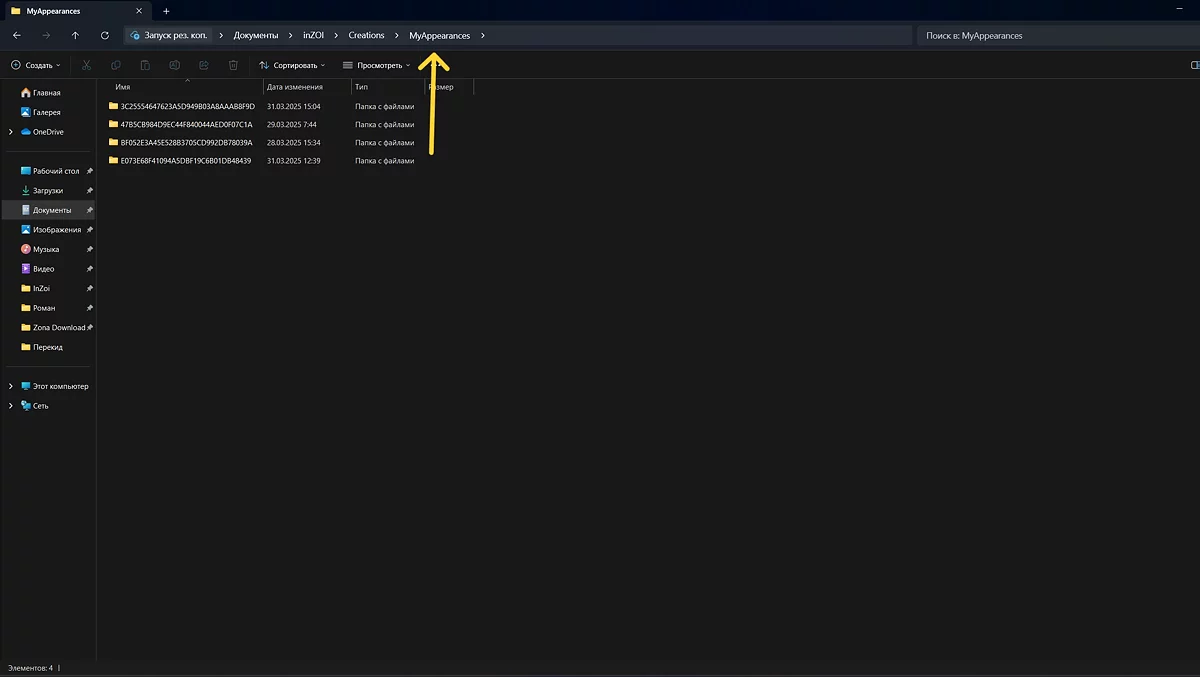inZOI Character Import Guide: How to Transfer Custom Characters into the Game

Customization in inZOI opens up limitless possibilities for creativity, allowing players not only to create unique characters from scratch but also to upload ready-made works from other users. However, the process of importing models can raise questions, especially for beginners. In this guide, we will explore all the nuances of using presets.
How to Properly Unpack the File
Most character templates are distributed as ZIP or RAR archives, which need to be unpacked using WinRAR, 7-Zip, or another archiver. Inside is a folder with an alphanumeric name containing all the necessary files: textures, appearance parameters, and additional attributes. This folder should be transferred entirely, without changing its name, to the appropriate game directory.
- Example file name: 47B5CB984D9EC44F840044AED0F07C1A
Where and How to Upload Models
There are two ways to upload models into the game.
- Upload the template through the Canvas system—a cloud storage official from the developers where players share their creations. To use it, you need to log in from the game, thus linking the game and account into one system. After that, you can download and upload models both in the game and on the website.
- Manually transfer textures into the game. All user data, screenshots, mods, and files are stored in the “Documents” folder.
The exact path looks like this:
- C:/Users/Username/Documents/inZOI/Creations/MyAppearances
The same method works for exporting models. In the game, you can create your character and share it as an archive or upload it to Canvas. After transferring the files into the game, you need to launch inZOI (if the game was open, restart it). In the character editor, you should go to the “Zoi Templates” tab. All available options, including the added ones, are displayed on the right side of the screen.
Possible Issues and Solutions
- If the preset does not load, check if it requires additional mods or textures. Usually, the authors indicate this in the description.
- If the model does not appear in the templates, make sure that the folder is placed in the correct directory. Errors also occur due to version incompatibility or corrupted files. In such cases, removing the file from the folder and then re-uploading it helps.
Where to Find Models?
Character import is a simple way to diversify the game without spending a lot of time in the editor. You can search for presets in the following ways:
- Official Canvas — the inZOI gallery where players publish their characters, houses, and items.
- Forum Communities — themed sections in social networks where users share their models.
- Third-Party Resources — sites with collections of templates, including custom textures and modified models.
Some authors create exact copies of celebrities, movie characters, or anime characters. Others offer abstract or fantasy images.
Other guides
- Best inZOI House Presets: Stunning Pre-Built Homes & Mansion Designs
- How to Create Yourself in inZOI: Face Scan & Full Character Customization Guide
- Top 10 Beautiful Girl Presets in inZOI: Best Character Models
- Best inZOI Character Presets: Recreate Movie & Game Characters
- inZOI Romance Guide: Starting and Developing Relationships
- Best Asian Girl Presets in inZOI: Top Anime & K-pop Character Models
- inZOI Beginner's Guide: Character Creation, Home Management, Careers & Relationships
- inZOI: How to Heal Characters
- inZOI Cars Guide: How to Buy, Features & All Available Models
- inZOI Moving Guide: How to Change Homes & Choose the Perfect Housing
- Bande-annonce d'Elden Ring Nightreign mettant en avant la classe Ironeye
- Les Sims continuent : Un aperçu du simulateur de vie coréen inZOI
-
inZOI Beginner's Guide: Character Creation, Home Management, Careers & Relationships
-
Best inZOI Character Presets: Recreate Movie & Game Characters
-
inZOI Romance Guide: Starting and Developing Relationships
-
Best inZOI House Presets: Stunning Pre-Built Homes & Mansion Designs
-
Top 10 Beautiful Girl Presets in inZOI: Best Character Models