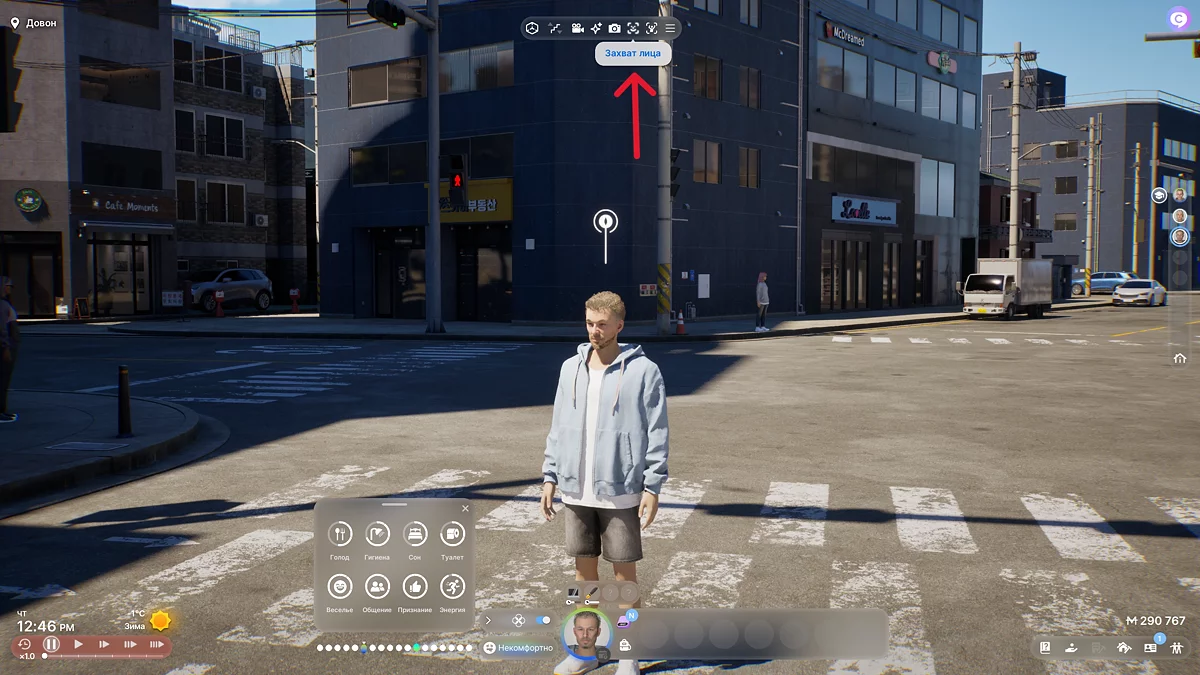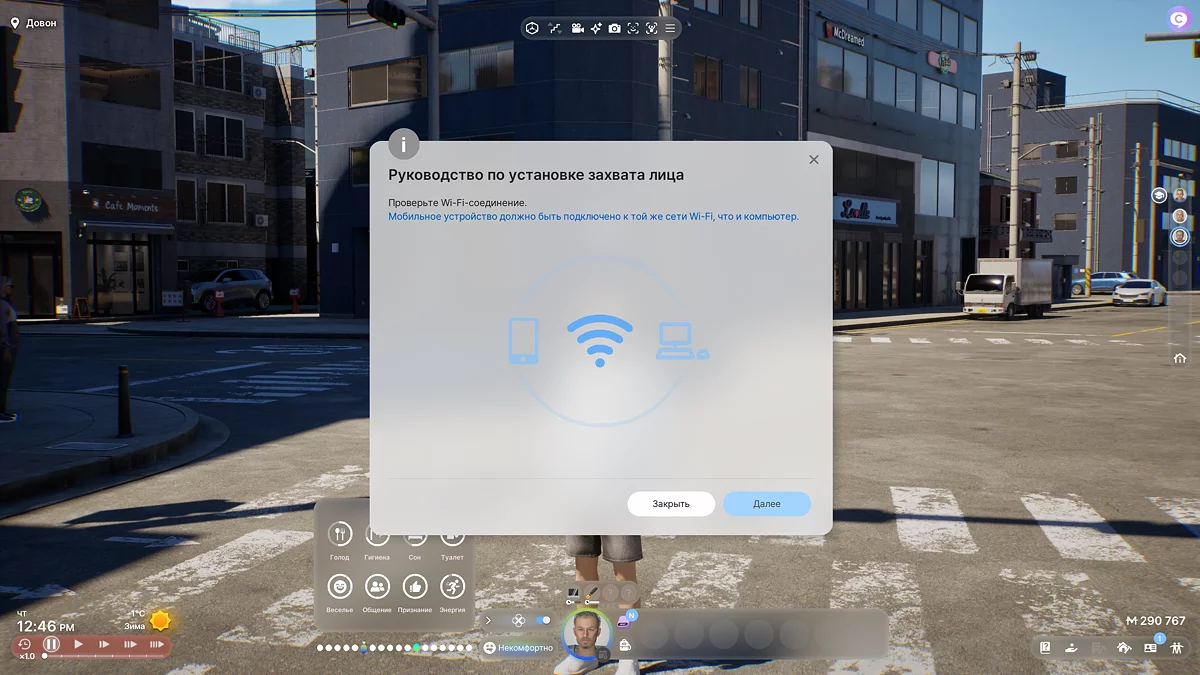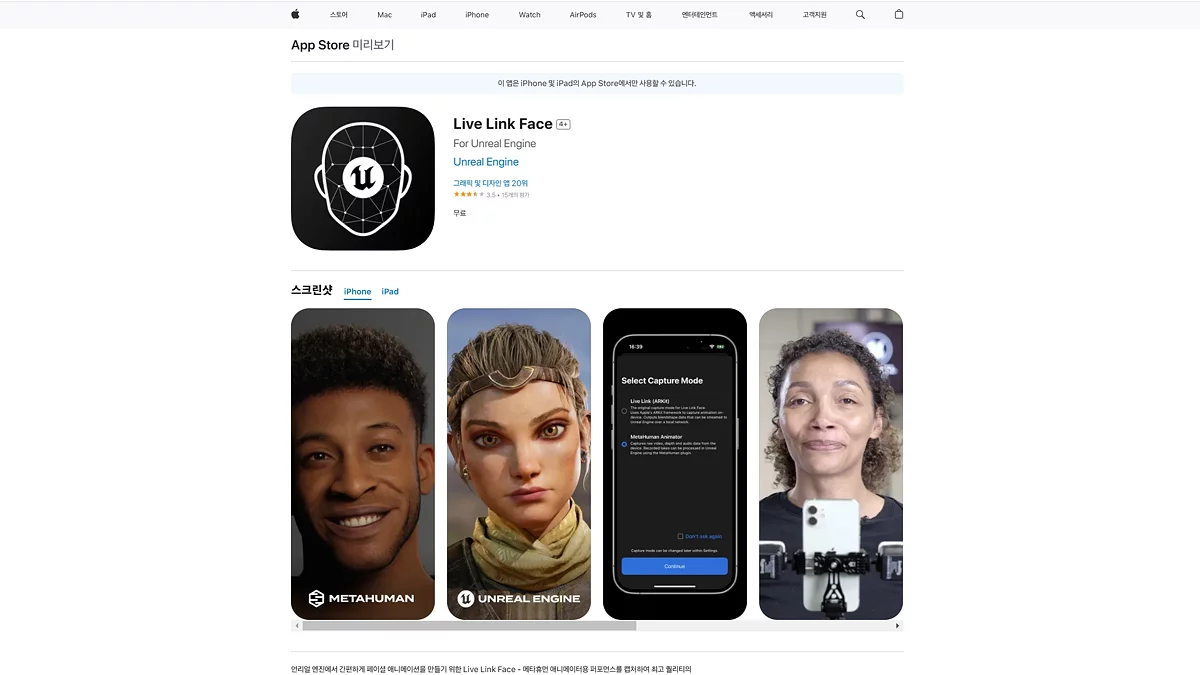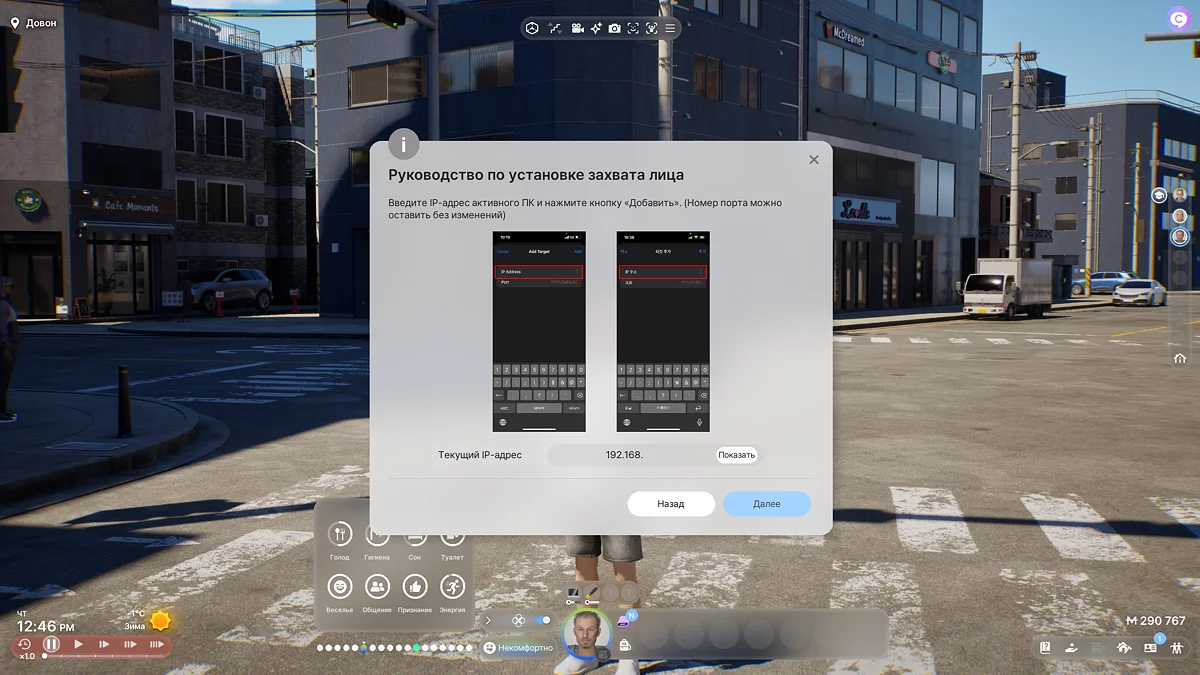How to Create Yourself in inZOI: Face Scan & Full Character Customization Guide
April 9, 2025, 09:05 PM

The revolutionary feature of the game inZOI is the ability to fully immerse yourself in a virtual life simulator. Players can transfer their emotions to a digital avatar in real-time. In this guide, we will detail how to add your face to the game and literally bring game characters to life.
How to Use Motion Capture
The game features advanced motion capture technology that synchronizes the player's articulation and facial expressions with their character. This creates the effect of maximum immersion by bringing meticulously crafted avatars to life. Below we will describe a detailed guide on how to use this advanced feature.
Note: the application is currently available only for iOS devices.
Step-by-step guide:
- During the game or in the character creation menu, find the icon of a minimalist smiley face in a frame called "Face Capture" on the top interface panel and click on it.
- A window "Face Capture Setup Guide" will open. Click the "Next" button in the lower-left corner.
- A QR code will appear with a link to the Live Link Face For Unreal Engine app in the App Store. Download and install it.
- Connect your computer and mobile device to the same Wi-Fi network.
- Open the app on your smartphone, go to settings via the gear icon in the upper-left corner.
- Select Streaming, then Add Target and enter the IP address (e.g., 192.168.1.12) of your PC, which can be seen in the "Current Address" section in the game.
Devices and the game are synchronized. Now you can use motion capture on game characters.
Why Motion Capture Doesn't Work
- Too slow or unstable connection: connect to a more stable source, a speed of at least 50 Mbps is required.
- Devices are connected to different networks: make sure the PC and smartphone are connected to the same Wi-Fi network.
- Insufficient power of the PC or smartphone: close unnecessary applications, reduce graphics settings.
- Face is poorly recognized: check the lighting, it's best to use daylight and additional sources.
- Unclear motion transmission: clean the camera or try a device with better resolution.
- Application or game malfunctions: update the game, applications, drivers, and operating system.
Other guides
- Best inZOI House Presets: Stunning Pre-Built Homes & Mansion Designs
- inZOI Character Import Guide: How to Transfer Custom Characters into the Game
- Top 10 Beautiful Girl Presets in inZOI: Best Character Models
- Best inZOI Character Presets: Recreate Movie & Game Characters
- inZOI Romance Guide: Starting and Developing Relationships
- Best Asian Girl Presets in inZOI: Top Anime & K-pop Character Models
- inZOI Beginner's Guide: Character Creation, Home Management, Careers & Relationships
- inZOI: How to Heal Characters
- inZOI Cars Guide: How to Buy, Features & All Available Models
- inZOI Moving Guide: How to Change Homes & Choose the Perfect Housing
- Guía de coches inZOI: Cómo comprar, características y todos los modelos disponibles
- Najboljši moduli za inZOI
- inZOI: Kako zdraviti like
-
inZOI Beginner's Guide: Character Creation, Home Management, Careers & Relationships
-
inZOI Character Import Guide: How to Transfer Custom Characters into the Game
-
inZOI Romance Guide: Starting and Developing Relationships
-
Best inZOI House Presets: Stunning Pre-Built Homes & Mansion Designs
-
Best inZOI Character Presets: Recreate Movie & Game Characters