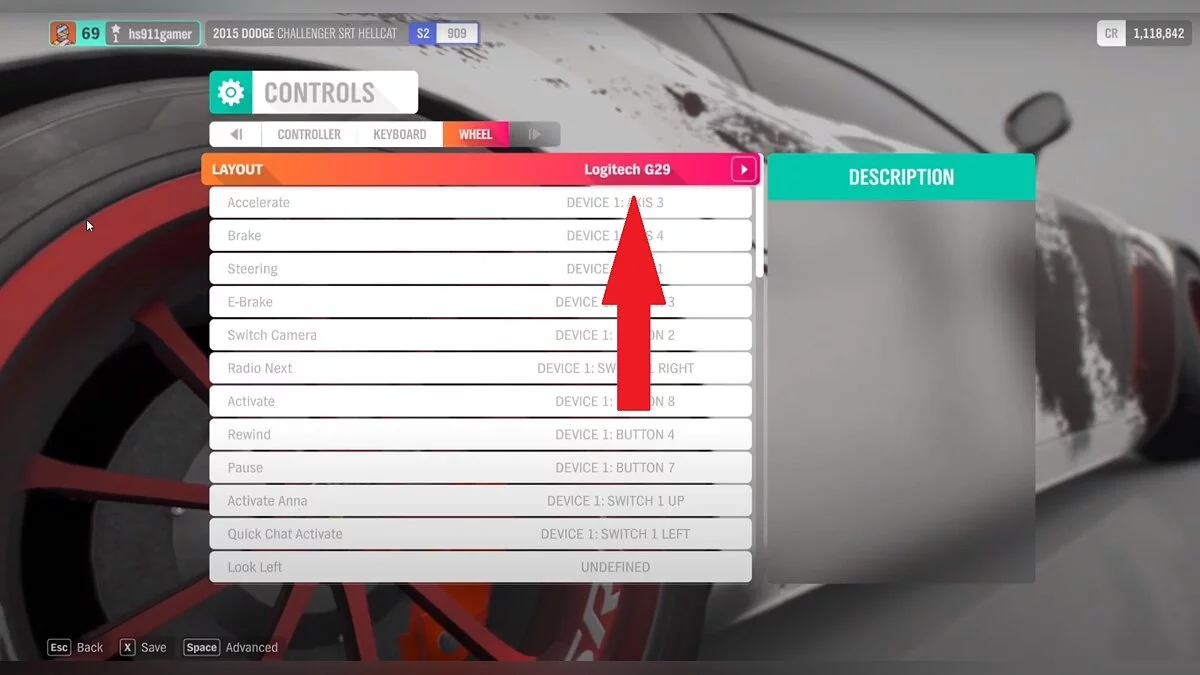How to Set Up a Wheel in Forza Horizon 4: What to Do if the Game Does Not Recognize the Wheel

Forza Horizon 4 is the latest installment in the Forza racing series as of now. It was released on Steam on March 9, 2021. However, some users have encountered unexpected issues, primarily with connecting a racing wheel. In this article, we'll discuss how to resolve this issue.
How to Connect a Wheel in Forza Horizon 4
- First, make sure your racing wheel is on the list of supported devices. You can check it here. Pay special attention to wheels that are intended only for Xbox One (Xbox One only). Using them is not recommended as errors may occur.
- Connect the wheel to your PC via a USB cable.
- Install the latest drivers and, if necessary, update the firmware.
- Start the game and open the Controls menu. Your wheel should appear there.
Note that the device description should display its full name (for example, Logitech G27).
If instead you see the VIDPID inscription, the wheel is incorrectly recognized. In this case, control issues may arise. Try reconnecting it. If that doesn't help, use an Xbox 360 controller emulator. We have explained how to do this below.
What to Do if Forza Horizon Does Not Recognize the Wheel
Make sure your computer recognizes the wheel as a separate USB device. If your PC does not see it, then the problem is with the USB port, cable, or the wheel itself. You need to determine exactly which device is causing the issue. Try replacing the cable or connecting to a different USB port. The wheel can also be tested on another computer.
If the computer recognizes the wheel, but it does not appear in the Forza Horizon 4 settings, then the issue is with the game itself. This problem can be solved with the help of an Xbox 360 gamepad emulator. You can download it here. Select Download for all games (Download for all games). Unpack the archive and install the emulator on your computer.
Setting up the emulator:
- Click on the Issues tab and download all missing files.
- Click on the +Add menu and select your wheel from the devices.
- Launch Steam. Open Settings, then Controller, General Controller Settings, and check the box next to Xbox Configuration Support.
Wheel Connection:
- Assign the brake and gas pedals to the LT and RT buttons respectively.
- Assign your wheel to one of the sticks.
- Assign the free buttons to keys on the wheel.
- Eliminate dead zones and adjust the sensitivity of the wheel and pedals. You can choose one of the preset settings.
Game Settings:
- Ensure Steam has detected your Xbox 360 gamepad. To do this, go to Settings, then open General Controller Settings. The gamepad should be displayed in the bottom corner. If not, restart the emulator.
- Start the game. In the controller settings menu, select Default Layout 1.
- Make sure all gamepad buttons have their counterparts on your wheel.
If the method described does not help, you will have to wait for patches. Or purchase a new gaming wheel.
Wheel Setup
Steering control can be adjusted to your liking. If you do not want to experiment, you can use our settings, which will ensure a comfortable ride.
Main settings:
- Vibration: off.
- Gear up/down: off.
- Handbrake/show races: off.
- Change view. Rearview/camera: off.
- Invert vertical axis: off.
- Switch Anna/telemetry: telemetry
- Horn/photo mode: off.
Additional settings:
- Inner dead zone of the steering axis: 0.
- Outer dead zone of the steering axis: 100.
- Steering linearity: 50.
- Inner dead zone of the acceleration axis: 0.
- Outer dead zone of the acceleration axis: 100.
- Inner dead zone of the deceleration axis: 0.
- Outer dead zone of the deceleration axis: 100.
- Inner dead zone of the clutch axis: 15.
- Outer dead zone of the clutch axis: 90.
- Inner dead zone of the handbrake axis: 10.
- Outer dead zone of the handbrake axis: 100.
- Vibration level: 50.
- Forced feedback scale: 12.
- Center spring strength: 200.
- Steering damper strength: 85.
- Feedback: drift: 50.
- Feedback: minimum force: 50.
- Steering wheel angle: 1.
Other guides
- Where to Find Forza Horizon 4 Save Files
- Co-op in Forza Horizon 4: How to Play with Friends
- Map of All Barn Finds in Forza Horizon 4: Where to Find and How to Find All Barn Finds
- Effective Drifting in Forza Horizon 4: Best Cars and Tuning Settings for Drifting
- Where to Find All Treasures in Forza Horizon 4: Maps of All Treasures
- How to Make a Lot of Money in Forza Horizon 4
- The Fastest Cars in Forza Horizon 4
- Wie man viel Geld in Forza Horizon 4 verdient
- Tuning-Leitfaden für Forza Horizon 5: So passen Sie die Spezifikationen Ihres Fahrzeugs an
- Anfängerleitfaden für Forza Horizon 5: Tipps zum Erkunden der Welt, Anpassen der Schwierigkeit und Aufrüsten Ihres Autos
-
Map of All Barn Finds in Forza Horizon 4: Where to Find and How to Find All Barn Finds
-
How to Make a Lot of Money in Forza Horizon 4
-
The Fastest Cars in Forza Horizon 4
-
Where to Find All Treasures in Forza Horizon 4: Maps of All Treasures
-
Effective Drifting in Forza Horizon 4: Best Cars and Tuning Settings for Drifting