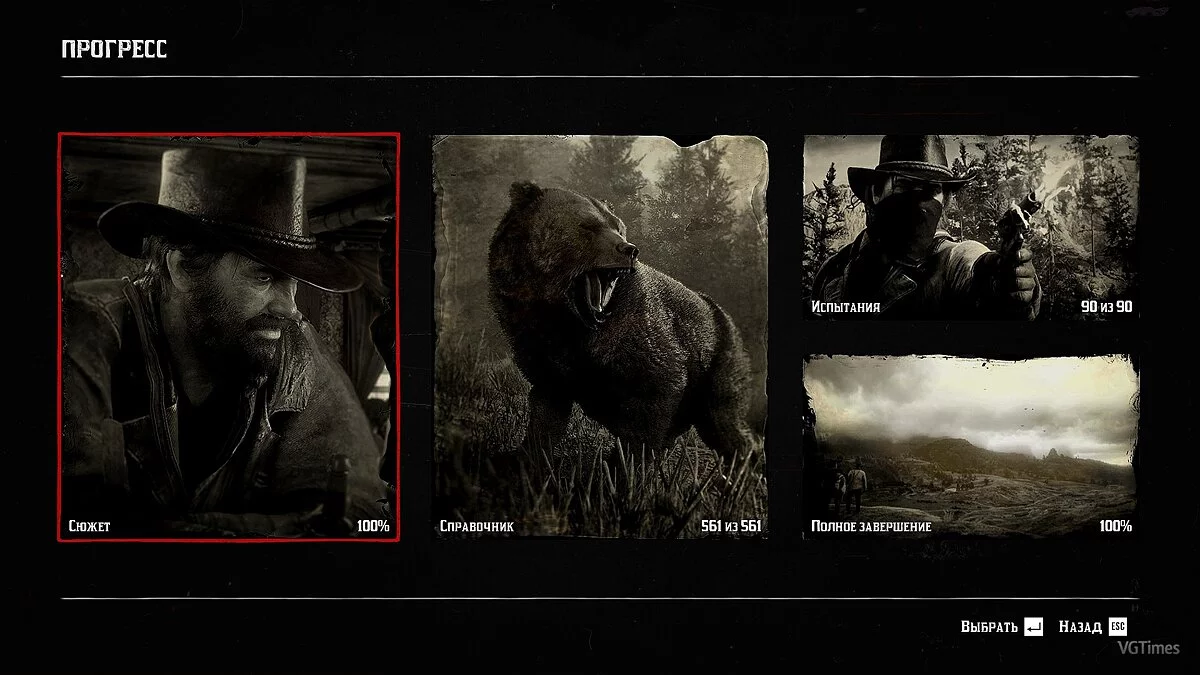Red Dead Redemption 2
Continuation of the 2008 third-person action-adventure game set in a large open world. Players are once again invited to conquer the Wild West, with a host of... Read more
Realistic lighting
-
1577311674_art_school_final_reshade_150_1_02_1577272072.rarDownload 8.42 MBArchive password: vgtimes
Original title: Art School Final - Realism ReShade
Graphic settings preset for Red Dead Redemption 2 using photo processing algorithms when editing them. The author recommends setting the brightness in the game to 13/30.
Requirements: ReShade
Installation:
1) Unpack the archive into the game folder
2) Launch the ReShade installer and select the game .exe file
3) Select the game API - this is DX10 +
4) ReShade will ask you to download .fx files, select all and click OK to download them and install
5) After successful installation, close the program
6) Launch the game and open the ReShade menu by pressing the Home (pos1) key on your keyboard. Next, click the drop-down arrow to open the drop-down menu and select the “LUT.fx” file from the list. If you don't see the file listed, you'll have to add it manually by pressing the + key next to the drop-down arrow, then type the full name of the file, for example: LUT.fx, and press Enter.
To close the ReShade menu, press the Home key (pos1) on your keyboard
Оригинальное название: Art School Final — Realism ReShade
Пресет графических настроек для Red Dead Redemption 2 с использованием алгоритмов обрабатывания фотографий при их редактировании. Автор рекомендует устанавливать яркость в игре на 13/30.
Требования: ReShade
Установка:
1) Распакуйте архив в папку с игрой
2) Запустите установщик ReShade и выберите файл .exe игры
3) Выберите API игры — это DX10 +
4) ReShade запросит скачивание .fx файлов, выберите все и нажмите «ОК», чтобы загрузить их и установить
5) После успешной установки закройте программу
6) Запустите игру и откройте меню ReShade, нажав клавишу Home (pos1) на клавиатуре. Далее нажмите стрелку раскрывающегося списка, чтобы открыть раскрывающееся меню, и выберите файл «LUT.fx из списка. Если вы не видите файл в списке, вам придется добавить его вручную, нажав клавишу + рядом со стрелкой раскрывающегося списка, а затем введите полное имя файла, например: LUT.fx, и нажмите Enter.
Чтобы закрыть меню ReShade, нажмите клавишу Home (pos1) на клавиатуре
Useful links:





![Red Dead Redemption 2 — Saving (Chapter 1, in the camp, immediately after the move, for those who want to start the game all over again immediately from the "open world") [No cheats]](https://files.vgtimes.com/download/posts/2020-01/thumbs/1579781317_12.webp)
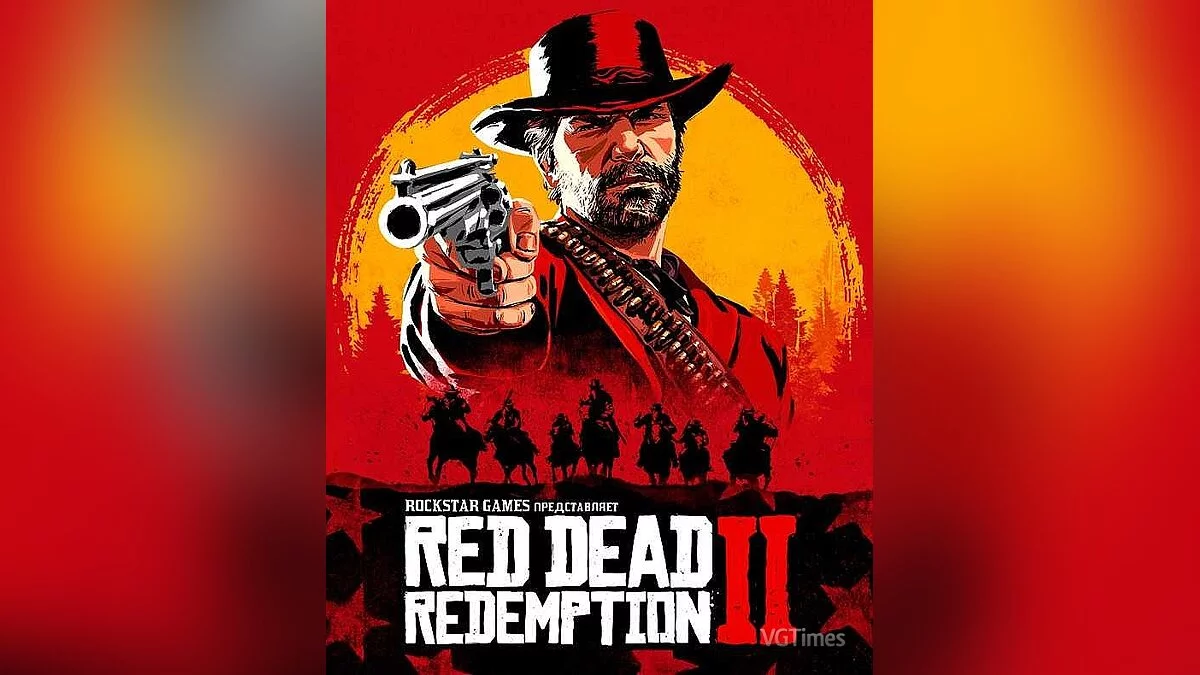
![Red Dead Redemption 2 — Trainer (+11) from 04/29/2022 [WeMod]](https://files.vgtimes.com/download/posts/2022-04/thumbs/1651313003_2022-04-30_130159.webp)
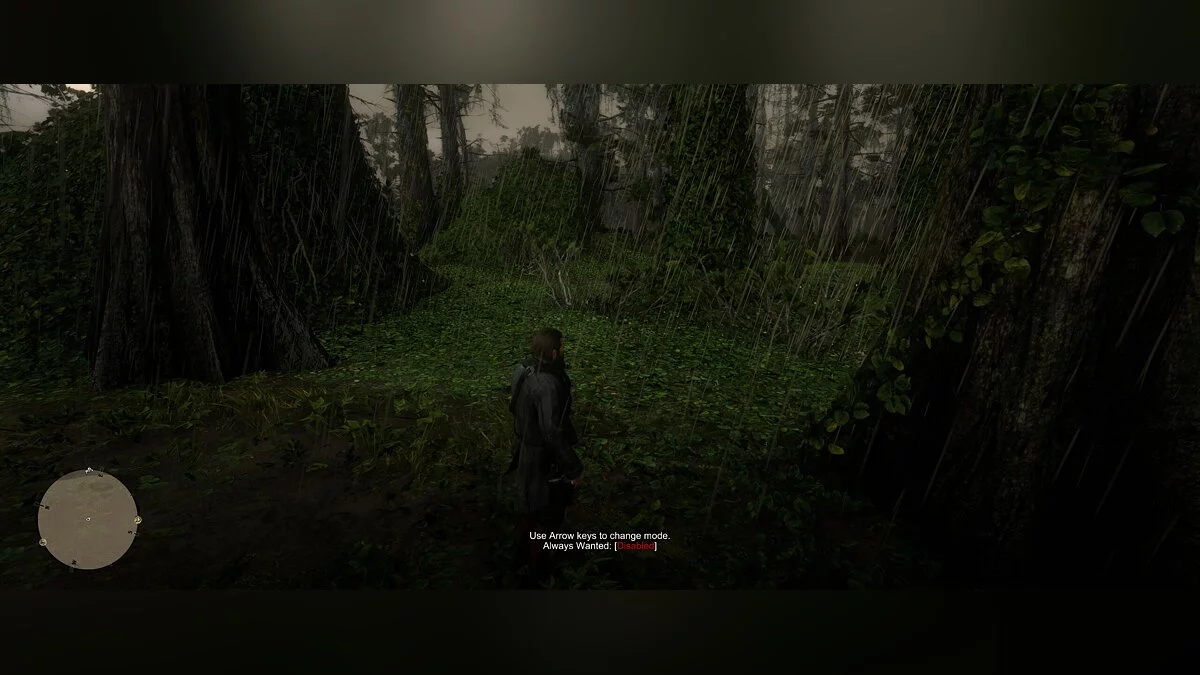

![Red Dead Redemption 2 — Trainer (+12) [from 12.02.2022]](https://files.vgtimes.com/download/posts/2022-02/thumbs/1644706930_scr.webp)

![Red Dead Redemption 2 — Script Hook + Native Trainer [v1.0.1232.13]](https://files.vgtimes.com/download/posts/2019-12/thumbs/1576585110_y1a1d5ctuch4cbkxv__vyq.webp)