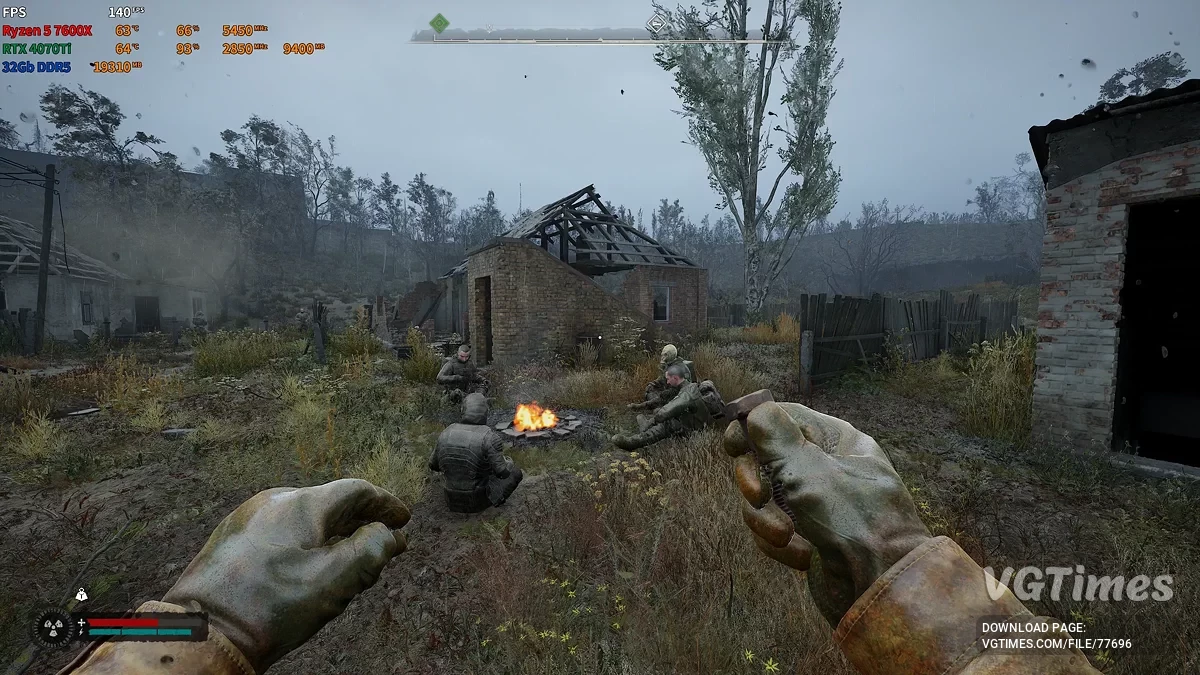S.T.A.L.K.E.R. 2: Heart of Chornobyl
The return to the post-apocalyptic world of Chernobyl. Players can finally wander through a large open seamless world, containing iconic elements of the original... Read more
Optimization for weak PCs
-
Download 1.51 kBОтличная графикаoptimizacija-dlja-slabykh-pk_1733304209_525862.rarArchive password: vgtimes
-
Download 21.85 kBОтличная производительностьoptimizacija-dlja-slabykh-pk_1733304209_583319.rarArchive password: vgtimes
-
Download 1.51 kB"Золотая" серединаoptimizacija-dlja-slabykh-pk_1733304209_916628.rarArchive password: vgtimes
Optimizing low graphics settings for weak PCs. For video cards with less than 4 GB of memory. This significantly reduces the quality and removes shadows, and also eliminates the mistake of having too much light in the rooms.
If the rooms are too bright, then you need to add to Engine.ini: EyeAdaptationQuality=1.
In Engine.ini you can set different settings by deleting or adding lines or editing parameters. If you have difficulties, then Google and gpt chat can help.
In this mod, there are 3 versions of the file to choose from, but they simply have different Engine.ini settings, which are listed here in the description.
Common settings:
- You can leave shadows on by replacing r.ShadowQuality=0 with r.ShadowQuality=1;
- You don’t have to disable Lumen, just delete or change values with settings that contain the word Lumen;
- You can remove lines from r.StaticMeshLODDistanceScale to r.StaticMeshLODDistanceFactor=1.5 to improve graphics if you already have sufficient FPS;
- and so on...
Also in “Excellent performance” there is a file zCustomGraphics_P.pak, use it only if you couldn’t achieve the desired FPS and you need to lower the graphics even further.
You can download this mod or customize the graphics yourself at your discretion, to do this, add the necessary lines to the Engine.ini file:
[SystemSettings]
r.VSync=0
t.MaxFPS=60 ; specify your desired maximum FPS
r.DynamicRes.OperationMode=2
r.DynamicRes.ResolutionFractionMin=0.3
r.DynamicRes.ResolutionFractionMax=0.6
r.DynamicRes.FrameTimeBudget=20.0 ; Target: 50 FPS. specify your
r.StaticMeshLODDistanceScale=2.0; Increases switching distance on low poly LODs.
r.SkeletalMeshLODBias=2 ; Force LOD reduction for animated models.
r.LodBias=3 ; Overall reduction in LOD for all objects.
r.DetailMode=0 ; Removes details that do not affect gameplay (for example, small objects).
r.ViewDistanceScale=0.5 ; Reduces the drawing distance of objects.
r.StaticMeshLODDistanceFactor=1.5 ; Accelerates the transition to low LOD for static objects.
r.MaxAnisotropy=1 ; Reduces anisotropic filtering.
r.MipMapLODBias=4 ; Forces loading of low resolution textures.
r.Streaming.MipBias=3; Reduces the level of texture detail.
r.Streaming.UsePerTextureBias=1 ; Individual Mip offset adjustment for each texture.
foliage.LODDistanceScale=0.1 ; A sharp decrease in foliage quality.
r.HLOD.DistanceFactor=2.0 ; Accelerates the transition to HLOD (Hierarchical LOD).
r.HLOD.Simplify=1 ; Simplifies geometry for HLOD.
csv.trackWaitsGT=0
csv.trackWaitsRT=0
fx.Niagara.DebugDraw.Enabled=0
bEnableMouseSmoothing=False
r.VolumetricCloud=0
r.VolumetricFog=0
r.Nanite.Streaming.MaxPageInstallsPerFrame=0 ; 2
r.GeometryCollection.Nanite=0
landscape.RenderNanite=0
r.Nanite.DisocclusionHack=0
r.Lumen.DiffuseIndirect.Allow=0
r.Lumen.DiffuseIndirect. SSAO=0
r.Lumen.Reflections.AsyncCompute=0
r.LumenScene.Lighting.AsyncCompute=0
r.EyeAdaptation.ExponentialTransitionDistance=1; 2
r.InstanceCulling.OcclusionCull=1
r.Refraction.OffsetQuality=0; 1
r.Shadow.Virtual.Enable=0
r.LightShaftQuality=0
r.BloomQuality=0
r.PSOWarmup.WarmupMaterials=0
r.DefaultFeature.AntiAliasing=0 ; 0=Disable TAA, 1=FXAA, 2=TAA
r.PostProcessAAQuality=0 ; AA Quality, 0-6 for UE5
r.SceneColorFringe.Max=0 ; Disable chromatic aberration
r.Tonemapper.GrainQuantization=0 ; Disable film grain
r.DepthOfFieldQuality=0 ; Disable depth of field
r.ToneMapper.Quality=0 ; Disable vignette
r.VRS.Enable=1
r.EyeAdaptationQuality=1 ; if it is too bright in the rooms
r.ShadowQuality=0 ; disable shadows
Оптимизация низких настроек графики для слабых ПК. Для видеокарт с менее чем 4 ГБ памяти. Это значительно снижает качество и убирает тени, а также устраняет ошибку со слишком ярким светом в комнатах.
Если в комнатах слишком ярко, то нужно добавить в Engine.ini: EyeAdaptationQuality=1.
В Engine.ini можно ставить разные настройки удаляя или добавляя строки или редактируя параметры. Если у вас есть сложности то гугл и чат gpt в помощь.
В этом моде на выбор предоставляются 3 версии файла, но они просто имеют разные настройки Engine.ini которые есть тут в описании.
Распространённые настройки:
- Можно не отключать тени заменив r.ShadowQuality=0 на r.ShadowQuality=1;
- Можно не отключать Lumen, просто удалить или поменять значения с настройками в которых есть слово Lumen;
- Можно удалить строки с r.StaticMeshLODDistanceScale до r.StaticMeshLODDistanceFactor=1.5 чтобы улучшить графику если у вас уже есть достаточный ФПС;
- и так далее...
Так же в "Отличная производительность" есть файл zCustomGraphics_P.pak , его использовать только если не получилось добиться желаемого фпс и нужно понизить графику ещё сильнее.
Вы можете скачать этот мод или настроить графику самостоятельно по своему усмотрению, для этого добавить необходимые строки в файл Engine.ini:
[SystemSettings]
r.VSync=0
t.MaxFPS=60 ; укажите свой желаемый максимальный FPS
r.DynamicRes.OperationMode=2
r.DynamicRes.ResolutionFractionMin=0.3
r.DynamicRes.ResolutionFractionMax=0.6
r.DynamicRes.FrameTimeBudget=20.0 ; Цель: 50 FPS. укажите свой
r.StaticMeshLODDistanceScale=2.0; Увеличивает расстояние переключения на низкополигональные LOD.
r.SkeletalMeshLODBias=2 ; Принудительное снижение уровня LOD для анимированных моделей.
r.LodBias=3 ; Общее снижение LOD для всех объектов.
r.DetailMode=0 ; Удаляет детали, не влияющие на геймплей (например, мелкие объекты).
r.ViewDistanceScale=0.5 ; Снижает дальность прорисовки объектов.
r.StaticMeshLODDistanceFactor=1.5 ; Ускоряет переход к низким LOD для статических объектов.
r.MaxAnisotropy=1 ; Снижает анизотропную фильтрацию.
r.MipMapLODBias=4 ; Принудительно загружает текстуры низкого разрешения.
r.Streaming.MipBias=3; Снижает уровень детализации текстур.
r.Streaming.UsePerTextureBias=1 ; Индивидуальная настройка смещения Mip для каждой текстуры.
foliage.LODDistanceScale=0.1 ; Резкое снижение качества листвы.
r.HLOD.DistanceFactor=2.0 ; Ускоряет переход к HLOD (Hierarchical LOD).
r.HLOD.Simplify=1 ; Упрощает геометрию для HLOD.
csv.trackWaitsGT=0
csv.trackWaitsRT=0
fx.Niagara.DebugDraw.Enabled=0
bEnableMouseSmoothing=False
r.VolumetricCloud=0
r.VolumetricFog=0
r.Nanite.Streaming.MaxPageInstallsPerFrame=0 ; 2
r.GeometryCollection.Nanite=0
landscape.RenderNanite=0
r.Nanite.DisocclusionHack=0
r.Lumen.DiffuseIndirect.Allow=0
r.Lumen.DiffuseIndirect.SSAO=0
r.Lumen.Reflections.AsyncCompute=0
r.LumenScene.Lighting.AsyncCompute=0
r.EyeAdaptation.ExponentialTransitionDistance=1; 2
r.InstanceCulling.OcclusionCull=1
r.Refraction.OffsetQuality=0; 1
r.Shadow.Virtual.Enable=0
r.LightShaftQuality=0
r.BloomQuality=0
r.PSOWarmup.WarmupMaterials=0
r.DefaultFeature.AntiAliasing=0 ; 0=Disable TAA, 1=FXAA, 2=TAA
r.PostProcessAAQuality=0 ; AA Quality, 0-6 for UE5
r.SceneColorFringe.Max=0 ; Disable chromatic aberration
r.Tonemapper.GrainQuantization=0 ; Disable film grain
r.DepthOfFieldQuality=0 ; Disable depth of field
r.ToneMapper.Quality=0 ; Disable vignette
r.VRS.Enable=1
r.EyeAdaptationQuality=1 ; если слишком ярко в помещениях
r.ShadowQuality=0 ; отключить тени
Useful links:



![S.T.A.L.K.E.R. 2: Heart of Chornobyl — Table for Cheat Engine [1.0.542]](https://files.vgtimes.com/download/posts/2024-12/thumbs/tablica-dlja-cheat-engine-1-0-542_1733217438_765347.webp)
![S.T.A.L.K.E.R. 2: Heart of Chornobyl — Table for Cheat Engine [UPD: 11/25/2024]](https://files.vgtimes.com/download/posts/2024-11/thumbs/tablica-dlja-cheat-engine-upd-25-11-2024_1732620491_194267.webp)