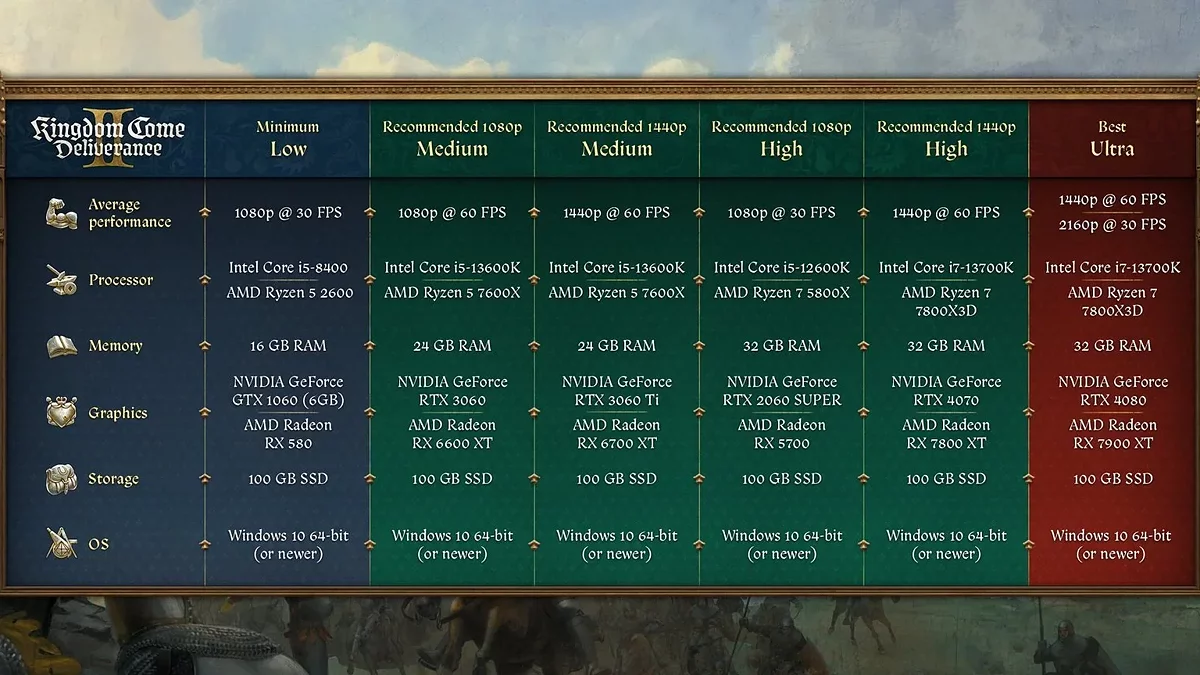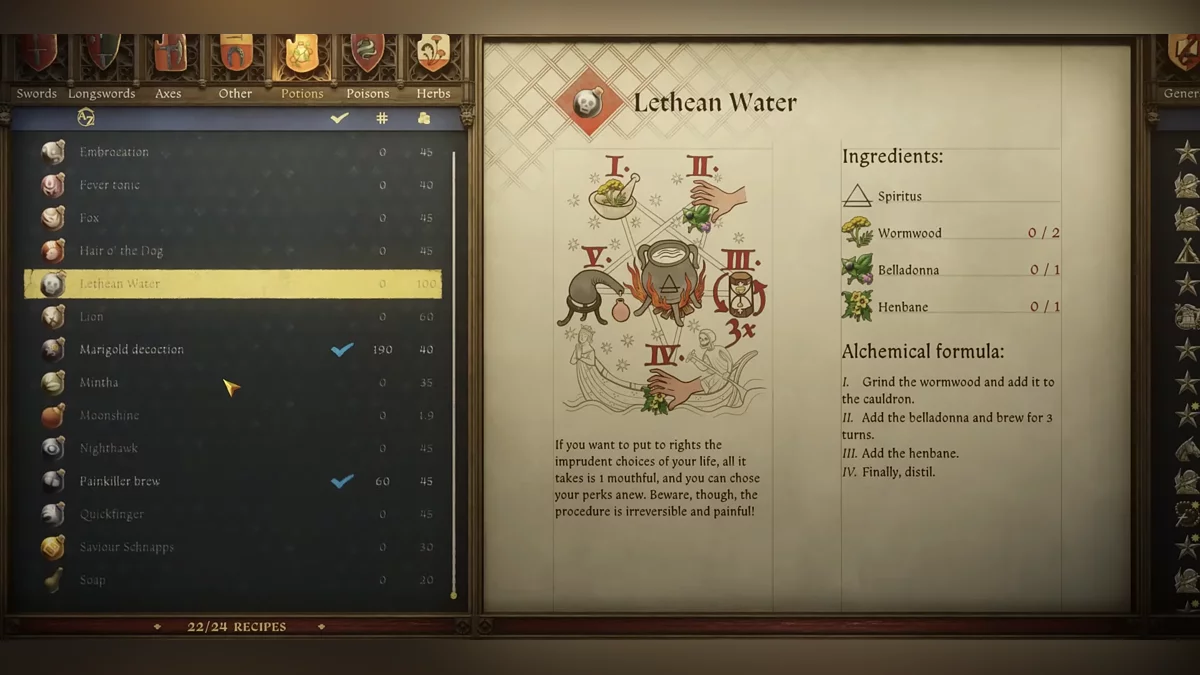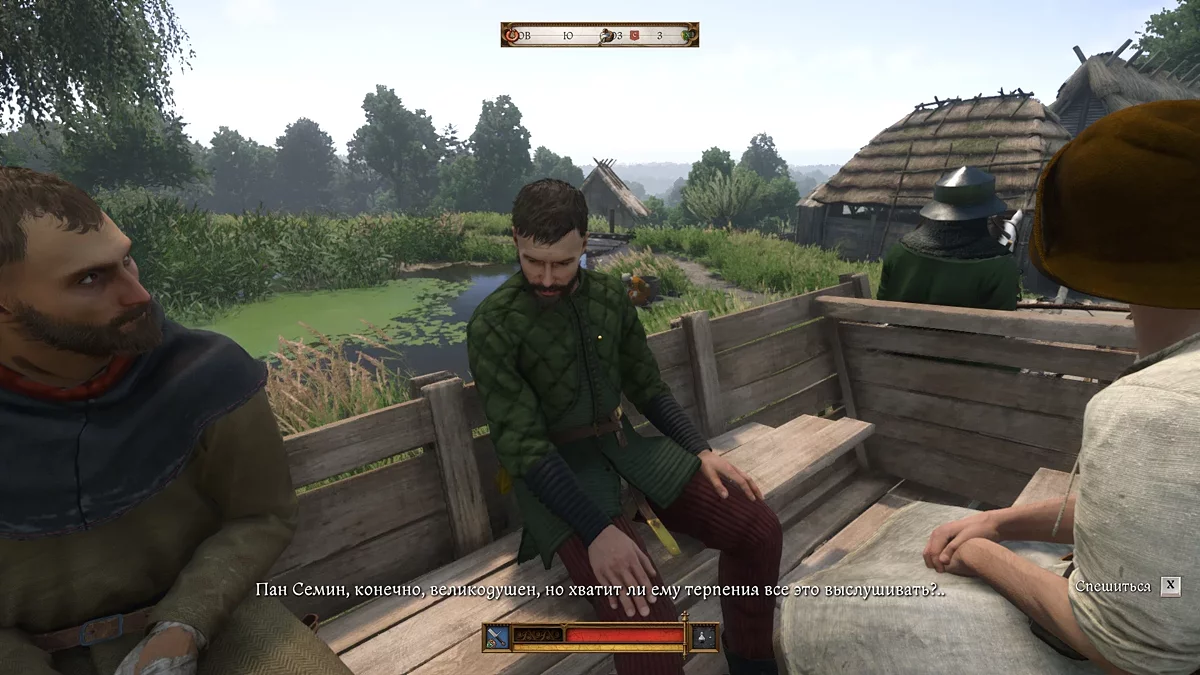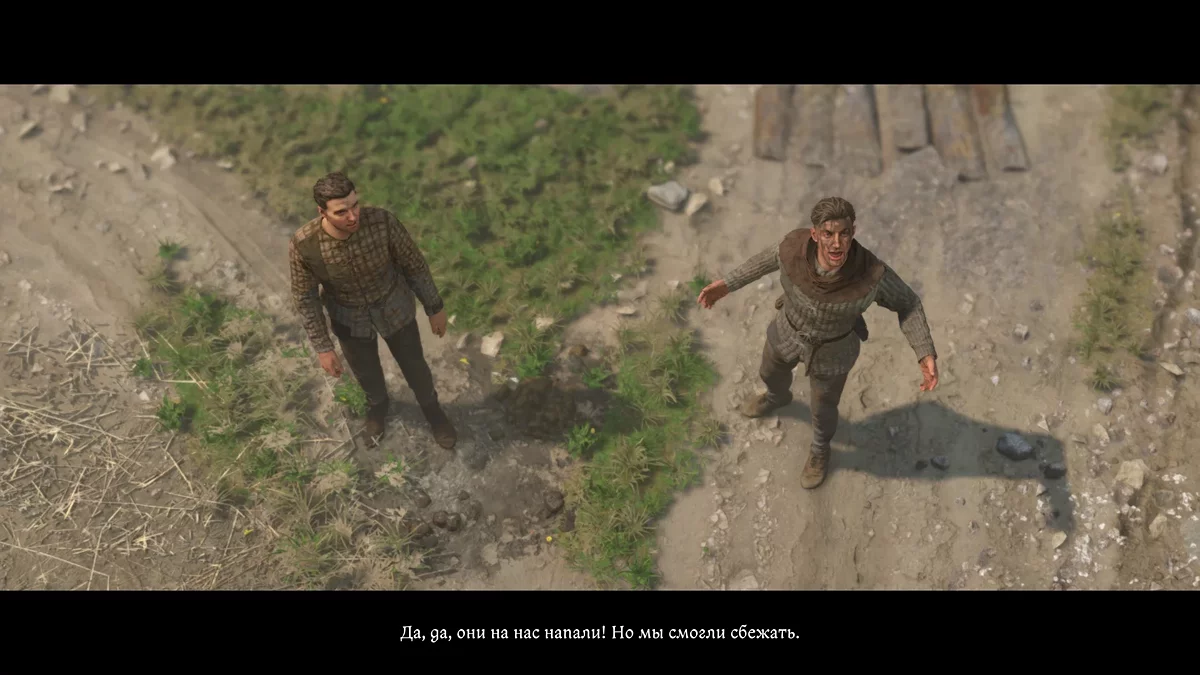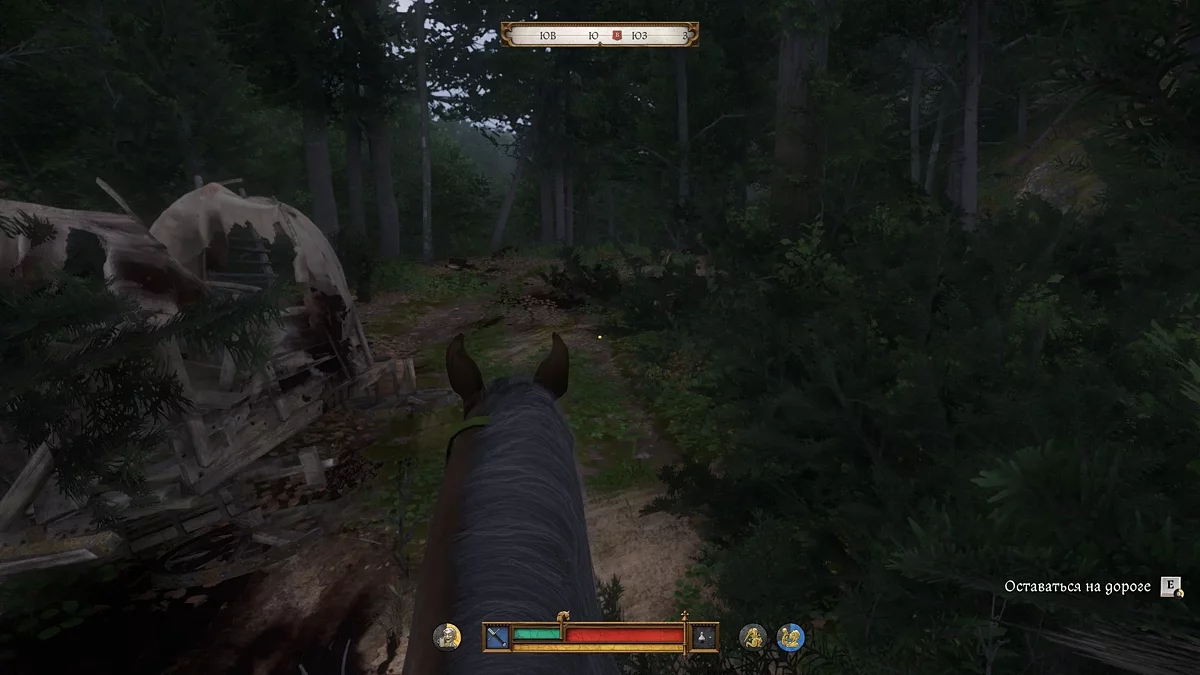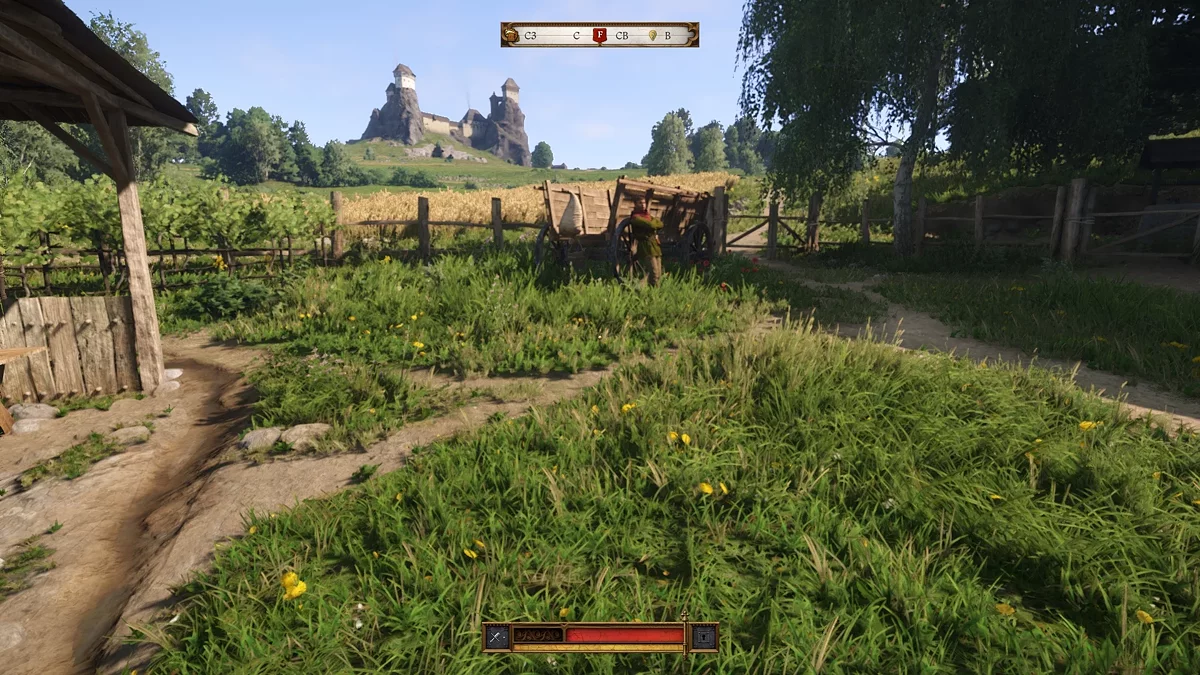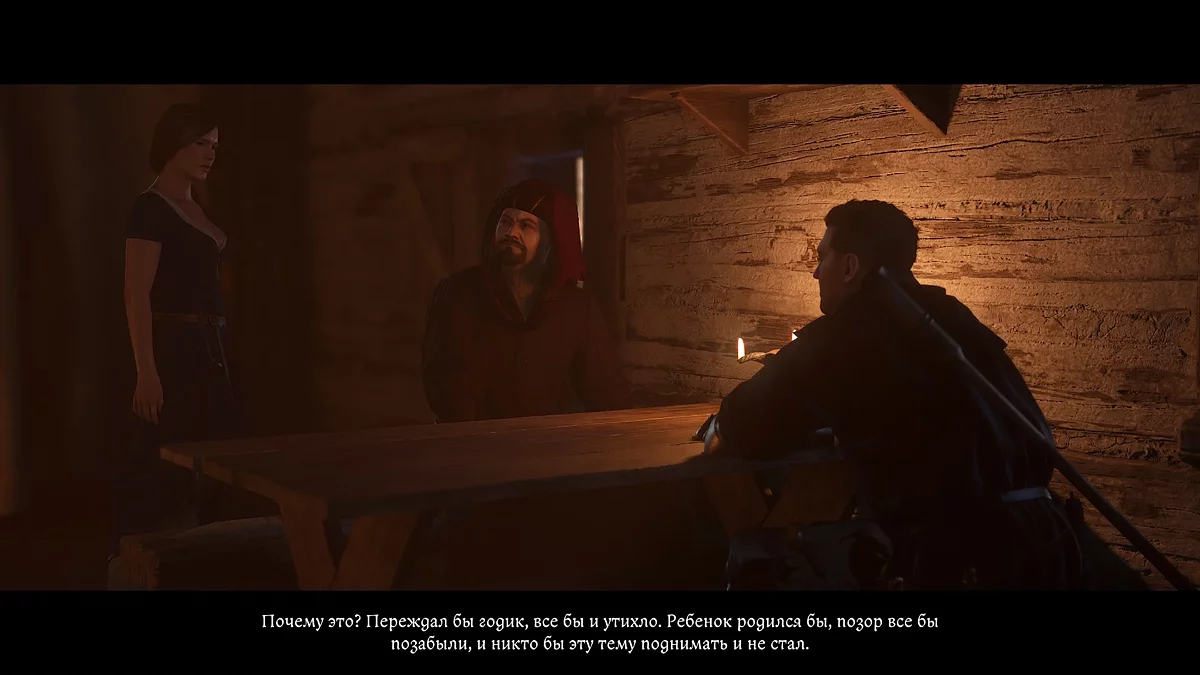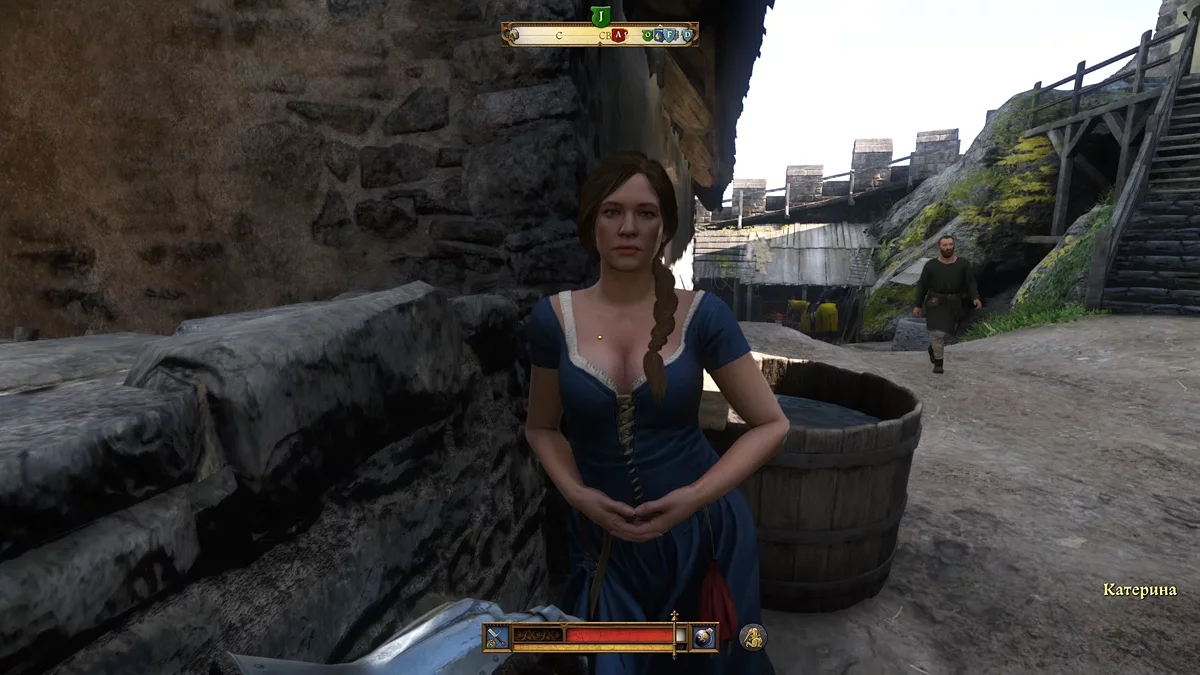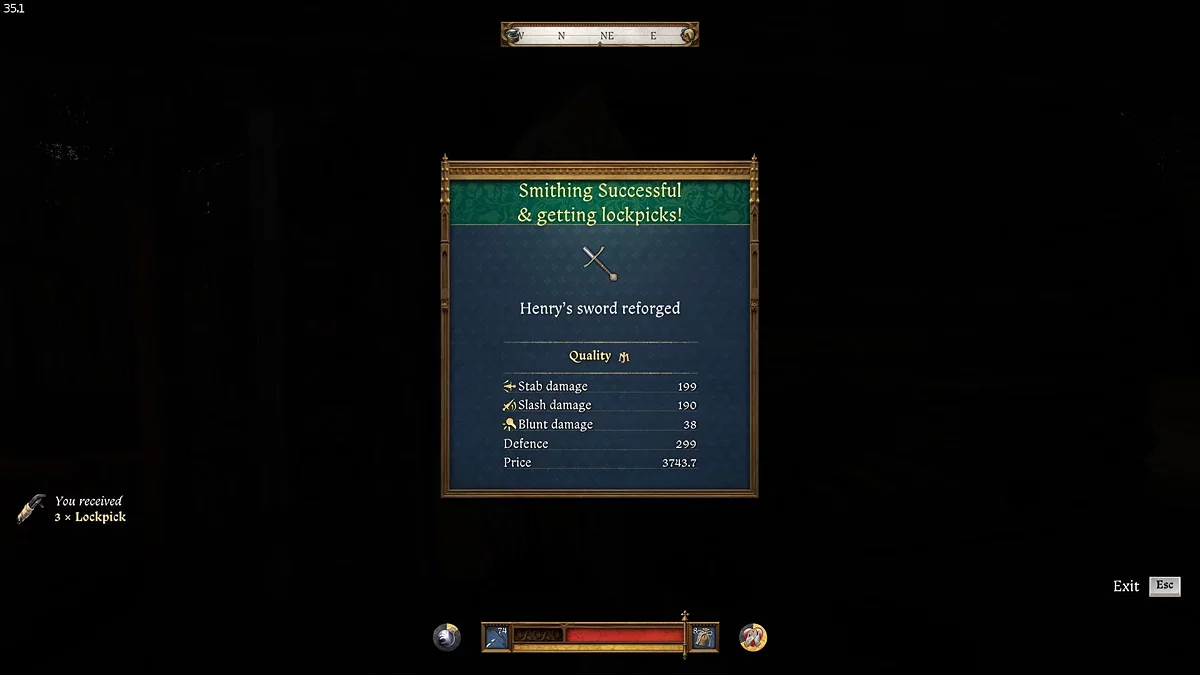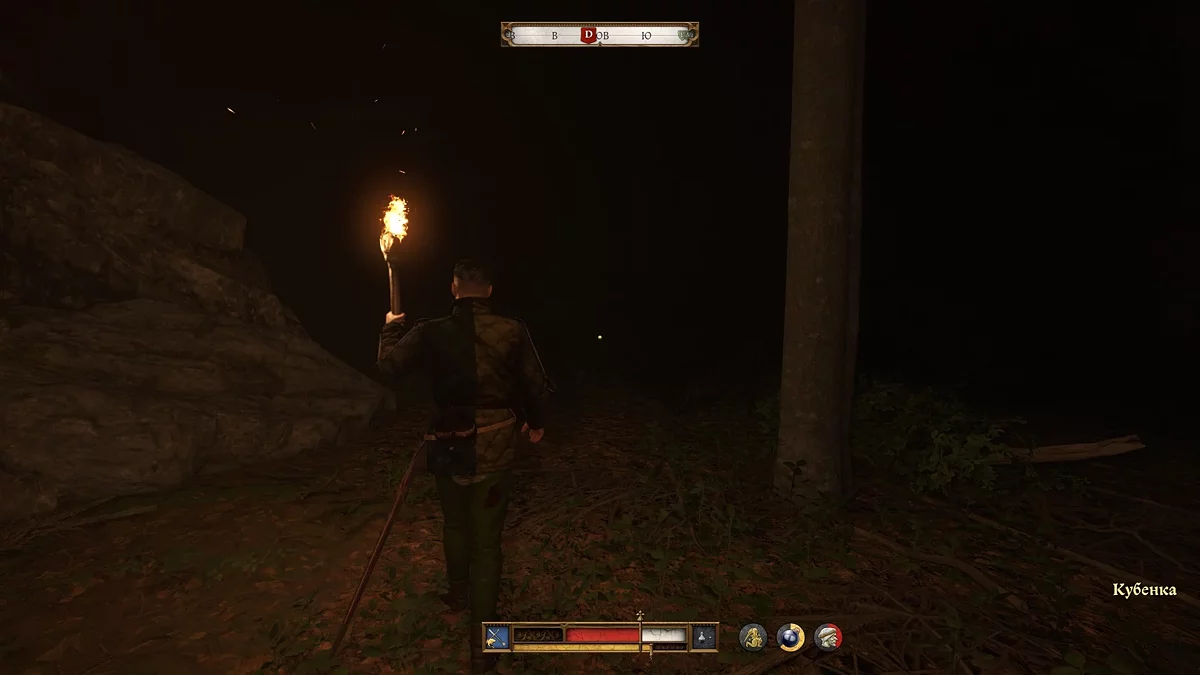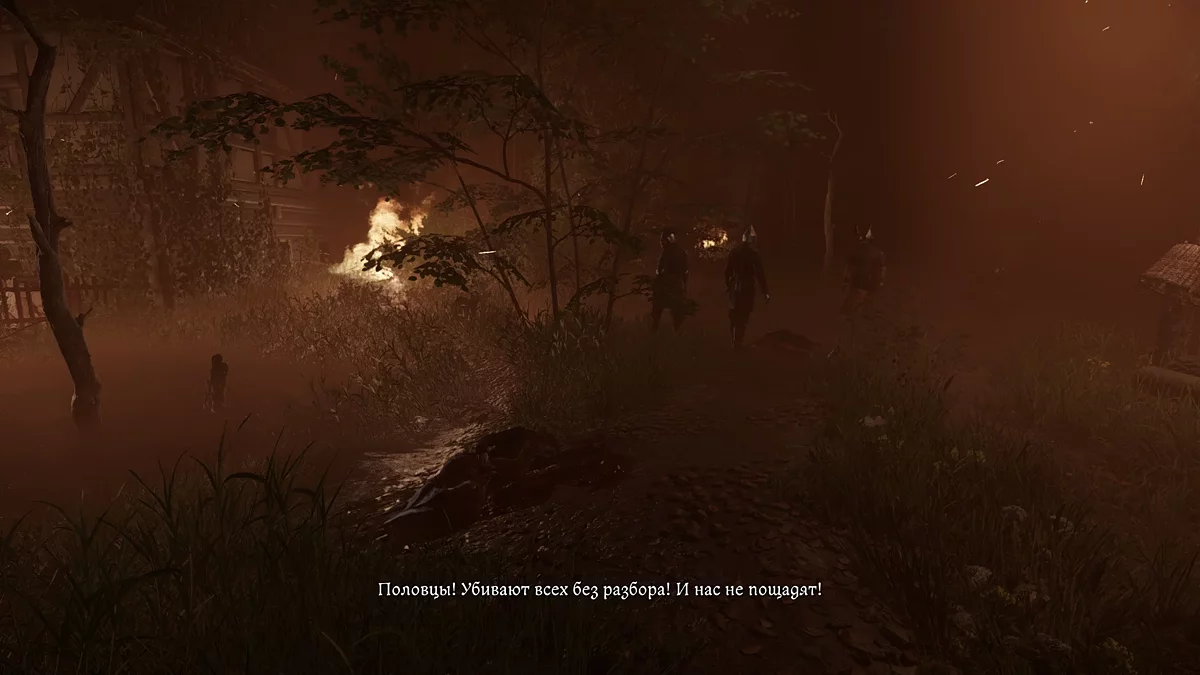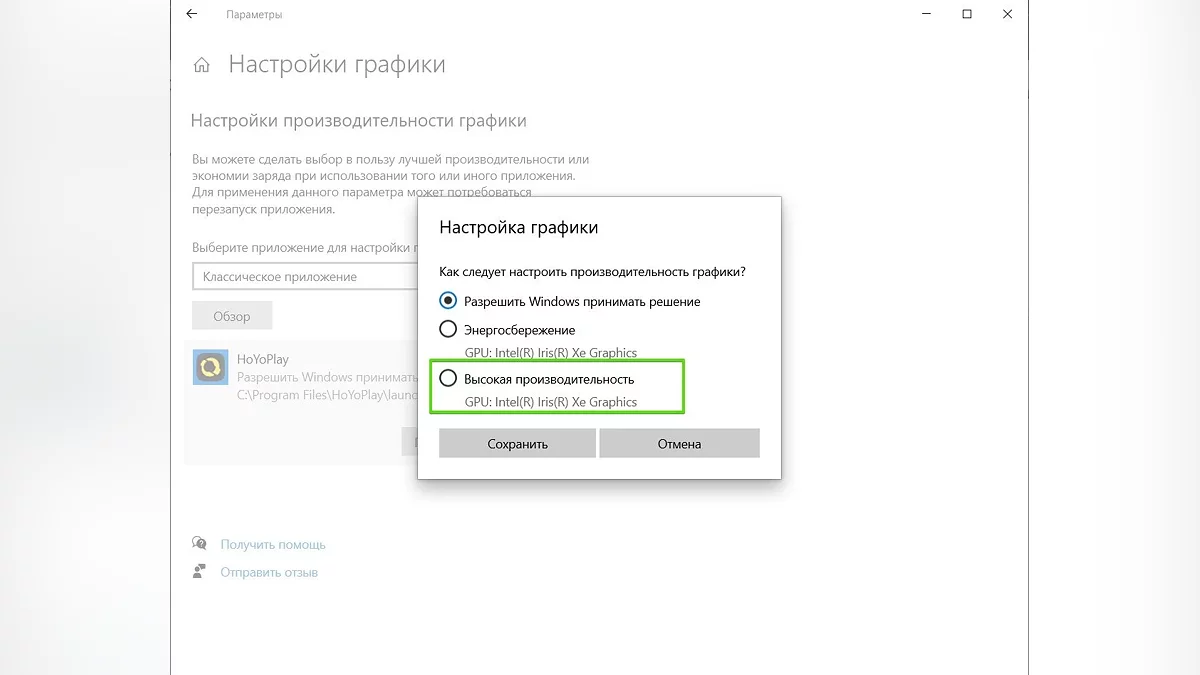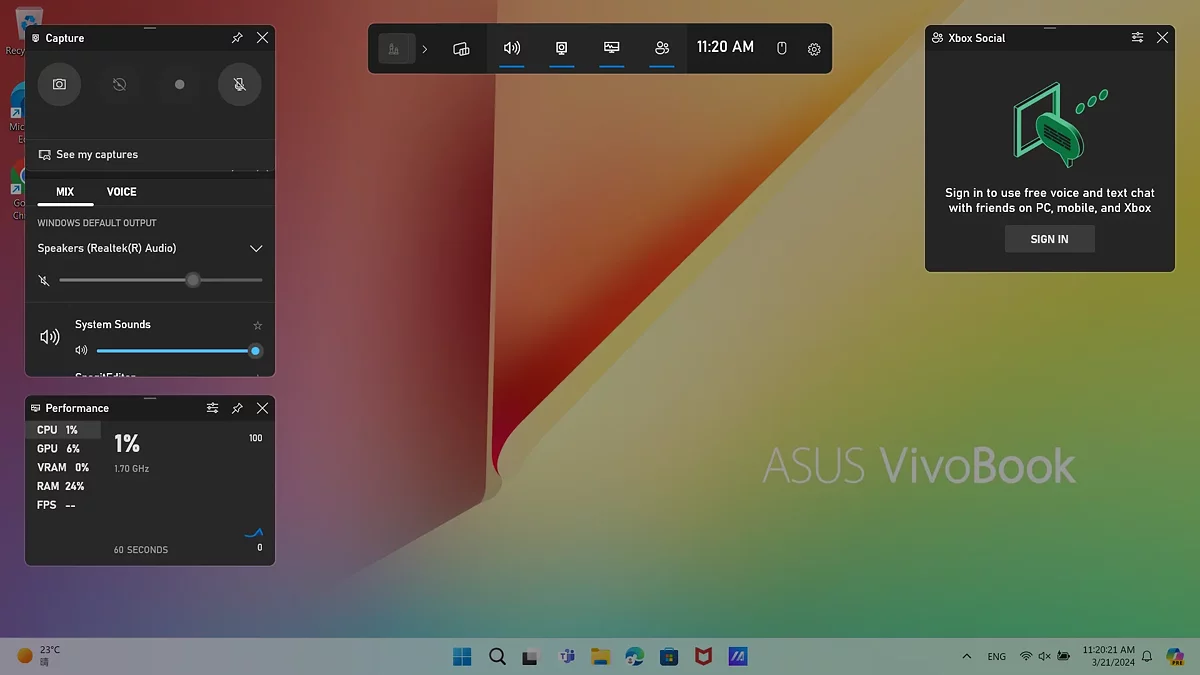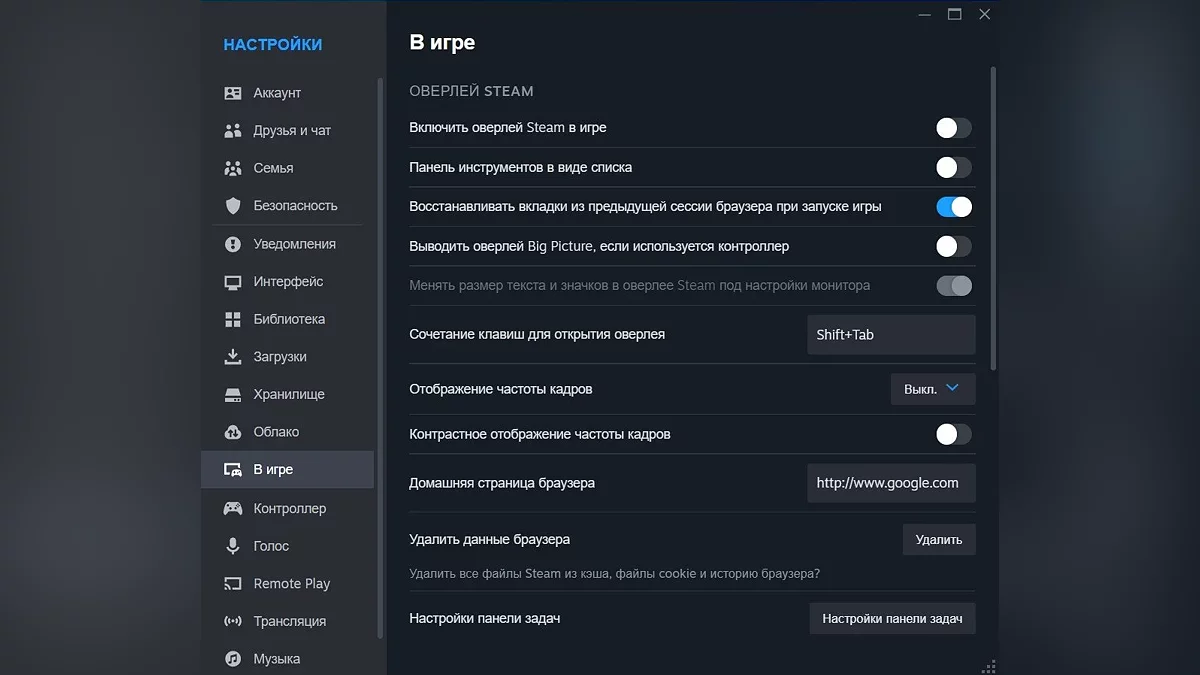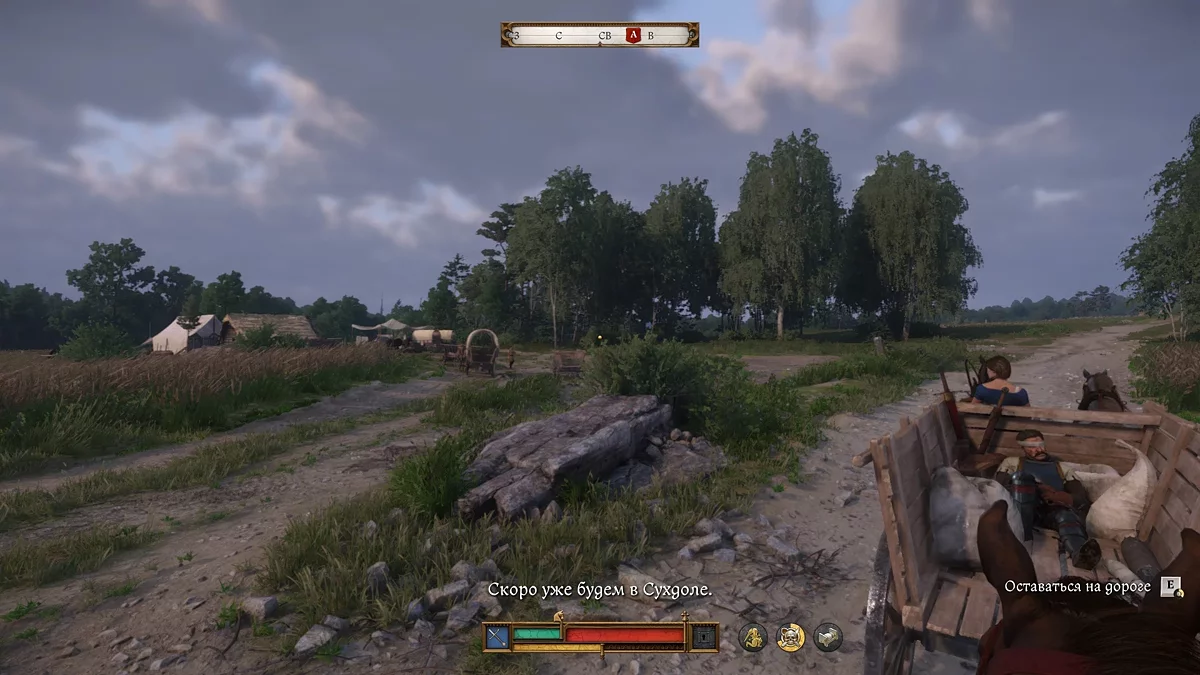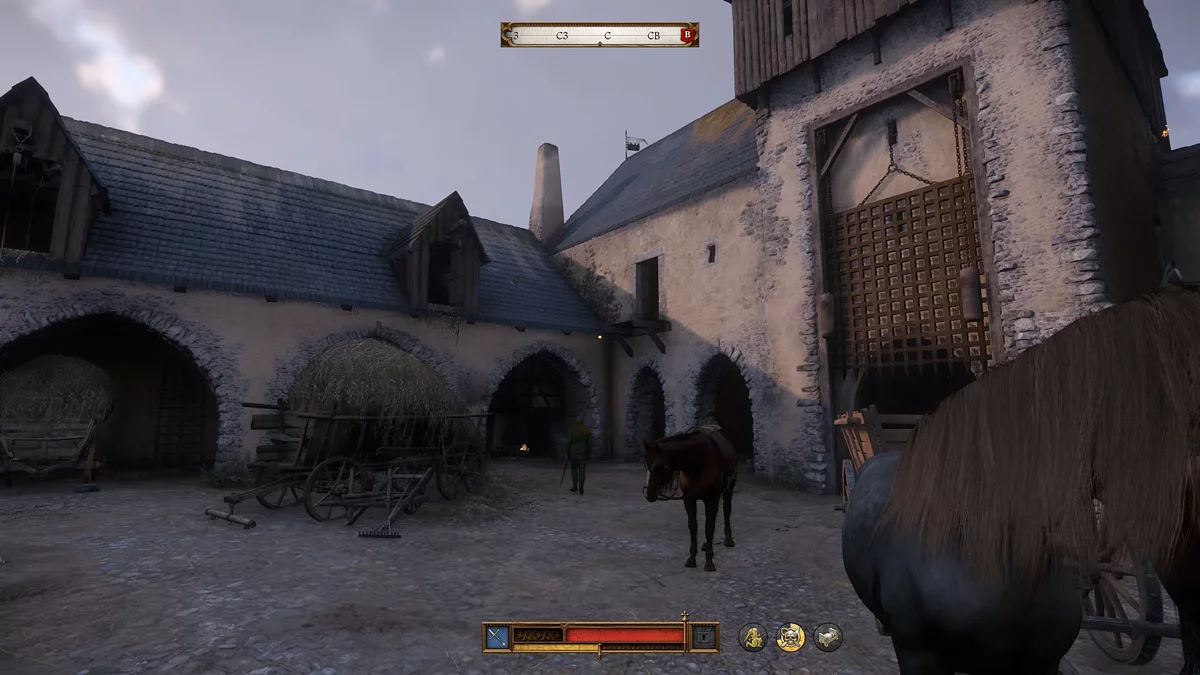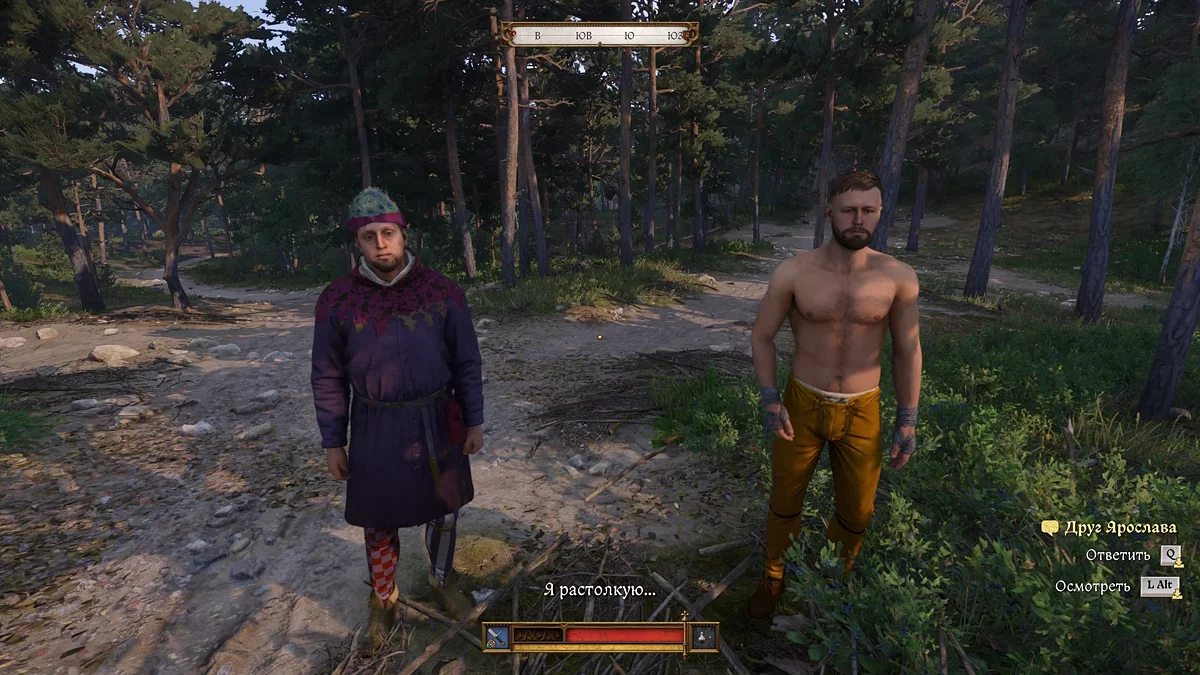Kingdom Come Deliverance 2: Fixing Technical Problems and Bugs

Kingdom Come: Deliverance 2 is an exciting open-world role-playing game that should not be missed. However, like any major project, it can have technical issues, bugs, and errors that can spoil the gaming experience. In this guide, we have compiled the most common problems that players encounter on PC and consoles and offered proven ways to solve them.
Guides for Kingdom Come: Deliverance 2
- Interactive Map Guide
- Beginner's Guide: Tips and Tricks
- Katherine Romance Guide
- Clara Romance Guide
- Lady Rosa Romance Guide
- How to Cure Food Poisoning
- How to Pick Locks
- How to Heal
- Fast Travel Guide
- How to Get a Horse
- How to Sell Stolen Items
- Fast Groschen Money Guide
- How to Find the Cabbage Thief
- How to Level Up Skills Guide
- How to Reset Skills (Perks)
- How to Increase Reputation
- Location of Save Files in Kingdom Come: Deliverance 2
- How to Find the Treasure with the Vidlak Bandits' Map
- How to Get a Wedding Outfit
- Potion (Decoction) Recipes Guide
- All Riddler Barley Answers
- Fixing Technical Problems and Bugs
What are the system requirements for Kingdom Come: Deliverance 2
Below are the recommended system requirements from the developers. However, they lack details about available graphics settings and supported resolutions. We will correct this oversight and provide detailed information on what image quality you can expect with different configurations.
Minimum requirements
For FullHD monitors. Quality settings: minimum. FPS: stable 30. We do not recommend setting it higher as it will immediately lead to reduced performance.
- Processor: Intel Core i5-8400 or AMD Ryzen 5 2600.
- Graphics card: NVIDIA GeForce GTX 1060 6 GB or AMD Radeon RX 580 4 GB.
- RAM: 16 GB.
- Disk space: 100 GB (HDD).
Recommended requirements
If you have a monitor with a 1440p (QHD) resolution, you will need a graphics card slightly more expensive than the standard 3060 with 8 GB of memory for comfortable gameplay. Quality settings: medium-high. FPS: 60-90 depending on the scene load.
- Processor: Intel Core i5-13600K / AMD Ryzen 5 7600X.
- Graphics card: NVIDIA GeForce RTX 3060 Ti / AMD Radeon RX 6700 XT.
- RAM: 24 GB.
- Disk space: 100 GB (M2).
Spontaneous lags and FPS drops in Kingdom Come: Deliverance 2. How to solve the problem
Despite very good optimization and guaranteed performance on not the most "fresh" hardware, some users may occasionally experience spontaneous frame drops, regardless of scene load and other circumstances. This problem often occurs during extended gaming sessions.
In Kingdom Come: Deliverance 2, there is a problematic perk in the skill tree that for some users overloads the processor with excessive information processing. We recommend using the potion "Water of Lethe", which allows you to redistribute skills and remove the perk "Local Hero". After that, it is crucial to restart the game with a save to completely eradicate the issue. We do not have exact information from the developers regarding this situation, but this method helps with stutters and freezes in large settlements.
Spontaneous lags and FPS drops in Kingdom Come: Deliverance 2 when playing with a gamepad. What to do?
If you are using a gamepad during your gaming session, try turning the wireless gamepad on and then immediately off. Most performance complaints and frame drops we have heard come from players using a gamepad. Unfortunately, this solution does not help in the long term. Sooner or later, the problem will reappear. Therefore, we recommend connecting the gamepad via a USB cable. This should prevent further freezes.
Kingdom Come: Deliverance 2 crashes on startup or mouse cursor appears (Out of Memory Crash)
Some owners of Kingdom Come: Deliverance 2 have experienced issues with freezes and crashes to the desktop without any errors or with Out of Memory Crash. This problem often occurs due to a shader caching failure. To fix this issue, you should delete the Shaders folder located in the directory: C:\Users\«your profile name»\Saved Games\kingdomcome2\shaders. After that, launch the game. If it crashes again, delete the shaders folder once more. Now Deliverance 2 should start without problems.
If the shader method did not help, it is most likely that you have issues with Nvidia drivers. Try rolling back the driver version to 566.36 in the Geforce Experience application. After that, launch the game and check its performance. If the problem is resolved, you can install the latest driver and continue playing without further issues.
In general, we recommend performing both methods, as the shader cache is broken by a poorly assembled Nvidia driver. We have not encountered crash issues with AMD card owners.
Additional tips for fixing the Out of Memory Crash error:
- Open the "Nvidia Control Panel." Go to the "Manage 3D Settings" tab. Click on "Global Settings." Select the "Shader Cache Size" option and set it to "Default" or choose the largest value. Apply the changes.
- Open the "Nvidia Control Panel." Go to the "Manage 3D Settings" section. Click on "Program Settings." Select Kingdom Come Deliverance 2 from the list. Now scroll to the "CUDA-Sysmem Fallback Policy." Choose "Prefer Sysmem Backup." Apply the changes and launch the game.
What to do if cutscenes lag in Kingdom Come: Deliverance 2
Some players have issues with video cutscenes in Kingdom Come: Deliverance 2: the visuals are noticeably delayed compared to the sound. If you are experiencing a similar problem, we advise disabling the "Vertical Sync" Vsync option in the settings.
How to remove FPS lock in Kingdom Come: Deliverance 2 cutscenes
Unfortunately, there is no setting in the game itself that disables the frame rate lock in scripted cutscenes. However, there is a way to adjust some parameters in the config to remove the preset limitations. Kingdom Come: Deliverance 2 will work without errors, and the visuals will be more pleasant to perceive. Open the game folder at the path: \KingdomComeDeliverance2\Engine. Rename the file engine.pak to engine.zip. Open the archive and navigate to the Cutscene.cfg file located at: Config/CVarOverrides/. Open the file with a text editor and change the line sys_MaxFPS = 30 to sys_MaxFPS = 0. Save the changes and rename engine.zip back to engine.pak.
How to fix white flickering on the screen
Some players on consoles have encountered white flickering on the screen during gameplay. Sometimes this happens when the main character suddenly changes position in space or raises a weapon. This issue is often related to incorrectly selected settings.
To fix the flickering, you should enable "Motion Blur" in the game settings. Also, try increasing the "Deadzones" settings if the bug occurs during sudden scene changes.
How to fix the bug in the Fifth Commandment quest
"The Fifth Commandment" is an important side quest in Kingdom Come: Deliverance 2 that needs to be completed to start a romance with Katerina. The quest becomes available after completing the main mission "Into the Inferno." However, some players encounter a bug that prevents the quest from being completed. We will now explain how to fix it.
After talking to Katerina, you will learn that her friend was murdered. You will need to explore the city and its surroundings to find traces of the missing women. At the beginning of the quest, you will have four clues to follow. During the process, you will meet a local detective who will help you understand what is happening. Before the final scene, when all the characters gather at the table, a bug may occur that prevents the quest from progressing. To fix this, follow these steps:
Talk to all the characters related to the quest:
- With the priest.
- With the girl who ran away to the miners.
- With other key NPCs who can provide important information.
- Close all side paths.
Endless loading screen in the "Finger of God" quest
In the "Finger of God" quest, you need to complete the task "Go with Boguta." He will ask you to dig graves for the slain soldiers. However, some players may encounter a bug: after a small cutscene, an endless loading screen appears. To avoid this issue, follow these recommendations:
- First, dig the nearest graves, and then proceed to the farthest one.
- Dig the grave associated with the completion of the task last. This "pit" triggers the script that completes the quest.
Following this order of actions will help you avoid the bug and successfully complete the task.
How to solve the problem of missing sound in cutscenes
Sometimes in Kingdom Come: Deliverance 2, a bug occurs where the sound disappears in cutscenes. To fix this issue, follow these steps:
- Exit to the main menu right during the cutscene.
- Load the last save.
- Immediately after loading, pause the game.
- At the bottom of the screen, you will see a loading indicator. Wait for it to finish.
- Disable the pause and continue enjoying the cutscene with sound.
This method will help you restore the sound and avoid similar problems in the future.
Solving problems and possible bugs at the tournament in Kutná Hora
The tournament competition is one of the most problematic tasks in Kingdom Come: Deliverance 2. We have received numerous complaints and reports of various errors, bugs, and non-working scripts. The most common problems:
- NPCs freeze in place, and the tournament does not continue.
- NPCs remain in the arena after the fight.
- If you enter the ring, a new fight does not start.
- The herald does not invite you to the next round.
- Opponents go outside the ring.
- The game suddenly informs you that you missed your fight.
In this guide, we will explain how to properly go through the tournament to avoid most problems.
Tournament walkthrough algorithm:
Talk to Menhart and choose three disciplines. Recommended order: two-handed weapons, sword and shield, and freestyle.
- Head to the tournament site around 10 a.m.
- Approach the blacksmith and ask for tournament equipment.
- Go to the arena and wait for the herald to invite you.
- Stand in the designated corner (you will be informed where to stand).
- Wait for the opponent and the announcement of the start of the fight.
- After winning, leave the ring and press the time skip key.
- Move the slider three hours forward.
- At a certain point, the time skip will stop. This means it's time to enter the ring.
- Wait for the opponents from the previous fight to finish and leave the arena.
- The herald will call your name and invite you to the next fight.
- After the fight, wait for the herald to step into the center of the arena.
- Once he finishes his speech, you can collect your reward from the chest.
- Approach the blacksmith and return the equipment.
- Take a new weapon.
- Wait for the call to fight.
- Repeat the actions starting from point 6.
This algorithm will help minimize errors and successfully complete the tournament.
What to do if an NPC blocks the entrance or gets stuck in the door
In Kingdom Come: Deliverance 2, there is an issue where NPCs get stuck in doors, passages, and on stairs. Sometimes characters pass through each other's models or the environment. This happens not only in narrow spaces. Such situations often lead to the player being unable to leave a building or, conversely, go outside.
To solve the problem with stuck NPCs, try turning around and moving backward. The CryEngine changes the phase of the player's model, allowing free passage through objects.
Blueprint for crafting a knight's sword doesn't work
In Kingdom Come: Deliverance 2, there are many recipes and blueprints that expand the range of craftable items. However, the "Knight's Sword" blueprint in the game doesn't work. You can buy and study it, but the item itself will not appear in the list of craftable items. The only solution at the moment is to wait for patches from the developers.
Lighting issues on characters
Some players encounter unexpected bugs related to character lighting. For example:
- Flickering.
- Body parts and faces begin to glow from within.
- A strange contour appears around the eyes and mouth.
- Light around NPCs disappears, making them impossible to see.
This bug most often occurs due to a shader caching failure. To fix the problem, add the line r_DeferredShading3PL = 0 to the user.cfg file located in the game folder.
The rabbit icon constantly remains on the screen and does not disappear after the pursuit ends
The bug with the rabbit icon on the screen is one of the most common errors in Kingdom Come: Deliverance 2. The notification about the pursuit or search for the player does not disappear even when the game has long returned to normal (calm) mode.
This happens because the NPC who caught you committing a crime or illegal activity gets stuck in a collision and cannot leave the problematic area.
How to fix: return to this character and try to get them out of the area where they are stuck. If you don't want to do this, simply restart the game. The rabbit icon should disappear.
How to forge Sir Radzig's level 4 sword
Unfortunately, at the moment, the quest sword cannot be upgraded to the perfect level 4. However, closer to the end of the storyline, you will have the opportunity to forge your own "Reforged Sword of Henry." Essentially, this is an improved version of Sir Radzig's sword, which surpasses the original.
Guards attack the protagonist if he plays dice at night
Due to the in-game schedule of NPCs in Kingdom Come: Deliverance 2, situations may arise that can easily be mistaken for a bug. For example, guards may attack the protagonist if he plays dice after sunset. In fact, this is not an error or system failure. Simply put, you must have a torch lit during the dark hours. Before sitting at the gaming table, be sure to light a torch and only then start playing dice.
Windows optimization for Kingdom Come: Deliverance 2
Below we will explain how to optimize Windows to achieve maximum performance in Kingdom Come: Deliverance 2.
Note: First of all, we recommend checking for system updates, downloading and installing all updates, including optional ones!
End background processes
When multiple programs are running simultaneously on a computer, they consume RAM and CPU power. This reduces the availability of resources for the game, which can lead to a drop in frame rate and overall performance decline. Closing unnecessary background applications frees up these resources, allowing the game to use them more efficiently and ensuring a smoother gaming experience.
How to free up resources
- Open "Task Manager" (shortcut Ctrl+Shift+Esc or Ctrl+Alt+Del).
- Go to the "Processes" or "Details" tab.
- Find unnecessary applications and processes.
- Right-click on the application and select "End Process" (or "End Task").
Additional recommendation:
Remove unnecessary programs from the "Startup" section. This section can also be found in "Task Manager".
Temporarily disable antivirus
Antivirus software often conflicts with games and programs, leading to reduced performance. Additionally, system protection programs consume a significant amount of computer resources. We recommend temporarily disabling system protection before launching Kingdom Come: Deliverance 2 and re-enabling it after finishing your gaming session.
Graphics settings
In the Windows operating system, you can adjust performance settings for individual applications. To do this, follow these steps:
- Type "Graphics Settings" in the Windows search bar and open the corresponding application.
- Click "Browse" and add Kingdom Come: Deliverance 2. To do this, go to the game's root folder and select the file with the .exe extension.
- Click "Options" and in the opened menu, select "High performance."
Disable Game Bar and Game Mode
Game Mode and Game Bar in the Windows operating system can consume system resources: RAM and CPU power. But you can easily disable them using Windows Settings:
- Open Windows Settings from the Start menu.
- Select the "Gaming" section.
- In the Game Bar tab, disable the feature using the toggle.
- Go to the "Game Mode" tab on the left panel and deactivate it as well.
Disable Steam and Discord overlay
This will help avoid possible freezes and improve game performance.
How to disable Steam overlay
- Open the Steam application.
- Right-click on the Steam label in the upper left corner.
- Go to the "Settings" section.
- In the "In-Game" category, uncheck the box next to "Enable the Steam Overlay while in-game."
How to disable Discord overlay
- If you use Discord for communicating with friends or screen sharing, the overlay of this application can also cause lags and freezes.
- Click on the "Settings" icon at the bottom of the screen (gear icon).
- Scroll down to the "Activity Settings" section.
- Select "Game Overlay" and disable it.
It is also recommended to disable the overlay key binding to avoid accidental activation during the game. This can be done in the "Keybinds" tab.
Run the game as administrator
Running the game as an administrator provides the application access to more system resources, such as RAM and CPU time. This feature also helps avoid conflicts with other applications and resolve permission issues. Finally, running Kingdom Come: Deliverance 2 as an administrator ensures the correct installation of updates and patches.
To do this:
- Launch the Steam launcher and go to the Library.
- Find the game, right-click on it, select "Manage" — "Browse Local Files."
- The root directory of the game will open. Find the executable file with the .exe extension.
- Right-click on it, select "Properties" and go to the "Compatibility" tab.
- Check the box next to "Run this program as an administrator."
- From now on, the game will run with administrator rights.
Disable fullscreen optimizations
Fullscreen applications can often freeze or lose frame rate due to the built-in Windows feature "Fullscreen Optimizations." To disable it, open the root directory of the game, find the file with the .exe extension, and select its "Properties." In the "Compatibility" tab, check the box next to "Disable fullscreen optimizations."
Update graphics card drivers
Ensure that your graphics card drivers are updated to the latest versions. To do this, visit the official website of your graphics processor manufacturer: NVIDIA, AMD, or Intel. Find the support or downloads section and enter your graphics card model to download and install the latest drivers.
Updating drivers can significantly improve the performance and stability of Kingdom Come: Deliverance 2, as well as fix possible errors and bugs. Regularly checking for driver updates will help you stay informed about the latest improvements and optimizations offered by the manufacturer.
Verify integrity of game files
Open Steam and go to your game library. Find Kingdom Come: Deliverance 2 in the list of games and right-click on it. In the menu that appears, select "Properties." Then go to the "Local Files" tab and click the "Verify Integrity of Game Files" button.
This procedure will allow Steam to check all game files for damage or missing elements and automatically download missing or corrupted files. This can help resolve issues with game launching and performance, ensuring its correct operation.
Other guides
- Kingdom Come Deliverance 2: Via Argentum Quest Walkthrough
- Kingdom Come: Deliverance 2 Walkthrough Guide
- Kingdom Come Deliverance 2: The Lion's Den Quest Walkthrough
- Kingdom Come Deliverance 2 Beginner's Guide: Tips and Tricks
- Kingdom Come Deliverance 2: Lady Rosa Romance Guide
- Kingdom Come Deliverance 2: Back in the Saddle Walkthrough
- Kingdom Come Deliverance 2: For Victory! Walkthrough
- Location of Save Files in Kingdom Come: Deliverance 2
- Kingdom Come Deliverance 2: The King's Gambit Walkthrough
- Kingdom Come Deliverance 2: The Italian Job Walkthrough
-
Kingdom Come: Deliverance 2 Walkthrough Guide
-
Kingdom Come Deliverance 2: Back in the Saddle Walkthrough
-
Kingdom Come Deliverance 2: Lady Rosa Romance Guide
-
Kingdom Come Deliverance 2: For Victory! Walkthrough
-
Kingdom Come Deliverance 2 Beginner's Guide: Tips and Tricks
-
Kingdom Come Deliverance 2: Laboratores Walkthrough
-
How to Find Armor by Maps in Kingdom Come Deliverance 2: The Lion's Crest Guide
-
Kingdom Come Deliverance 2: How to Increase Reputation
-
Kingdom Come Deliverance 2: Absolver Walkthrough
-
Kingdom Come Deliverance 2: X Marks the Spot Walkthrough
-
Kingdom Come Deliverance 2: How to Find the Holy Grail
-
Kingdom Come Deliverance 2: Arrow-head Walkthrough
-
Kingdom Come Deliverance 2: Bird of Prey Walkthrough
-
Kingdom Come Deliverance 2 Alchemy Guide: Master Potion Brewing