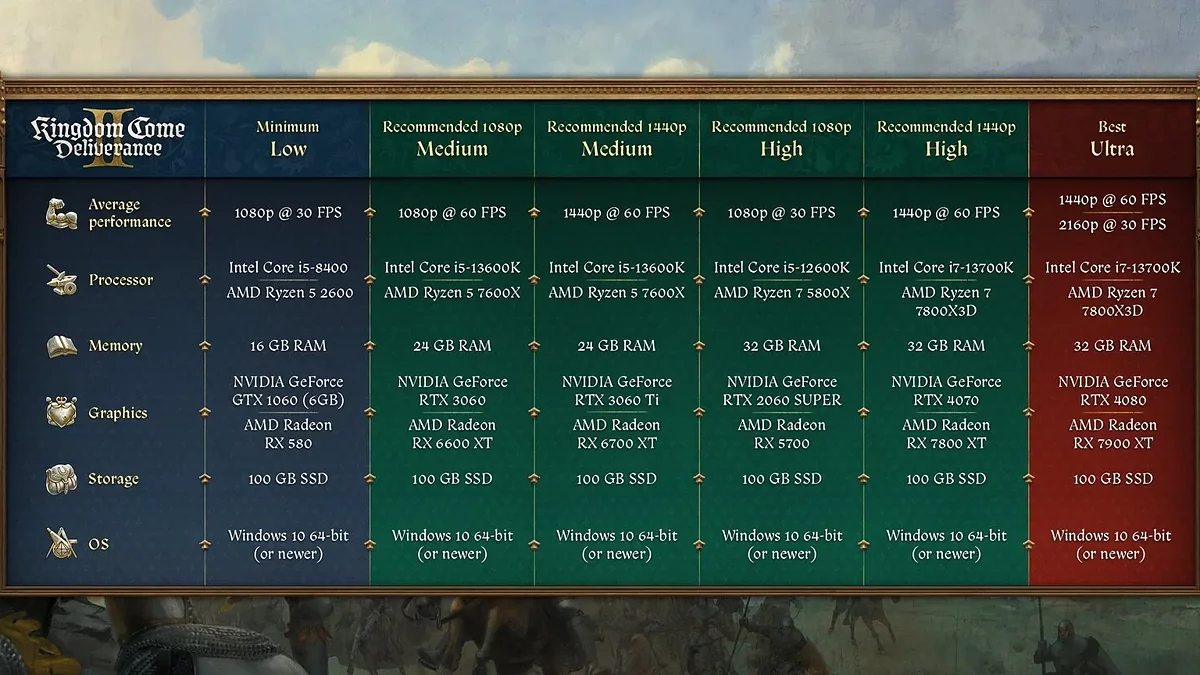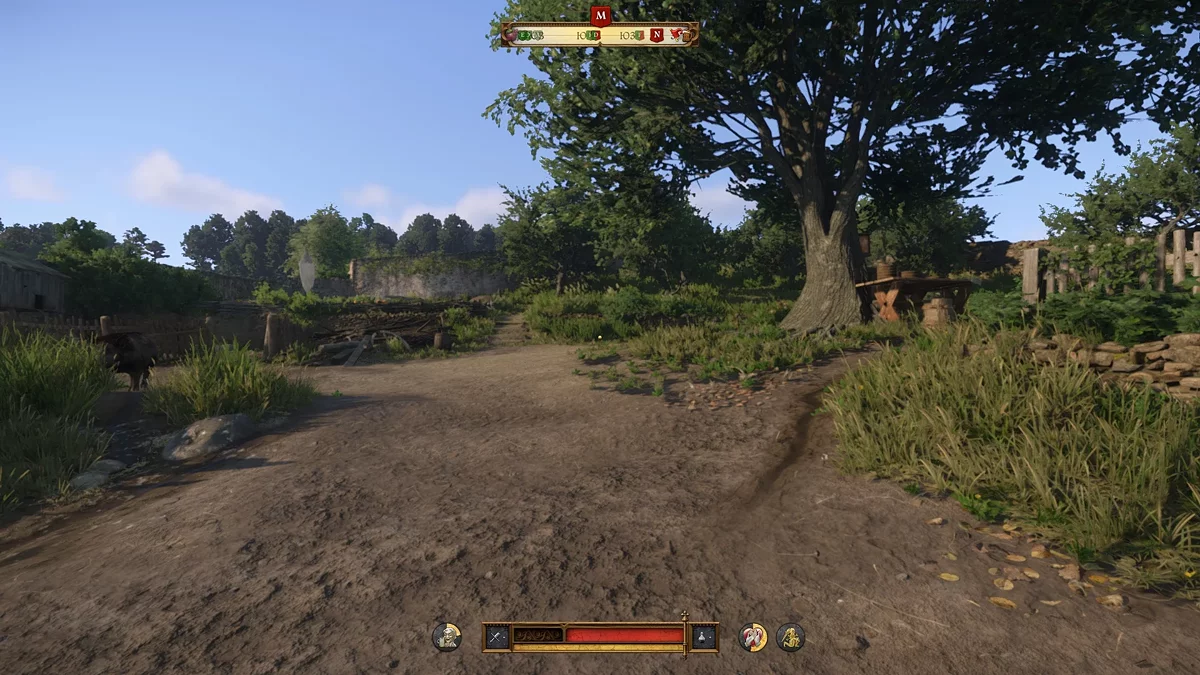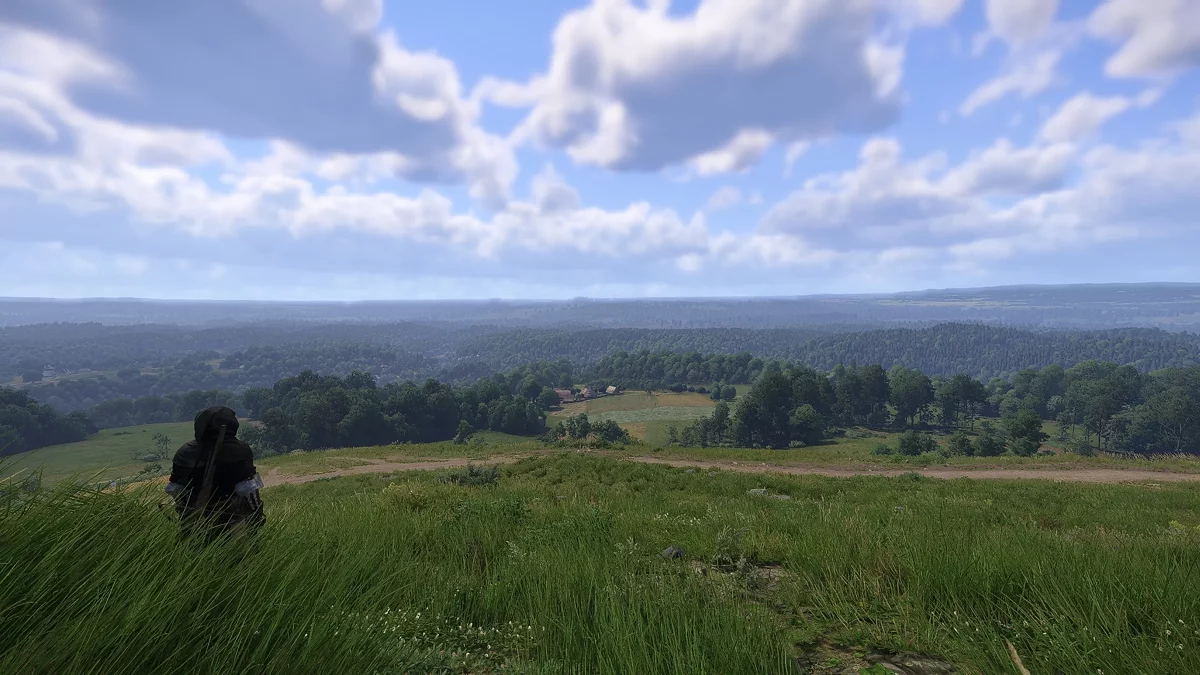Kingdom Come Deliverance 2: Optimization and Best Graphics Settings

Kingdom Come: Deliverance 2 — a phenomenal role-playing game with an huge amount of content, two large-scale maps, detailed environment, high density of NPCs in locations, and impressive draw distance. At the same time, the game is excellently optimized and consistently delivers high FPS even without using upscaling. On most modern PCs, it runs flawlessly. However, owners of outdated systems and GTX video cards may encounter performance issues. In this guide, we will thoroughly review all available graphics settings and explain how to run Kingdom Come: Deliverance 2 on older hardware while maintaining decent image quality.
Guides for Kingdom Come: Deliverance 2
- Interactive Map Guide
- Beginner's Guide: Tips and Tricks
- Katherine Romance Guide
- Clara Romance Guide
- Lady Rosa Romance Guide
- How to Cure Food Poisoning
- How to Pick Locks
- How to Heal
- Fast Travel Guide
- How to Get a Horse
- How to Sell Stolen Items
- Fast Groschen Money Guide
- How to Find the Cabbage Thief
- How to Level Up Skills Guide
- How to Reset Skills (Perks)
- How to Increase Reputation
- Location of Save Files in Kingdom Come: Deliverance 2
- How to Find the Treasure with the Vidlak Bandits' Map
- How to Get a Wedding Outfit
- Potion (Decoction) Recipes Guide
- All Riddler Barley Answers
- Fixing Technical Problems and Bugs
What are the system requirements for Kingdom Come: Deliverance 2
Below are the recommended system requirements from the developers. However, they lack details on available graphics settings and supported resolutions. We will correct this oversight and provide detailed information on what image quality can be expected with various configurations.
Minimum Requirements
For FullHD monitors. Quality settings: minimum. FPS: stable 30. We do not recommend setting higher, as this will immediately lead to reduced performance.
- Processor: Intel Core i5-8400 or AMD Ryzen 5 2600.
- Graphics Card: NVIDIA GeForce GTX 1060 6 GB or AMD Radeon RX 580 4 GB.
- RAM: 16 GB.
- Disk Space: 100 GB (HDD).
This build is suitable for FullHD monitors. Quality settings: medium-high. FPS: 60-90 depending on scene load.
- Processor: Intel Core i5-13600K or AMD Ryzen 5 7600X.
- Graphics Card: NVIDIA GeForce RTX 3060 / AMD Radeon RX 6600 XT.
- RAM: 24 GB.
- Disk Space: 100 GB (SSD).
Build option for FullHD monitors. Quality settings: high for 30 frames per second and medium-low for 60.
- Processor: Intel Core i5-12600K / AMD Ryzen 7 5800X.
- Graphics Card: NVIDIA GeForce RTX 2060 SUPER / AMD Radeon RX 5700.
- RAM: 32 GB.
- Disk Space: 100 GB (SSD).
If you have a monitor with a 1440p (QHD) resolution, you will need a slightly more expensive graphics card than the standard 3060 with 8 GB of memory for comfortable gaming. Quality settings: medium-high. FPS: 60-90 depending on scene load.
- Processor: Intel Core i5-13600K / AMD Ryzen 5 7600X.
- Graphics Card: NVIDIA GeForce RTX 3060 Ti / AMD Radeon RX 6700 XT.
- RAM: 24 GB.
- Disk Space: 100 GB (M2).
The next build is for monitors with 1440p (QHD), with quality settings: high. FPS: 60-100 depending on scene load. If you have a 4K monitor, we recommend using upscalers or lowering the graphics settings to medium.
- Processor: Intel Core i7-13700K / AMD Ryzen 7 7800X3D.
- Graphics Card: NVIDIA GeForce RTX 4070 / AMD Radeon RX 7800 XT.
- RAM: 32 GB.
- Disk Space: 100 GB (SSD).
The final build for running the game on maximum settings. If you have 1440p (QHD), you will get stable 60 FPS and above. Owners of 4K monitors will have to settle for 30 frames in native resolution.
- Processor: Intel Core i7-13700K / AMD Ryzen 7 7800X3D.
- Graphics Card: NVIDIA GeForce RTX 4080 / AMD Radeon RX 7900 XT.
- RAM: 32 GB.
- Storage: 100 GB (M2).
Best Graphics Settings for Kingdom Come: Deliverance 2
Kingdom Come: Deliverance 2 runs on the CryEngine, which provides stunning graphics even on minimum settings. At the same time, the latest versions of the engine no longer require players to have top-tier hardware. For example, Hunt: Showdown 1896 runs excellently on six-year-old builds and showcases visuals that rival projects on Unreal Engine 5.
If you want to achieve maximum performance in Kingdom Come: Deliverance 2 while maintaining high graphics quality, use our settings recommendations. The game features several tabs with parameters that allow for fine-tuning of the visual component. Note that the suggested settings are designed for PCs with graphics cards like the RTX 3060 and similar performance models.
- Screen Settings:
- Resolution. This setting is responsible for displaying the image on your monitor. Set to: Native. All other parameters below the native resolution will reduce image quality.
- Screen Mode. Determines whether the game will be displayed on part of the monitor or in full. Set to: Full Screen. This will eliminate tearing and bugs with the in-game cursor disappearing.
- Image Quality:
- Frame Output/sec. Displays an FPS counter in the top left corner. You can enable this parameter at your discretion.
- Vsync. This parameter synchronizes your game's frame rate with your monitor's refresh rate. Enable it if your monitor's refresh rate is 144 Hz or higher. If not, it is advisable to disable it, as this setting takes a significant percentage of total performance.
Frame Limit. This setting is responsible for limiting the frame rate. Set to 144 frames.
Horizontal Field of View. Determines the field of view. Increasing the standard value leads to significant performance drops. However, if you feel dizzy and nauseous during gameplay, increase the parameter to 110. In other cases: 90-95.
Image Scaling:
- Technology. This setting is responsible for enabling upscalers (scaling technology). Owners of Nvidia RTX graphics processors should enable DLSS, while everyone else should use FSR. If you have a graphics card like the 3060 and a FullHD monitor or a 4070 and a 2K monitor, set the parameter to: Native. This will eliminate unnecessary blurring at long distances. On 4K monitors, it's better to use scaling. Performance boost: 30-35%.
- Mode. This parameter determines the quality of the chosen scaling technology. The "Quality" parameter provides a good balance between visual effects and performance.
- Sharpness. Enables the application of a sharpness filter. With upscaling disabled, leave the adjustment slider in the middle. In other cases, increase it to 70%.
Camera Effects:
- Motion Blur. Enables motion blur effect when moving the camera. If you use a gamepad during gameplay, leave this parameter enabled. Otherwise, disable it.
- Near Depth of Field. Applies near depth of field to the camera. Leave the option enabled. It does not affect performance.
Recommended Advanced Graphics Settings
Even if you are the proud owner of a "TOP-PC" with an expensive graphics card and a "hot" processor, we advise not to set the settings to "Ultra" and especially not to "Experimental" mode. You won't notice significant improvements in graphics, but performance will drop to uncomfortable levels.
- Anti-Aliasing. This parameter determines which technology will be used to smooth jagged edges on 3D objects. Off if using DLSS or FSR. For playing in native resolution without upscaling, SMAA X2 is recommended.
- Object Quality. Determines the quality and draw distance of various objects and trees. Not the most demanding option, so set to: High.
- Detail. Adjusts the geometric detail of trees, buildings, objects, and other models on the screen. Simply put, it configures the speed of LOD transformation into native decoration. One of the most resource-intensive options in terms of optimization. Impact on performance varies from 7 to 14%. Set to: High for the best visuals. In case of frame drops in open areas, reduce to Medium.
- Particle Quality. Enhances the display of visual effects. Does not significantly impact performance. You can safely set to: High.
- Lighting. Responsible for the quality and spread of light in the scene. Set to: Medium. The game has too few interiors and objects with artificial light sources, so you won't notice much difference with higher settings. On Ultra, performance drops by 12% or more.
- Global Illumination. Determines the quality of global illumination used in the game. Set to: High. At lower values, there are issues with image readability at night. The impact on performance is not as high as in games on Unreal Engine 5.
- Post-Processing Quality. This parameter determines the quality of all post-processes used, such as DOF, Motion Blur, and Bloom. Impact on performance: minimal. Choose setting: High.
- Shader Quality. Enhances textures on objects, water, foliage, and other environmental elements. If the game is installed on an SSD or M2 drive, set to: High. For HDD: Medium.
- Shadow Quality. Determines the quality and draw distance of shadows in the game. Very resource-intensive option. On High and Ultra, performance drops up to 24%. Set to: Medium. You won't notice a difference with the higher setting.
- Textures. Determines the quality of textures used in the game. On graphics cards with 6 GB and 8 GB, set to: High. With 12 GB and above: Ultra.
- Volumetric Effects Detail. Determines the quality of various volumetric effects like fog and clouds. Set to: High. Reduces performance by 2–3% at any parameters above Medium.
- Vegetation Detail. Responsible for the draw distance of various vegetation. "Consumes" about 7% performance at the option: High. On Ultra and above, FPS drops up to 20%. Set to: Medium.
- Character Detail. Determines the level of detail and draw distance of characters. Not a demanding option. Set to: High.
How to Remove the Vignette Effect in Kingdom Come: Deliverance 2
Kingdom Come: Deliverance 2 offers a wide range of graphical settings, but for some reason, there is no option to disable the vignette effect that darkens the lower part of the screen. To fix this, you need to download a modification via this link. Extract the user.cfg file and place it in the root directory of the game.
How to Improve Performance in Kingdom Come: Deliverance 2 on Good Hardware. Increasing FPS
If you have a 144Hz monitor and want to maximize the game's performance without lowering graphic settings, there is a small modification that enhances Kingdom Come: Deliverance 2's performance through Async Compute.
Download the modification via this link. Create a Mods folder in the distribution at C:\Program Files (x86)\Steam\steamapps\common\Kingdom Come 2 or C:\Program Files\Epic Games\KingdomCome2. Extract the archive into this folder. You can now play. Users report a 6-20% FPS increase.
How to Improve Performance in Kingdom Come: Deliverance 2 on Weak Hardware
If your PC build is only suitable for playing on minimum settings, but you want to achieve better results for a comfortable playthrough, you should download a modification that disables all unnecessary post-effects while allowing you to improve object and lighting quality.
Download the archive and extract the autoexec.cfg file. Open the root folder of the game at C:\Program Files (x86)\Steam\steamapps\common\Kingdom Come 2 or C:\Program Files\Epic Games\KingdomCome2. Add the file to the distribution.
Other guides
- Kingdom Come Deliverance 2: Via Argentum Quest Walkthrough
- Kingdom Come: Deliverance 2 Walkthrough Guide
- Kingdom Come Deliverance 2 Beginner's Guide: Tips and Tricks
- Kingdom Come Deliverance 2: The Lion's Den Quest Walkthrough
- Kingdom Come Deliverance 2: Lady Rosa Romance Guide
- Kingdom Come Deliverance 2: Back in the Saddle Walkthrough
- Kingdom Come Deliverance 2: For Victory! Walkthrough
- Kingdom Come Deliverance 2: Fixing Technical Problems and Bugs
- Location of Save Files in Kingdom Come: Deliverance 2
- Kingdom Come Deliverance 2: The King's Gambit Walkthrough
-
Kingdom Come: Deliverance 2 Walkthrough Guide
-
Kingdom Come Deliverance 2: For Victory! Walkthrough
-
Kingdom Come Deliverance 2: Lady Rosa Romance Guide
-
Kingdom Come Deliverance 2 Beginner's Guide: Tips and Tricks
-
Kingdom Come Deliverance 2: Back in the Saddle Walkthrough
-
Kingdom Come Deliverance 2: Laboratores Walkthrough
-
How to Find Armor by Maps in Kingdom Come Deliverance 2: The Lion's Crest Guide
-
Kingdom Come Deliverance 2: How to Increase Reputation
-
Kingdom Come Deliverance 2: Potion Recipes Guide
-
Kingdom Come Deliverance 2: Dancing with the Devil Walkthrough
-
Kingdom Come Deliverance 2: Dragon's Lair Walkthrough
-
Kingdom Come Deliverance 2: The White Roebuck Walkthrough
-
Kingdom Come Deliverance 2: Absolver Walkthrough
-
Kingdom Come Deliverance 2: X Marks the Spot Walkthrough
-
Kingdom Come Deliverance 2: Arrow-head Walkthrough